When your team members are spread across the world and speak different languages, the learning doesn't have to stop because of language barriers. All you need is a fast and reliable system to translate your dominKnow eLearning hub.
In this guide, you'll learn how to translate your DominKnow ONE course in just 5 simple steps. The method I will show you is cost-effective and applicable to other content assets your company might have.
Overview
- DominKnow Translation: Two Ways to Do It
- How to Translate DominKnow Courses with Redokun (5 Steps)
- Why Use Redokun for Your DominKnow Translation Projects
- Best Practices for dominKnow Translation
DominKnow Translation: Two Ways to Do It
In DominKnow, you can translate your courses in two different ways. The choice depends on whether you wish to modify the original course before translating it.
When you open the Translation panel on the platform, you will see two options:
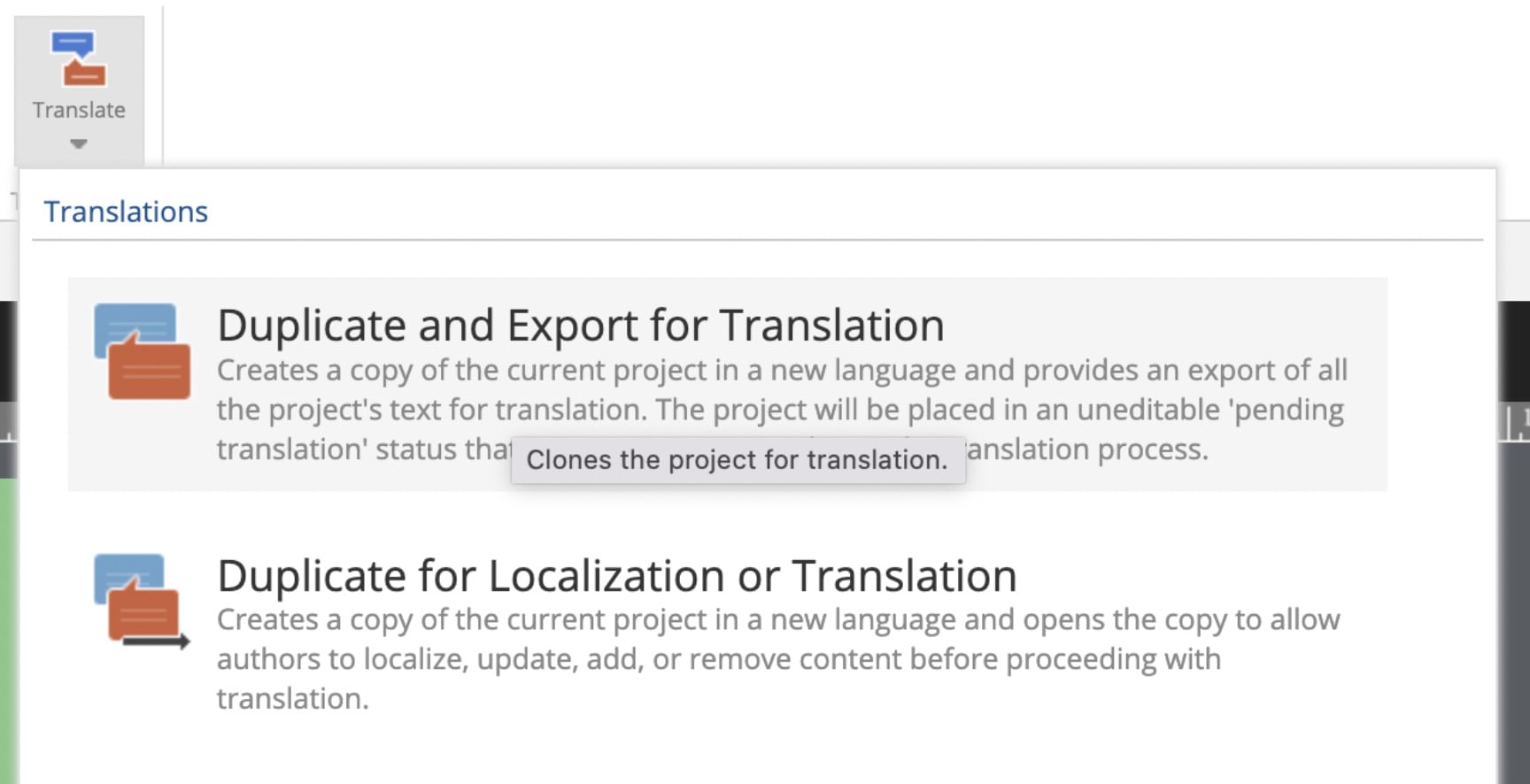
- Duplicate and Export for Translation: Choose this option if you want to translate the original course without making any major changes to the content.
- Duplicate for Localization or Translation: Choose this option if you would like to adjust the original course before translating it. For example, you might want to add more information or delete pages that aren't relevant to a specific audience.
If you wish to localize your course a bit more intensely (i.e. make major changes to the content structure), go ahead with the 2nd option. Once you're done, you can move ahead to the next section.
How to Translate DominKnow Courses with Redokun (5 Steps)
You can use the XML export feature to extract your DominKnow course content for translation. The overall translation process will look like this:
- Export your course content from DominKnow as an XML file.
- Translate the XML file using translation software (such as Redokun) to simplify the process.
- Import the translated file back to DominKnow.
XML is a translation-friendly file format used to transfer organized information from one tool to another. They help keep your content formatting intact while you translate the text. Learn more about XML in the our detailed guide here.
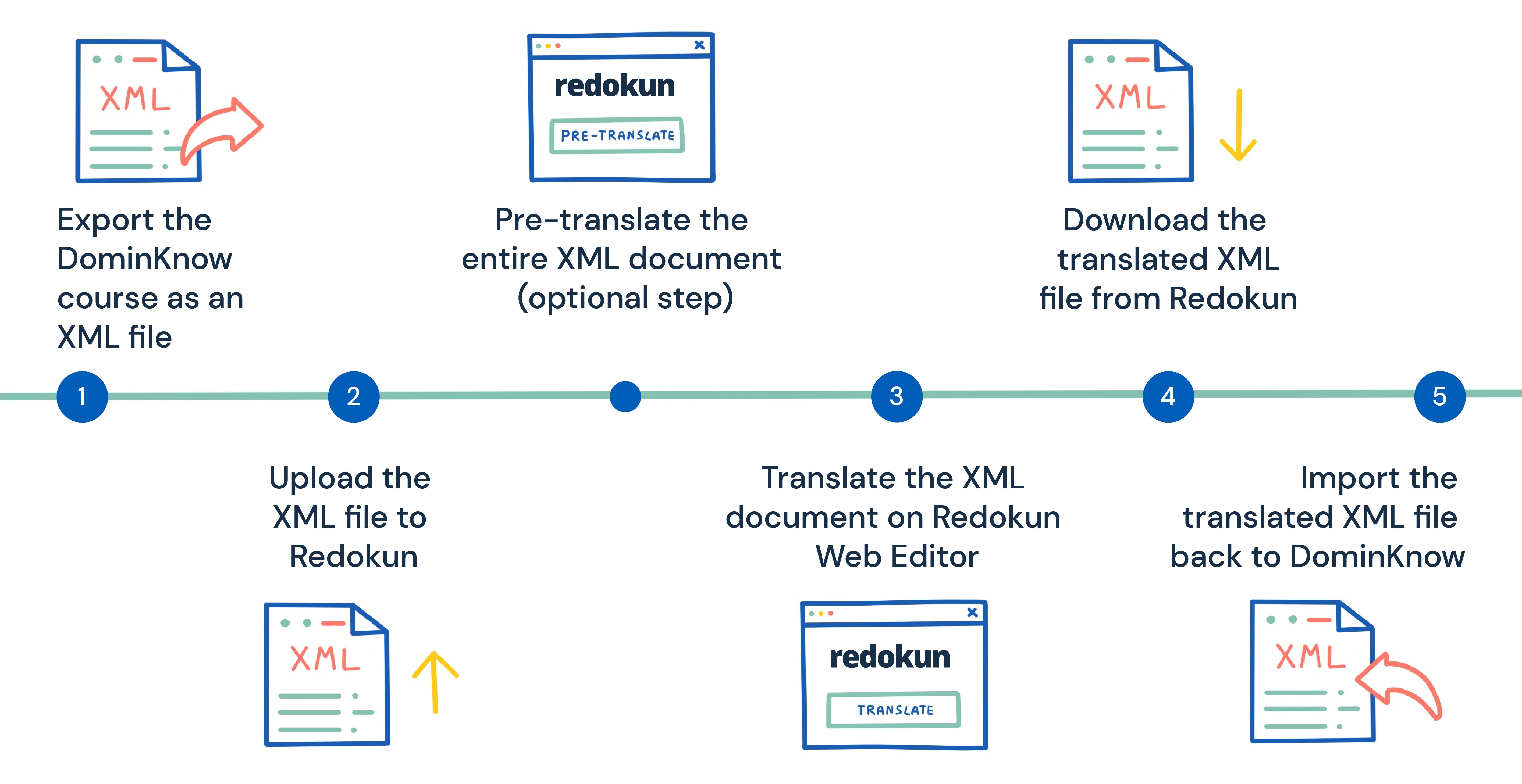
Step 1: Export the DominKnow course as an XML file
- Open the DominKnow course you want to translate.
- In the Home menu at the top of your workspace, click on Translate on the right end.
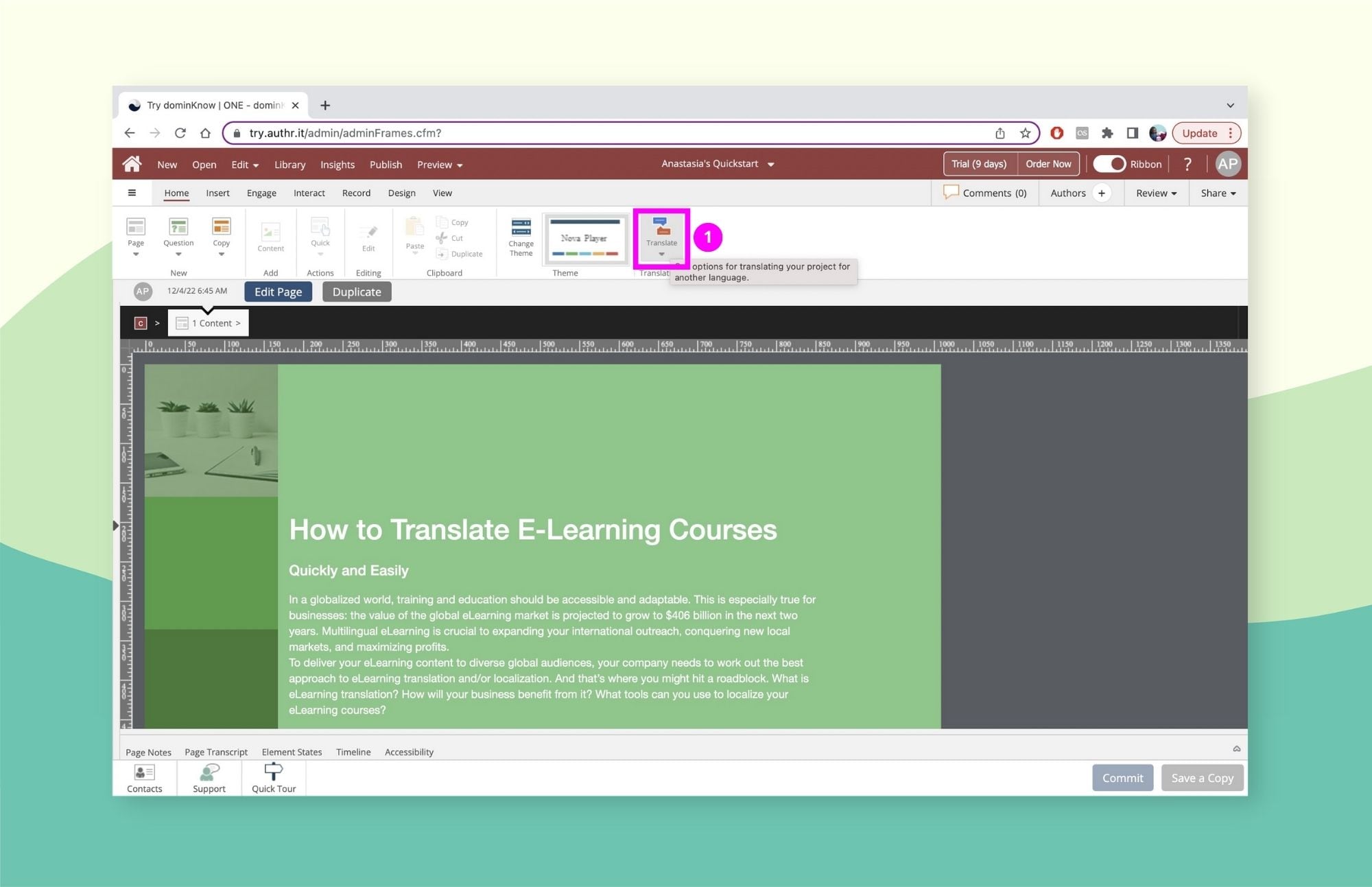
- In the Translations panel, click Duplicate and Export for Translation.
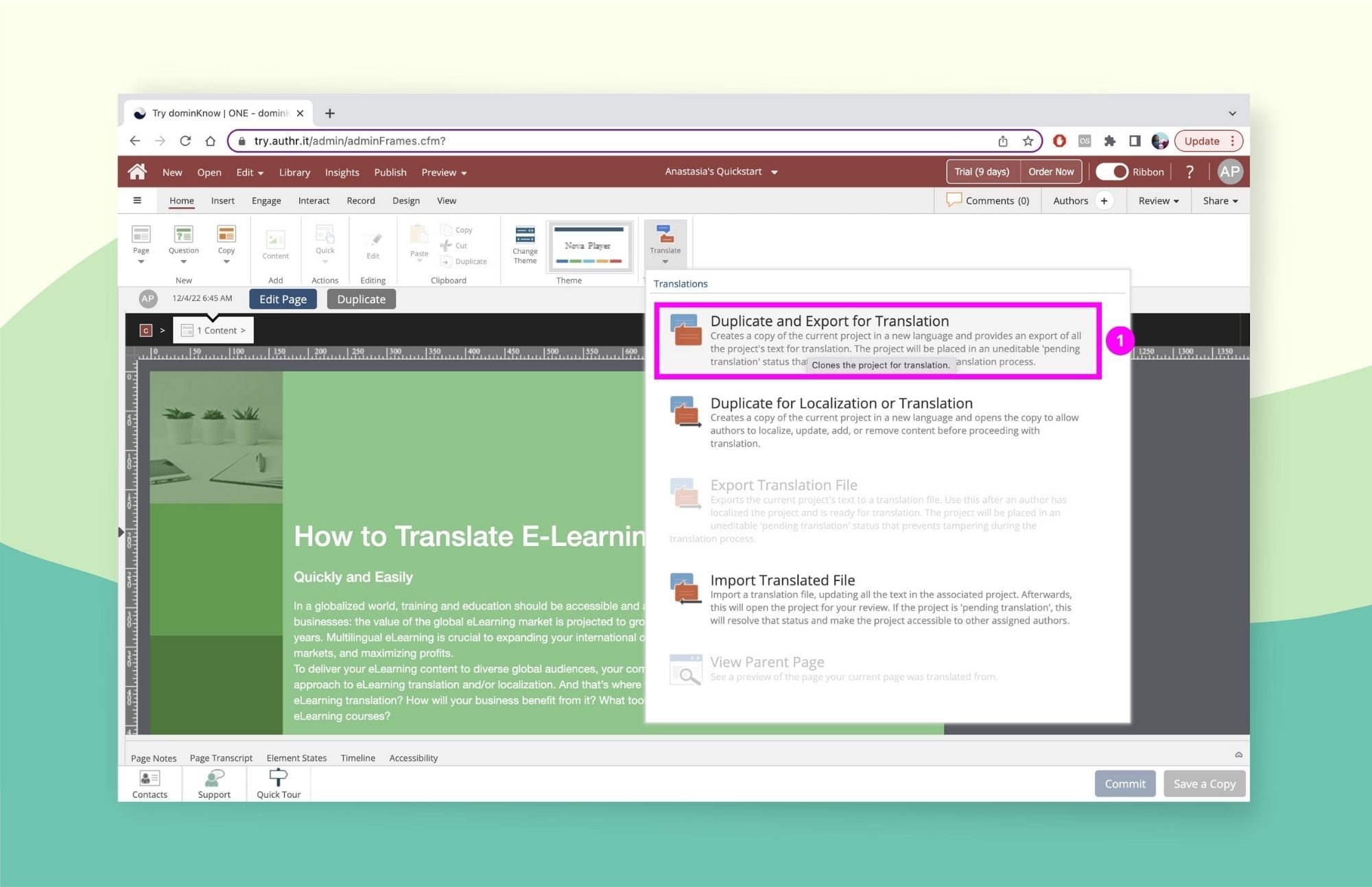
- In the pop-up, set the File Format to XML.
- Click Export and save the XML document to your computer.
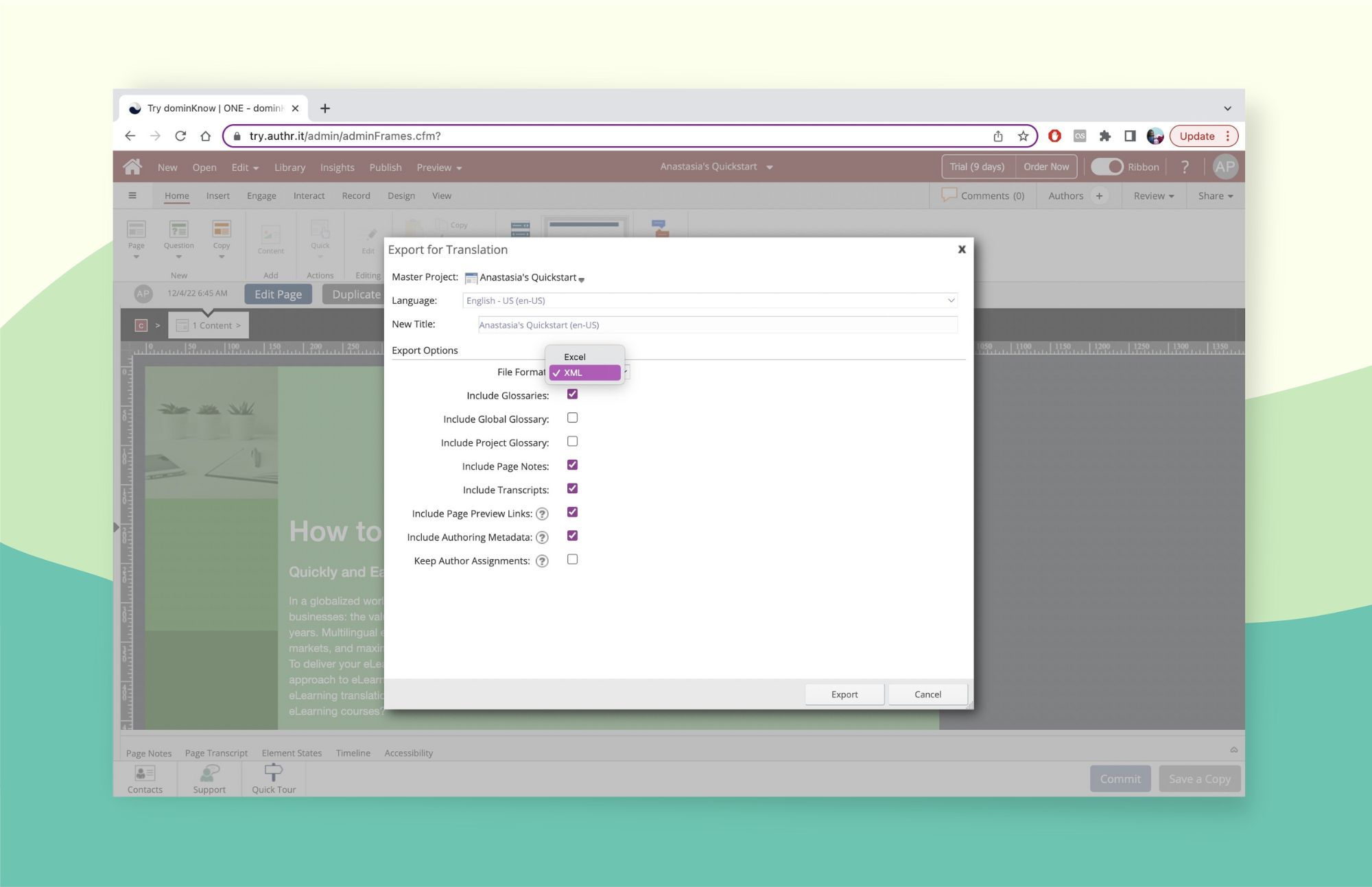
Once you've duplicated the course for translation, DominKnow will tag your project as "Pending" and lock it. No one will be able to edit the content while the translation process is ongoing.
Step 2: Upload the XML file to Redokun
- Log in or create a Redokun account. You can start a free 14-day trial immediately (you won't need to enter your credit card information).
- Click Upload Document in your homepage.
- Upload the XML file you exported from DominKnow to Redokun.
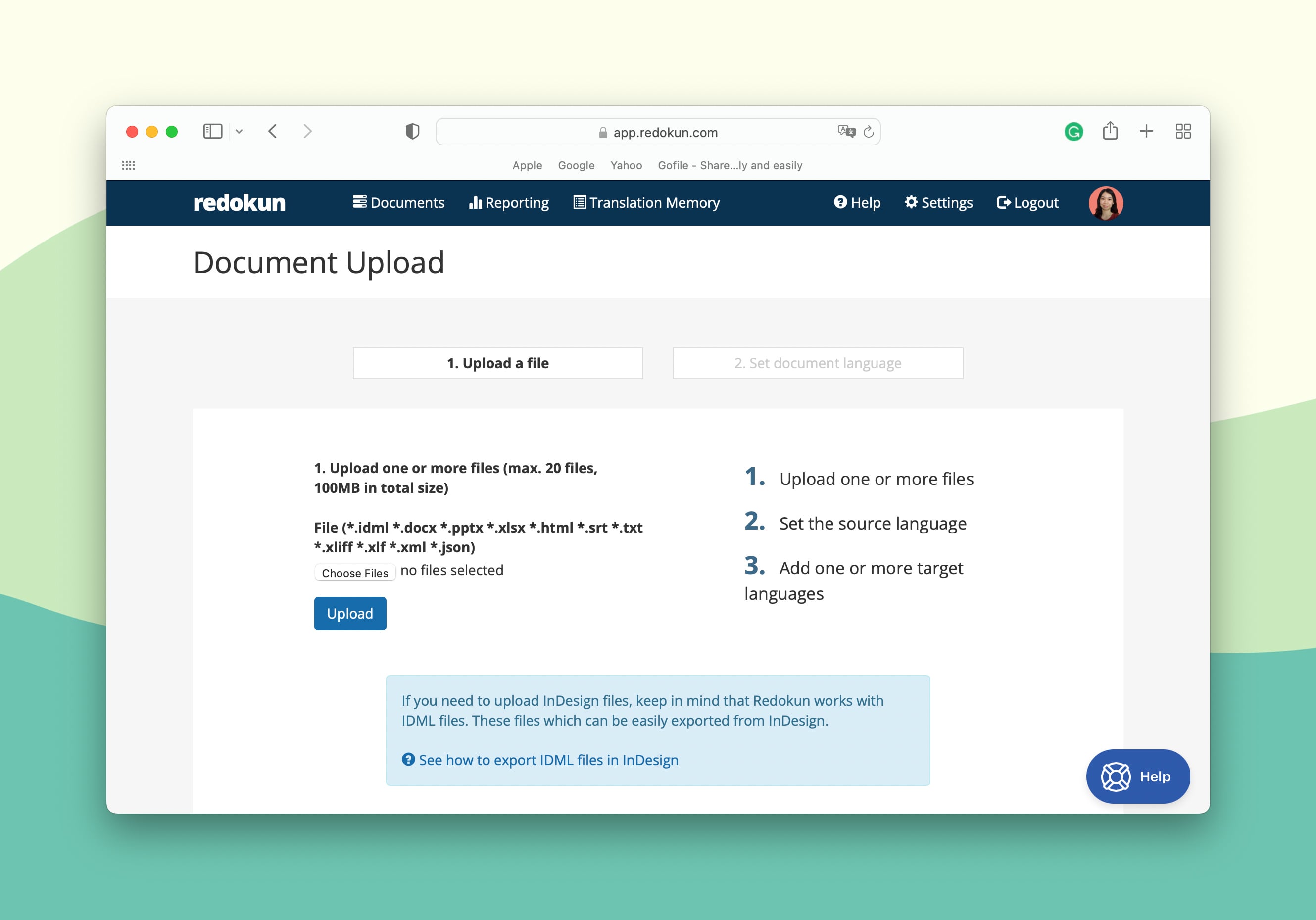
- Select the source language and then pick the target language(s) for your DominKnow translation project.
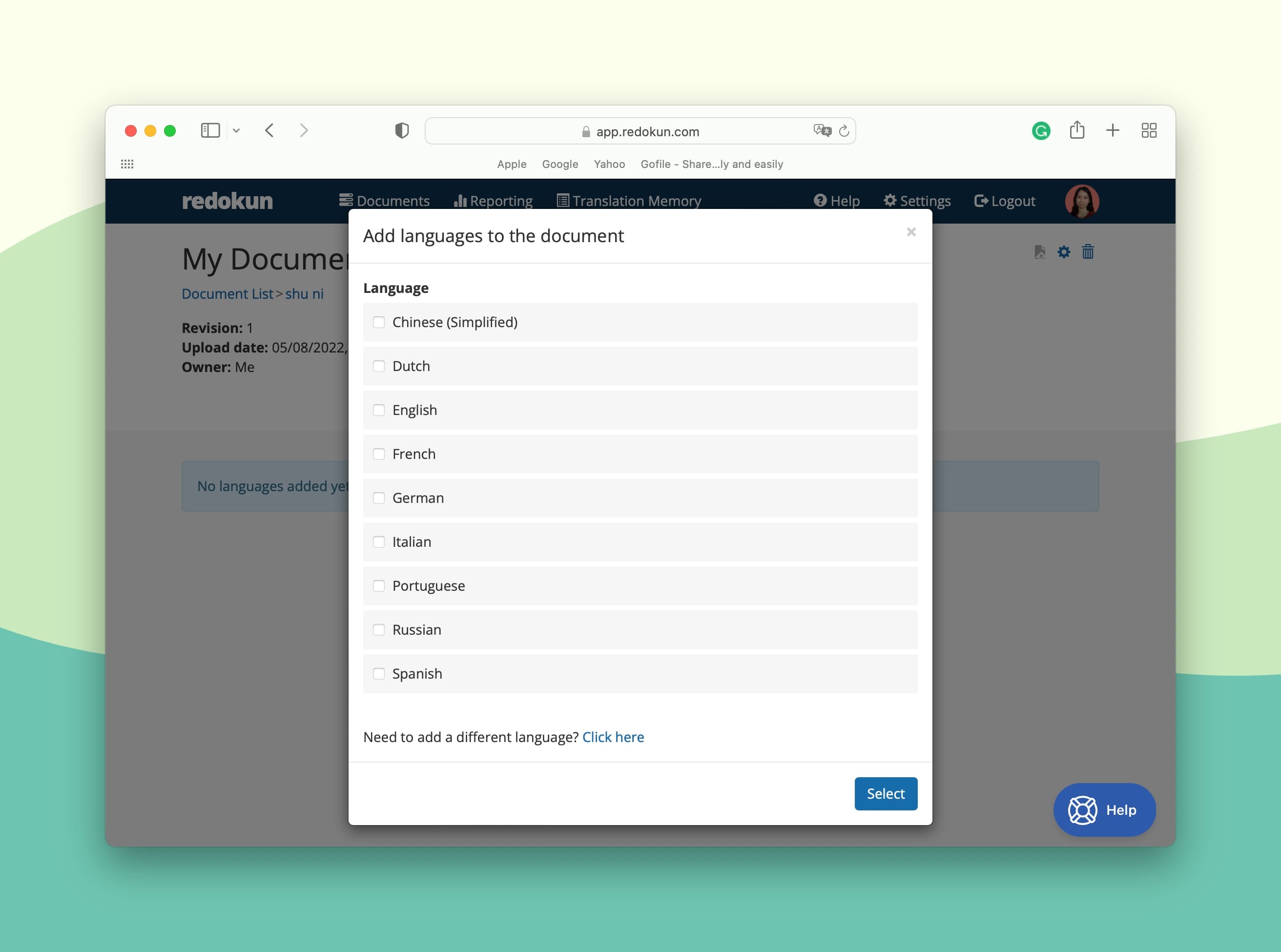
Redokun supports more than 80 languages for translation. These include regional language variations such as UK vs. US English.
- Next, you can assign your preferred translators (or even yourself) to translate the course on Redokun. Just enter the translator's email for each language pair, and they will receive an email notification to access the translation platform on Redokun.
- You will also receive a notification when the translator has begun to translate the document assigned to them.
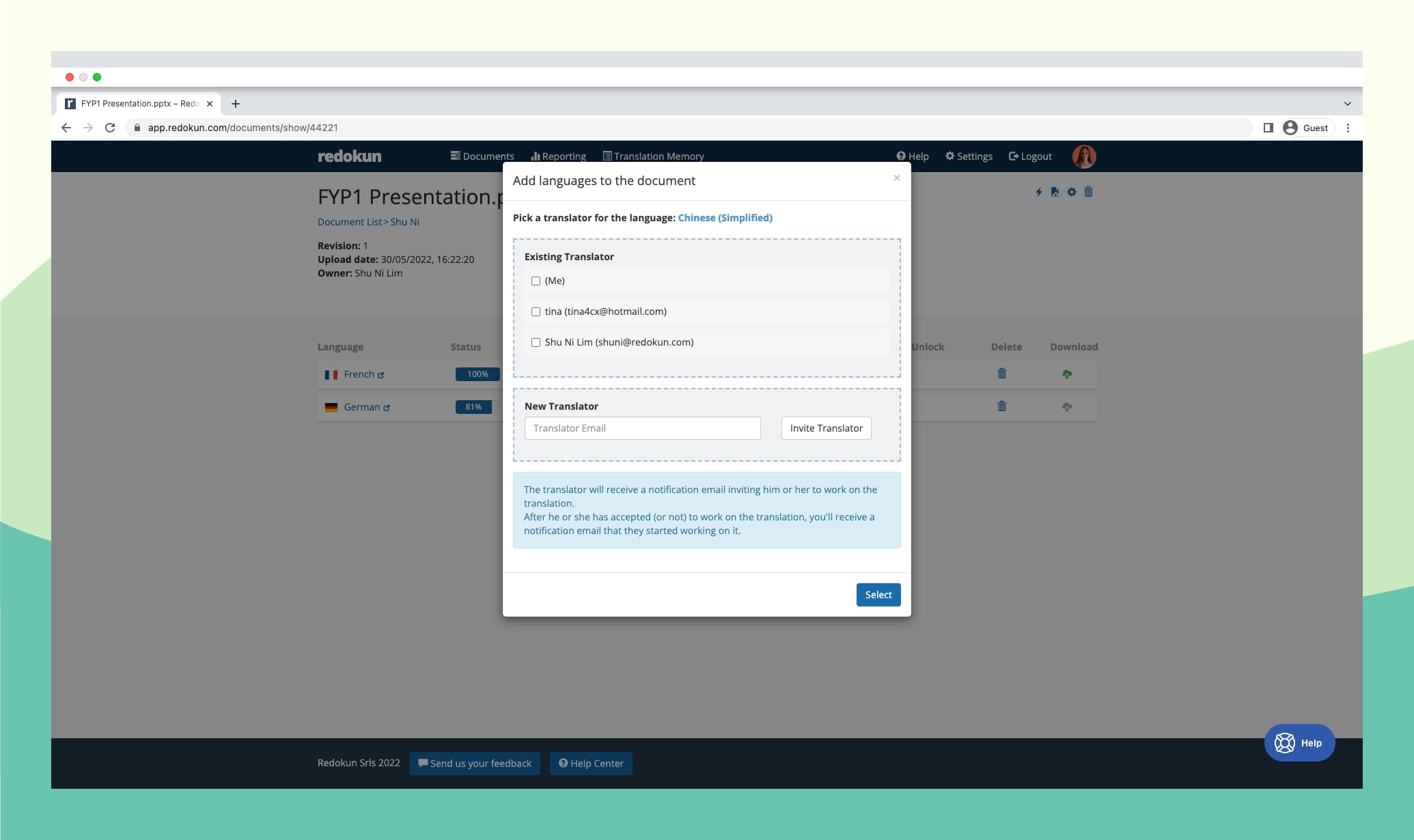
On Redokun, you can easily collaborate with your in-house translation team or external vendors. This is especially useful if your team doesn’t have translators specializing in some of the target languages you set for the course translation.
Optional Step: Pre-translate the entire XML document
Reduce your workload by half before you start translating your DominKnow. Use the Pre-translate feature built into Redokun to generate translations for your entire course.
These translations will serve as a first draft so that your translators only need to focus on polishing the suggestions. You can choose from two different databases to pre-translate a document:
- Machine Translation: You can choose either Google Translate or DeepL.
- Translation Memories (TM): This is a database of every translation you've completed and approved on Redokun. You'll be able to automatically find repetitive text segments in your new courses and translate them instantly with 100% accuracy and consistency.
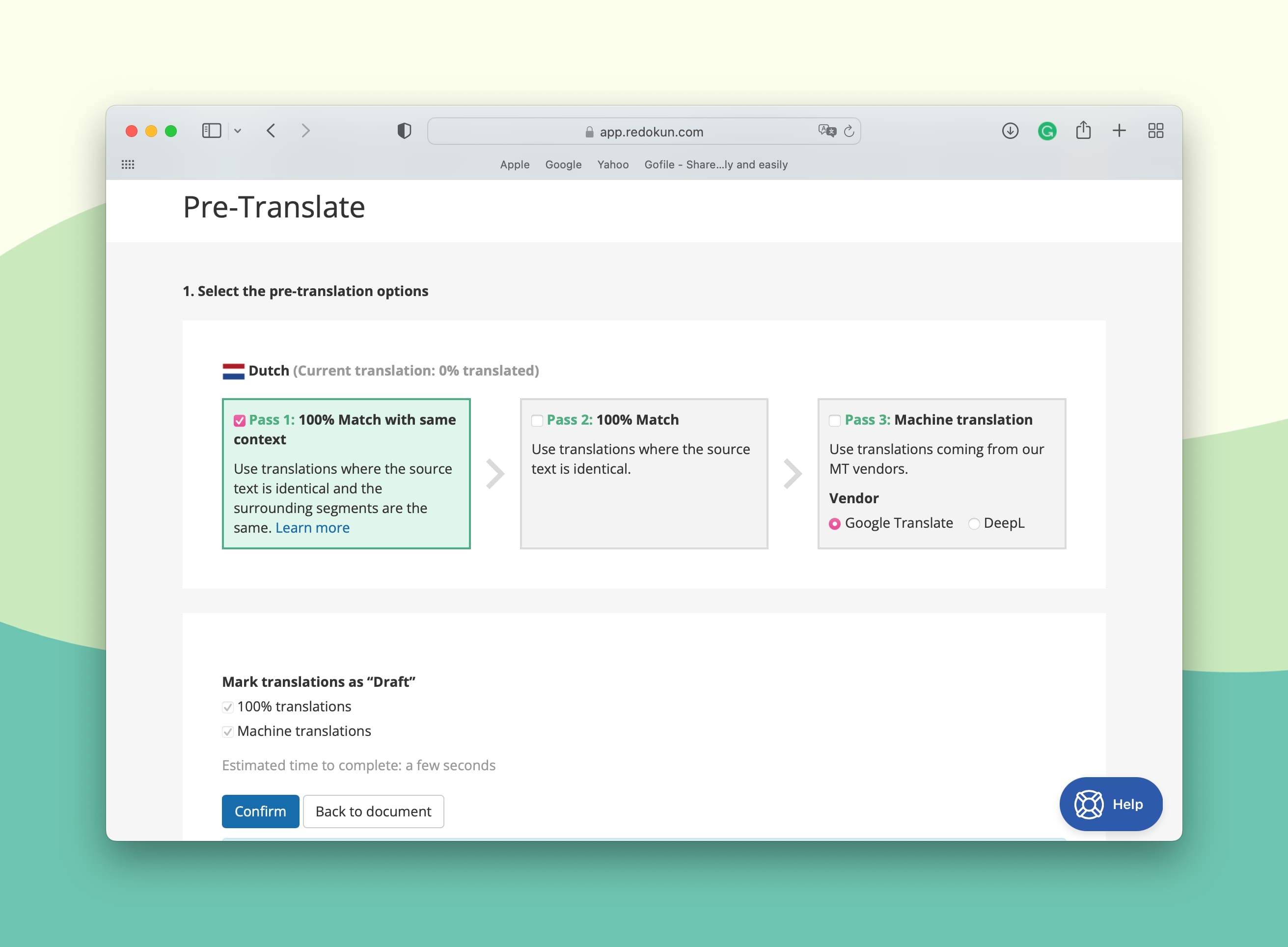
Step 3: Translate the XML document in Redokun's Web Editor
The Web Editor is Redokun's online translation platform. Now that your project is set up, your team for each language pair can start translating in the Web Editor.
Your DominKnow course text is automatically divided into short, easy-to-read segments. This way, your team can focus solely on translating portions of the content. They don't need to worry about formatting or learn how to use the DominKnow tool.
As seen below, the source text appears on the left, whereas the translation can be added into the right column. If you opted for the pre-translate step, the translation fields will be filled out already, pending the translator's review.
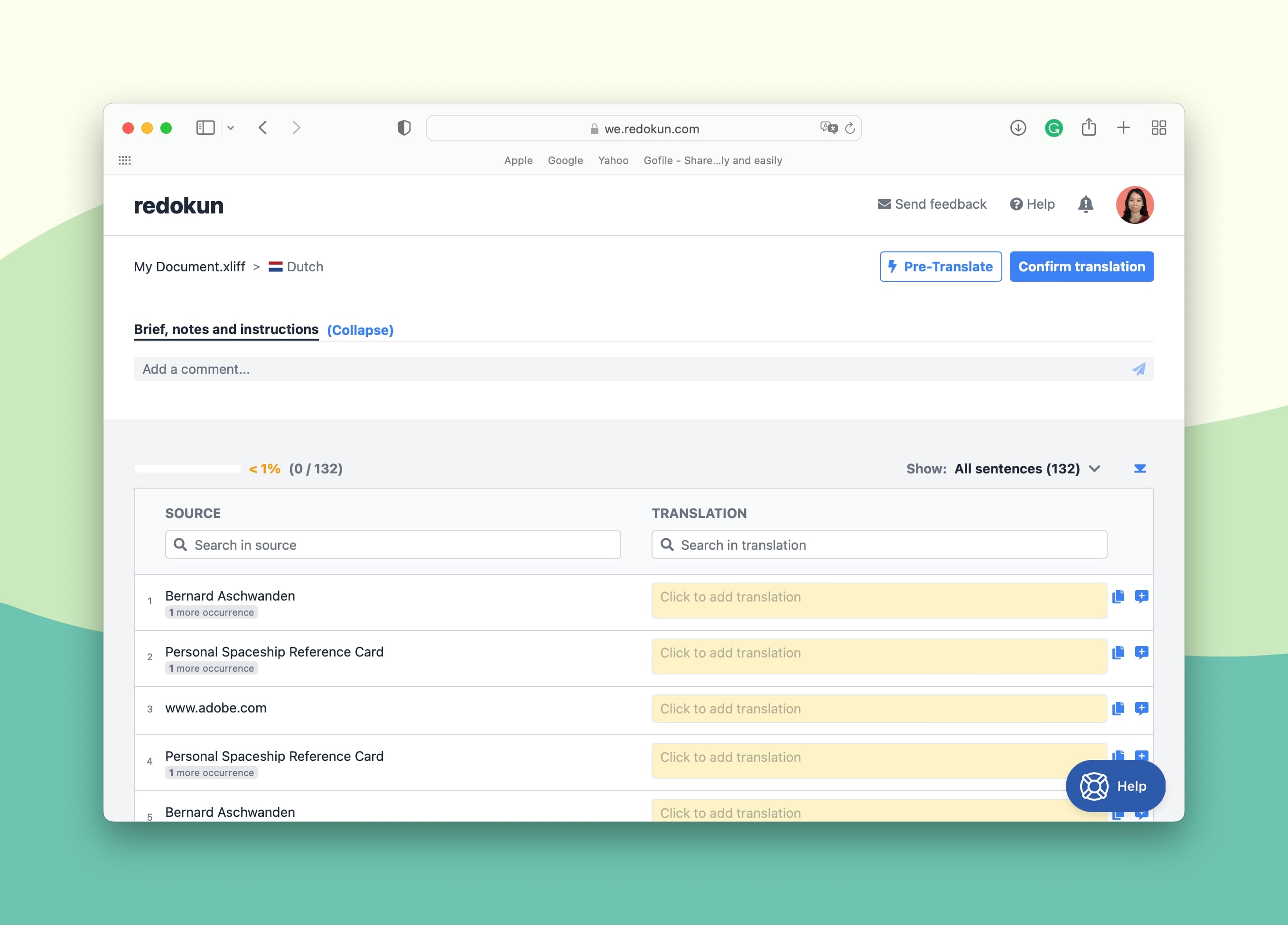
When translating your DominKnow course in the Web Editor, you can quickly get suggestions from machine translation tools, namely Google Translate and DeepL.
It's super accessible and useful to get some help without having to switch tabs and break your focus.
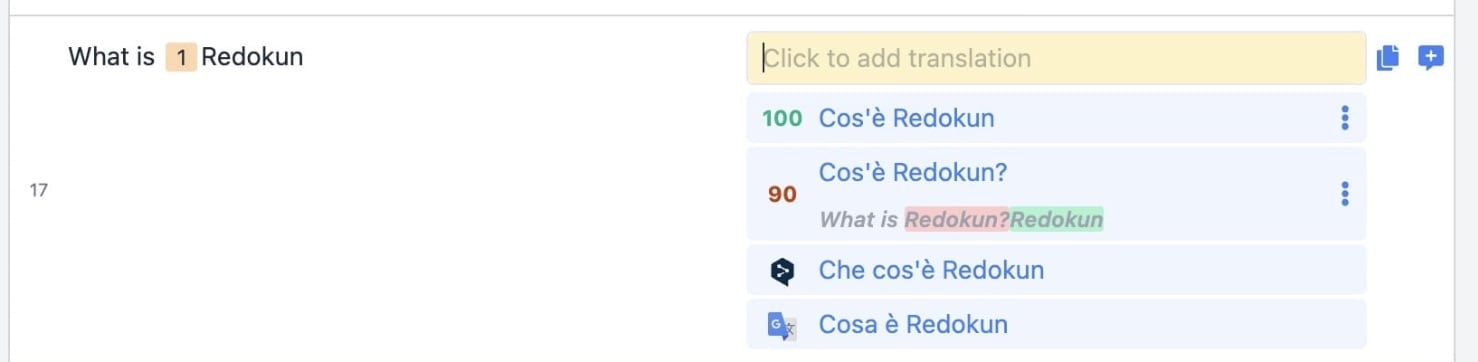
Tip: Use the Web Editor as a communication platform for a better and more timely collaboration process. Ping specific team members and leave comments or suggestions inside the document you're translating. These can be done at specific text segments or on the document as a whole.
Step 4: Download the translated XML file from Redokun
- When your team has finished translating the DominKnow course, click on Confirm Translation at the top right corner of Web Editor. This action will lock the translation for a specific language pair from further changes.
- Go to Document Detail page and click on the green Download icon at the right end of the completed target language (shown below).
- Redokun will automatically generate an XML file for your translated DominKnow course.
- Save the XML file to your computer.
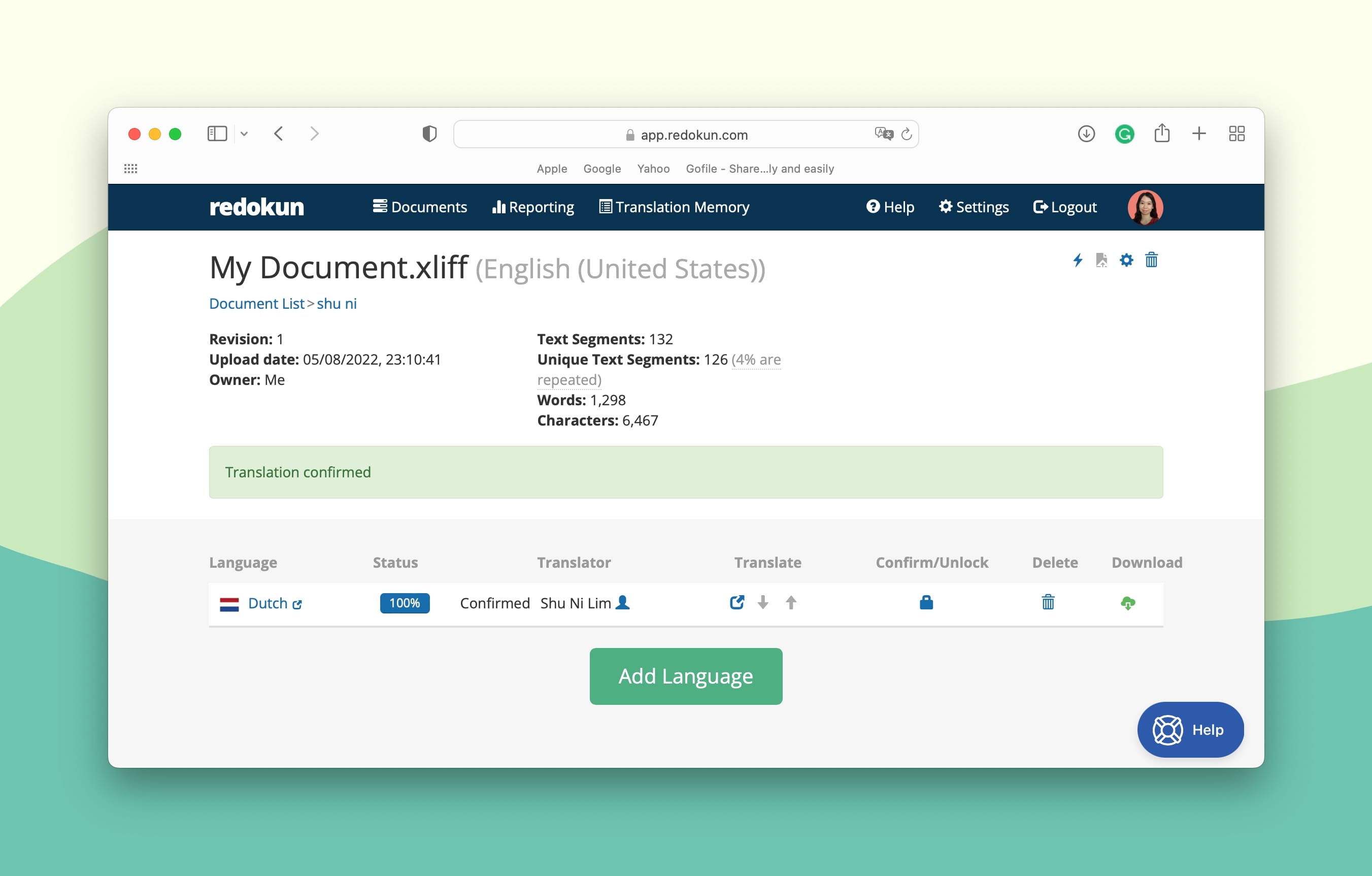
Step 5: Import the translated XML file back to DominKnow
- Open your original course in DominKnow.
- Go to the Translation panel in your Home menu.
- Click on Import Translated File.
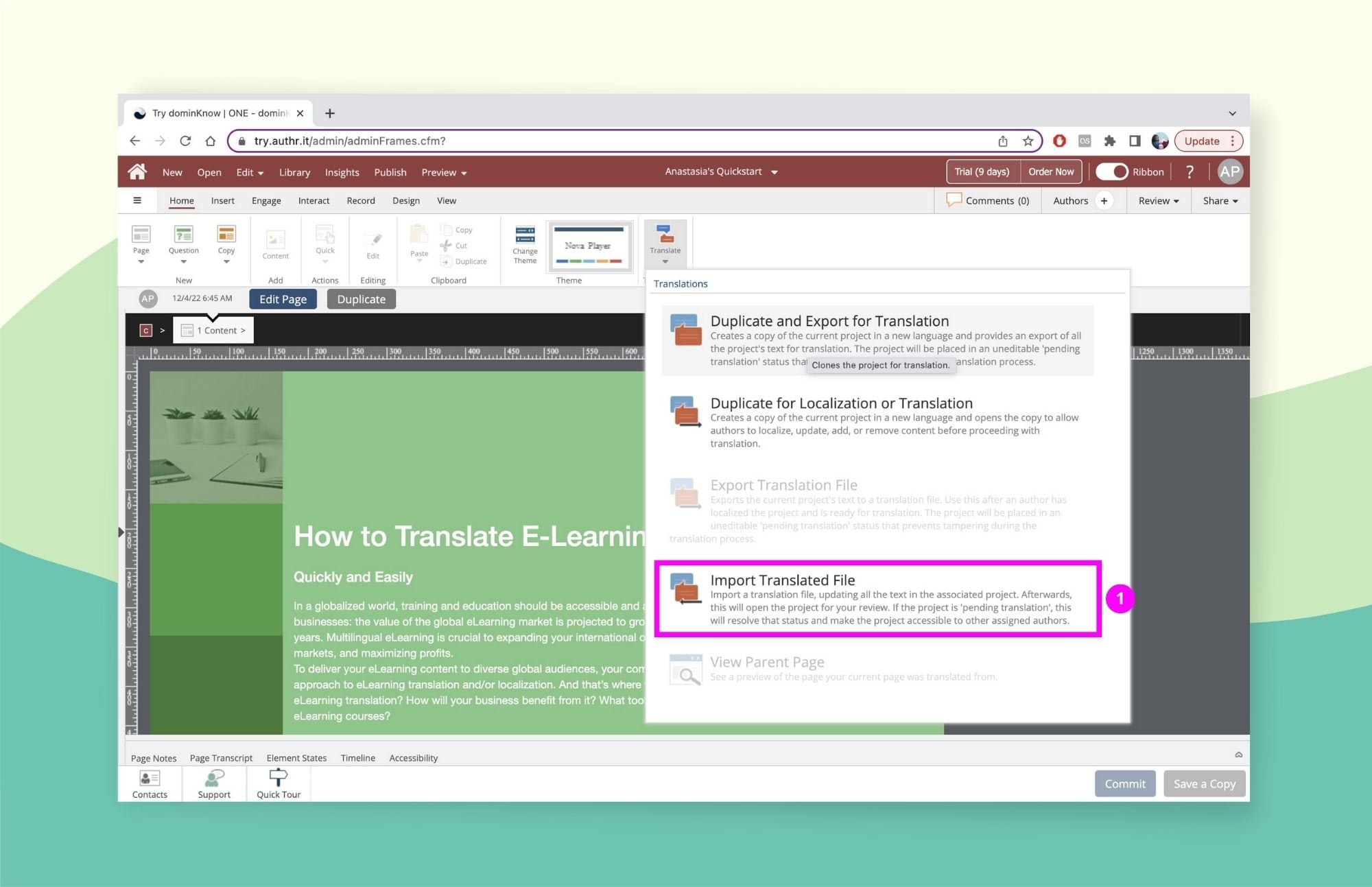
- Select the XML file you downloaded from Redokun and upload it to DominKnow.
Your translation will then appear in the original course layout and design - without needing any manual intervention on your side.
The project will automatically move from Pending Translation status to Active status. And it will be available in your Browse Projects lists instantly.
You nailed it! Now you can publish your multilingual DominKnow course for your colleagues and employees in different locales.
Why Use Redokun for Your DominKnow Translation Projects
Do you want a simple translation process that's scalable and easy for everyone involved? Then, Redokun gives you all the tools you need to achieve that, especially if you often find yourself chasing deadlines when it comes to translation.

- Speed up your translation workflow with a tool that's extremely easy to use. Waste no time on a lengthy onboarding process and start translating your projects with ease immediately.
- Consolidate your translation assets and efforts with built-in project management tool. Redokun helps you keep track of your people, their progress, and your documents. All on a secure online platform.
- Have the freedom to work with internal or external translators. If you prefer to outsource translations to outside translation vendors, you can create this workflow on Redokun as well. Your vendors can only view and translate the documents assigned to them.
- Cut down translation time and costs with Translation Memories. TM creates a bilingual database for all your translation projects you complete on Redokun. You can quickly reuse your past translations for repetitive or similar text segments in all your subsequent projects. The more you translate on Redokun, the more the tool can instantly translate new documents for you with near perfect accuracy.
- Be more consistent in your translations across the board. This is another benefit of Translation Memories. The translation of special terminologies, taglines, and titles can be replicated automatically in all of the documents you upload to Redokun. This is because your TM remembers how you translate them the first time they appeared in a document.
- No need to fix the design of your translated courses. Redokun maintains the formatting of your original DominKnow courses even in their translated versions. You don’t have to adjust layouts, fix fonts, or rework page design.
- Never need to work overtime if you need to update your original DominKnow course. Redokun's intuitive revision feature helps you implement document updates across all target languages in just one click. Just upload the updated original course, and the Web Editor will highlight new text segments that needs to be translated.
- Boost your productivity with the help of machine translation. Use Google Translate and DeepL in Redokun for instant translation suggestions when you're feeling stuck or working with a large volume of text.
Best Practices for dominKnow Translation
Using the right translation tool is just one way to ensure your DominKnow translation quality is always up to standard. Here are three more good translation practices you should keep in mind.
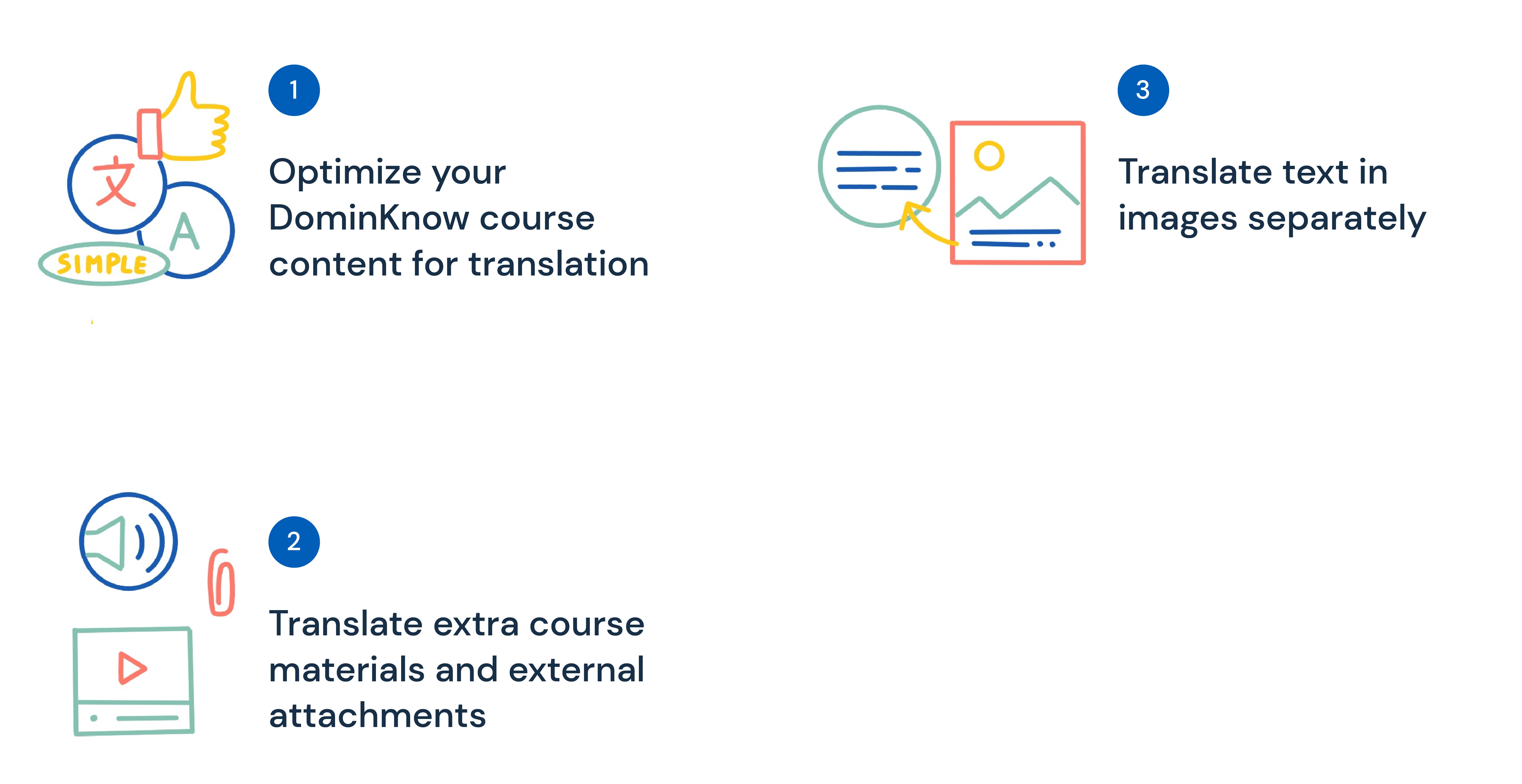
a) Optimize your DominKnow course content for translation
It helps to write a course that's translation-friendly to begin with. Then, you can spend less time trying to ensure every aspect of the course is fitted to the intended audience.
Here are some ways to do this:
- Always use simple, neutral language. Avoid slang, jargon, idioms, and euphemisms - unless the content really calls for it. They are often culture-specific and can be hard to translate. Some of these expressions can even be confusing or inappropriate in other cultures.
- Use simple sentence structures. Don’t overcomplicate your syntax. Write in short sentences to eliminate the possibility of ambiguous statements. Besides, even human translators will find it difficult to translate long, bulky sentences, let alone a machine translation tool.
- Stay consistent with the use of terms and terminologies. Stick to the same ones across your course materials. Build a glossary of crucial terms and definitions and use them consistently throughout your course. This also helps your Translation Memory database generate highly accurate suggestions when the same terms reappear in new documents.
b) Remember to translate your secondary course materials and external attachments
Your DominKnow courses may contain much more than just the slides of information. They may also include:
- Audio and video clips.
- Handouts and worksheets, etc.
To create a more holistic learning experience in different languages, you should consider translating these secondary course materials as well.
Since these materials are not exported in the XML file, the translation will need to be handled separately. Moreover, your supplementary course materials might also come in other file formats, such as Word or PDF.
The best way to do it while minimizing your translation costs is to use translation software that supports various file formats.
You can translate different file formats on Redokun, including PDF, InDesign, SRT subtitles, Word, PowerPOint and many more. That means you can handle the translation of all your content types in one place. It means you won’t have to pay extra for hiring translation agencies to deal with external course attachments.
c) Translate text in images separately
Did you use images that contain text anywhere in your DominKnow course? Do note that this text is not automatically exported in the XML file for course translation. This means you will need to handle it separately. You can:
- Completely avoid using images with text inside. Instead, place the text as caption under the image, if possible. This text will be exported in the XML file.
- Collect the text from the images in an Excel file, translate it on Redokun, and replace them in the images (usually with the help of a graphic designer). This is a more time-consuming process but it works if you want to keep the text inside the images.
- Use image translation software. These tools can capture, recognize, and translate text in images. Might require a separate paid subscription.
Summary
DominKnow translation doesn’t have to be a complicated process. Just use the XML export feature to translate the course on a centralized translation platform like Redokun.
The work can be done before you know it, and then the real learning can take place in your company across all languages. Jump on a 14-day free trial for Redokun today and see for yourself!
Till next time,
Anastasia





