TXT files are as minimalistic as it gets. They contain pure textual content that's convenient to translate and localize.
In this guide, we will show you how to translate a TXT file in an efficient and error-free way.
Overview
- How to Translate TXT Files
- Why Use Redokun for Your Translation Projects
- Why Use TXT File for Translation?
How to Translate TXT Files
The fast way to translate TXT files is to use translation software, especially if you have multiple files or languages to handle at a time. A translation management system like Redokun creates an efficient and automated workflow for translating TXT files.
This method is usually better than manual translation using free text editors because you can achieve:
- Higher translation accuracy and consistency.
- Time efficiency.
- Scalability.
In this example, we'll be using Redokun to guide you through the TXT translation process.
Step 1: Upload your TXT file
Create your free Redokun account to start a 14-day trial. No credit card details required).
Next, go to Document Upload and upload your TXT file.
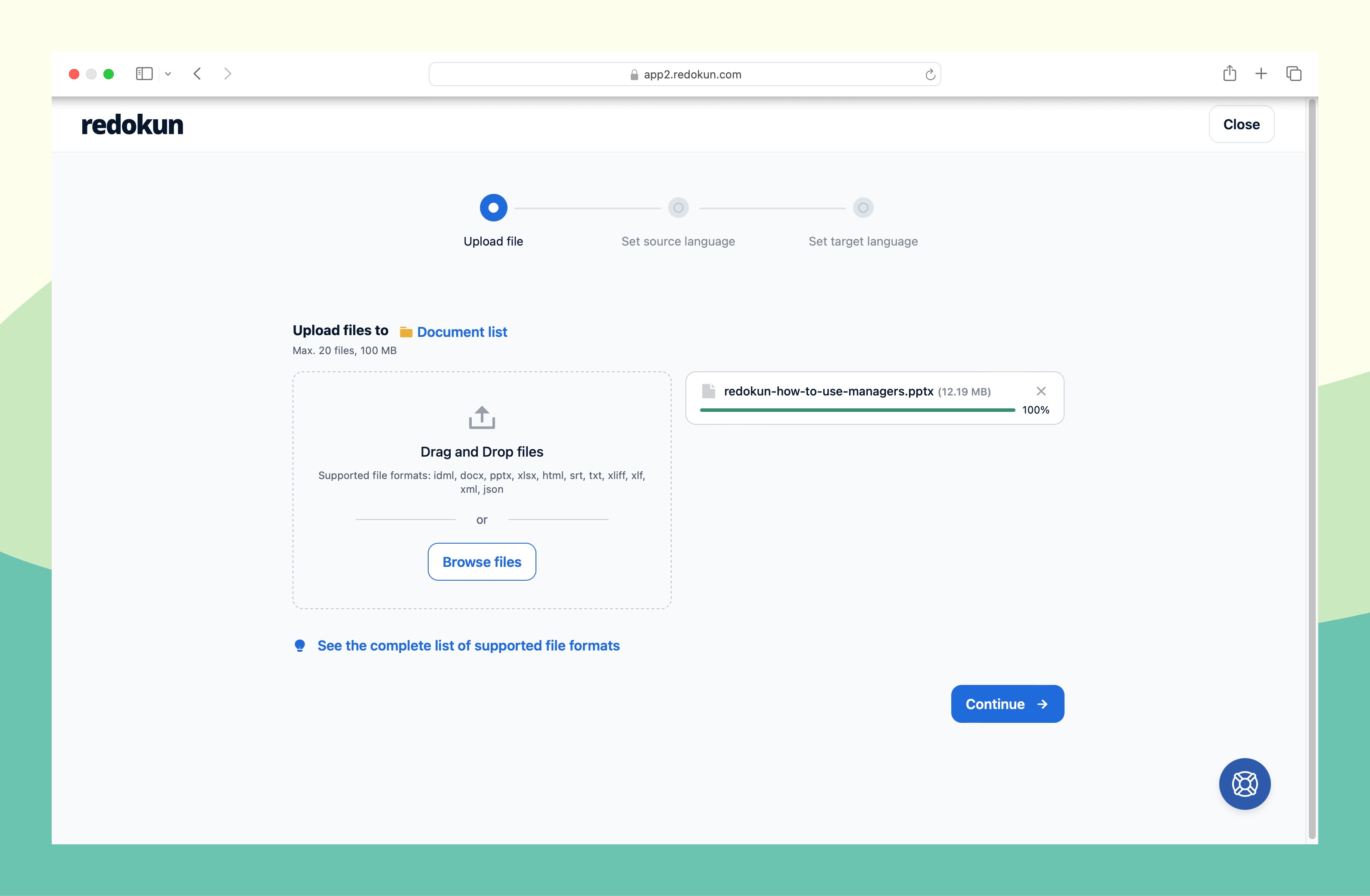
Step 2: Set the source and target languages
After you’ve uploaded the TXT file, you choose the source language and the language(s) you will be translating into.
Redokun currently supports more than 80 languages, including regional variations like US and UK English.
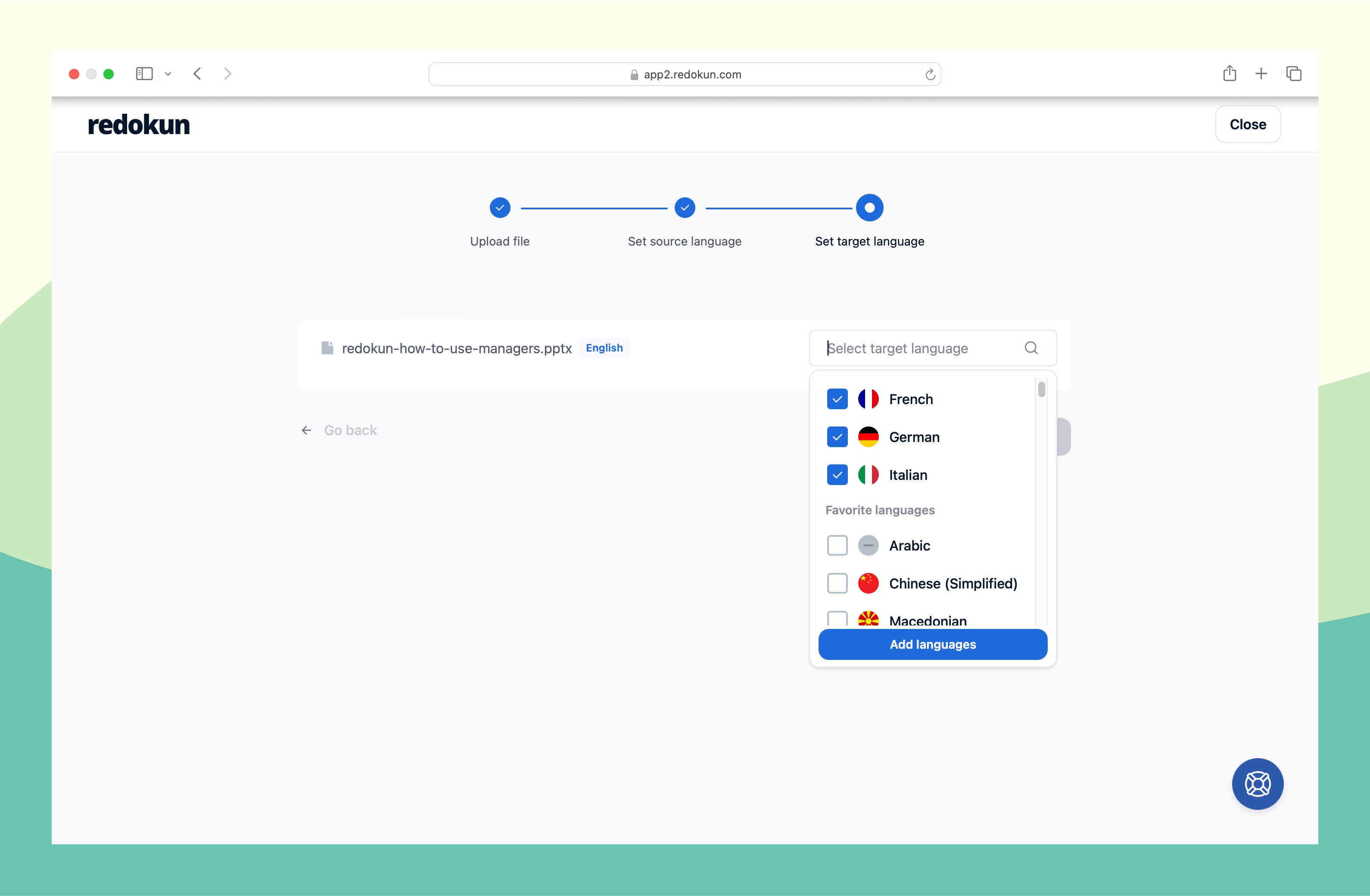
Once you’ve picked your target languages, you can assign a translator(s) to each language pair.
- To invite the translator to Redokun Web Editor, enter their email address. They will get an instant notification in their inbox to start working on the task right away.
- Even if you work with external translation vendors to complement your in-house language team, you can invite them to the platform and give them access to the files.
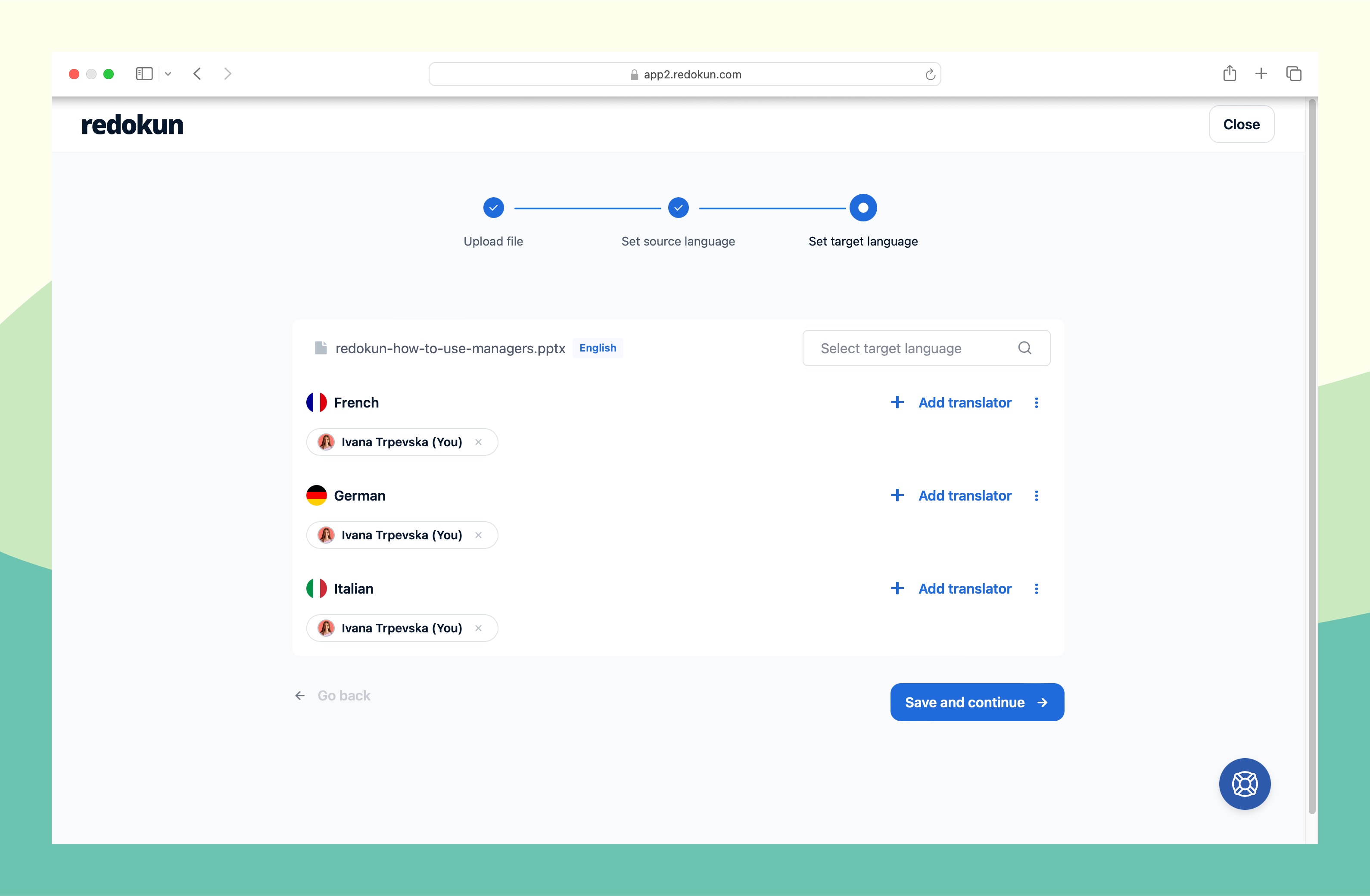
Step 3: Pre-translate your TXT file
(This step is totally optional, but it could save you a lot of time!)
Before your translators start working their magic, you can leverage Redokun’s pre-translate feature. This option is especially useful if you have a large amount of content to translate and want to help your translators save time.
What is pre-translation?
Pre-translation is made possible with two powerful features: translation memory and machine translation.
- Translation memory: TM is a unique bilingual database containing terms, phrases, and bigger text chunks your team has translated previously. So if you’ve used Redokun before, you can effectively use your past translations. Translation memory will find and translate segments that matches with segments you've worked on before.
- Machine translation: It provides relevant translation suggestions for the remaining text segments in your content. On Redokun, you can choose from Google Translate or DeepL.
By using these tools, you get an automatically pre-translated TXT file. And now your translation team can take it from there by proofreading and refining the content.
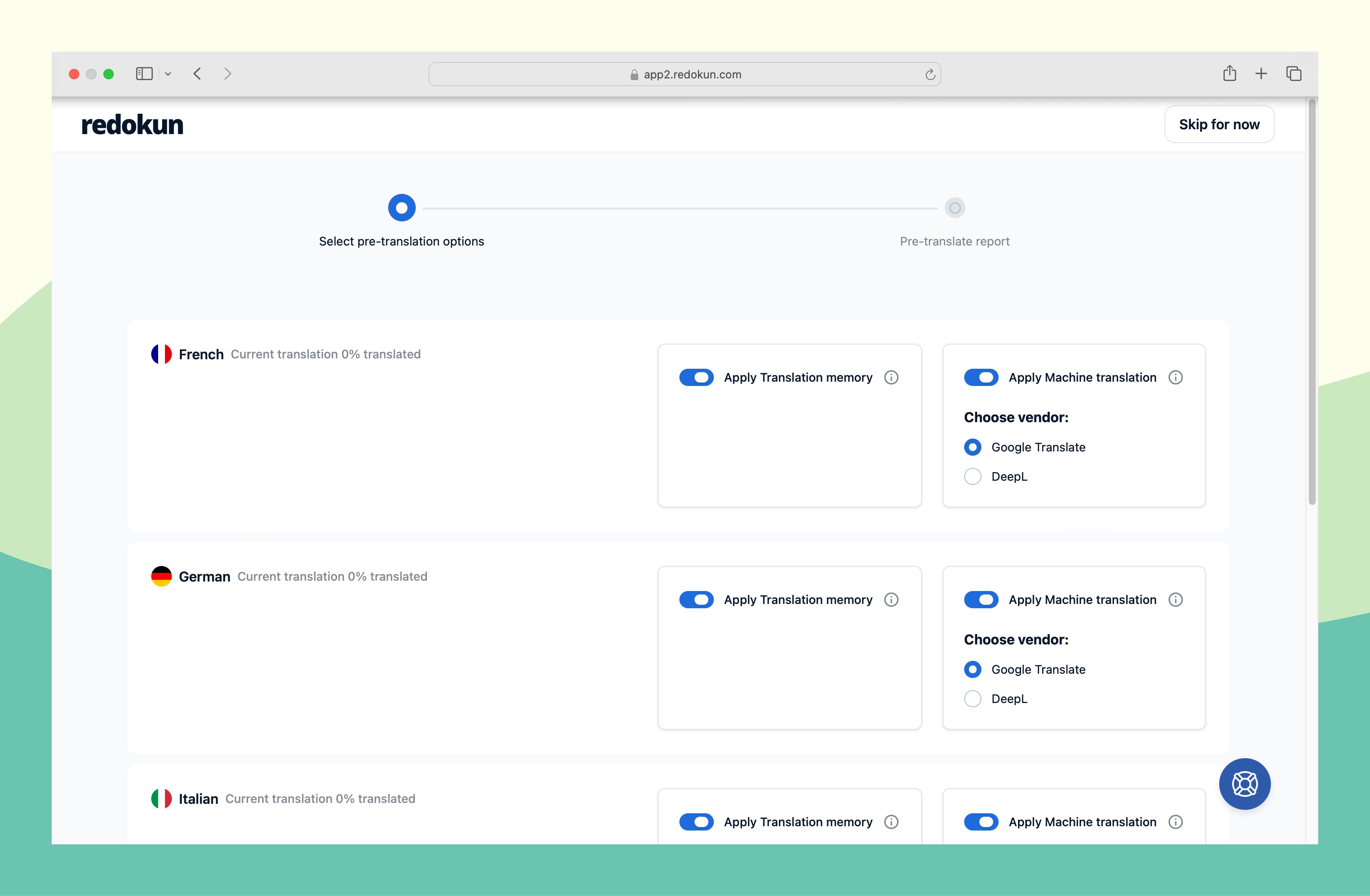
Step 4: Translate your TXT file using Redokun's Web Editor
Now you and your team can focus on translating your TXT document in Redokun's online Web Editor.
- You’ll get translation suggestions for each text segment via integrated CAT tools to aid your translators, including direct access to Google Translate or DeepL.
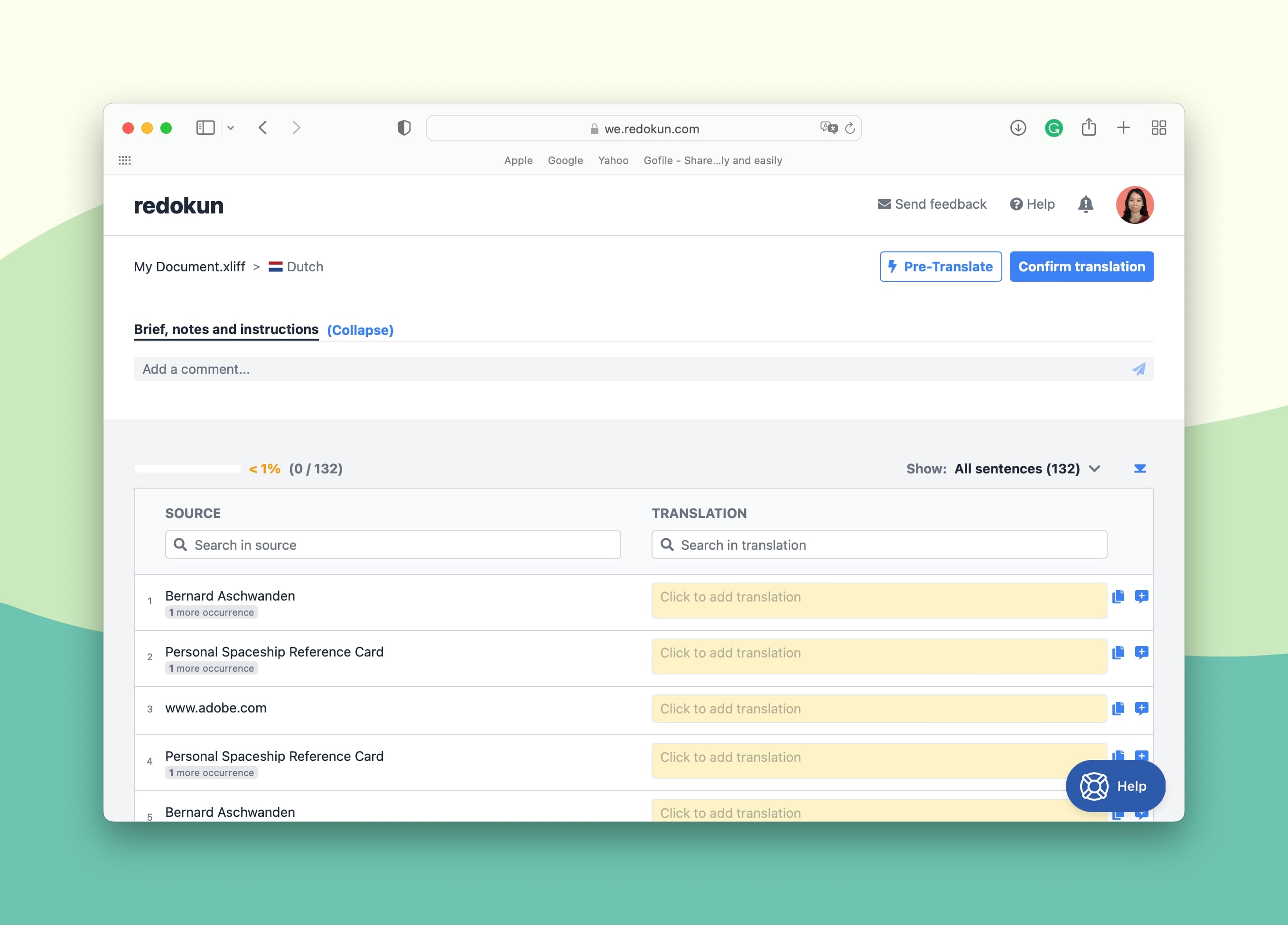
Redokun's Web Editor is also a space for collaboration, where you can:
- Tag people anywhere in the document to get their help.
- Ask questions, leave suggestions, and explain tasks to team members.
- Leave comments to ask for feedback in specific segments.
When the translation is ready and proofread, the translator in charge can click Confirm Translation at the top right corner of the Web Editor.
Step 5: Download your translated TXT document
Now all that remains is to get your TXT file in the target language.
Click on the green Download icon in the top right corner of the file page and Redokun will automatically generate the TXT file containing the translated text.
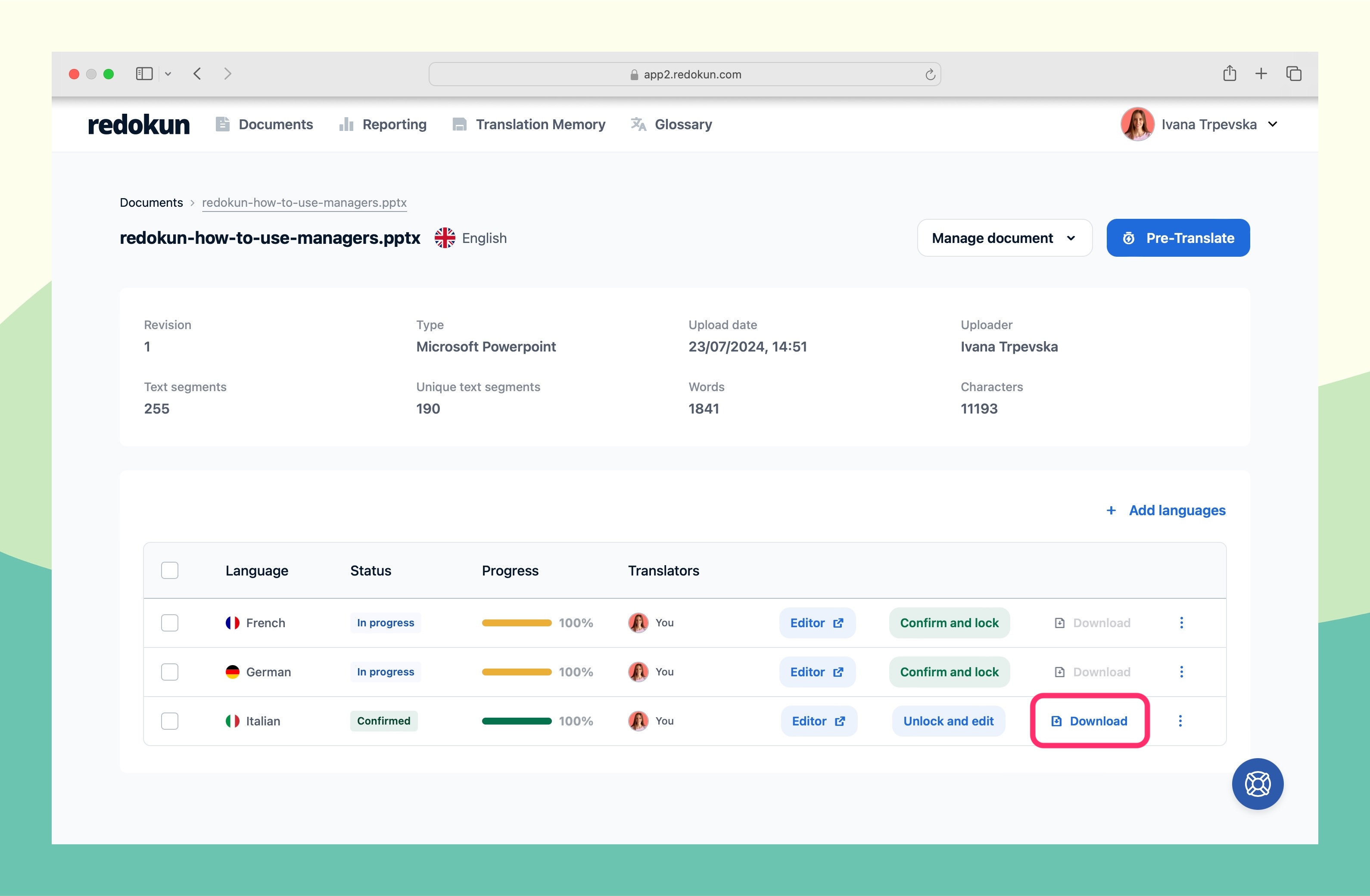
And that’s it! Now you have your translated TXT document ready to go.
Redokun: Have a Sneak Peek
Want to see Redokun in action? Have a sneak peek at how Redokun works without any commitment:
Why Choose Redokun for Your Translation Projects?
- Work with a translation tool that’s easy to learn and use. Redokun is easy to navigate and you can start enjoying its features right away without lengthy onboarding.
- Preserve your document's design and layout automatically. While your TXT doesn't contain any formatting, you can use Redokun to translate various file formats where design do matter. Examples are InDesign, PowerPoint, Word, XLIFF, and JSON. Redokun will automatically generate your translated document in the same format with all the design features identical to your original file.
- Use the power of machine translation in your projects. Semi-automated translation processes help speed up your workflow without compromising quality. The more you use Redokun, the more the system adapts to the specifics of your content to offer even more precise translation suggestions.
- Implement a fast revision process when you need to revise your content. If you need to make changes to the original document, Redokun will automatically update the document across all target languages. The system will notify and show your translators any new text that needs to be translated without deleting any translations for parts that remain unchanged.
- Here's how the revision feature can help you implement content changes in multiple languages in a matter of seconds:
- Carry out your project communications smoothly with real-time collaboration. Your entire team can live and work in Redokun’s Web Editor to carry out multiple projects. Invite your internal members or external vendors to use Redokun, receive project updates, and access their project documents easily.
- Ultimately, save lots of time, money, and effort when creating content for your international audiences.
Like Pia Andresen, the marketing coordinator at EMS, mentions:
Why Use TXT File for Translation?
With all the formats available out there, why do many localization projects still use TXT files?
The beauty of a TXT file lies in its simplicity. After all it is just plain text with no formatting. By taking away all the distractions (e.g. text styles, graphics), translators can focus on their main task: translating the content. They are not distracted by formatting intricacies.
Other advantages of using TXT are:
- TXT files can be opened and handled by pretty much any text editor, online and offline.
- They are easily convertible to .doc, .rtf, .odt, .pdf.
- They are lightweight and doesn't take up much space.
However, with specific types of content, it doesn't make sense to take away all the formatting from the content in order to reduce distractions during translation.
The formatting for documents like brochures, user guides, and legal documents would take a long time to recreate manually in multiple languages. In these cases, you should use translation software like Redokun that automatically preserves the design for you while you're focusing on translating the text.
Summary
TXT files are excellent for storing text-only content, and nothing more. Translating TXT files is simple and straightforward.
However, if you translate different file formats and languages, or you have a large volume of TXT files to go through, consider using a translation management system to speed up your workflow. Try Redokun free for 14 days!




