In this guide, I'll show you exactly how to do so using screenshots and step-by-step instructions. In just 5 steps, you'll have an efficient iSpring translation workflow. This method is easy and scalable — you won't have to burn time trying to recreate your courses in various languages.
Let's get right into it!
Overview
- How to Translate iSpring Suite Courses with Redokun
- Why You Should Use Redokun for iSpring Course Translation
- Best Practices for iSpring Suite Translation
How to Translate iSpring Suite courses with Redokun
From iSpring Suite, you can export your course as an XLIFF document. This is a file format you can translate easily using software like Redokun - all while preserving the design and layout of your original course.
XLIFF is a file format used to exchange structured data between two different tools for translation purposes.
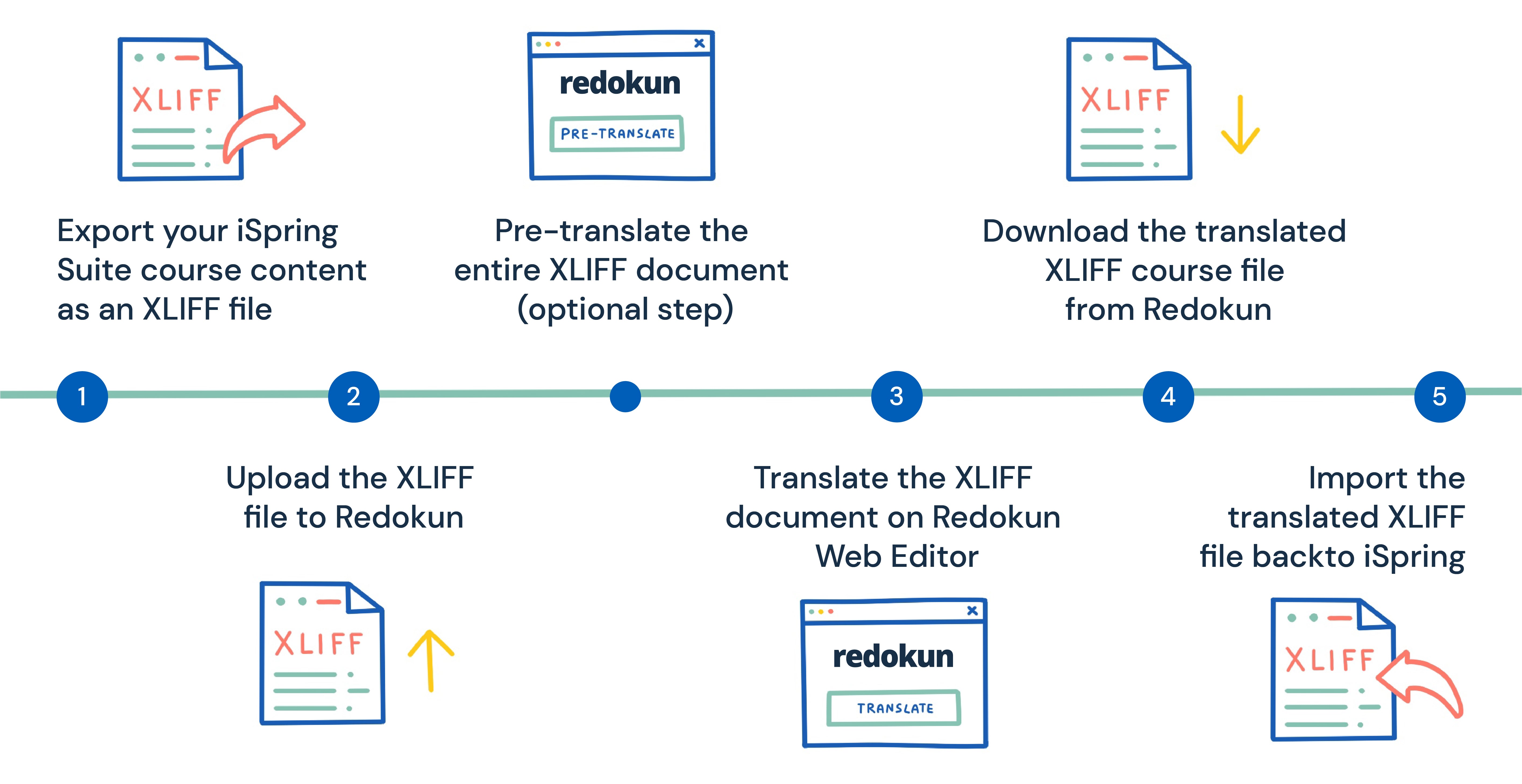
Step 1: Export your iSpring Suite course content as an XLIFF file
- Open your iSpring Suite course. This will automatically open the PowerPoint interface.
- Under the iSpring Suite menu, click on the Translation button and select Export Text.
- In the pop-up window, select the source language of your course.
- Click Export to save the XLIFF file to your computer.
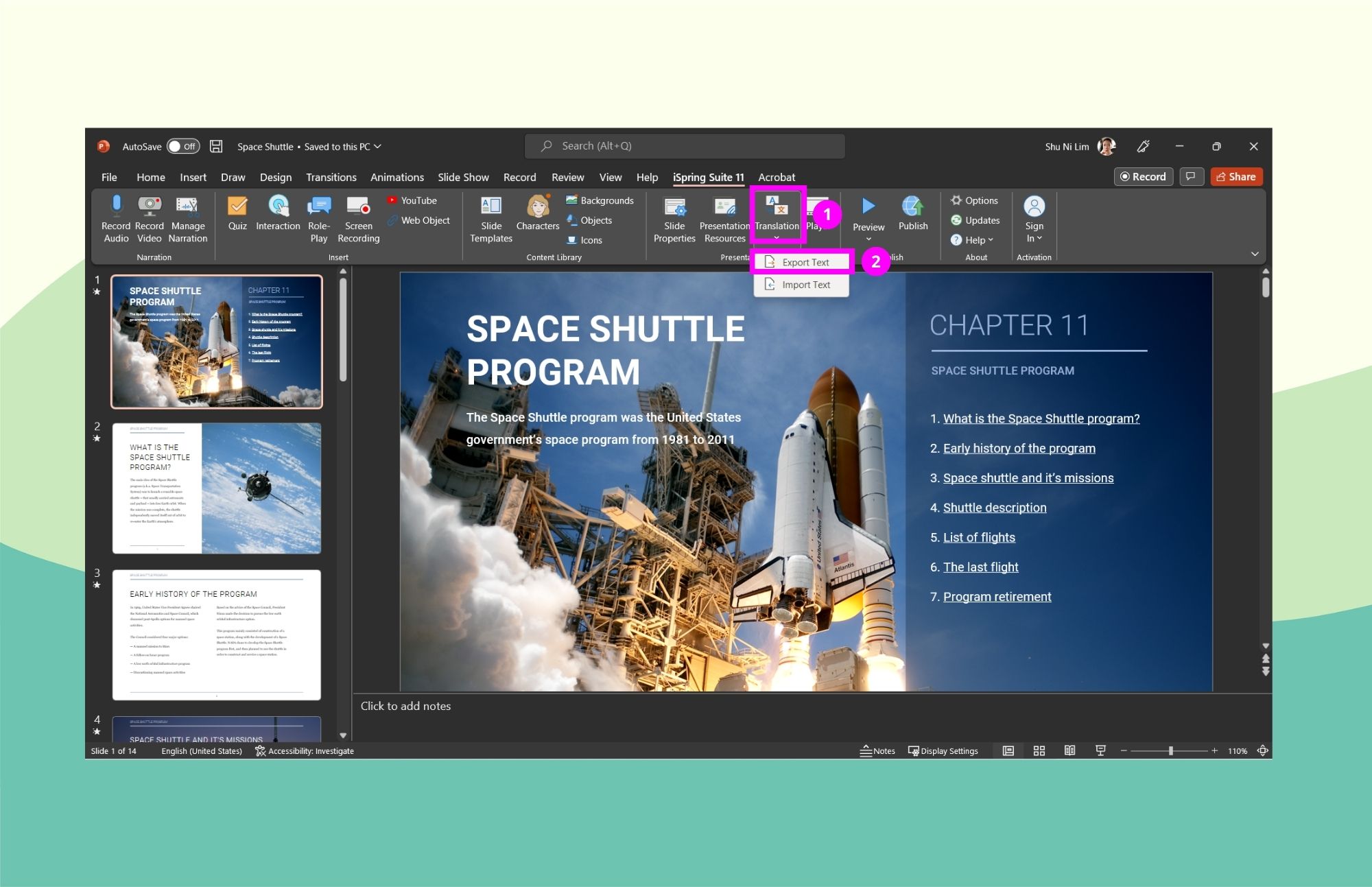
The exported XLIFF document will contain all the textual content from your original course.
Step 2: Upload the XLIFF file to Redokun
Next, create your free Redokun account here to start a 14-day trial right away (no credit card details needed). Redokun is a translation tool that works in a browser so you don't need to install any additional software.
- Go to Upload Document.
- Choose the XLIFF file you just exported from iSpring Suite.
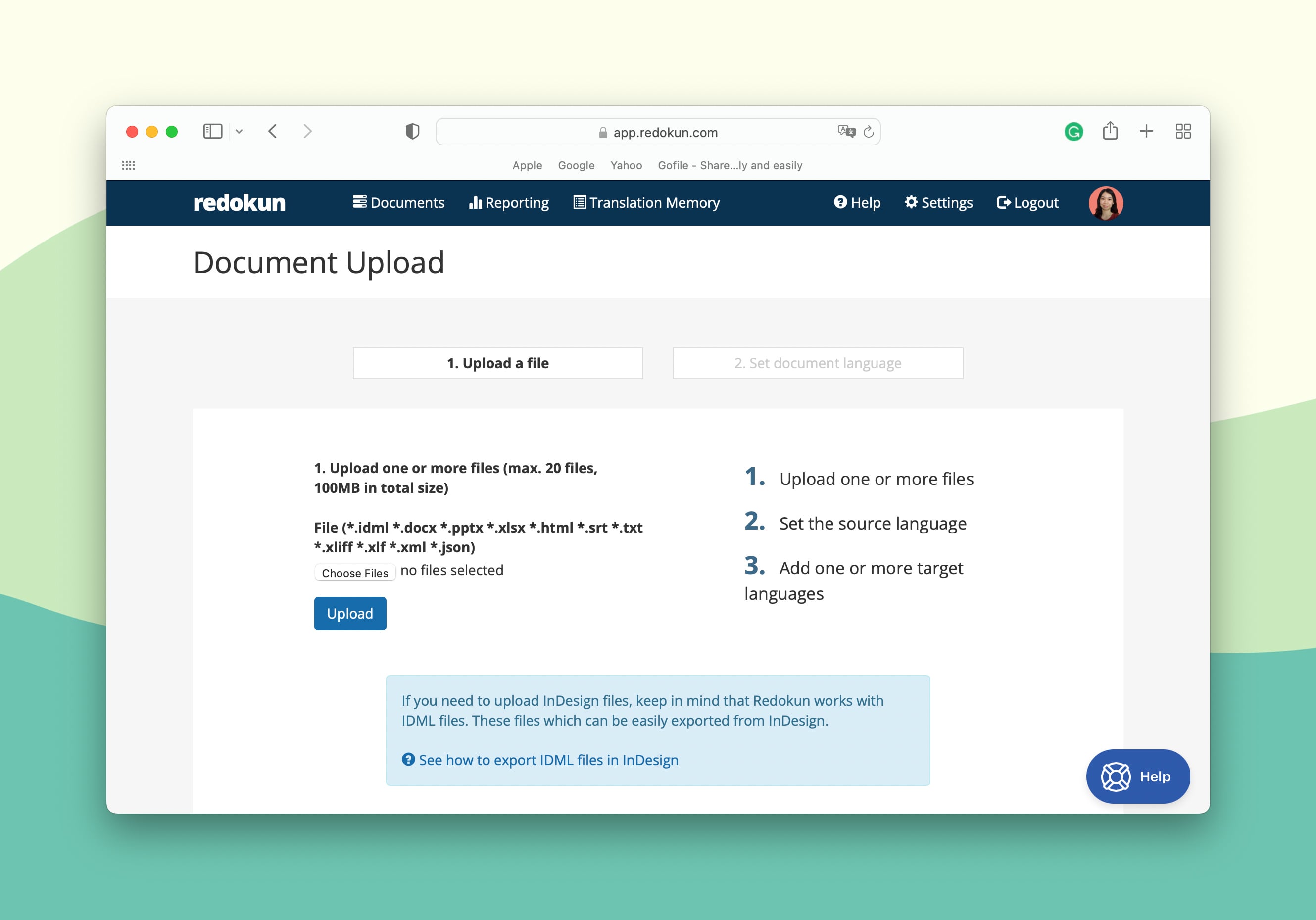
Next, you can finish setting up your XLIFF translation project on Redokun.
- First, set the source and target language(s) for your course content.
- For each target language you add, you can either assign yourself or your collaborators to work on the translation. To assign a translator, simply enter their email address. They will receive an instant email notification and can start translating the course on Redokun right away.
As the document owner, you will also receive a notification once the translator has begun working on the iSpring translation.
Redokun supports more than 80 languages, including regional language variations such as US vs. UK English.
Optional Step: Pre-translate the entire XLIFF document
You can speed up your iSpring translation process by automatically translating the entire document first. This is a feature that's powered by the built-in machine translation tools in Redokun.
- If you have translated another document on Redokun before, you can pre-translate the entire XLIFF course document using Translation Memories (TM). TM uses your previous translations to translate segments that reappear in your new document. It's a great way to ensure that your translations are consistent across different courses, and also to cut down on translation costs.
- Even if you've never translated on Redokun before, you can still pre-translate your entire course automatically by using Machine Translation engines. You can choose from Google Translate or DeepL to generate translations. All your translation team needs to do now is to review and edit them if needed.
Step 3: Translate the XLIFF document on Redokun's Web Editor
Now that you're done setting up your iSpring translation project on Redokun, your team can focus on translating the course content.
- Redokun automatically breaks down the XLIFF file into short text segments for your translators’ convenience. The source text will appear in the left column, while the translations can be filled out in the right column.
- To facilitate and speed up the translation process, you can also find translation suggestions as you work on each segment. When you feel stuck or need some help, you can instantly generate suggestions from Google Translate, DeepL, or even your Translation Memories.
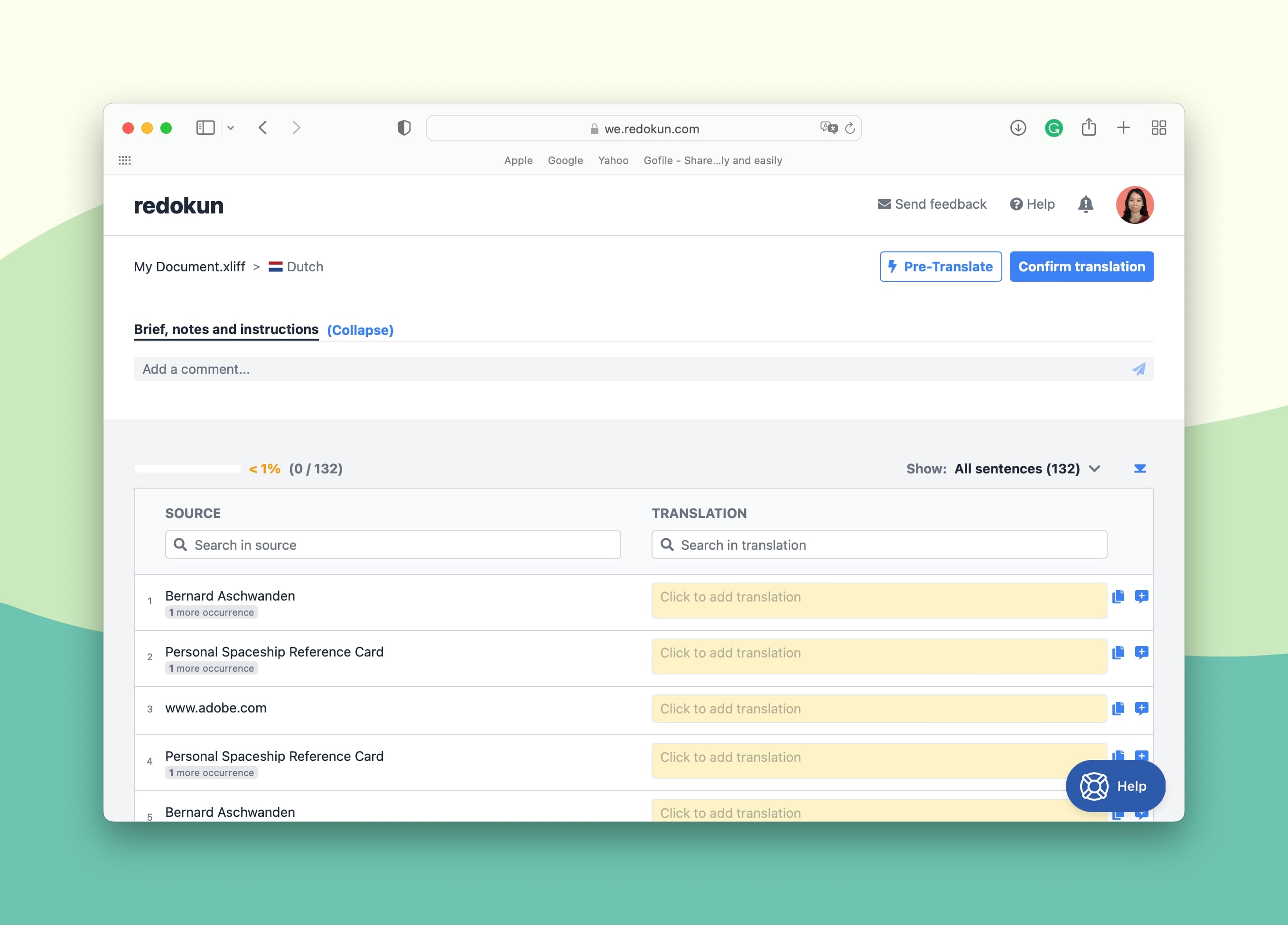
To stay in touch with your translation team, you can use Web Editor as a project management and communication platform. Tag team members, leave comments, and track the translation progress seamlessly in the comments section.
Step 4: Download the translated XLIFF course file from Redokun
Once your team is done translating the course, they can click Confirm Translation on the top right corner of the Web Editor. By clicking on it, the translation will be locked from further changes for the specific target language they worked on.
You will be notified once your translator marks the target language as complete. Then, you can:
- Go to your Document Details page and click on the green Download icon at the right-most column for the completed target language.
- Redokun will automatically generate an XLIFF file for your translated iSpring Suite course.
- Save the file on your computer.
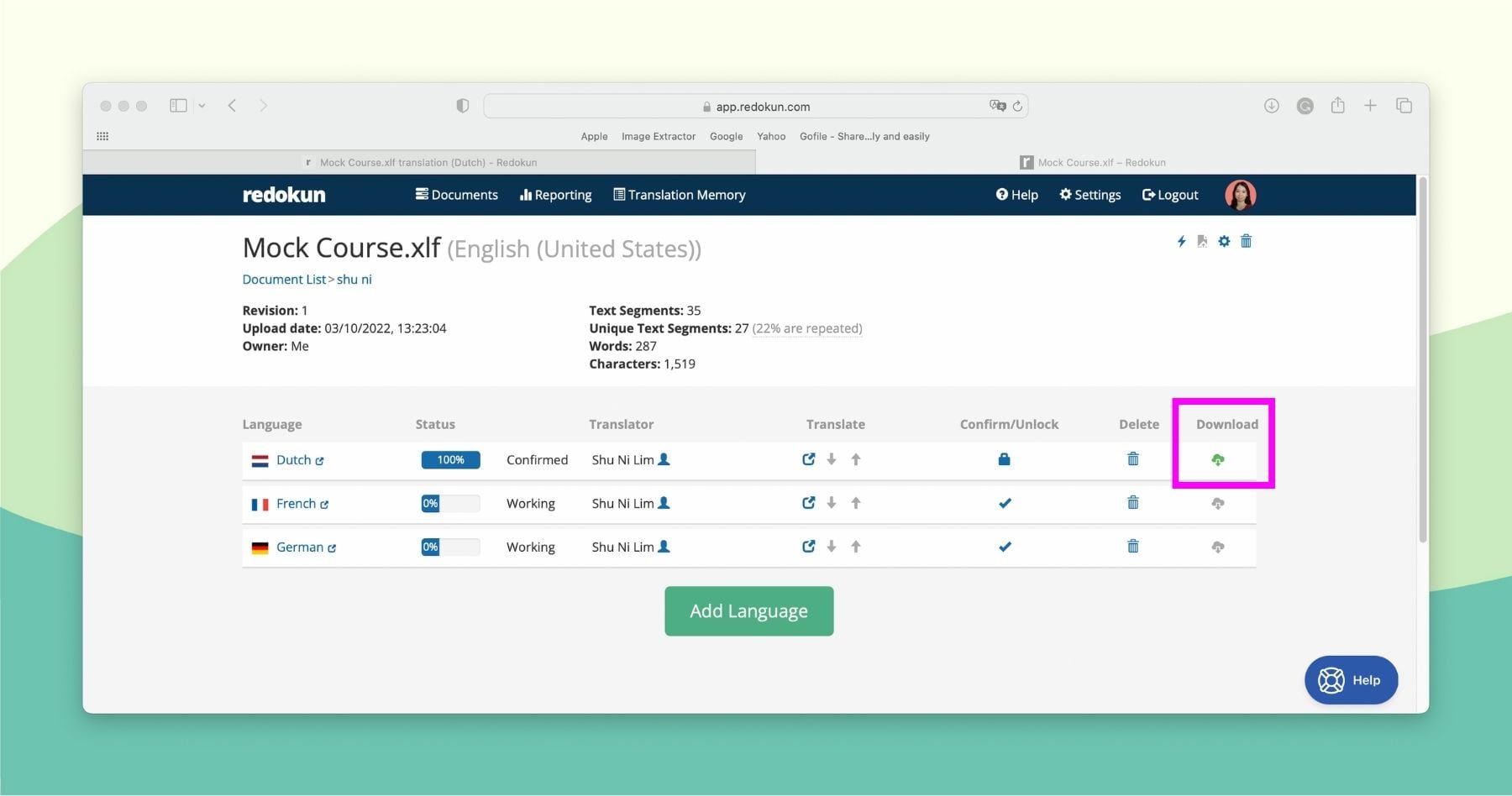
Step 5: Import the translated XLIFF file back to iSpring Suite Max
Now you're ready to import your translated course text back into iSpring suite.
Important Note: Remember to create a copy of your original iSpring document so that you don't accidentally delete the course in its original language.
- Open your course in iSpring Suite Max.
- Go to Translation and select Import Text.
- Choose the XLIFF file you downloaded from Redokun and click Import.
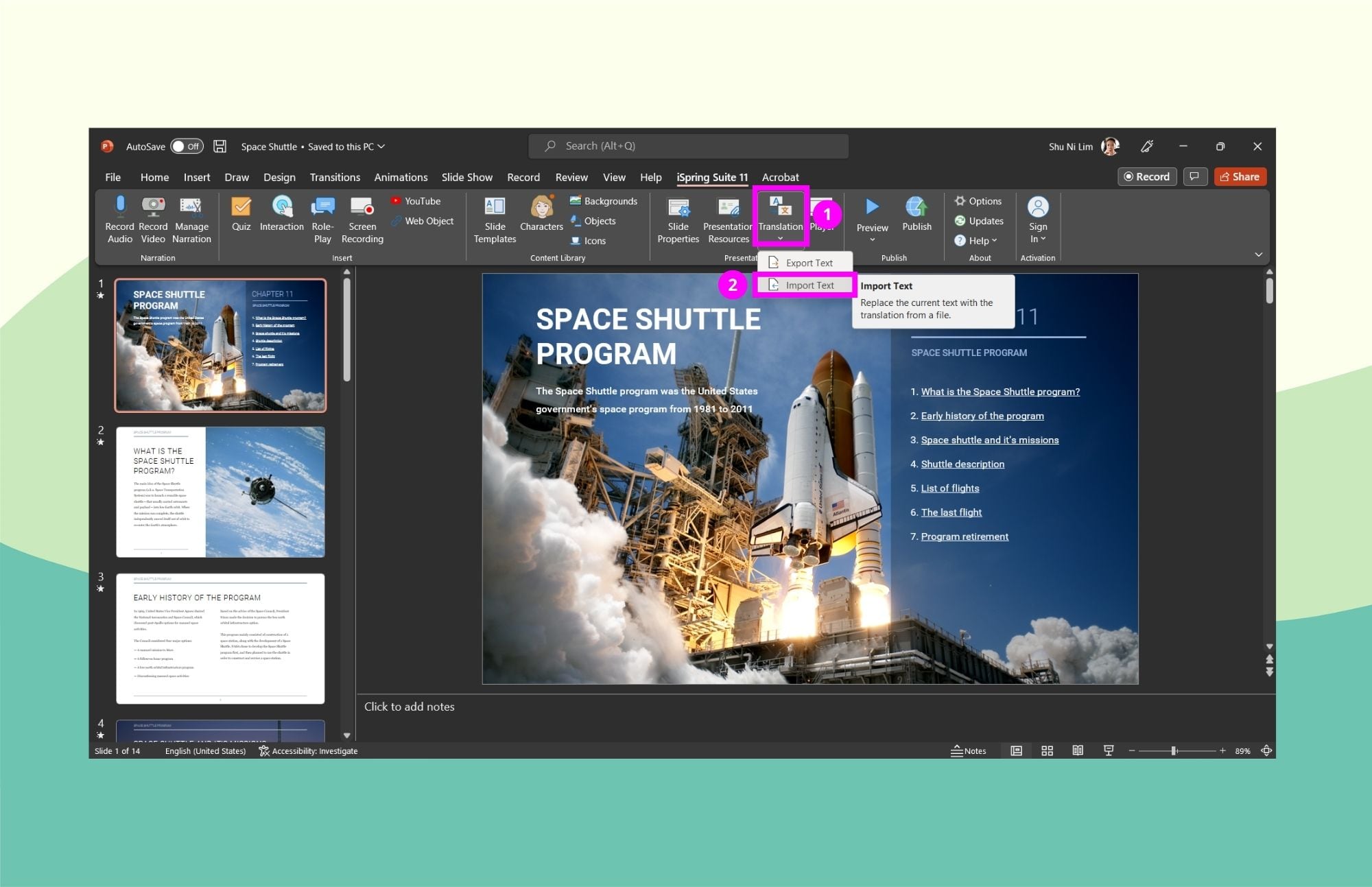
Side Note: In the Import Text window, you will get a warning that your current course text will be replaced with the translated version. Remember, if you don’t want to lose the original course, duplicate it first.
And that's it! Now you have your translated course on iSpring Suite Max with its original layout - all ready for publication.
Why Use Redokun for Your iSpring Translation Projects
If you're constantly updating and creating eLearning content for international audiences, a tool like Redokun keeps your translation workflow moving like clockwork.
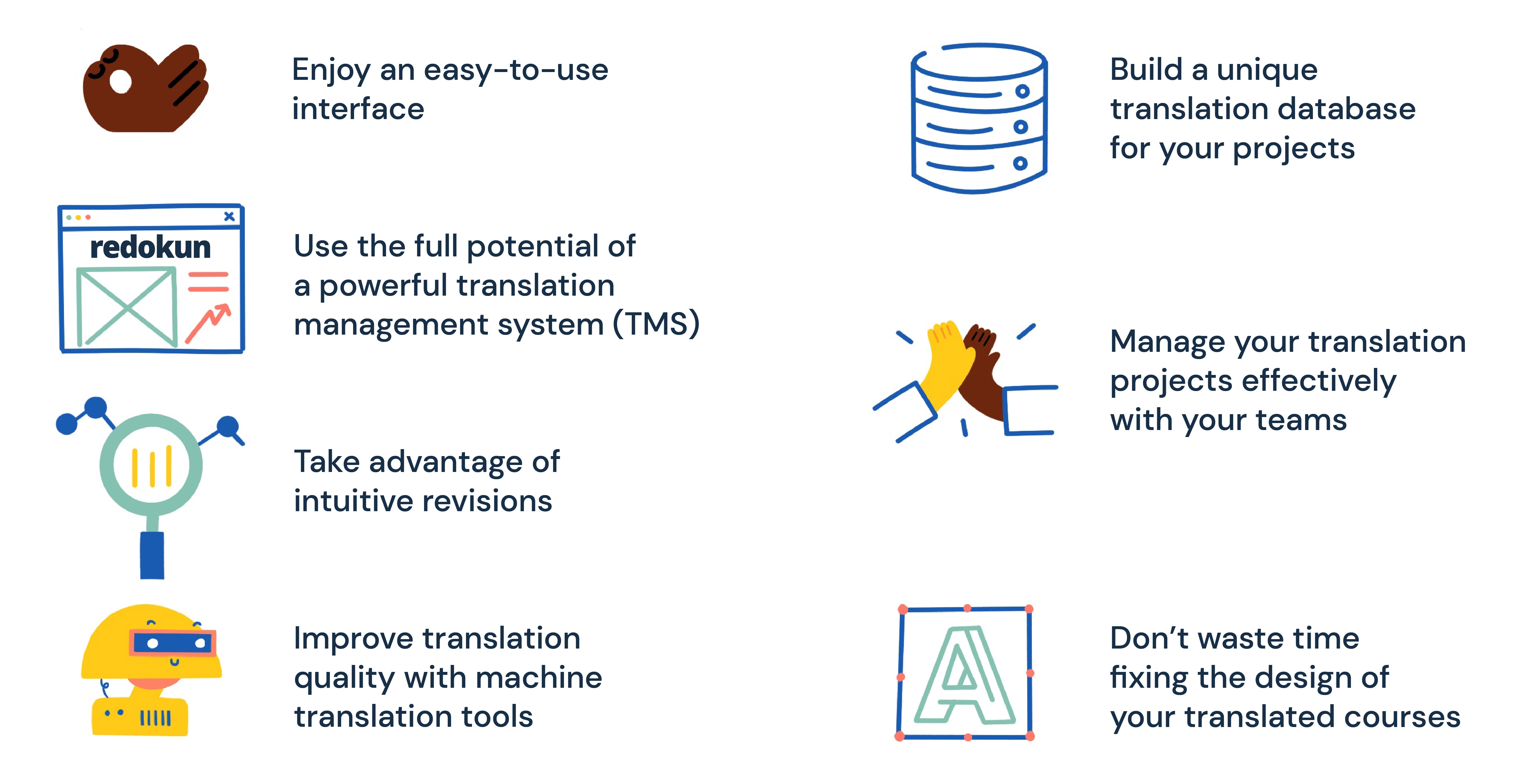
- Enjoy a new tool that's very easy to use. Redokun has an intuitive interface that requires virtually no training. Your entire team (and external collaborators) can start using the Redokun TMS right away and make use of all its features. They don't need to sacrifice their time learning the ropes in order to achieve translation productivity.
- Don’t waste time fixing the design of your translated courses. Redokun automatically retains the formatting of your original files in their translated versions. No need to adjust layouts, fix fonts, or rework page design. All that hard work you put into creating the original course is preserved.
- Establish a content revision process that's just as fast. If you need to make unexpected changes to the original course, you can use Redokun to make the revision process quick and painless. Simply upload the XLIFF document of the new course version to Redokun, and it will highlight all the new text segments for translation. Your translators won’t have to waste time reviewing the whole file, and the previous translation progress will be kept intact.
- Improve speed and consistency with computer-assisted translation tools. You can use Machine Translation and Translation Memories to ensure higher translation accuracy and better consistency - all without requiring long manual reviews.
- Build your unique translation database with Translation Memories on Redokun. You can use this database to suggest translations for your ongoing and future eLearning content. The database grows as you translate more. That means you can automate the translation process for an increasingly larger portion of text in your courses.
- Collaborate on your translation projects effectively with both internal and external teams. Forget about sending dozens of emails or searching for scattered project files. Redokun centralizes project communication and file management.
4 Best Practices for iSpring Translation
What else can you do to boost the speed and quality of your iSpring Suite eLearning content in different languages? Here are 4 best practices for iSpring translation to help you build a smoother workflow.
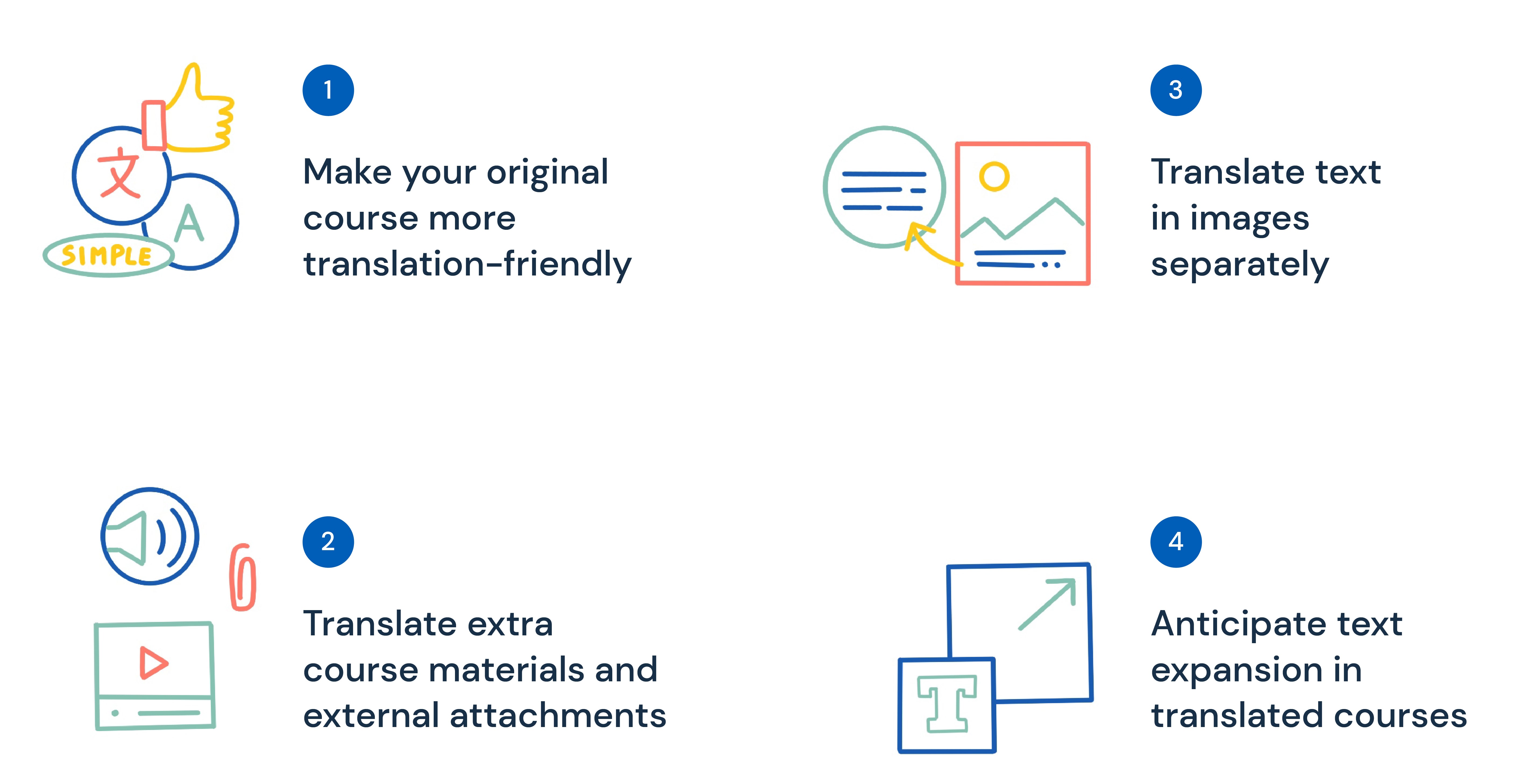
1. Make your original course more translation-friendly
This is something you can do to ensure a high translation quality for your course even before you hand it over to your translators.
If you want your course to be successful in the new international markets, make sure your original course is easy to translate. This means the concepts used inside the course should be universally relevant and easy to understand for people from different locales.
To do so, you can try the following tips:
- Keep your writing plain and simple. Write in short, clear sentences.
- Avoid using slang, jargon, and idioms. These things are culturally bound, which makes them hard to translate directly. Besides, even when translated, some idioms or expressions can be confusing or offensive in another culture.
- Use culturally neutral images. Avoid illustrations and examples that carry ambiguous meanings or can be misinterpreted by learners from a different culture.
Of course, this might be difficult to implement depending on the subject matter of your course. But the bottom line is to keep the language simple and straightforward whenever possible.
Pro-Tip: Consult a native speaker to analyze your translated course and give you relevant suggestions on its improvement.
2. Remember to translate additional course materials and external attachments
Your iSpring course might contain more than just a series of slides. In many cases, you'll also include attachments such as:
- Quizzes and tests.
- Audio and video commentary.
- Handouts and worksheets, etc.
If you want to enrich learners’ experience with your course, consider translating these materials as well. The best way to do it while keeping added translation costs at a minimum is by using translation software that supports various file formats.
On Redokun, you can translate a wide range of document types, including PDF, InDesign, SRT, Word, and many more. It means you won’t have to pay extra to find someone who can translate your course attachments.
Pro-Tip: iSpring Suite has recently updated its interface to include the XLIFF export option for course tests and quizzes. Hence, now you can translate your eLearning tests created on iSpring using the exact same method we outlined in this guide.
3. Translate the text in your images separately
If you use visual aids in your iSpring course slides, you might have images with embedded text throughout your course. Be careful with those as this text is not processed by the XLIFF exporter and will not be automatically transferred into the XLIFF file.
To avoid publishing a course with untranslated text in its images, you can try one of the following solutions:
- Remove or replace images with embedded text. You can attach a caption under an image (rather than in the image). This form of text can be exported as part of the XLIFF file for translation. This way, you’ll eliminate the issue entirely.
- Manually extract the text from the image, collect them in an Excel file, and translate it with Redokun. After that, your designer can place the translation into the image. This is a more time-consuming method, but it gets the job done if you only have a few images to deal with.
- You can also use image translation software. It recognizes and automatically translates texts found in pictures.
4. Anticipate text expansion in translated courses
Did you know that translating content from English into other languages can result in 15 to 40% more text volume in the target language? For example, if you translate your iSpring Suite course into German, you can end up with 30 to 35% more text than in the original.
This text expansion can lead to a troublesome design issue: new text may not fit in the slide space and overflow onto other slides.
- To avoid this problem, leave more blank space in your slides to make sure that your translated content has enough room.
- You can also consider smaller fonts to clear up extra space for bulkier text segments.
These simple preventive steps will help you to save time on post-translation design corrections.
Summary
If you want to reach new international markets with your eLearning courses, an efficient iSpring translation workflow is necessary. By using the XLIFF export function, you can easily translate your iSpring course using an external translation tool like Redokun.
On that note, feel free to try Redokun with your team free for 14 days and enjoy translating!
Till next time,
Anastasia




