Either way, knowing how to translate an XLIFF file is useful. You'll always have a standardized method of producing your translations, even if your content creation process scales to a point where there are multiple tools and file formats involved.
In this article, I'll explain everything you need to know about XLIFF translation, including how to translate XLIFF files in a simple and efficient way.
Overview
- The Basics: What is XLIFF?
- How to Translate XLIFF Using Redokun
- Why use Redokun to translate your documents?
- Frequently Asked Questions
The Basics: What is XLIFF?
XLIFF stands for XML Localization Interchange File Format. It’s a type of XML document that's widely used in software localization, making it easy to localize all kinds of digital products and services.
💡 XML documents are mainly used to transfer data from one software system to another in a structured way so that the content doesn’t lose its original form. Read this article to learn more about translating XML documents in general.
When your translation partners don't use the same CAT tool as you, you can export your content as an XLIFF file to facilitate efficient data exchange.
Efficiency, in this case, means that you can effortlessly send your structured data to the other party (and vice versa). You won't need to reapply the structure once the content has been translated - it's all encoded in the XLIFF file.
In other words, XLIFF is a temporary form for your content as it goes through the stages of localization. It enables you to process the text without accidentally changing the key structures of your content.
Why use XLIFF instead of other file formats?
- XLIFF is translation-friendly because translators can work on the content without breaking the formatting apart. XLIFF holds the "skeleton" of your document together, allowing your translator to focus solely on the translating the "meat".
- Not having to worry about formatting leads to an improved workflow. You won't spend much time trying to redesign a document after it has been localized.
- All translations can be kept inside one XLIFF file. If you have three target languages, there is no need to create three separate files. You can conveniently store all of them in a single XLIFF file.
- XLIFF files can store useful data about your translation process. You can track the changes made to an XLIFF file, including the time at which the changes were implemented, the tool that was used to implement them, and the user who initiated a change.

How to Translate XLIFF Using Redokun

Let’s walk you through every step of translating XLIFF files using Redokun, a web-based translation management system. Before we get started, do take note of these document specifications for XLIFF translation on Redokun.
- Your file is an XLIFF 1.2 document. Redokun currently does not support XLIFF 2.0.
- Your XLIFF file uses UTF-8 encoding. Jump here for short explanation.
- When you upload bilingual XLIFF files, Redokun does not import the translations. The <target> XML nodes are not read.
Now that you're aligned and all set, it's time to translate your XLIFF file!
Step 1: Create a free Redokun account
First, create a free account on Redokun. You can instantly start a free trial without using a credit card and get access to the translation platform.
Step 2: Upload your XLIFF document
Click on Upload Document to upload your .xlf or .xliff file. Redokun automatically extracts the translatable content from your document and prepare it for translation.
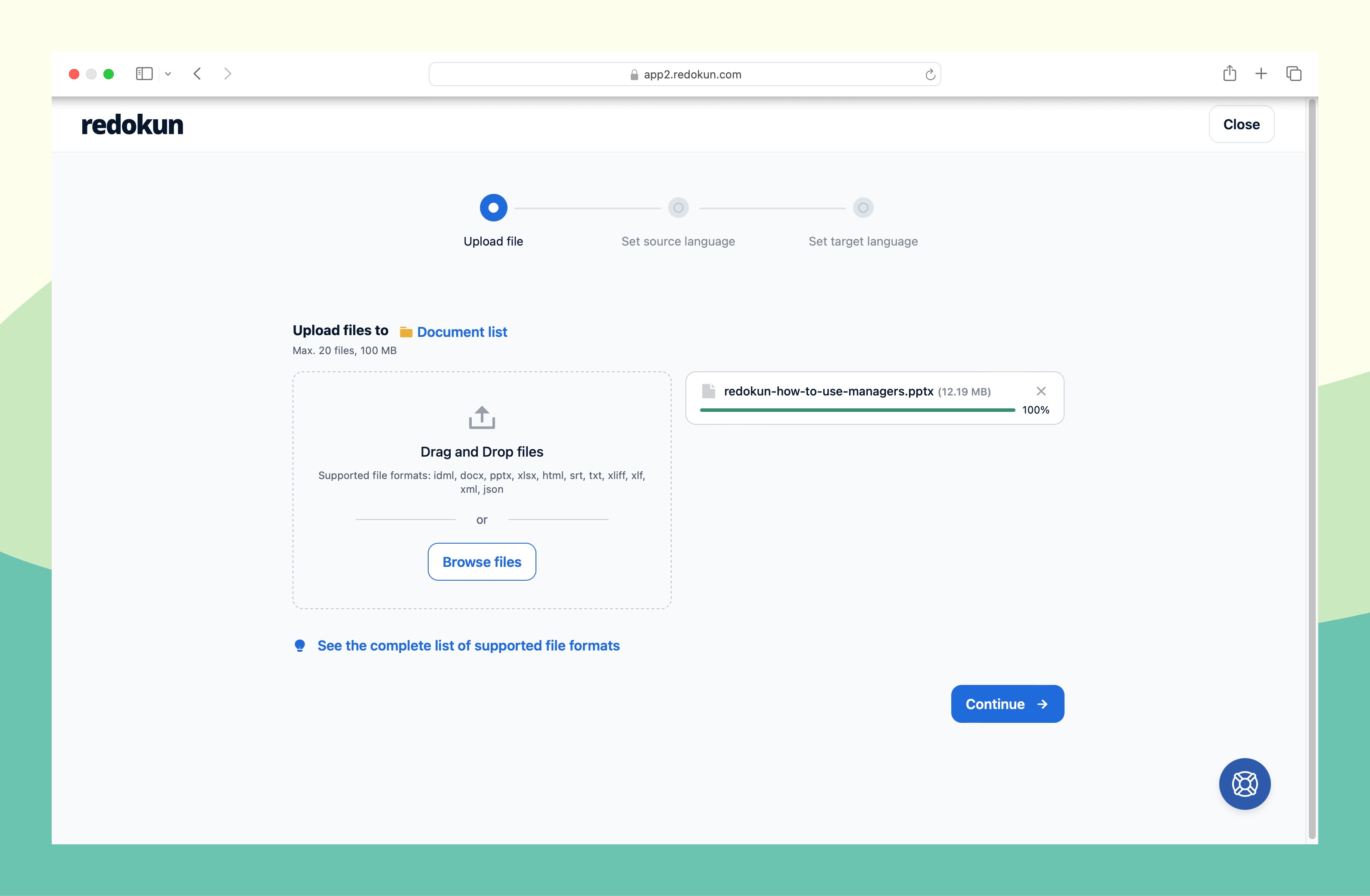
Step 3: Set your language pairs
Next, click Add Languages and select one or more target languages for this project. Redokun supports more than 80 languages.
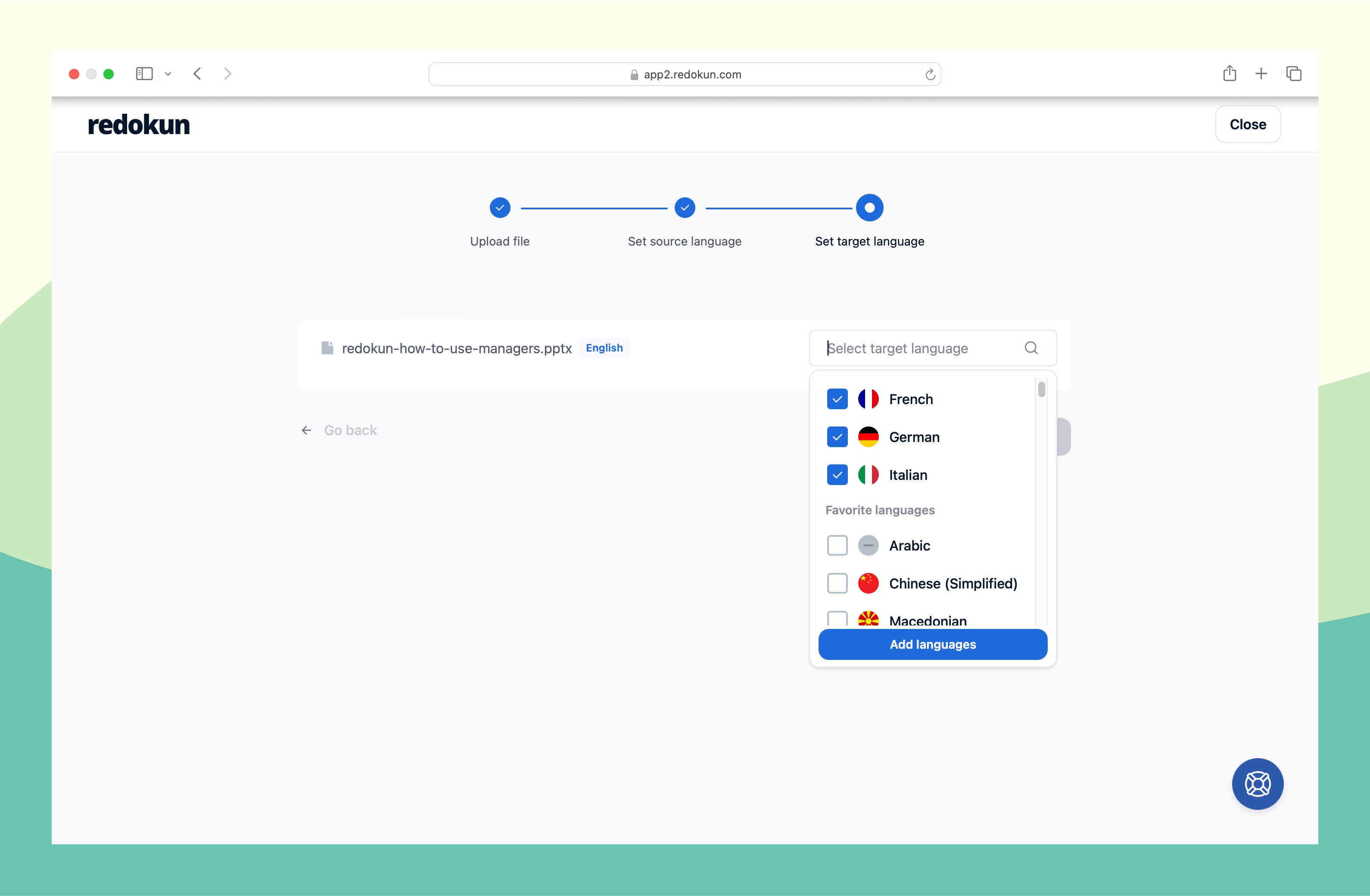
Step 4: Assign a translator for each target language
For every target language you've selected, you can assign a translator by entering their email address. They will be notified by email, which gives them access to translate your XLIFF document on Redokun.
If you're in charge of doing the translation, you can also assign yourself to the target language. If you're looking to outsource the work, here's a list of places to find a translator.
Step 5 (Optional): Pre-translate your XLIFF document
Before your translators get to work, you can use the Pre-translate feature on Redokun to get a head start.
- If you've translated another document on Redokun before, you can pre-translate the new document by reusing translations for segments you've previously translated. These are pulled from your built-in Translation Memories, which is a database of all the work that's been approved before.
- Additionally, you can also pre-translate your XLIFF file using Machine Translation to fill in the blanks. For all the segments that have never been translated before, your translator will find a helpful suggestion when they get to it.
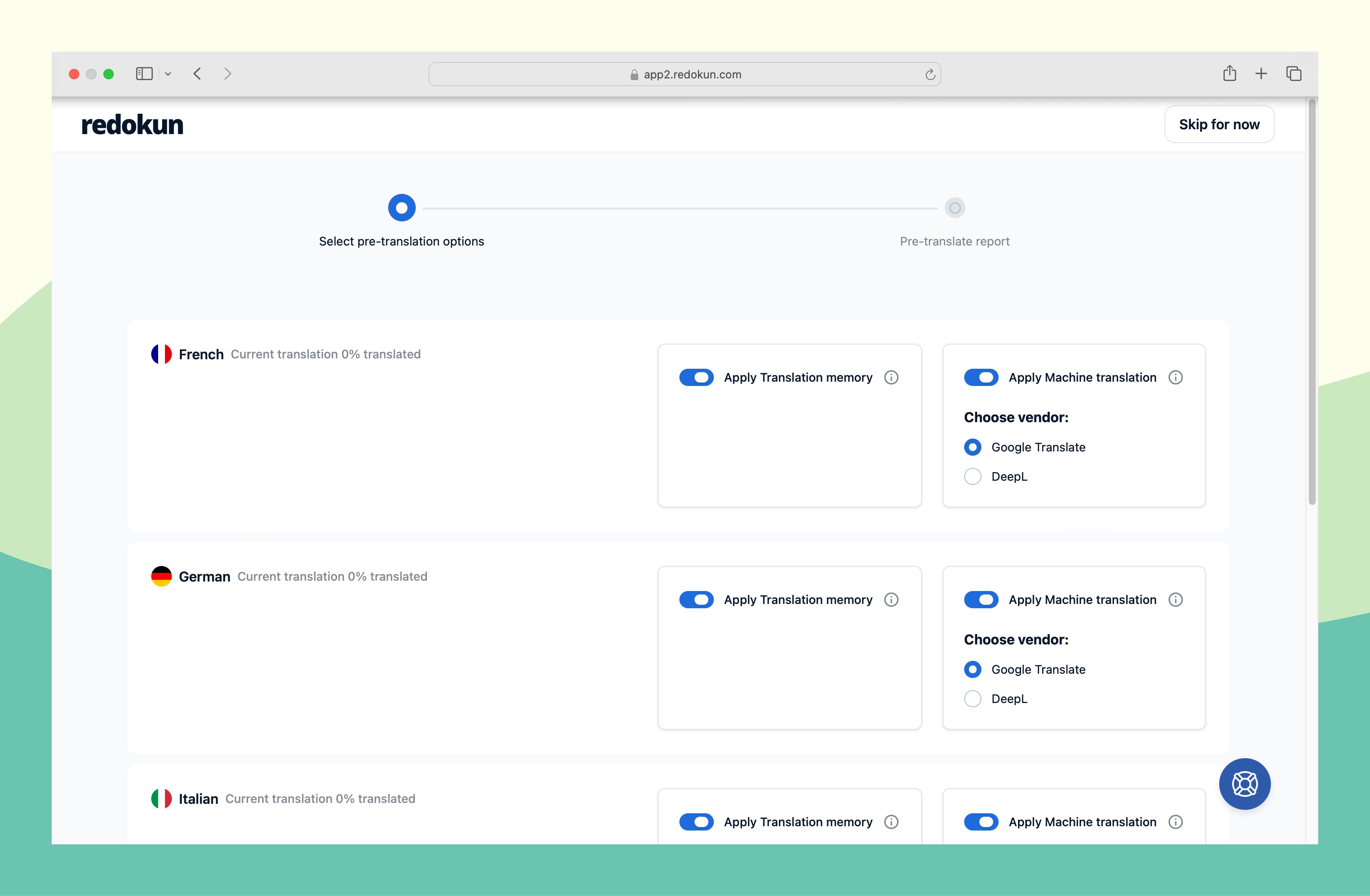
Step 6: Translate your XLIFF document in Redokun Web Editor
You're done setting up your project in just a few clicks! Now you can focus on translating just the text using Redokun's translation interface.
No matter who does the translation in your company, they won't have to try to unravel the XLIFF structure themselves.
And if you used the pre-translate feature in Step 5, you'll mostly have to proofread the suggestions and give them some finishing touches.
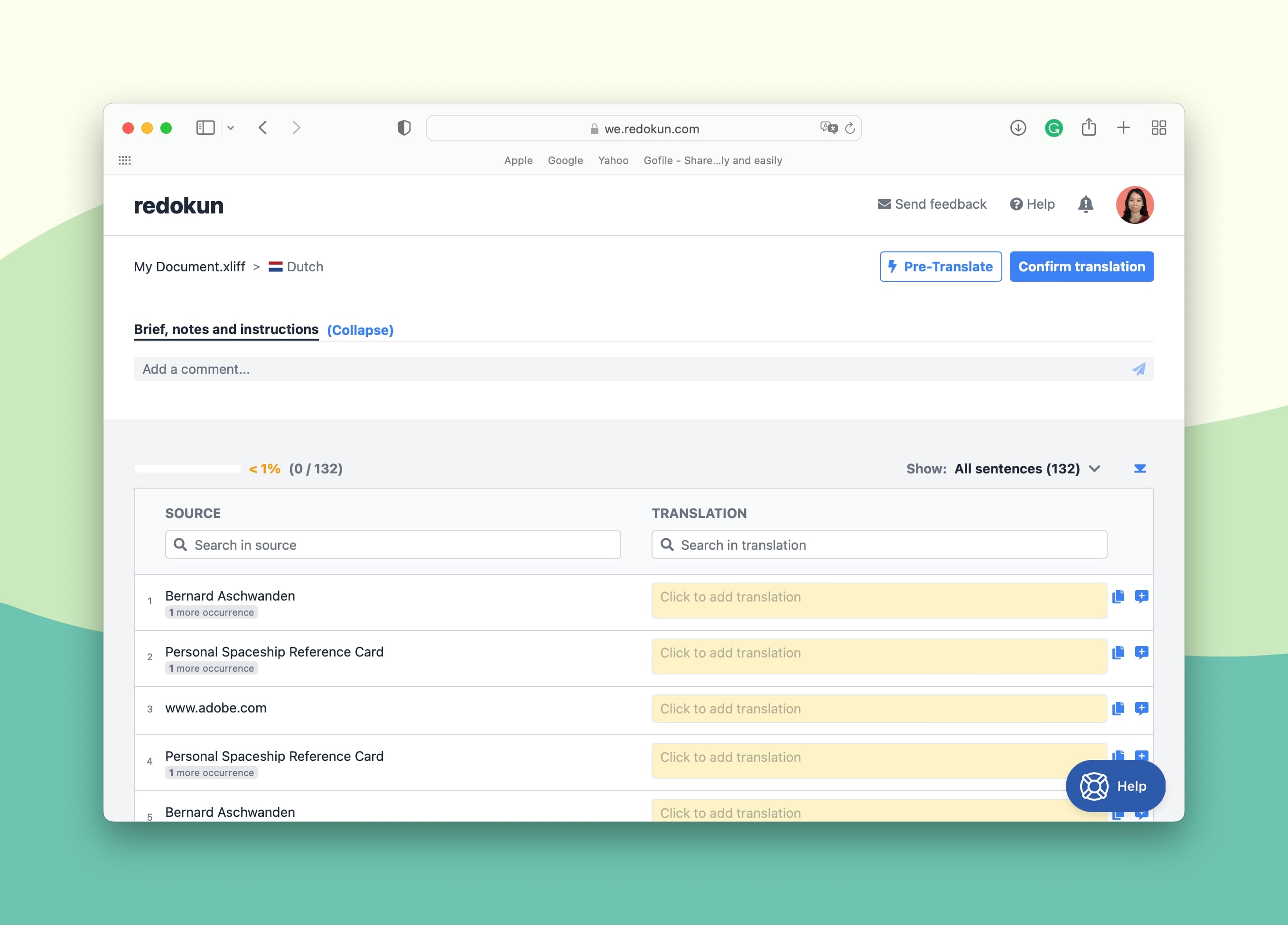
In Redokun's Web Editor, you can leave comments and tag your team members at specific parts of the documents. This facilitates real time collaboration and helps create a clear content review process.
Step 7: Confirm and download the translation
Once your translator clicks on Confirm Translation, you'll be notified by email. The target language will be locked and you can download an XLIFF file containing the translation. To do so:
- Go to the Document Detail page.
- Click on the green Download icon to the right of the completed target language (as seen below).
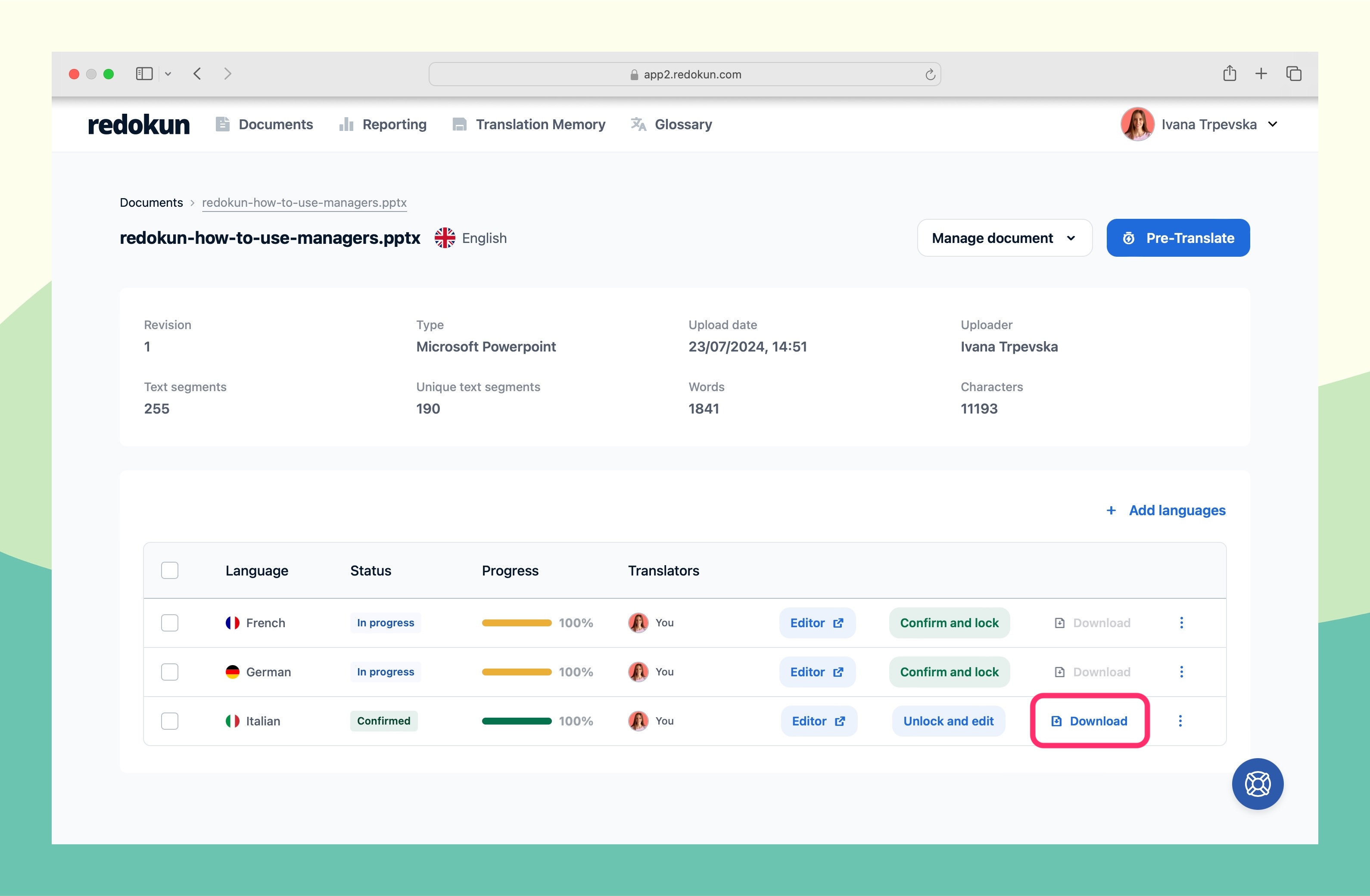
Why use Redokun to translate your XLIFF documents?
Whether you're translating XLIFF files or other types of documents, you'd want each project to move along quickly, clearly, and accurately. Having a translation management tool like Redokun helps you achieve just that.
You can create an XLIFF translation process that's enjoyable for everyone involved by making use of the following features:

1. Export XLIFF files from different document types easily.
As mentioned before, you can use Redokun to convert different types of documents to XLIFF form. This makes it way easier to work with translation vendors or partners who prefer using a different translation tool.
Whether you've created a brochure in InDesign or a PowerPoint presentation, there's no need to mull over which file to send your translator, or whether they have the right software to open the file. Just give export an XLIFF file for them (and live easily knowing your document structure will remain the same even after translation).
Redokun currently supports the following file formats (and is working on adding more as I write this): Word, InDesign, PowerPoint, Excel, PDF, HTML, SRT, JSON.
2. Speed up your process with computer-assisted translation (CAT) tools.
Translating your content on your Redokun gives you an even bigger advantage in terms of productivity. Your translation workspace is integrated with the top machine translation providers in the industry - DeepL and Google Translate.
As your translator go through each segment they need to translate, they can quickly generate suggestions from both providers to help them with:
- Segments that are difficult to translate.
- Segments that are quiet easy for AI to translate and get right.
Our users have reported translation speed that are up to 60% faster since using Redokun.
3. Be faster and more consistent with Translation Memories.
With Translation Memories, you can tap into previous translations and reuse them in the current XLIFF translation project where they appear as suggestions. Besides, this information can also be shared with external collaborators who will translate your XLIFF files (with limitations, of course, to protect your company data).
On Redokun, you can even instantly change the translation of a specific segment in all of the projects where it has appeared before. Use this feature when you find a better translation for a commonly used word or phrase.
Here's a 1-min video to help you understand how translation memories work:
If you currently don't have a translation memory database, translating on Redokun is a great way to start building one in the background.
4. Collaborate effectively with your localization team even in remote environments.
Redokun is not just a translation platform. It's also a collaborative online space that helps your team feel more productive, especially if they're distributed globally.
You can add your translators, editors, and reviewers to a document on Redokun - just by entering their email address. And within that document, they can share instructions and exchange critical feedback about the translation without delay.
5. Spend little to no time introducing Redokun to your entire team.
Localization is often a team effort, but not everyone is comfortable using a powerful but complicated translation tool. That's why we created Redokun to be as easy to use as possible, even if you're a marketing person with no translation software experience. Whether you run a team of 3 or 100 people, they'll know how to use the online platform without having to refer to a hefty onboarding manual.
Frequently Asked Questions
Have a quick question about XLIFF translation? The answers are here!
1. What type of content can you translate with XLIFF?
You can translate a wide range of documents with XLIFF, such as Word, Excel, Pages PowerPoint, and InDesign files.
Remember that an XLIFF file is just a temporary form to protect the structure of your document while it's being translated. To convert your file to XLIFF:
- You can use Redokun or any translation system with an XLIFF export feature. You'd be able to export any document you upload as an XLIFF file, which you can then share with your collaborators.
- You can also check whether your existing content creation tool already comes with the feature to export XLIFF files. One example is the online course creation platform Aritculate Rise 360.
Once the XLIFF translation has been completed, you can import the XLIFF to Redokun to convert it back to its original file format.
2. What is the difference between XLIFF 1.2 and XLIFF 2.0?
XLIFF is a file format that is regularly updated and improved. The most current version is XLIFF 2.1, and the XLIFF Technical Community is developing version 2.2.
Compared to the older XLIFF 1.2, XLIFF 2.0 offer better control over modules and segmentation representation. However, XLIFF 1.2 is still used widely used today for many reasons.
- XLIFF 1.2 offers certain features that haven't been introduced in 2.0.
- Many systems do not see the need to move to XLIFF 2.0 because they have no use for its more advanced features.
3. What is the difference between UTF-8 and UTF-16 encoding? How does it relate to the software I’m using?
UTF stands for Unicode Transformation Format. UTF-8 and UTF-16 represent different methods to store and convert text files. While UTF-8 is the most popular and widespread method, some software tools like MemoQ use UTF-16.
When working with XLIFF, make sure that the encoding used in your XLIFF document is aligned with the CAT tools used by the translation vendor.
Summary
XLIFF is a file format that makes the lives of localization teams easier. It's well structured and widely used, and despite being a type of code, it doesn't have to be a scary thing to translate.
If you want to fully utilise the benefits XLIFF offers, you should looking into getting a translation tool that makes it easy to import, translate, and export XLIFF files. Redokun is one such tool.
But don't just take my word for it. Try Redokun for free today - we don't ask for your credit card.
Happy translating,
Shuni



