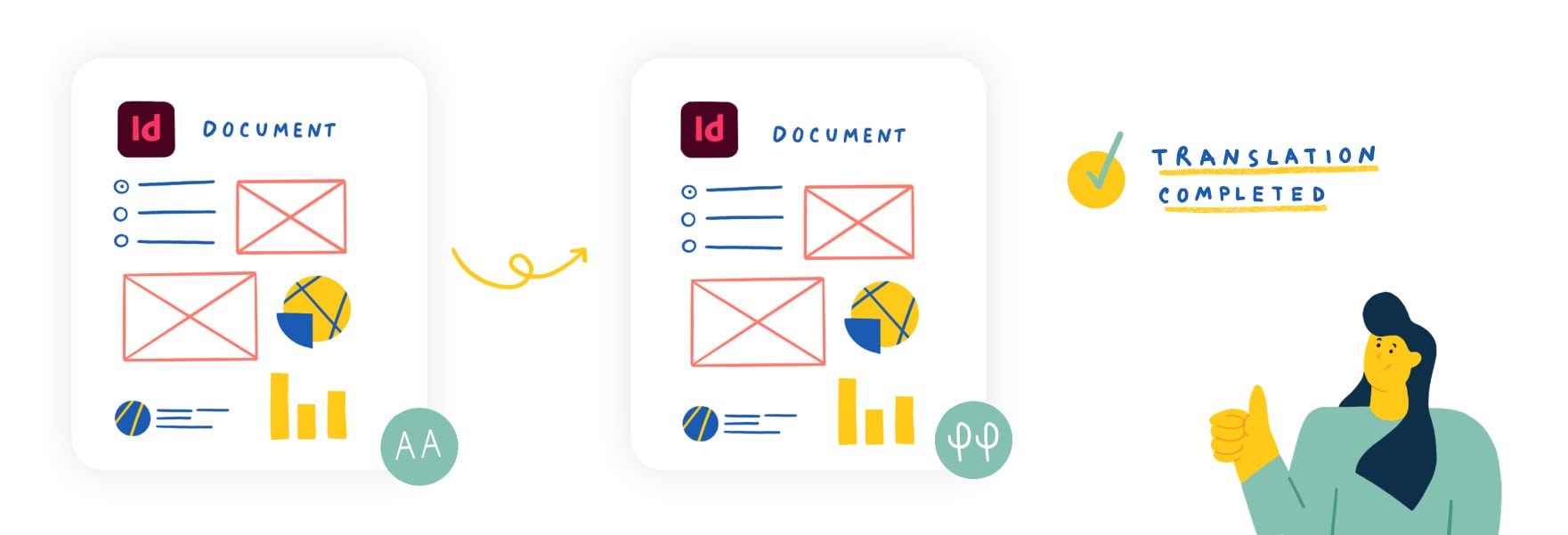
Translating an InDesign file manually takes up a lot of time.
Consider every minute you spend copy-pasting the text back and forth, fussing over the formatting, ensuring the pages start where they should etc. You would easily lose hours over these manual tasks.
Fortunately, there are a few tools and techniques you can use to automate your InDesign translation process and safeguard your documents from formatting hiccups.
Do you translate your InDesign files this way?
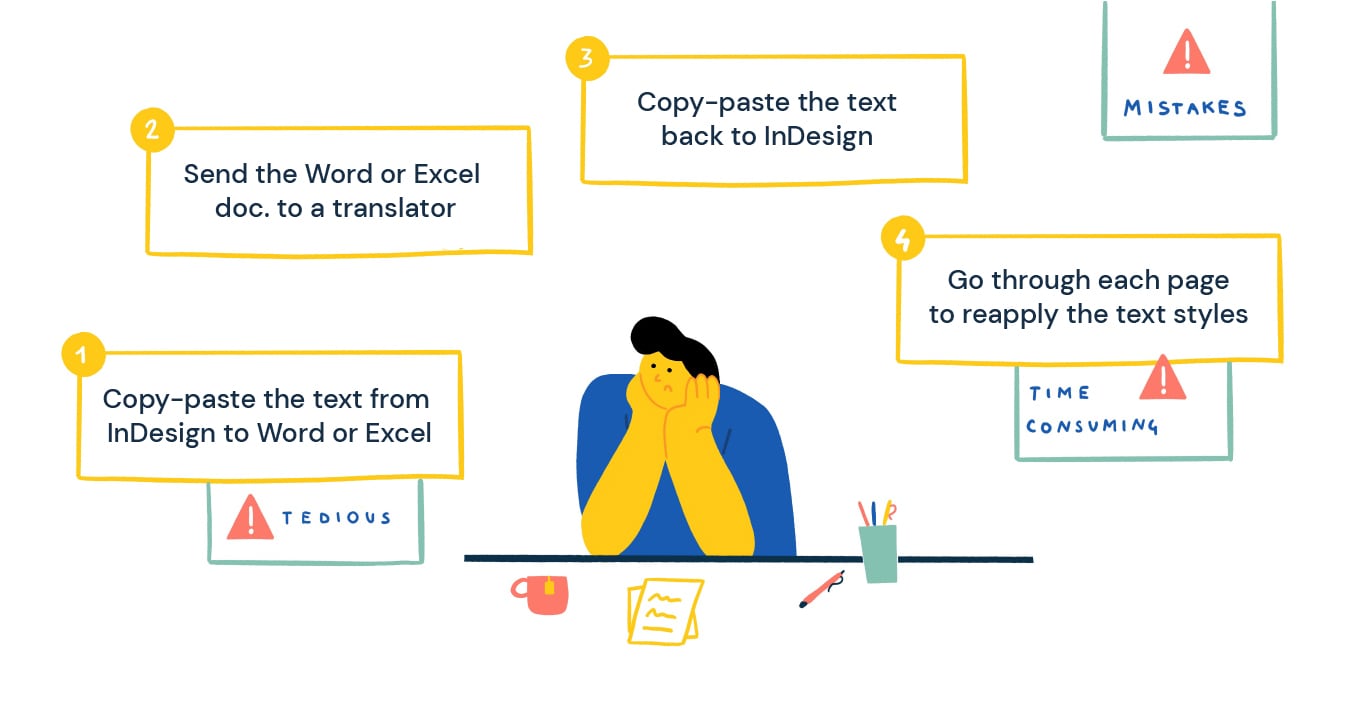
Say you have a document in English you need to translate into German, how do you proceed?
Most people would translate InDesign files like this:
- First, copy-paste all the text from the InDesign file to a new Word or Excel document.
- Send the Word or Excel document to a translator to fill out.
- Once translation is complete, copy-paste the text back into the initial InDesign file.
- Finally, go through each page and every paragraph to reapply the text styles (bold, italic, font sizes etc.). And also fix other formatting issues.
All of that is just for one target language. Rinse and repeat for the others.
This process is tedious, time-consuming, and prone to errors, which demands your team’s full attention to avoid costly mistakes.
So how can we improve it?
{{banner-component-small}}
Just 3 Steps to a Better InDesign Translation Workflow
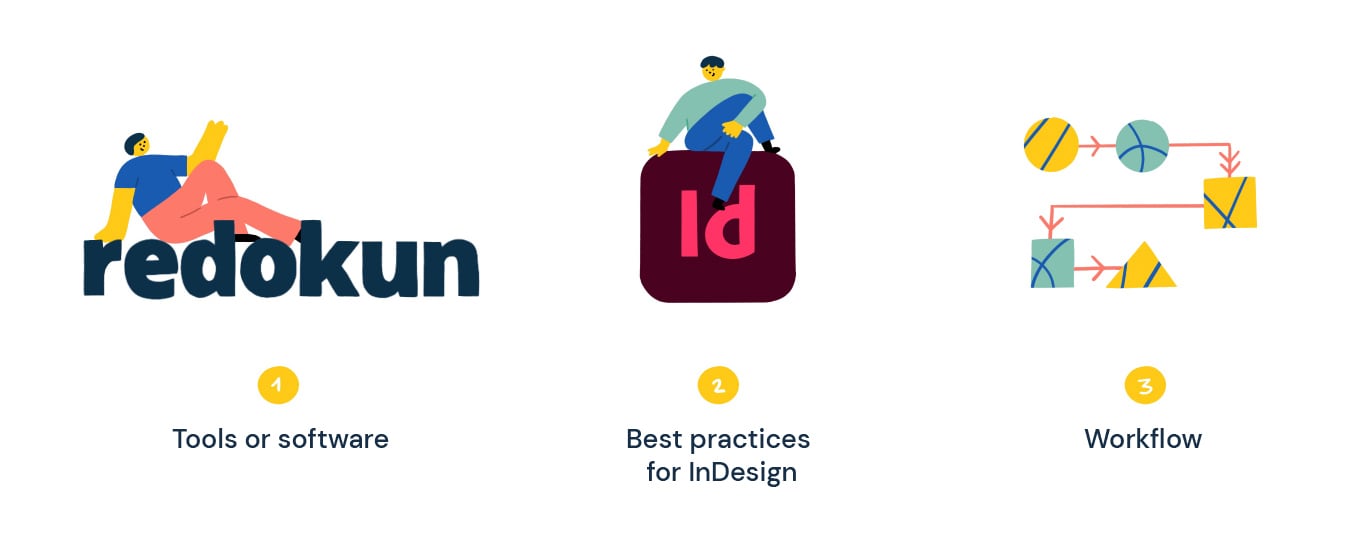
There are 3 aspects to improving how you translate an InDesign file. They are:
- The tools or software you use to speed up your InDesign translation process.
- The best practices for InDesign that will save you hours of work (literally).
- A workflow that handles document updates and content changes smoothly.
1. The tools you can use to translate an InDesign file faster
Translating InDesign documents takes the combined efforts of translators and designers.
Designers are obviously not translators, while translators may not know enough about InDesign to use it comfortably.
Your main task here is to provide your translators with the best tools possible to help them translate your InDesign file. Their focus should be on the task of translation and nothing else.
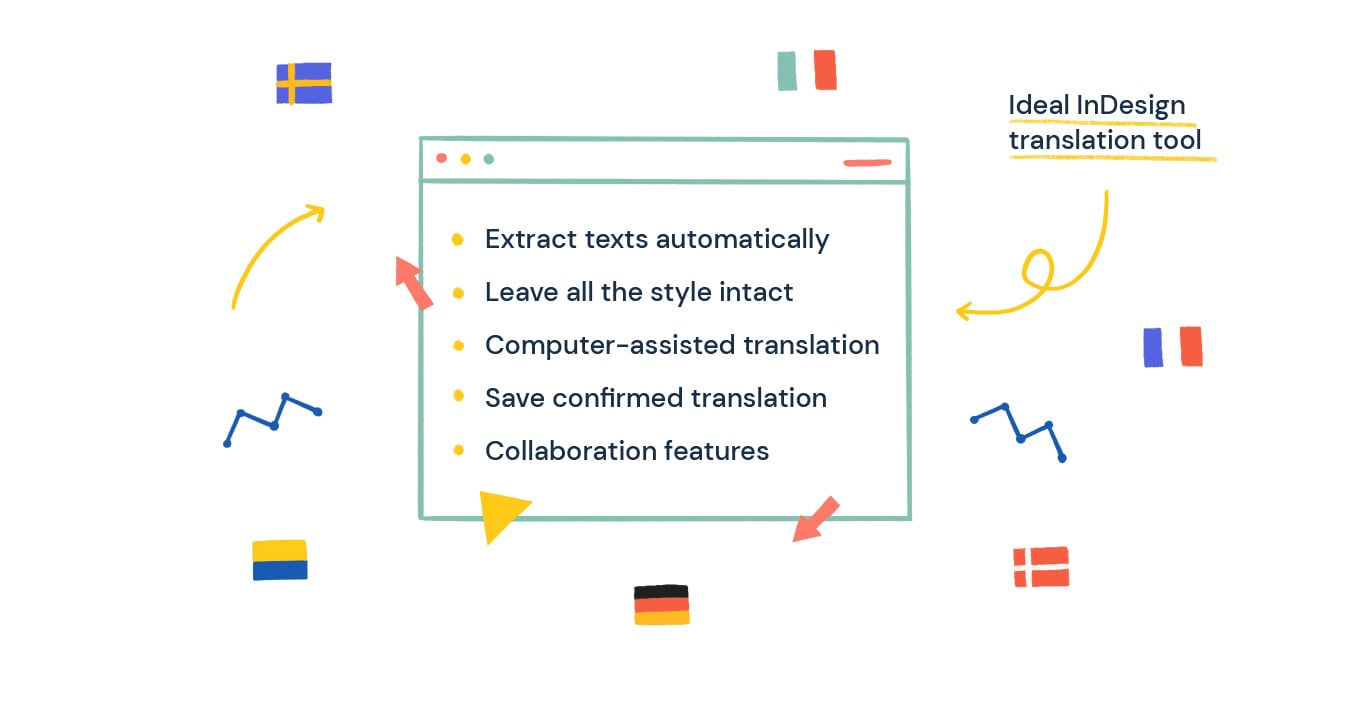
Therefore, the ideal InDesign translation tool should:
- Extract the text from the file automatically for translation. No time-consuming configuration or adaptation necessary.
- Insert the translations provided by your translator back into the InDesign document, leaving all the styles intact.
- Integrate basic computer-assisted translation tools. One example is Machine Translation suggestions, which gives your team a burst of inspiration when they feel stuck.
- Save all confirmed translations for future use. Your team will never pay (in price or in tears) to translate the same thing twice. This feature is commonly known as Translation Memories.
- Provide basic collaboration features, especially since translation projects may involve either in-house teams or external vendors.
There are a few software solutions that meet the criteria above. Here is a list:
2. The best practices for InDesign to save time
Having worked with InDesign documents extensively, I noticed that many of them were not configured correctly in the first place. This then leads to formatting issues during translation.
Your main task here is to know how to prepare your InDesign files for translation. Here are two tips to get you started:
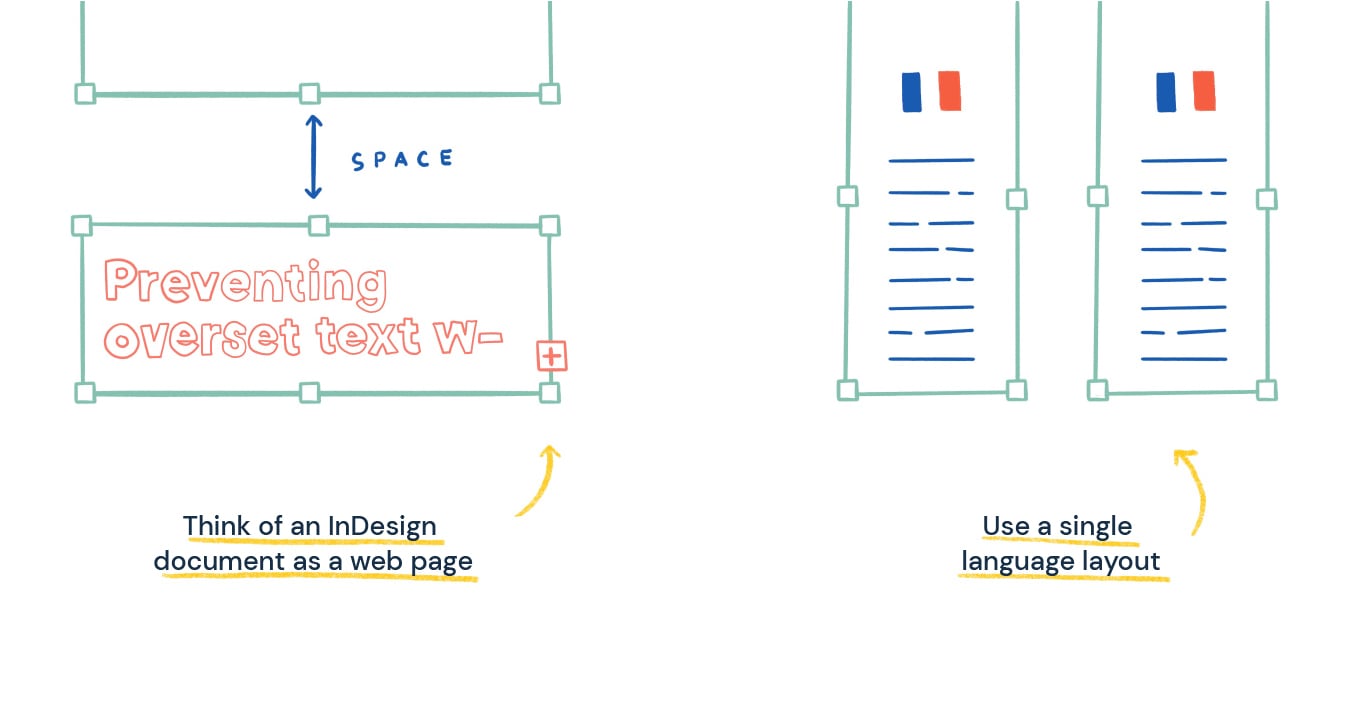
a. Think of an InDesign document as a web page
Translating an InDesign file is not like translating a document made in Microsoft Word.
InDesign is not a simple word processor. It’s highly design-oriented software that sets a coherent layout for your business publications.
So don’t overlook the importance of layout throughout the translation process! Ensure your InDesign files are translation-ready by:
- Leaving some white space at the end of each text box.
- Preventing overset text in InDesign with “column breaks”.
b. Use a single-language layout
Avoid multi-language layouts that will slow down your translation process. When a document contains more than one language on the page, you’ll be forced to copy-paste the translations manually. This takes away your option to automate any part of the translation process.
3. A workflow that deals with document updates and content changes smoothly
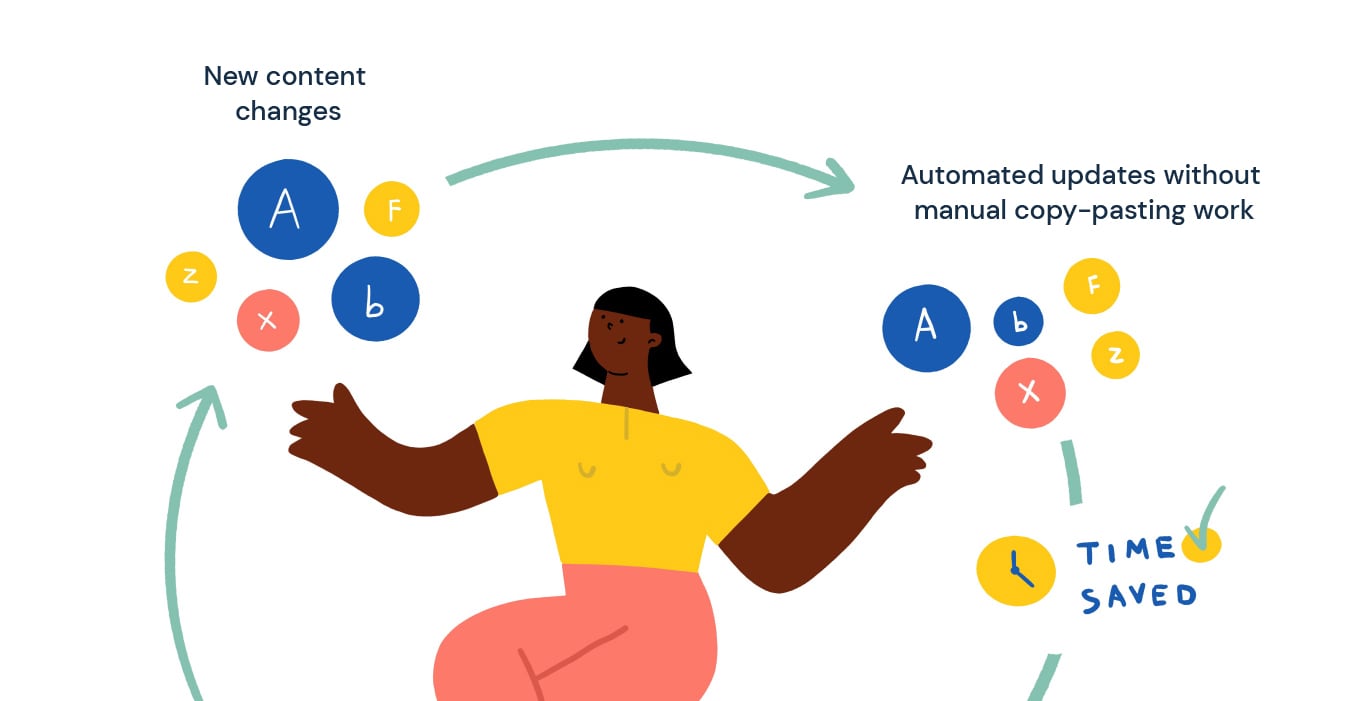
Editing and updating your InDesign content takes time. Now imagine having to update the same content in all its other language variations as well.
Once again, your designers may not know the target languages well enough to fit them correctly into each document variation. And your translators may not know InDesign well enough to use it themselves.
And you know how it goes:
Manual Copy-Pasting work + Manual Formatting Corrections = Lost Time & Money
Hence, the goal is to structure your workflow in a way that allows you to focus on editing your InDesign content in the base language only.
As for the target languages, any content changes should be applied using a tool that automatically creates different language versions of your base file.
Not only is this faster, it also helps you avoid mistakes or inconsistencies across different language versions whenever there are content changes.
More importantly, this method is scalable. Whether you have 1 target language or 50 target languages, the translated versions of your base document can be updated in seconds.
So what tool should you use and what would the process be like?
Meet Redokun
Redokun is a cloud-based tool that speeds up the translation and production of your InDesign documents.
Made for InDesign users and marketing teams, Redokun includes many functionalities that help you avoid mistakes, create a lean process, and deliver the project on time.
By using Redokun, your InDesign translation workflow is simplified into 4 steps:
- Upload your InDesign document.
- Select your target languages.
- Invite your teams to translate the text in each language.
- Download the translated InDesign document with its original styles intact.
No copy-pasting. No worrying over poor formatting of translations.
Here's a quick video on how to translate your InDesign file with Redokun. You can also keep scrolling to find the step-by-step guide.
1. Upload your InDesign document
First, create your brochure, catalog, or any type of publication in InDesign and save it as an IDML document. When it’s ready, head over to Redokun and upload the InDesign file as you've saved it.
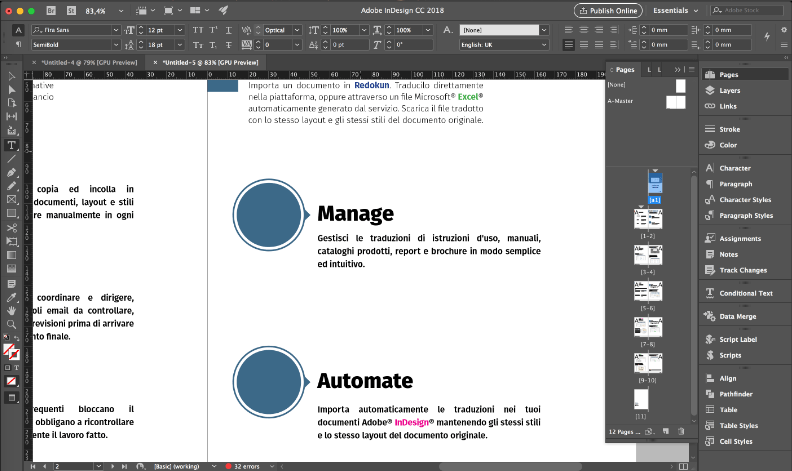
Redokun also provides a free InDesign translation plugin that adds enhanced metadata to your IDML file. This helps to generate page previews while you're translating in the Redokun Web Editor.
2. Select the target languages
Choose any of the 88 languages that Redokun supports for your project.
After that, you can assign your translators for each target language by entering their email address to give them access to the text.
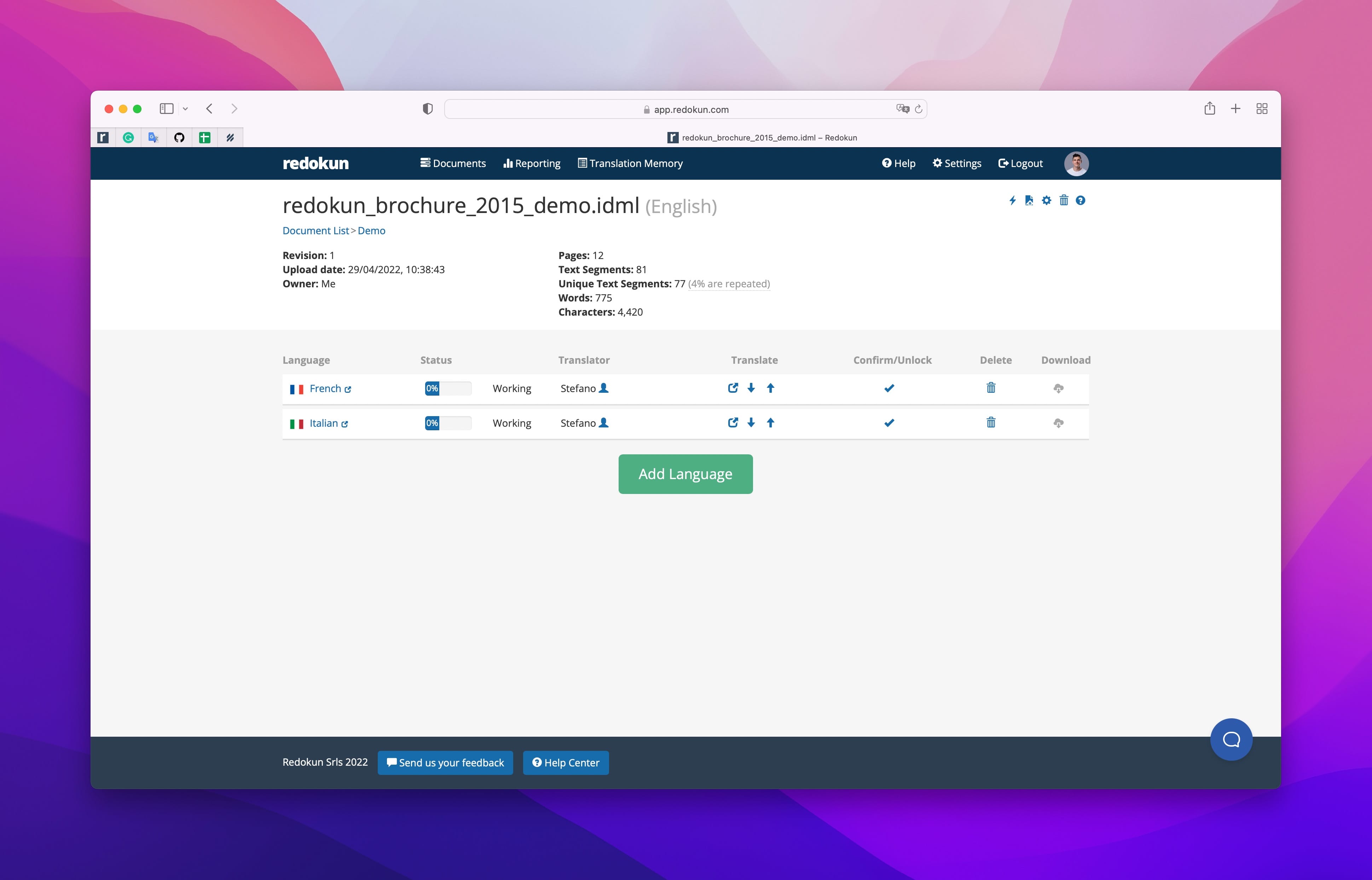
3. Invite your team to translate the text
Redokun automatically extracts all the text and displays them segment by segment. Your assigned team for each target language can translate the text online or offline.
This workflow enables you to invite your colleagues to translate the text online by using Redokun in a browser. Collaborate at any point of the translation by utilizing the comments and tagging features.
Alternatively, you can also download and send the extracted InDesign text to your preferred translation vendors.
Translate Online
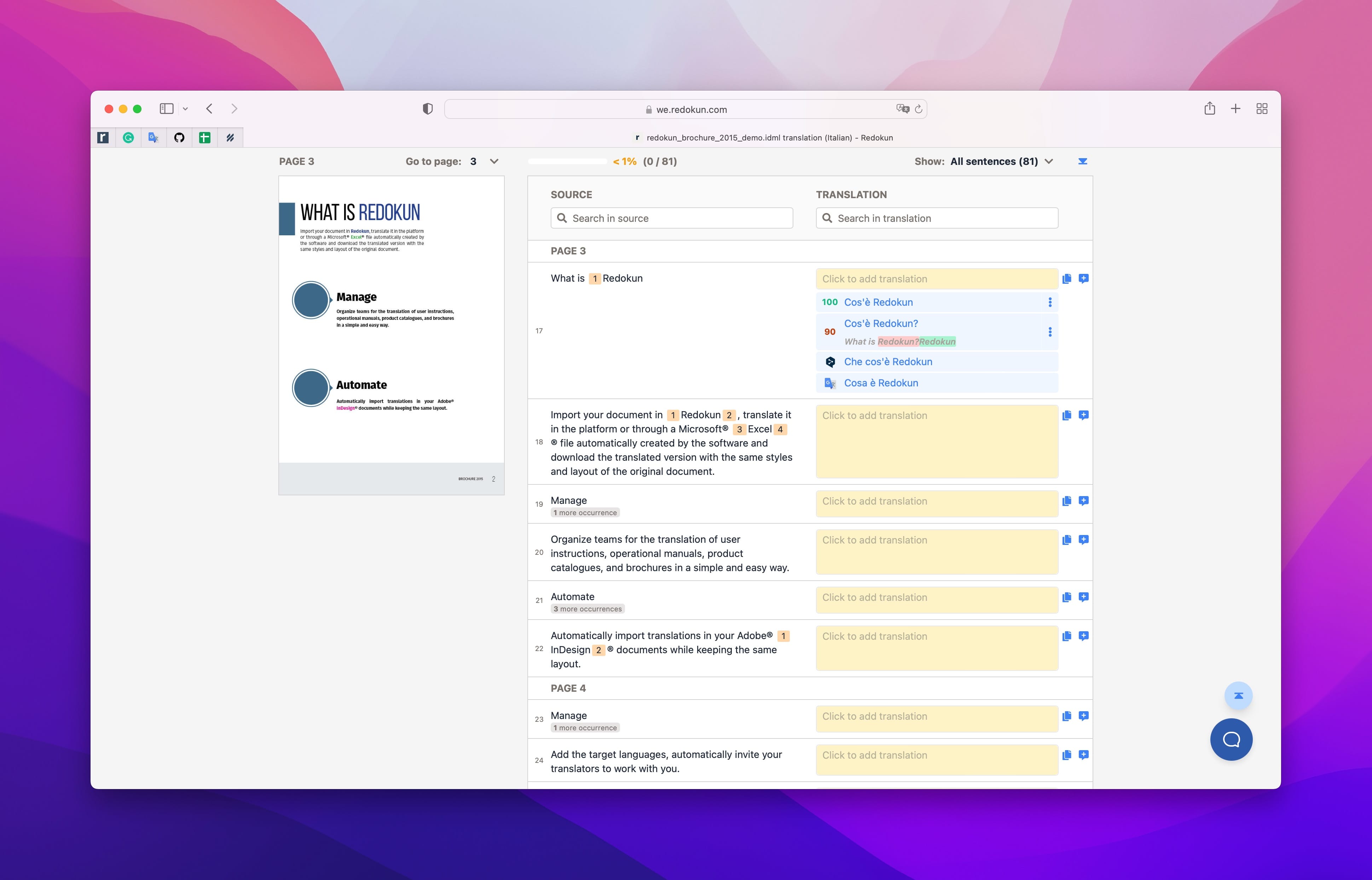
The simplest translation experience for colleagues and in-house translators. They can speed up their work using previously approved translations and Machine Translation suggestions (powered by Google Translate and DeepL).
Translate Offline
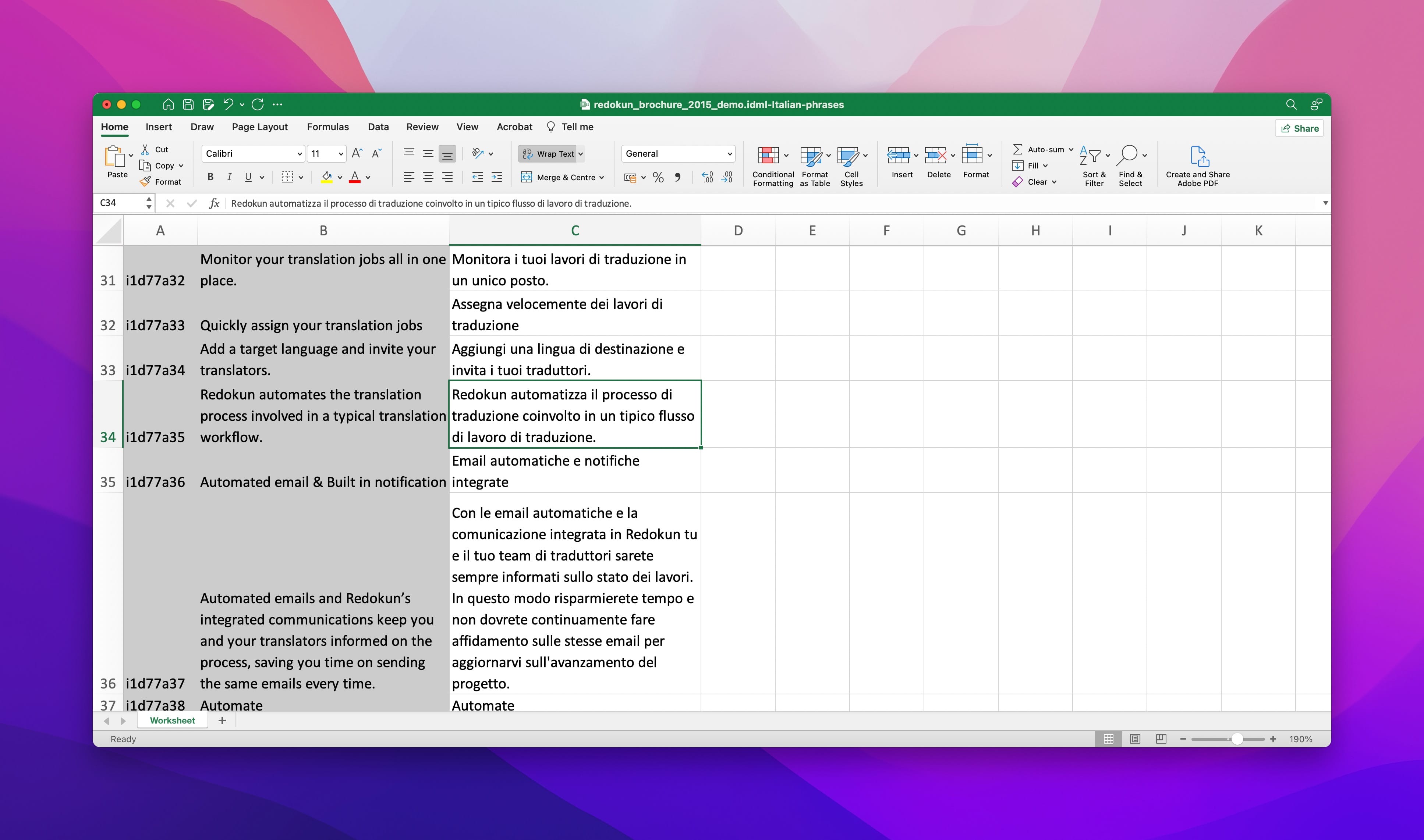
The easiest way to work with external translator vendors. Using Redokun’s export function, you can quickly send your core text for translation in a standardized format. Then, import the text back when the translation is done.
4. Download the translated InDesign documents with its original styles intact
Redokun retains your original InDesign layout and all the text styles. Once the translation is done, you can swiftly download your file from Redokun in InDesign format. The document will be exactly the same but it will contain the new language.
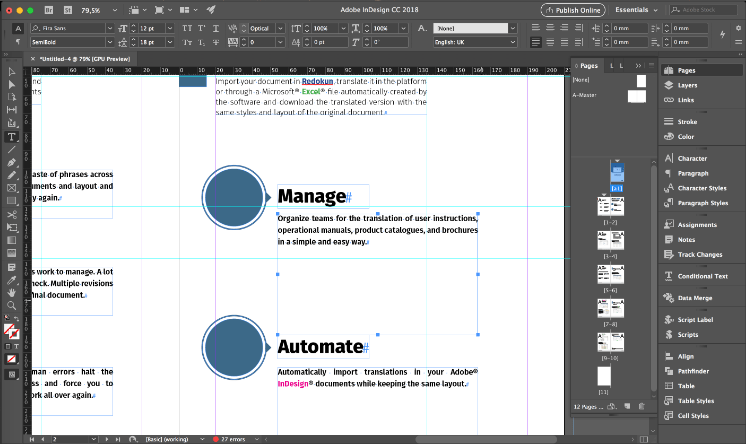
And just like that, you're ready to deliver your translated InDesign document to multilingual markets.
Better yet, you'll have an organized system to simplify the work when your next InDesign translation project comes around.
InDesign is powerful but complicated at times. Translating InDesign documents, however, doesn't have to be. I hope you find this tool useful.
You can try Redokun for free today - no commitment or payment details required.
Till next time,
Stefano




