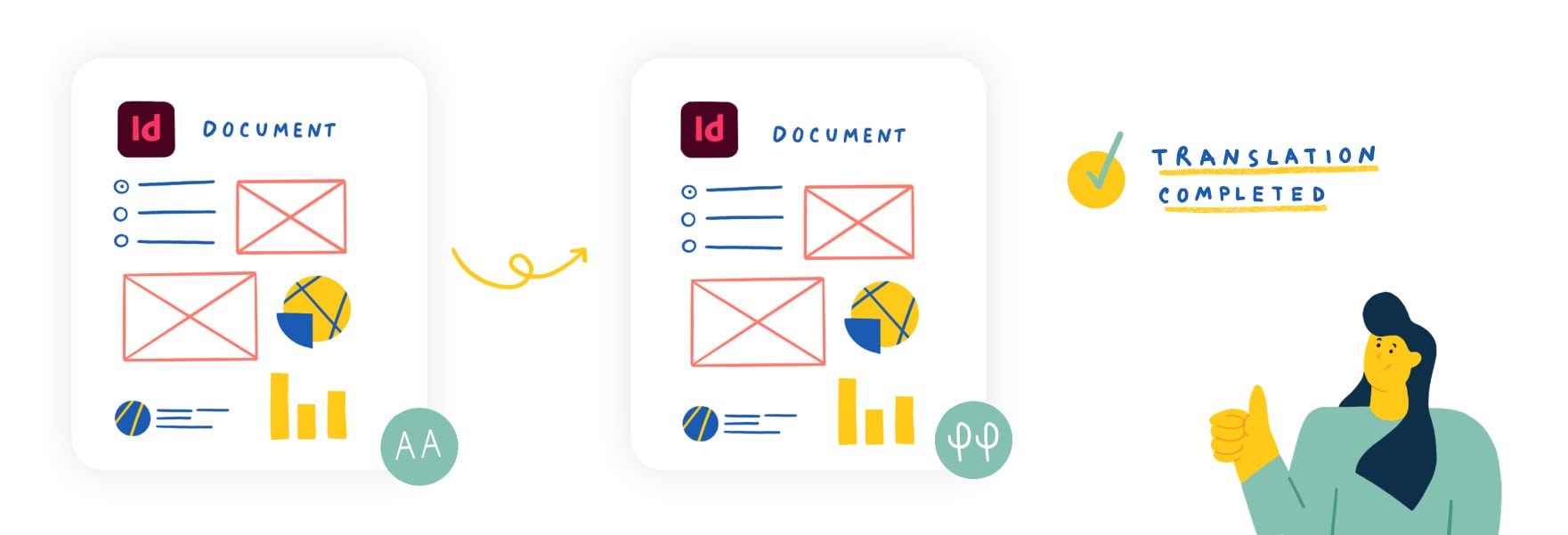
La traduction manuelle d'un fichier InDesign demande beaucoup de temps.
Pense à chaque minute consacrée à copier-coller le texte dans les deux sens, à te préoccuper de la mise en forme, à t'assurer que chaque page démarre au bon endroit, etc. On peut facilement perdre des heures à effectuer ces tâches manuellement.
Heureusement, il existe quelques outils et techniques que tu peux utiliser pour automatiser ton processus de traduction InDesign et pour protéger tes documents contre les problèmes de mise en page.
Comment traduis-tu tes fichiers InDesign ?
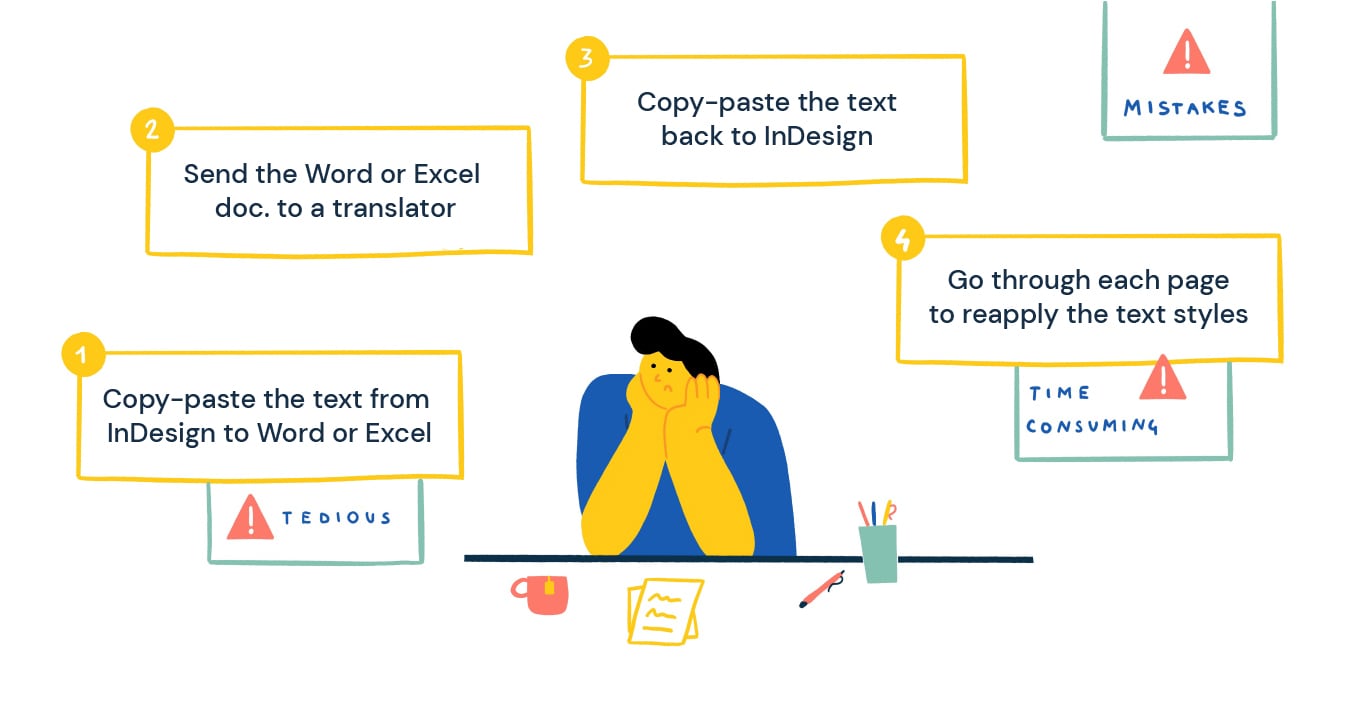
Supposons que tu aies un document en anglais à traduire en allemand, . Comment procèdes-tu?
La plupart des gens traduisent les fichiers InDesign de la manière suivante :
- On commence par copier-coller tout le texte du fichier InDesign dans un nouveau document Word ou Excel.
- Puis on envoie le document Word ou Excel à un traducteur ou une traductrice pour qu'il/elle le traduise.
- Une fois la traduction terminée, il faut copier-coller le texte dans le fichier InDesign initial.
- Enfin, passer en revue chaque page et chaque paragraphe pour réappliquer les styles de texte (gras, italique, tailles de police, etc.). Et également corriger d'autres problèmes de mise en forme.
Et tout cela ne concerne qu'une seule langue cible. Il faut répéter toutes ces étapes pour les autres langues choisies.
Ce processus est fastidieux, chronophage et est sujet aux erreurs. Il nécessite donc toute l'attention de ton équipe pour éviter des erreurs coûteuses.
Comment l'améliorer ?
{{banner-component-small}}
3 étapes suffisent pour mettre en place un meilleur workflow de traduction InDesign
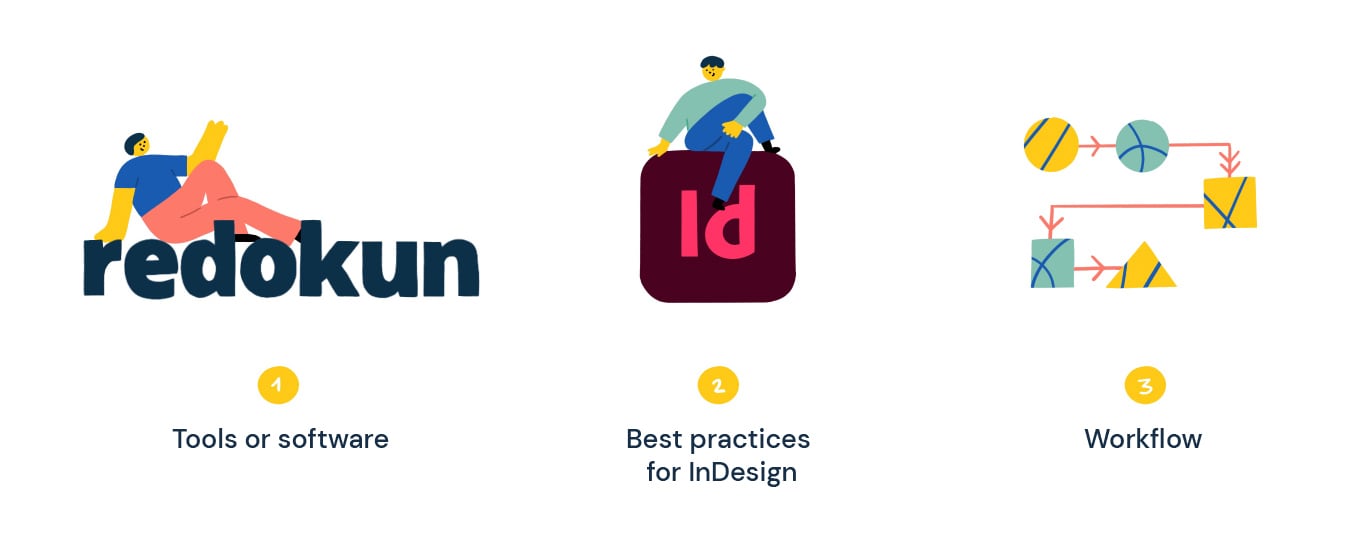
L'amélioration de la traduction d'un fichier InDesign comporte trois dimensions. Les voici :
- les outils ou logiciels que tu utilises pour accélérer ton processus de traduction InDesign.
- les bonnes pratiques pour InDesign qui te permettront d'économiser des heures de travail (littéralement).
- un workflow qui gère les mises à jour de documents et les changements de contenu de façon fluide.
1. Les outils que tu peux utiliser pour traduire un fichier InDesign plus rapidement
La traduction de documents InDesign nécessite les efforts combinés des traducteurs/traductrices et des designers.
Les designers ne sont évidemment pas des traducteurs, et l'on ne peut pas attendre des traducteurs/traductrices qu'ils maîtrisent suffisamment InDesign pour l'utiliser confortablement.
Ta tâche principale consiste donc à fournir à tes traducteurs/traductrices les meilleurs outils possibles pour faciliter la traduction de ton fichier InDesign. Ils peuvent ainsi se concentrer uniquement sur la tâche de traduction.
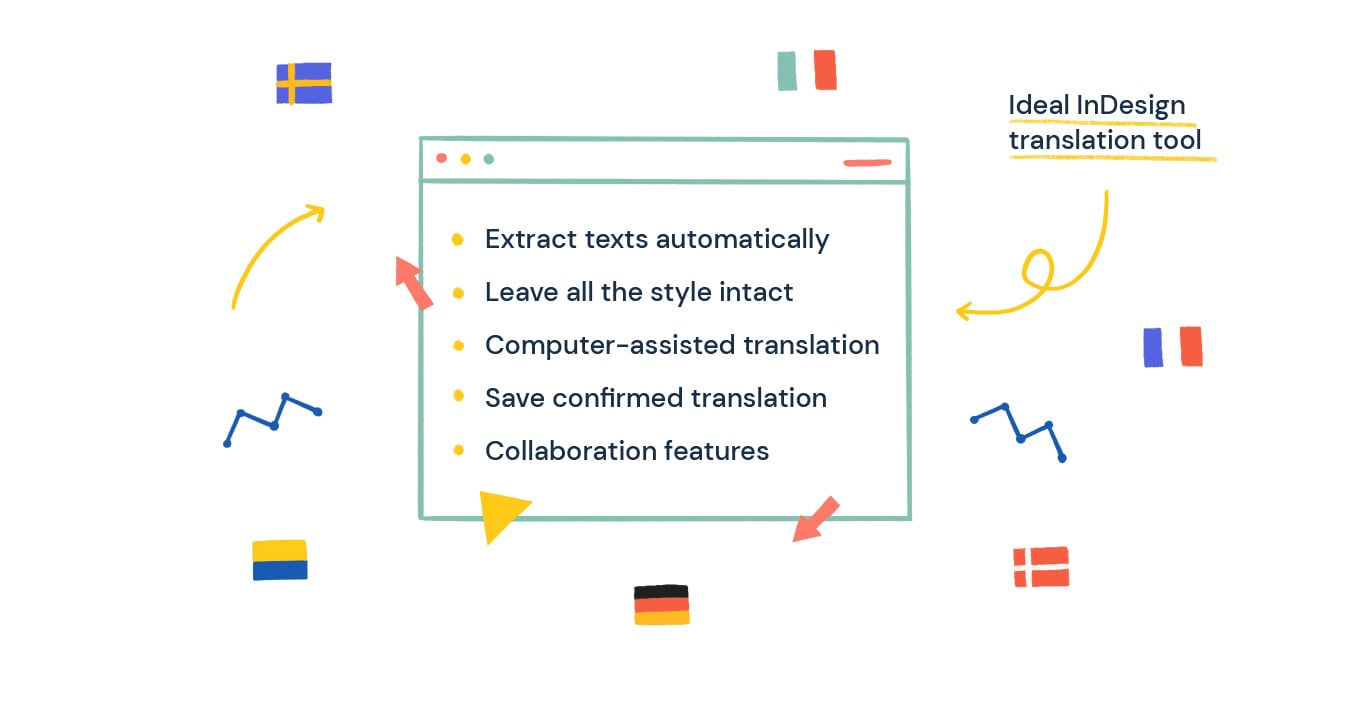
Par conséquent, l'outil de traduction InDesign idéal doit :
- Extraire automatiquement le texte du fichier pour sa traduction. Ne requérir aucune configuration ou adaptation fastidieuse.
- Insérer les traductions fournies par ton traducteur/ta traductrice dans le document InDesignen préservant tous les styles originaux.
- Intégrer les outils de base de traduction assistée par ordinateur. Par exemple, les suggestions de traduction automatique, qui donnent à ton équipe une bouffée d'inspiration lorsqu'elle se sent bloquée.
- Sauvegarder toutes les traductions validées pour une utilisation ultérieure. Ton équipe ne paiera jamais (avec de l'argent ou des larmes) pour traduire deux fois la même chose. Cette fonctionnalité est communément appelée mémoires de traduction.
- Fournir des fonctions de collaboration de base, d'autant plus que les projets de traduction peuvent impliquer des équipes internes ou des prestataires externes.
Il existe quelques solutions logicielles qui répondent aux critères ci-dessus. En voici la liste :
2. Les bonnes pratiques InDesign pour gagner du temps
Ayant beaucoup travaillé avec des documents InDesign, j'ai remarqué que nombre d'entre eux n'étaient pas configurés correctement au départ. Cela entraîne par la suite des problèmes de mise en page lors de la traduction.
Ta tâche principale ici est de savoir comment bien préparer tes fichiers InDesign pour la traduction. Voici deux conseils pour t'aider à démarrer :
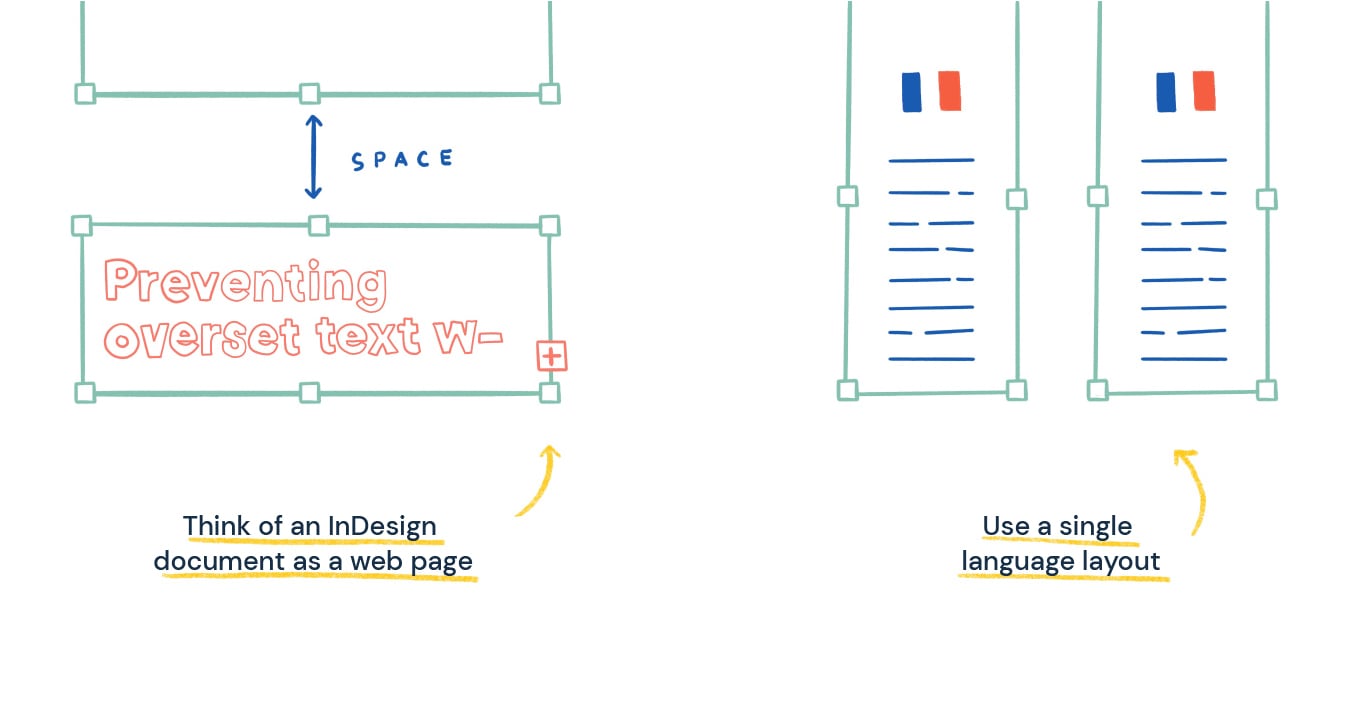
a. Envisage ton document InDesign comme une page Web
La traduction d'un fichier InDesign n'a rien à voir avec la traduction d'un document réalisé avec Microsoft Word.
InDesign n'est pas un simple outil de traitement de texte. C'est un logiciel pensé pour la conception graphique qui définit une mise en page cohérente pour tes publications professionnelles.
Ne néglige donc pas l'importance de la mise en page tout au long du processus de traduction ! Assure-toi que tes fichiers InDesign sont prêts à être traduits en :
- laissant un peu d'espace blanc à la fin de chaque zone de texte.
- empêchant le texte de se chevaucher dans InDesign à l'aide de la fonction "column breaks".
b. Utilise une mise en page en une seule langue
Évite les mises en page multilingues qui ralentiront ton processus de traduction. Lorsqu'un document contient plus d'une langue sur la page, tu devras copier-coller les traductions manuellement. Cela te prive de la possibilité d'automatiser une partie du processus de traduction.
3. Un workflow qui traite les mises à jour de documents et les modifications de contenu de façon fluide
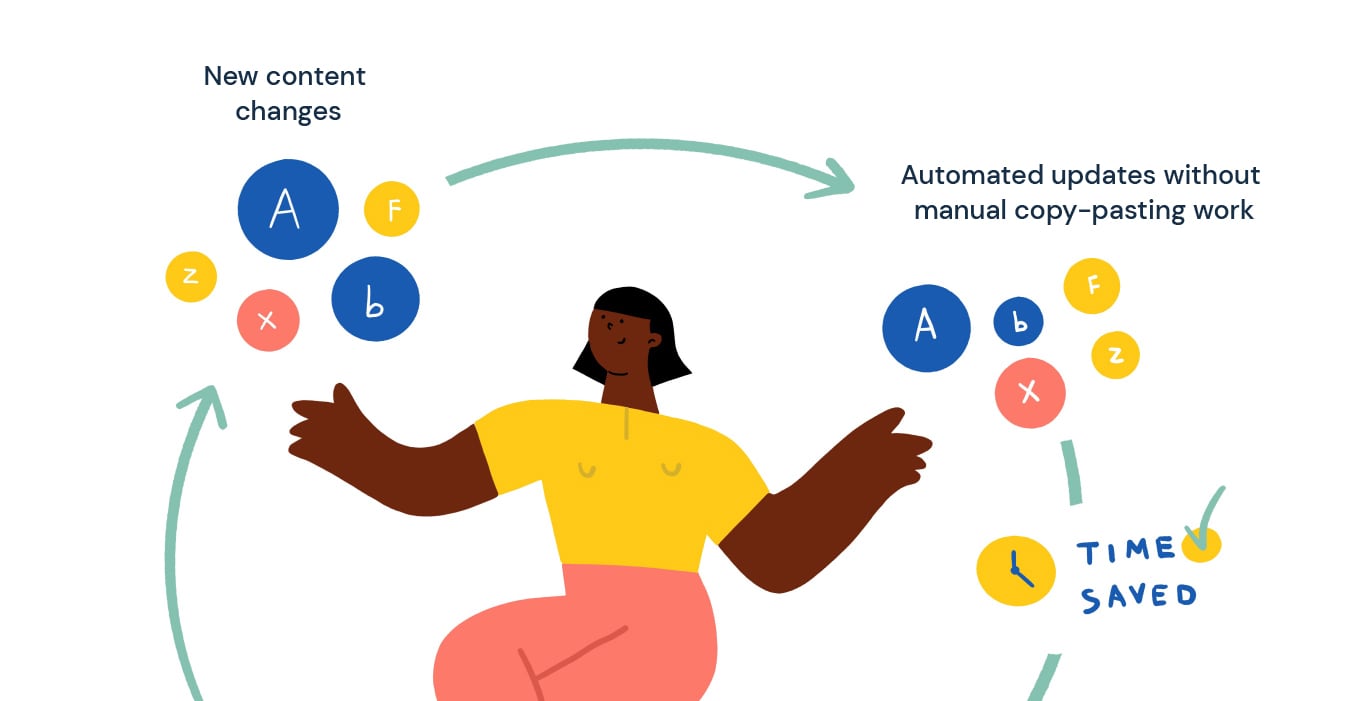
Les modifications et les mises à jour de ton contenu InDesign demandent du temps. Imagine maintenant que tu doives également mettre à jour le même contenu dans toutes ses autres variantes linguistiques.
Ici encore, il est probable que tes designers ne connaissent pas suffisamment bien les langues cibles pour les intégrer correctement dans chaque variation du document. Et tes traducteurs/traductrices ne maîtrisent peut-être pas suffisamment bien InDesign pour l'utiliser eux/elles-mêmes.
Et tu sais ce qui en découle :
Travail de copier-coller manuel + Corrections de mise en page manuelles = Perte de temps et d'argent
D'où l'objectif de structurer ton workflow de manière à ce que tu puisses te concentrer sur l'édition de ton contenu InDesign dans la langue de base uniquement.
En ce qui concerne les langues cibles, toute modification du contenu doit être appliquée à l'aide d'un outil qui crée automatiquement différentes versions linguistiques de ton fichier de base.
Non seulement cette méthode est plus rapide, mais elle te permet également d'éviter les erreurs ou les incohérences entre les différentes versions linguistiques à chaque fois qu'il y a des changements de contenu.
Plus important encore, cette méthode est évolutive. Que tu aies 1 ou 50 langues cibles, les versions traduites de ton document de base peuvent être mises à jour en seulement quelques secondes.
Ainsi donc, quel outil devrais-tu utiliser et à quoi ressemblerait le processus ?
Découvre Redokun
Redokun est un outil basé sur le cloud qui accélère la traduction et la production de tes documents InDesign.
Conçu pour les utilisateurs d'InDesign et les équipes marketing, Redokun comprend de nombreuses fonctionnalités qui t'aident à éviter les erreurs, à créer un processus fluide et à livrer tes projets dans les temps.
En utilisant Redokun, ton workflow de traduction InDesign se retrouve simplifié en 4 étapes :
- Uploade ton document InDesign.
- Sélectionne tes langues cibles.
- Invite tes équipes à traduire le texte dans chacune des langues.
- Télécharge le document InDesign traduit avec ses styles originaux intacts.
Aucun copier-coller n'est nécessaire. Il n'est pas nécessaire de se préoccuper d'une éventuelle mauvaise mise en page des traductions.
Voici une courte vidéo sur la façon de traduire ton fichier InDesign avec Redokun. Tu peux aussi continuer à faire défiler cette page pour trouver le guide étape par étape.
1. Uploade ton document InDesign
Tout d'abord, crée ta brochure, ton catalogue ou tout autre type de publication dans InDesign et enregistre-le au format IDML . Lorsque qu'il est prêt, rends-toi sur Redokun et uploade le fichier InDesign tel que tu l'as sauvegardé.
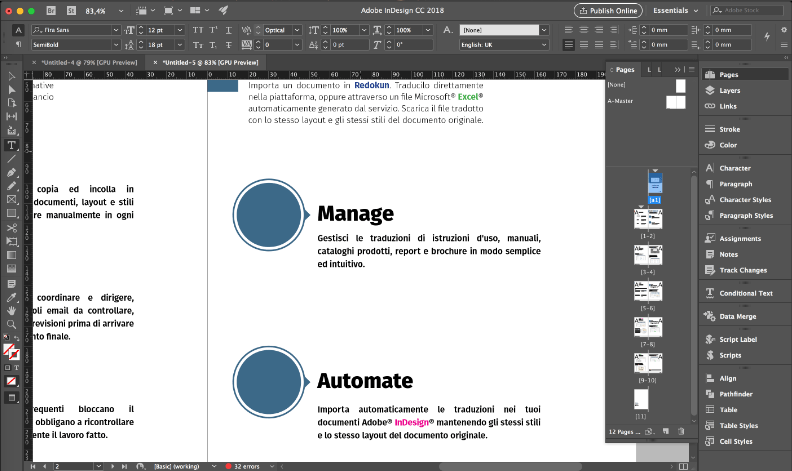
Redokun propose également un plugin de traduction InDesign gratuit qui ajoute des métadonnées améliorées à ton fichier IDML . Cela permet de générer des aperçus de pages pendant que tu traduis dans l'éditeur web de Redokun.
2. Sélectionne les langues cibles
Choisis l'une des 88 langues prises en charge par Redokun pour ton projet.
Après cela, tu peux affecter tes traducteurs/traductrices à chaque langue cible en saisissant leur adresse e-mail pour leur donner accès au texte.
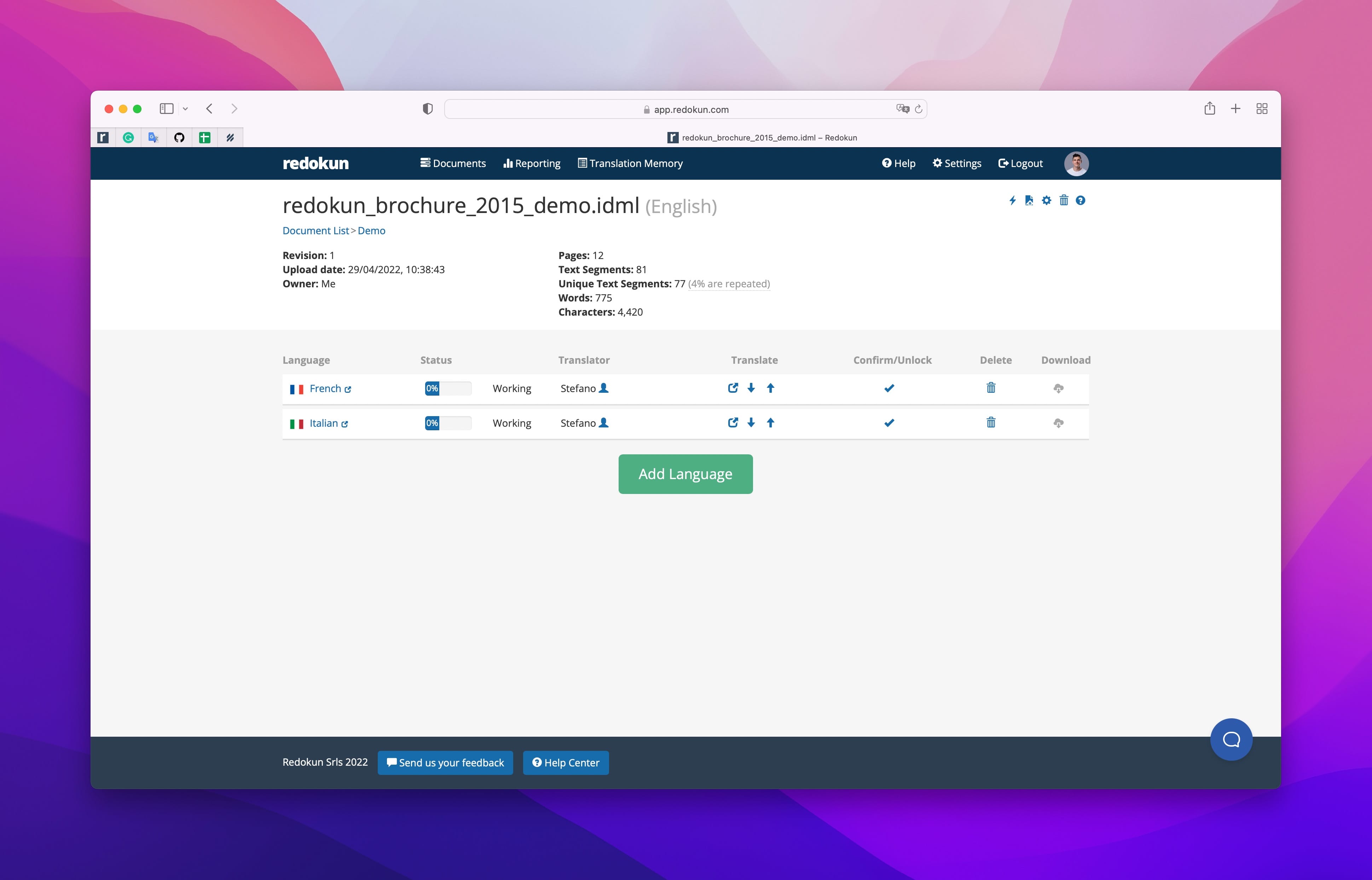
3. Invite ton équipe à traduire le texte
Redokun extrait automatiquement tous les textes et les affiche segment par segment. L'équipe assignée pour chaque langue cible peut traduire le texte en ligne ou hors ligne.
Ce workflow te permet d'inviter tes collègues à traduire le texte en ligne en utilisant Redokun dans un navigateur. Échange à tout moment de la traduction avec les personnes impliquées sur le projet en utilisant les fonctions de commentaires et de tag.
Tu peux aussi télécharger et envoyer le texte InDesign extrait à tes prestataires de traduction préférés.
Traduire en ligne
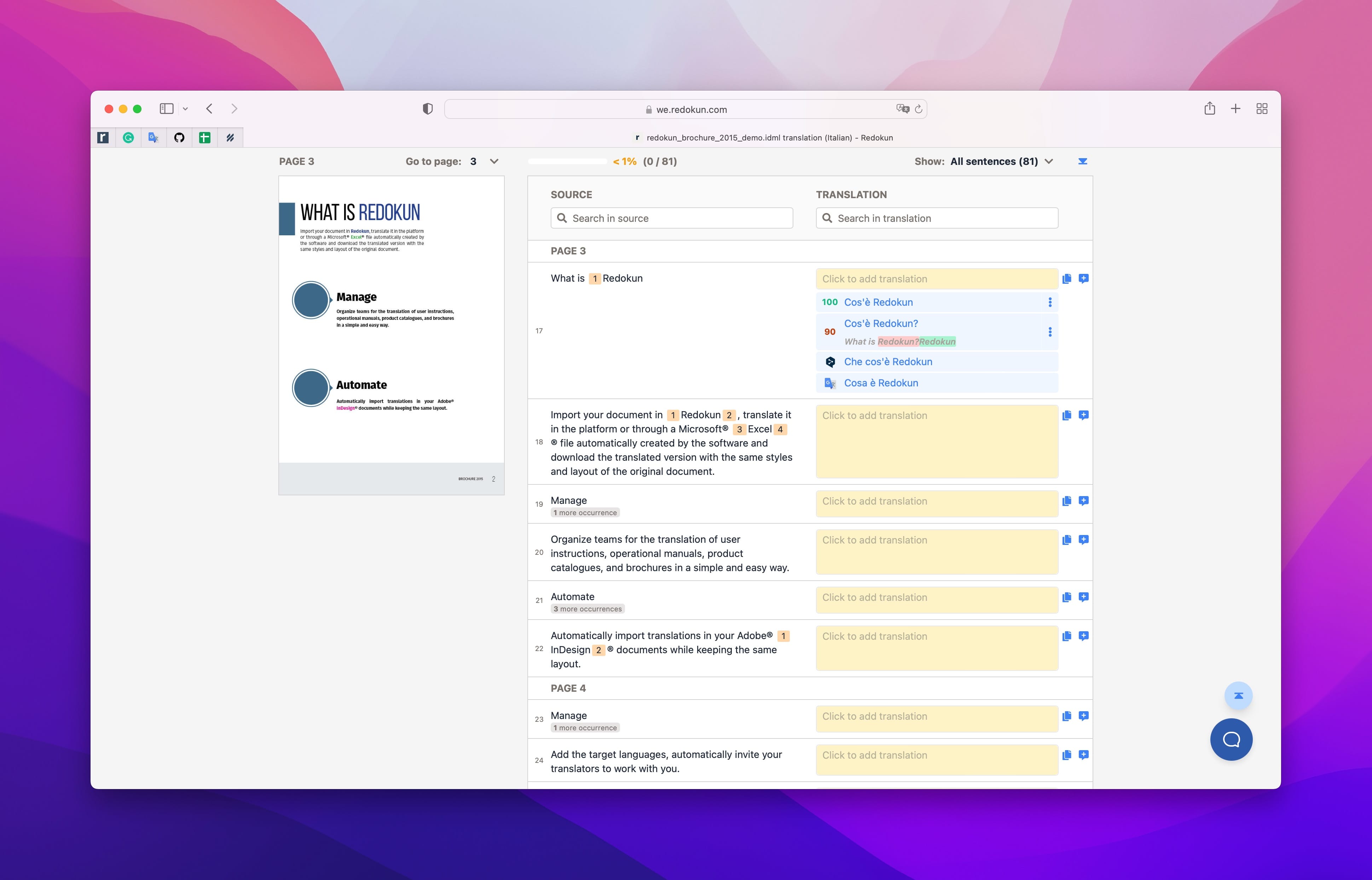
L'expérience de traduction la plus simple pour les collègues et les traducteurs/traductrices internes. Ils peuvent accélérer leur travail en utilisant des traductions déjà approuvées et des suggestions de traduction automatique (alimentées par Google Translate et DeepL).
Traduire hors ligne
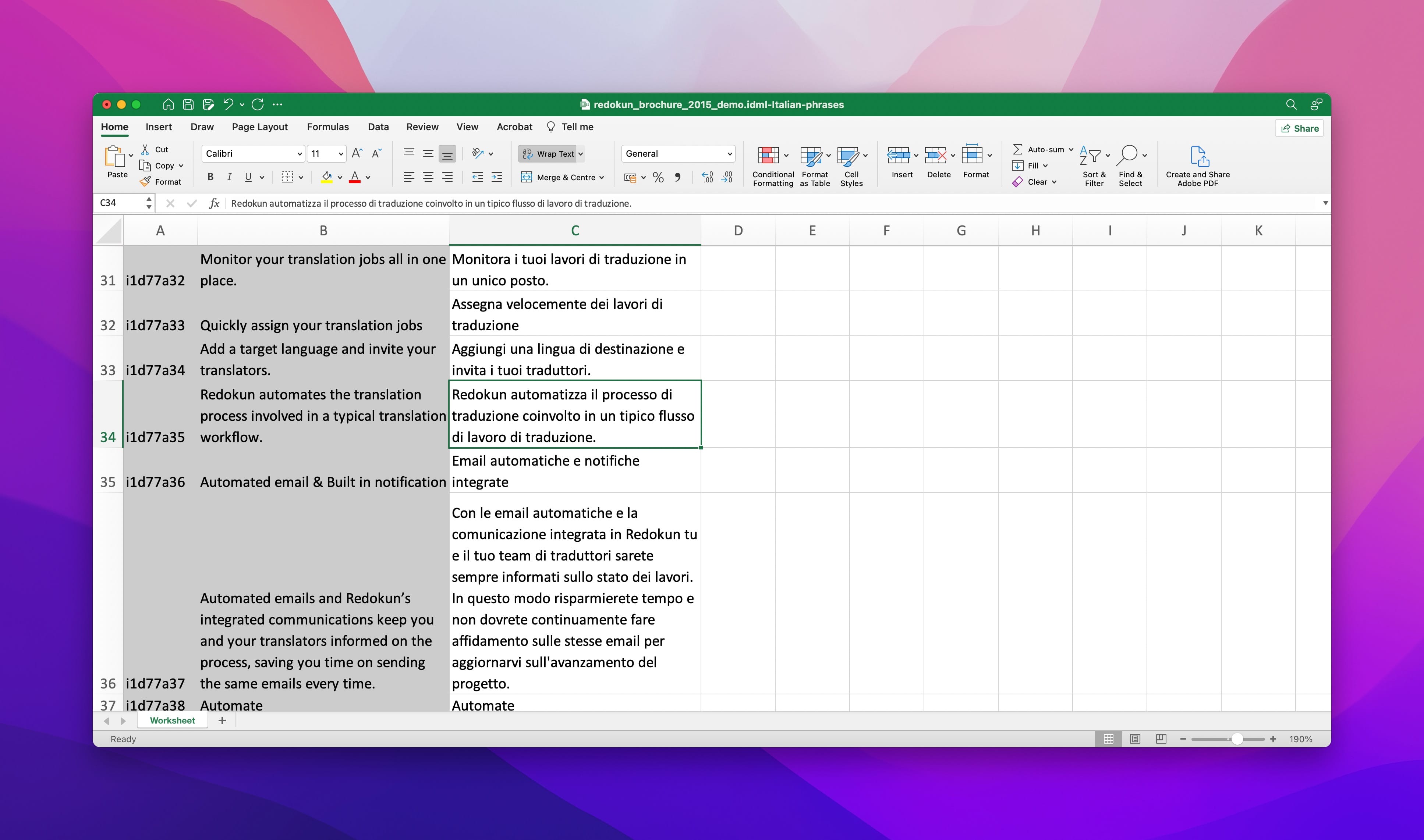
La façon la plus simple de travailler avec des traducteurs/traductrices externes. Grâce à la fonction d'exportation de Redokun, tu peux rapidement envoyer ton texte principal dans un format standardisé pour traduction. Tu peux ensuite réimporter le texte une fois la traduction achevée.
4. Télécharger les documents InDesign traduits avec leurs styles originaux intacts
Redokun conserve ta mise en page InDesign originale et tous les styles de texte. Une fois la traduction terminée, tu peux rapidement télécharger ton fichier au format InDesign depuis Redokun. Le document sera exactement le même mais il contiendra la nouvelle langue.
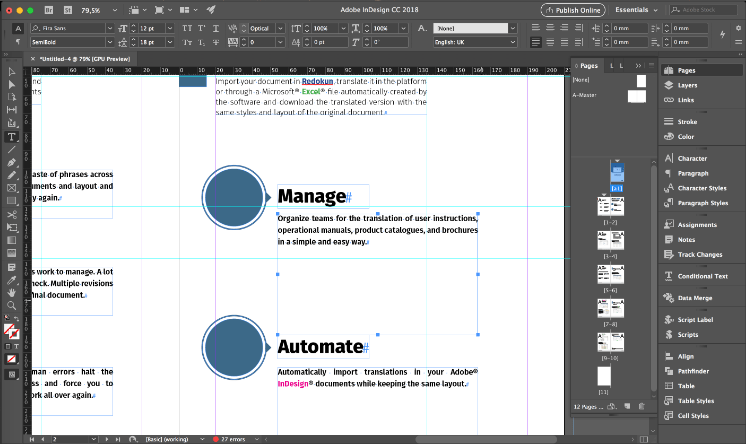
Te voilà prêt/prête à livrer ton document InDesign traduit sur tes marchés multilingues.
Mieux encore, tu disposeras d'un système organisé pour simplifier le travail lorsque ton prochain projet de traduction InDesign se présentera.
InDesign est puissant mais parfois compliqué. La traduction de documents InDesign n'a, elle, pas besoin de l'être. J'espère que cet outil te sera utile.
Tu peux essayer Redokun gratuitement dès aujourd'hui - sans engagement ni détails de paiement requis.
À bientôt,
Stefano




