Use the menu below if you want to skip and go directly to the section where I link the best InDesign courses I found online.
However, Iʼd suggest you quickly read this first part because it will help you with understanding why some courses are GREAT, and others are just good.
- Is an InDesign course necessary to learn how to use it?
- Which course should you take?
- InDesign course offline (in class)
- InDesign courses online
- More InDesign tips and tricks
- Expand your knowledge
- Other useful resources to improve your InDesign skills
- Why should you take an InDesign course?
Is an InDesign course necessary to learn how to use it?
Letʼs not spend too much time on this. The short answer is YES.
A course is absolutely necessary to learn how to use InDesign and avoid painful (EMBARRASSING) mistakes!
InDesign is a well-designed, extremely user-friendly piece of software. Once you understand it, you will be able to create amazing layouts. But does that mean that you will need to learn how to use a super-complex solution that takes years for people to master it, in ONLY 20 minutes?
No, it certainly does not mean that.
Youʼll see below that I linked a course that promises to teach you how to use InDesign in 22 mins!
That course is from David Blatner—one of the best teachers you can have—but that course is not for the person that will spend every day on InDesign, creating documents from scratch and then going to print.
That course is the first step you can take. Itʼs what you should watch if your manager drops you an InDesign file that needs some edits and youʼve never seen InDesign before.
But if your job requires you to work with InDesign for more than a couple of hours a week—then you should immediately consider a more in-depth training.
Which course should you take?
You have two choices here: offline or online.
InDesign course offline (in class)
If you prefer traditional courses, Iʼd suggest you find your local Adobe User Group (former InDesign User Group) from this list and see what options or suggestions they have for you. Be aware that this solution will probably be more expensive.
After taking your live training, Iʼd suggest you come back here to this post and have a look to the resources you can find online—because I am sure most of the content that youʼll find there wonʼt be explained in class!
So, bookmark this page!
InDesign courses online
I am in love with online, on-demand courses! I learned English, I refined my InDesign skills, and I am currently taking on Mandarin—and all of these with online resources.
The amount of information and the quality you can find online is incredible. And since a single online course can reach so many people, the price is generally affordable, and the teacher can afford to invest more time into creating the course and iterating and improving on it.
However, there is one big issue here: choice overload.
If you google "InDesign course" you’ll see what I mean.
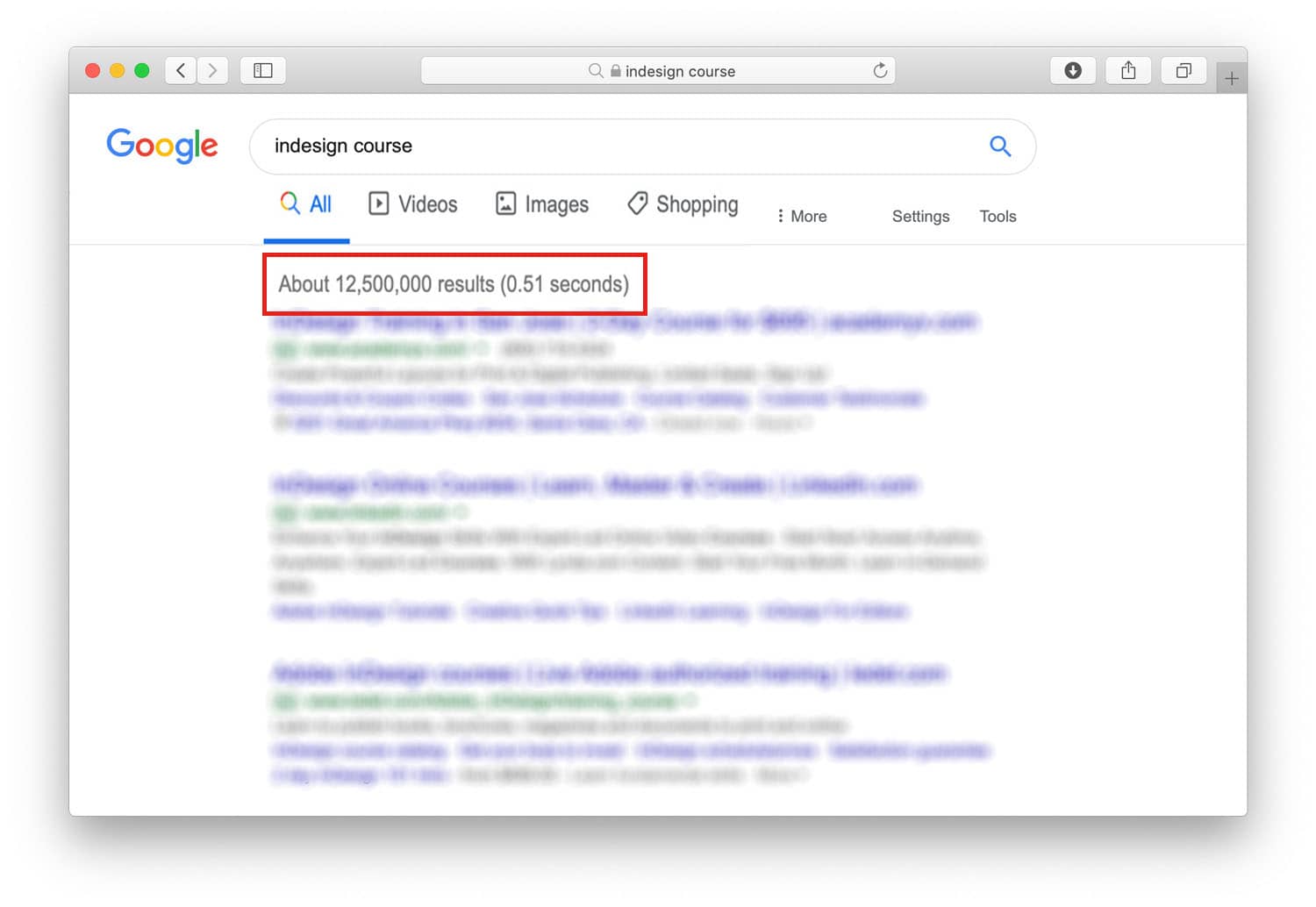
Which course should you choose between LinkedIn Learning, YouTube, and the other 12.5 million+ results?
Iʼve taken many of these InDesign online courses, so you donʼt have to do it. And here is how I would learn InDesign if I had to learn it today.
1: First step – InDesign Quick Start by David Blatner
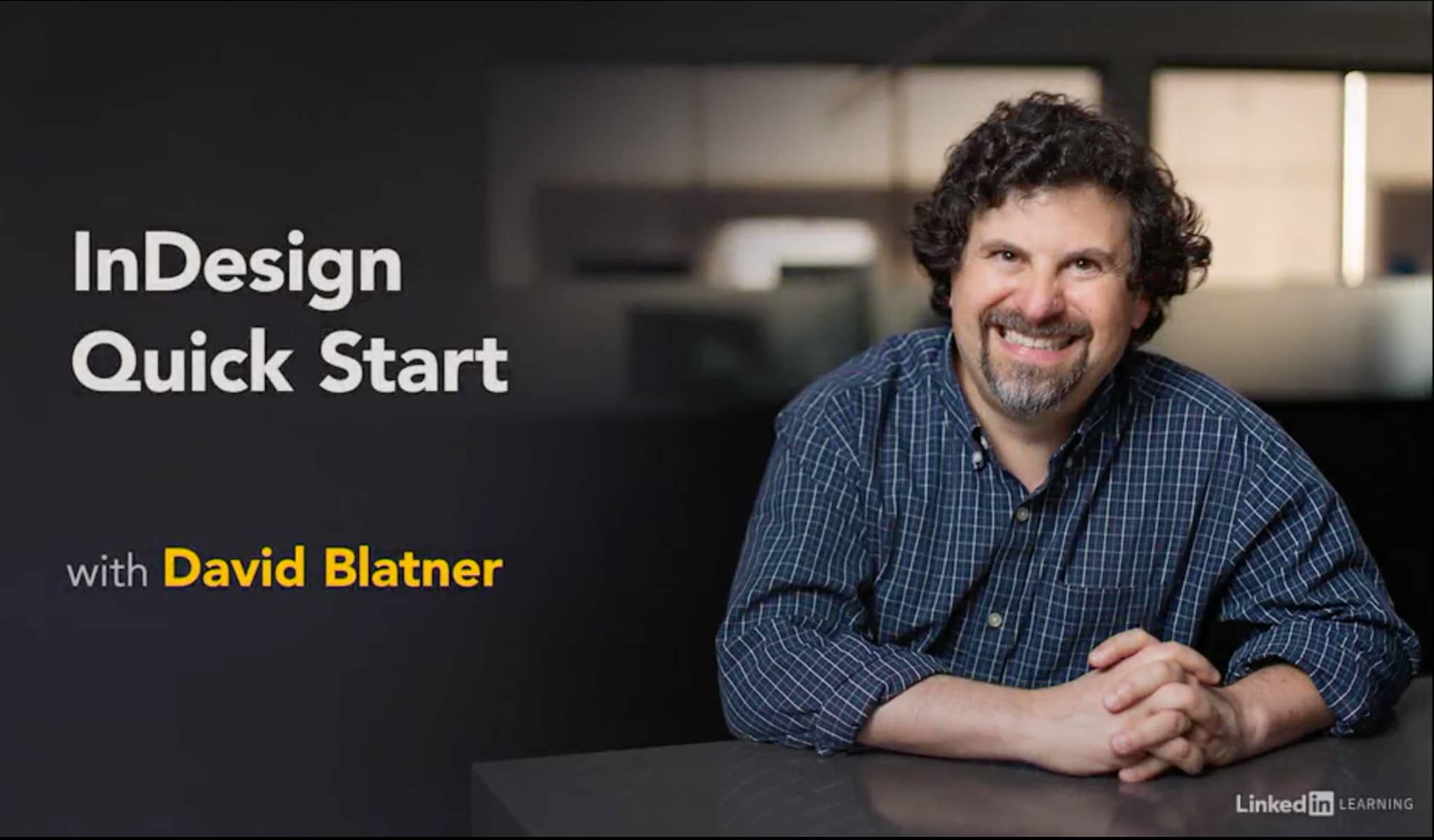
David is one of my favorite teachers—if not my favorite. He knows InDesign as if he created it himself, and on top of that, every one of his courses aims to help you become an InDesign expert.
Do you know the difference between knowing something and understanding something?
Well, with David as a teacher you wonʼt just know InDesign but youʼll understand it.
2: Second step – InDesign for Beginners by Daniel Walter Scott
This is a free 2.5 hour long video course, and a great way to get used to InDesign—so why not check it out?
Danʼs approach to explaining InDesign is more that of a real designer so itʼs a great way to see how a designer uses the software. And I am pretty sure youʼll love Danʼs way of explaining InDesign.
I truly suggest you have a look at this course on YouTube, and if you like it, you can find other InDesign courses online from Dan at Skillshare or on his own website BringYourOwnLaptop.
However, if you go with one of those, I strongly recommend you also take the next course on the list so you can develop "a more technical approach"!
3: Third step – InDesign: Beyond the Essentials by David Blatner [Recommended]
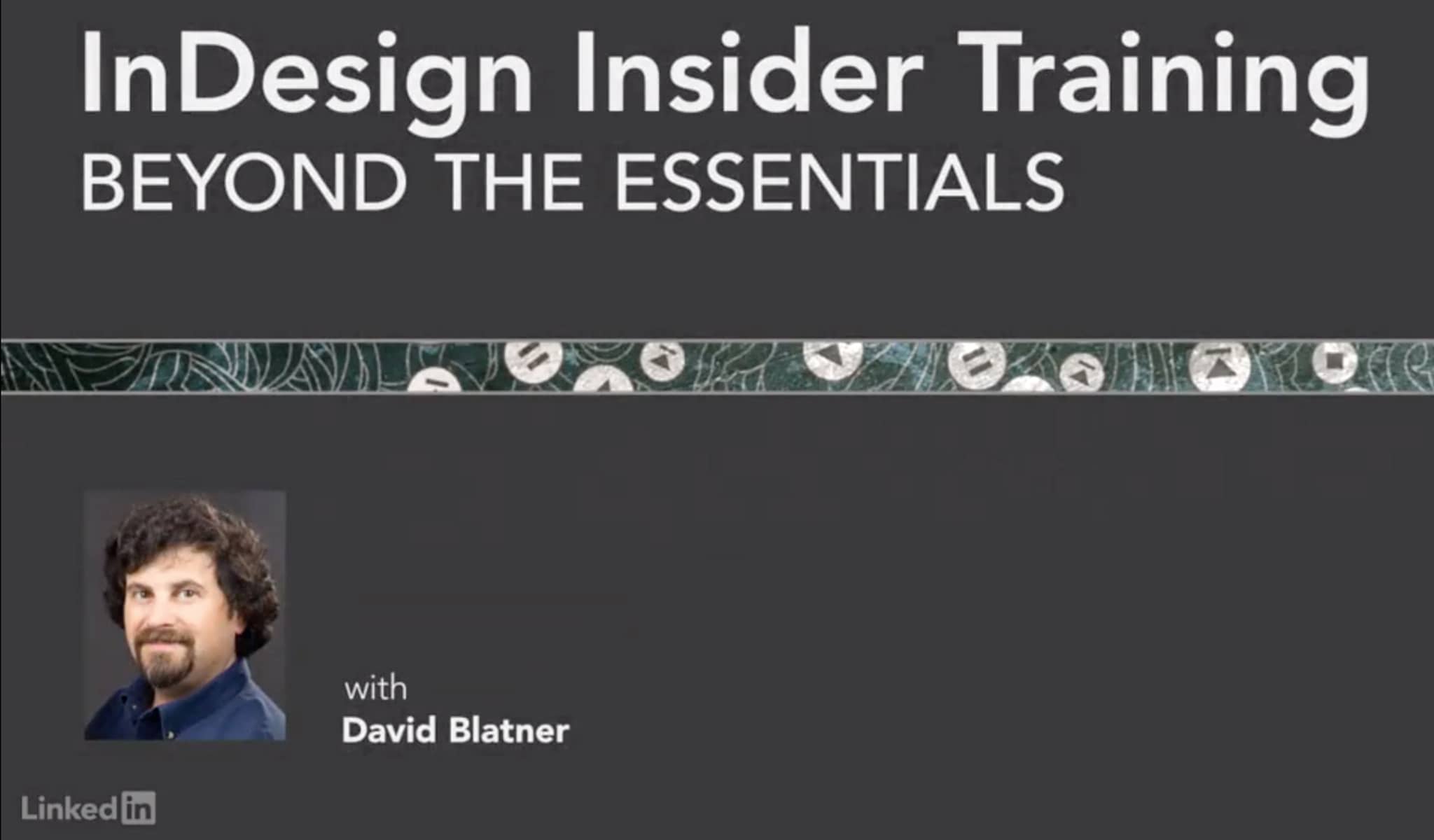
I donʼt have much to say about this course, just that this is it. With this course, youʼll learn how to use InDesign, from my point of view even better than how you’ll learn it in a class!
4: Fourth step – Word and InDesign: Integration by Anne-Marie Concepción
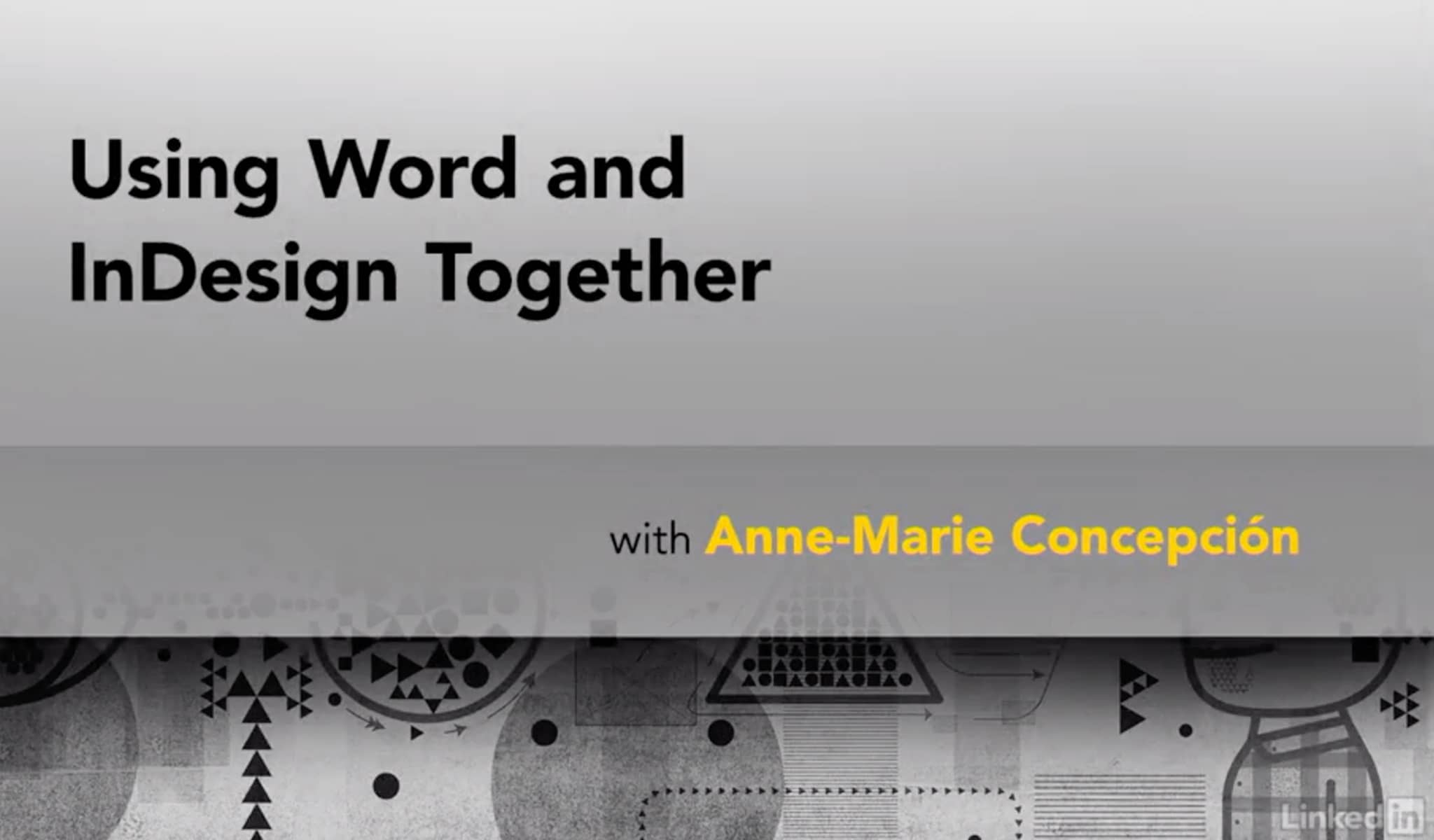
If David is not my favorite teacher then Anne-Marie is!
Itʼs pretty common to use Microsoft Word and Adobe InDesign together so this is definitely a course you should take!
5: Fifth step – InDesign CC 2019 New Features by Anne-Marie Concepción
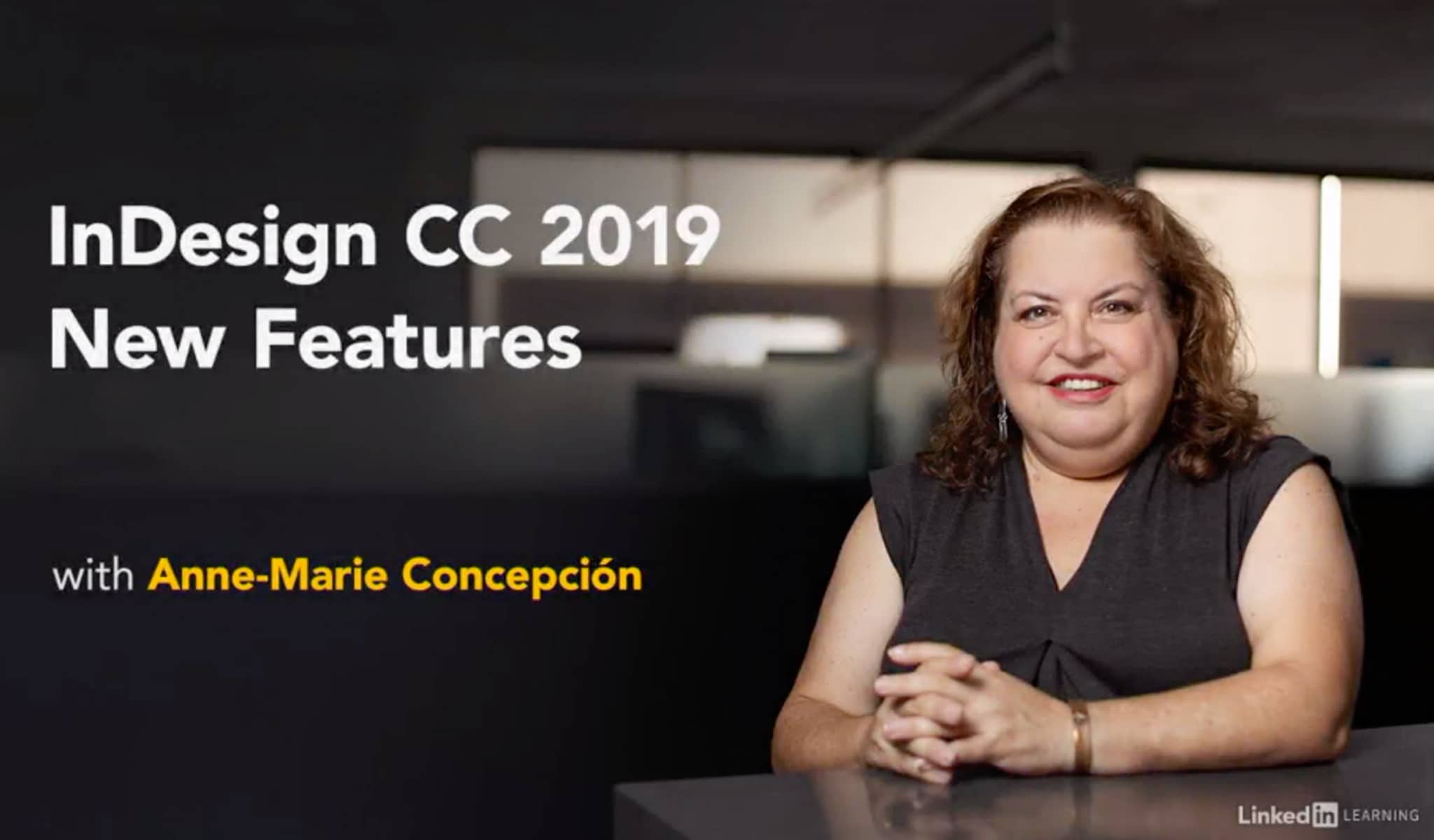
Once youʼve learned InDesign and mastered all the features you covered in the courses above, then itʼs time to find some new challenges or update your knowledge!
6: Sixth step - Designing with Grids in InDesign by Nigel French
Regardless of what are you creating, using a grid equals a better design. In this course, created by designer Nigel French you will learn a brief history of grids, why to use them, and when to break them. You will learn everything from establishing margins, columns, and modular grid all the way to how to use the powerful Gridify tool.
7: Seventh step: Designing a Book by Nigel French
Learning how to design a book doesn't have to be a challenge especially with the help of this course created by Nigel French. Follow along this step-by-step class and let Nigel take you from a blank page to an amazing book in nothing more than 4 hours.
More InDesign tips and tricks
InDesign Advanced Course by Daniel Walter Scott
Another nice (FREE) way to discover some more advanced features. This course is 2 hours long but because of Dan it will fly by and youʼll learn a lot of new tricks!
InDesign Secrets YouTube channel
This channel features a lot of videos that explain tricks or hidden features that will bring you to the next level.
InDesign Secrets on LinkedIn Learning
Updated weekly, this course covers all the tips and tricks of InDesign.
Expand your knowledge
InDesign: Creating Long Documents by Mike Rankin
Working with long documents demands planning and specific skills. If thatʼs what your job requires, this is a course youʼll want to watch.
InDesign: Data Merge and Database Publishing by David Blatner
Are you looking to integrate a database or spreadsheets with lots of data? This course is the perfect starting point to tackle the issue.
Other useful resources to improve your InDesign skills
Official InDesign User Guide: Bookmark this page and use it every time you want to understand a functionality better.
Adobe Forum: The official forum is the best place to go if you need to ask a question about InDesign.
What do you risk if you don’t take an InDesign course?
With my job at Redokun I meet so many designers every day.
I often analyze their documents and their way of working—and unfortunately, most of these designers donʼt even have the most basic skills!
The worrying thing is that the majority of them tell me they took some InDesign courses before!
Yes! They somehow can create a document, but they donʼt know and use the basic functionalities, and this is very dangerous (and extremely time- consuming).
- Do you know how to create a Table of Contents?
- Do you know how to create a Paragraph Style? Or when you should use a Character Style?
- How do you highlight local text formatting?
- Do you know how to check how the colors in your document will be once printed?
- What does [PDF/X-4:2008] mean?
If you donʼt have an answer to any of these questions, then you should enroll in an InDesign course.
Here you can find some other InDesign tutorials that will give you an idea of how many things InDesign can help you do.
Colors can create a mess
You might have heard that the colors that you see on your monitor are very different from the colors you see when you print a document. This is exactly what you see in the two pictures below.
How you see colors on your monitor.
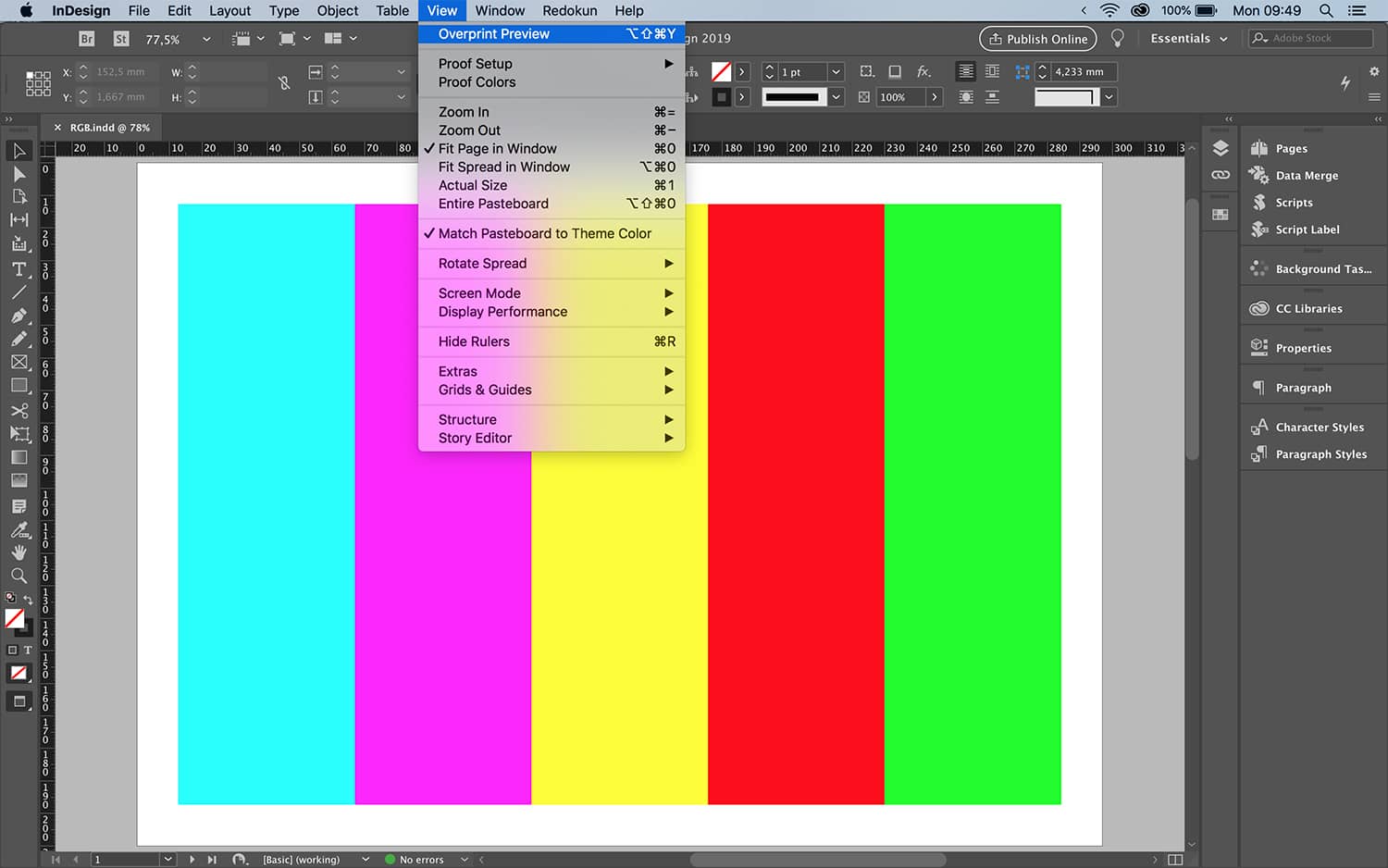
How you see the same exact colors on your printed document.
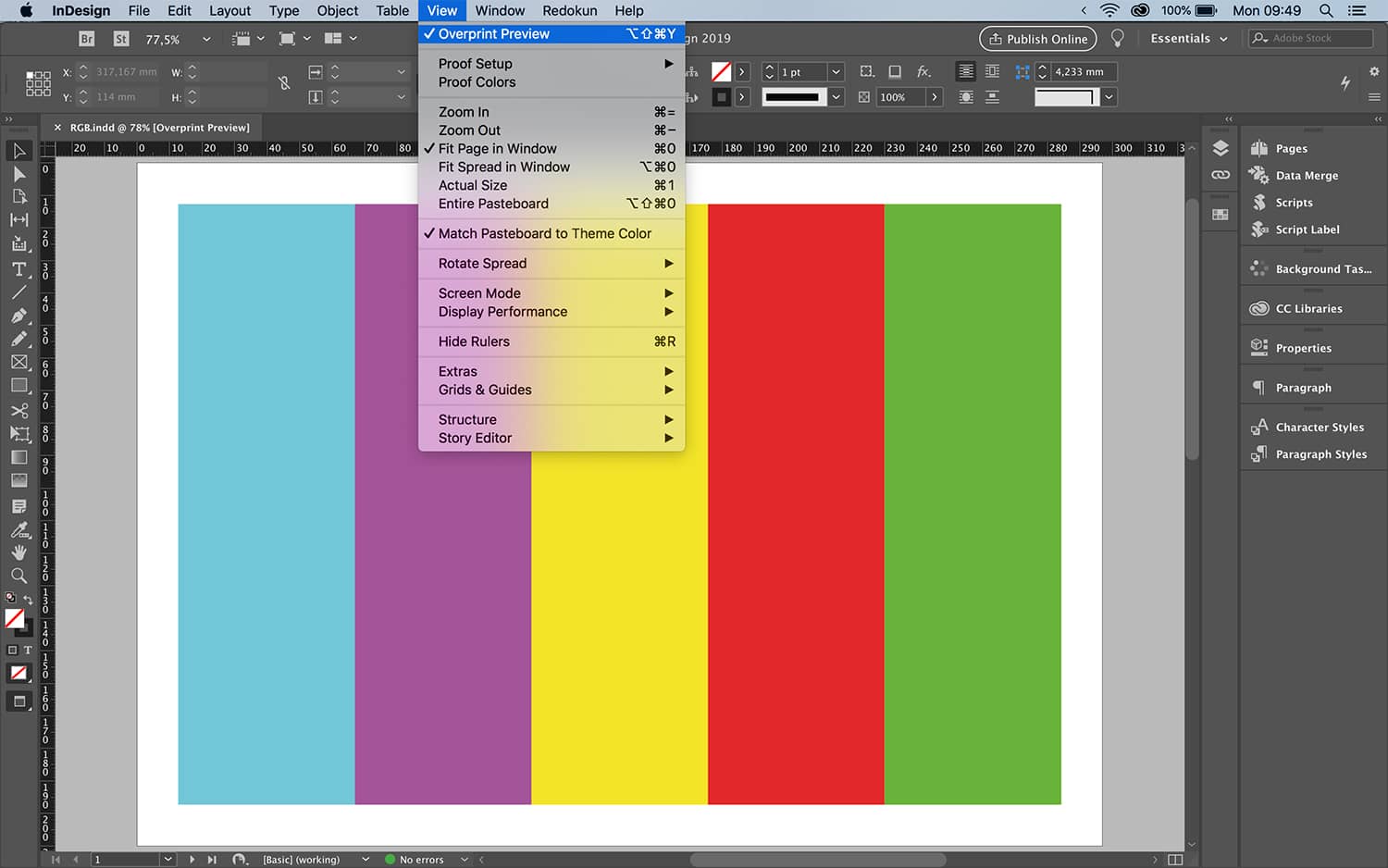
The document on the left and the one on the right are the same. The only difference is that “Overprint Preview” is activated in the screenshot on the right, and this functionality shows you how colors used in your document will look like once printed.
Imagine now going to print with a document that has all the colors set up incorrectly!
Another thing that can go terribly wrong with colors is the use of color black.
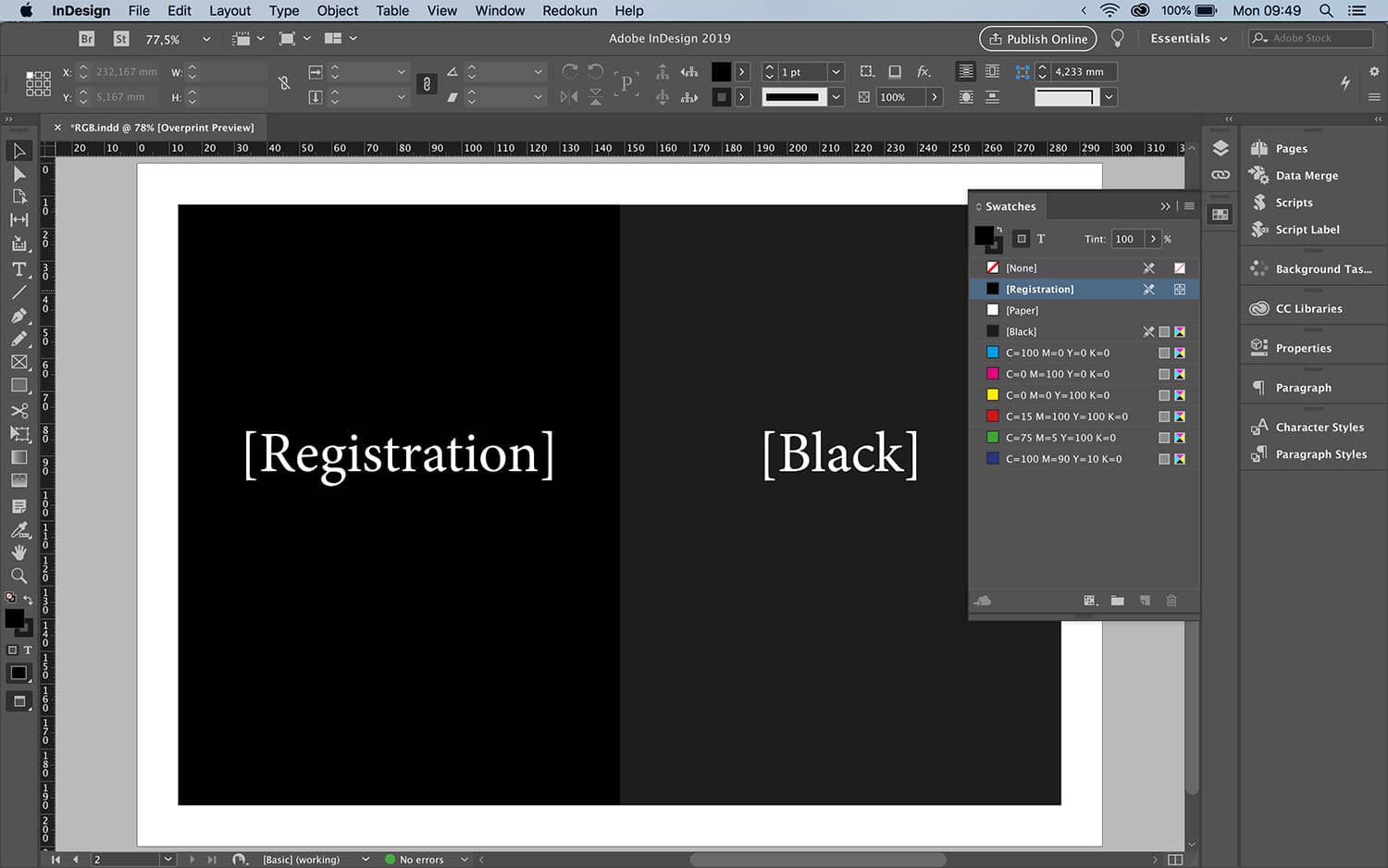
IMPORTANT! Even though the [Register] black looks better, donʼt use it! If you use it with small text, the resulting text will print out blurry. If you use it in a bigger text / box / some other part of your document—you might end up with a document where the pages stick with each other!
Time
InDesign has so many features that help you to reuse the formatting you applied to the text of certain objects, or to automate boring manual tasks.
If you donʼt use these tools, it will take you days or weeks to create a document that you could have completed in a couple of hours.
For example, has it ever happened to you where you have had to constantly update a table?
Did you know that you can link a spreadsheet inside an InDesign document so that you donʼt have to manually update the table?
InDesign can help you create beautiful layouts
The goal of InDesign is helping people like you to create amazing documents! And it excels at that!
Itʼs the main reason InDesign became an industry standard. For example, look at the typography and what it looks like in an InDesign document. Currently, there is no other solution on the market that is that good.
InDesign is shipped with so many features that help you retaining consistency in your layout and guide you during the development of your project to ensure that your document looks good!
The main reason for learning how to use baseline guides, Paragraph Style or Object Styles is not saving time, but making sure your layout is consistent because human eyes love consistency! Our brains love patterns!
Until next time,
Stefano




