You can master this method in no time and apply it to all your upcoming projects in Adobe Captivate.
Overview
- Important Note: Adobe Captivate Translation Formats
- How to Translate Adobe Captivate Files
- Why use Redokun for e-learning localization?
- Best Practices for Adobe Captivate Translation
- Summary
Important Note: Adobe Captivate Translation Formats
Adobe Captivate supports a number of file formats depending on how your e-learning course is structured. For example:
- Captivate projects can be stored and opened as CP, CPTX, or CPVC files.
- Captivate templates are stored as CPTL files.
Regardless of which Captivate file format you're using, you can use the following translation method, which involves translation software.
How to Translate Adobe Captivate Files
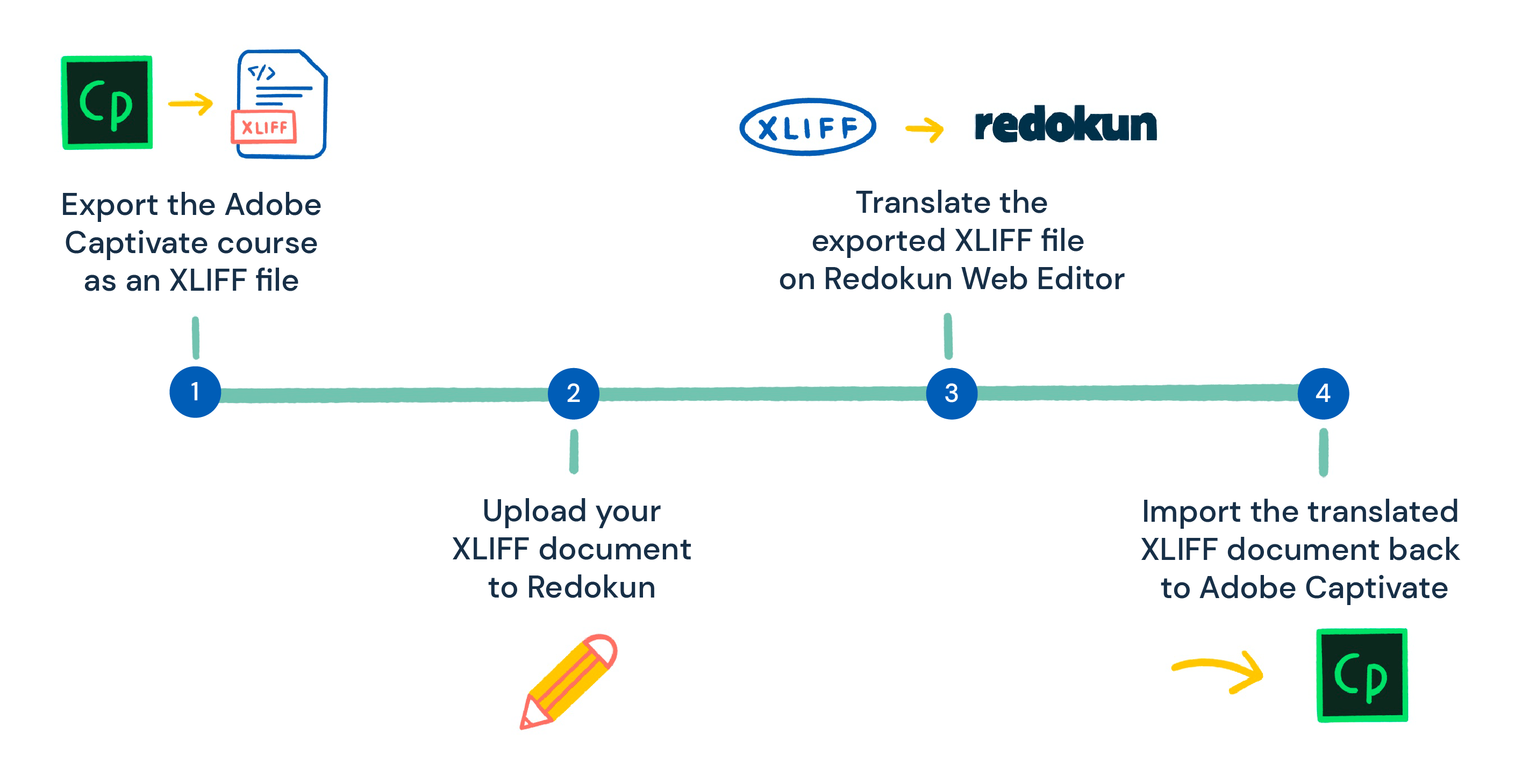
Adobe Captivate doesn’t have a built-in translation feature, but you can use its XML export function for quick and consistent translations.
- Export your Captivate course as an XML file, then you can translate it using translation software that preserves the original formatting.
XML allows efficient data exchange between different kinds of software without compromising the document structure. It also conveniently stores all of your course translations into one document.
Learn more about XML translation here.
In this method of Adobe Captivate translation, we will use XML as an exchange file between Adobe Captivate and the online translation tool, Redokun. Follow along with these 4 easy steps.
Step 1: Export your Adobe Captivate content as an XML file
- Open your course file in Adobe Captivate.
- In the menu, click File —> Export —> To XML.
- Save the XML file to your computer.
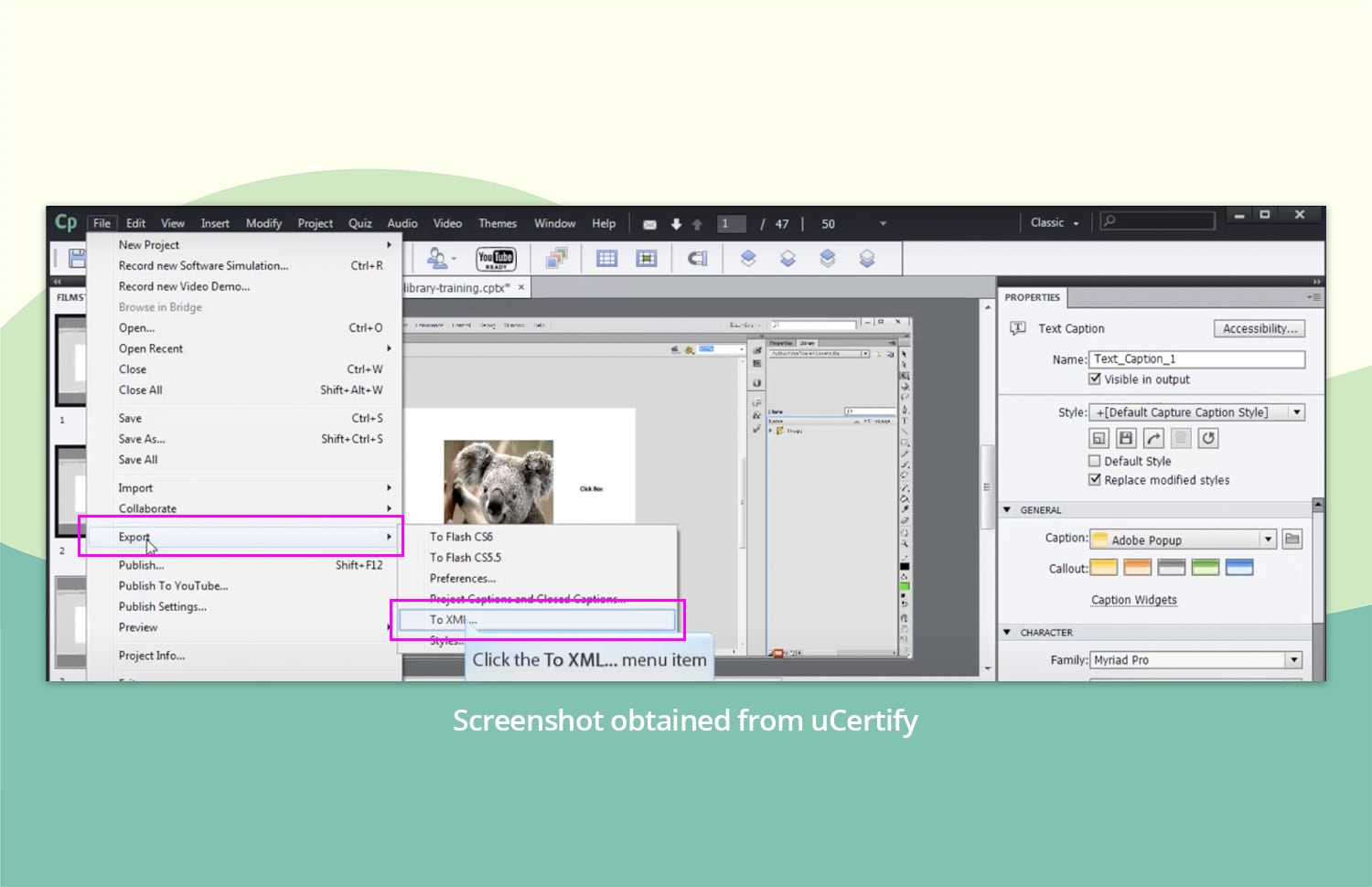
Step 2: Upload the XML document to Redokun
- Go to Redokun and start your free trial (no credit card details required). Redokun works in a browser so you don’t have to install any additional software.
- Click Upload Document and select the XML file you've exported.
- Set the source language and select the target language(s) for your e-learning content translation.
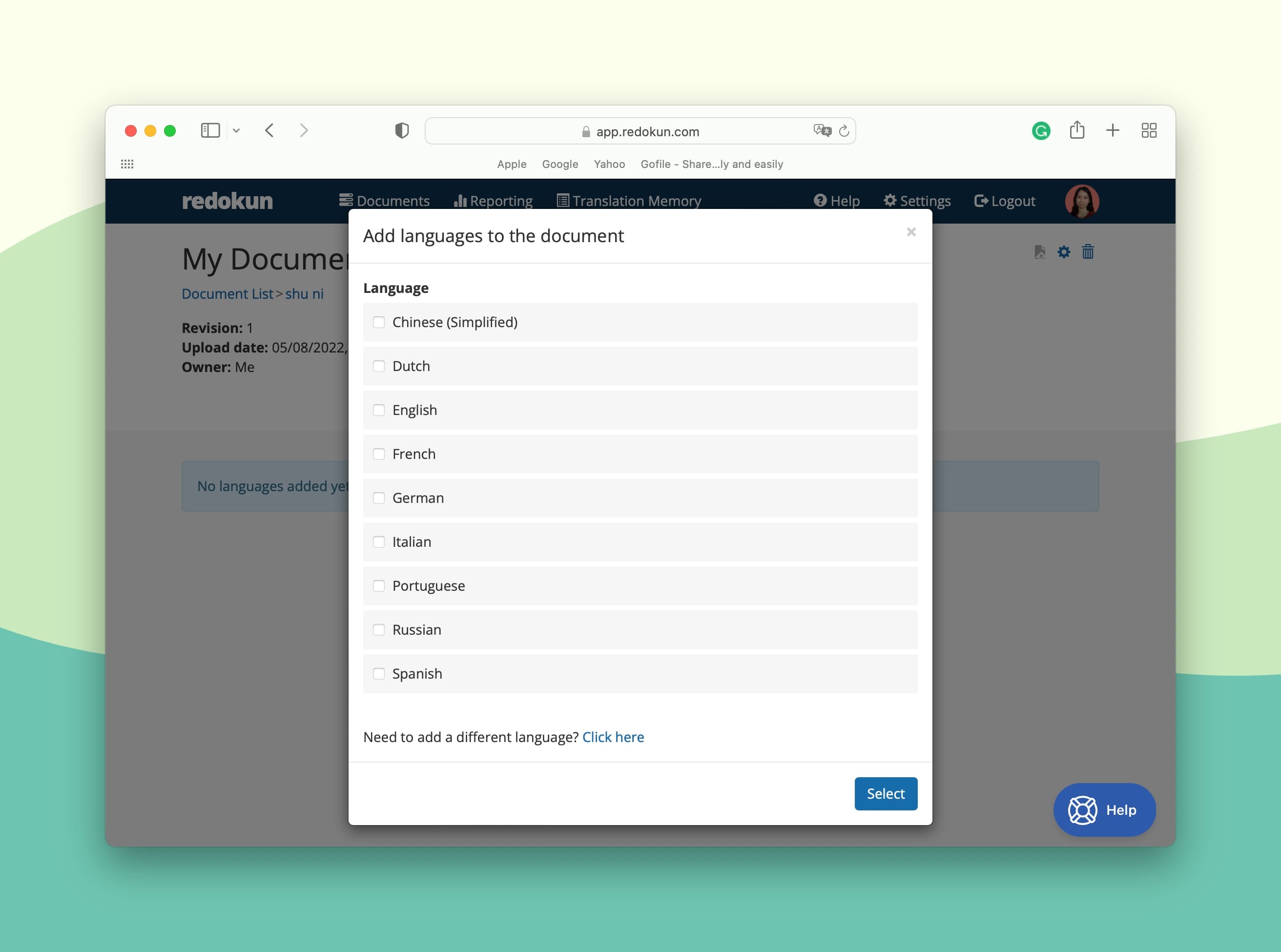
- For each target language, you can invite your translators to work on the translation on Redokun. Simply enter the translator’s email and they will be automatically notified in their inbox. Your assigned translators can start using Redokun's Web Editor to translate your Captivate XML content immediately.
You can invite either your internal translation team or external translation vendors to translate on Redokun. It's easy to use and requires no training.
Optional Step: Pre-translate the entire XML document
At the next step, you can use Redokun to pre-translate all the text segments in the XML file.
The Pre-Translate feature automatically generates translations for your course text before your team actually starts working on it. Now they only have to improve the output, not come up with their own.
Step 3: Translate the Captivate XML file in Redokun's Web Editor
Once you upload the exported XML file, Redokun extracts the translatable content and divides it into smaller, tidy text segments. You can use Redokun's online Web Editor to start translating each segment.
The interface should look like this:
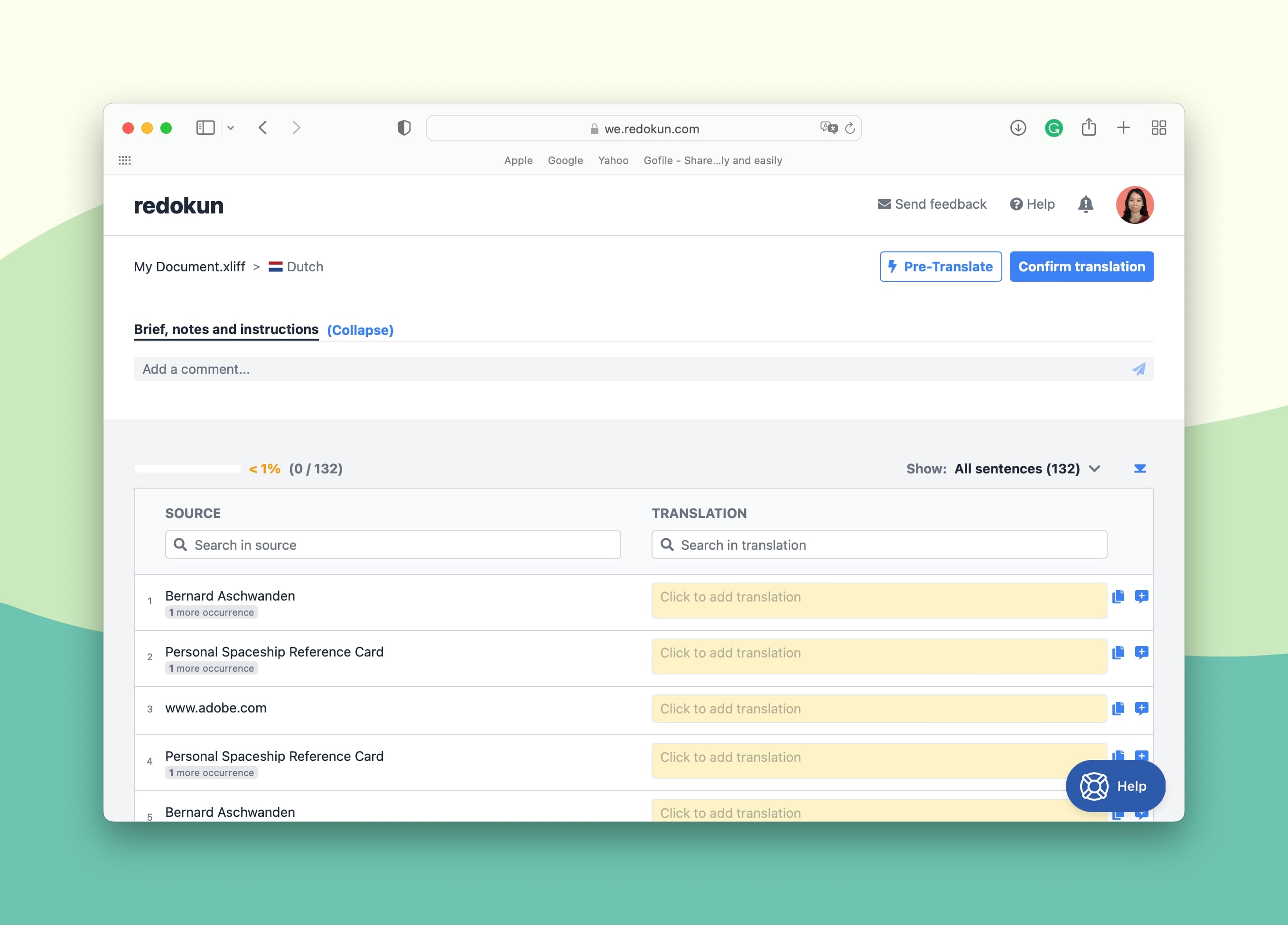
Pro-tip: If you ran the optional Pre-Translate feature in the previous step, the columns on the right would be automatically filled up with computer-generated translations.
In Redokun's online Web Editor, you'll find two useful tools that help you get through your Adobe Captivate translation workflow much faster. These built-in computer-assisted translation tools suggest an accurate translation option for the text segment you're working on:
- Machine Translation: You'll have options from both Google Translate and DeepL for higher accuracy.
- Translation Memories (TM): This is an AI solution that creates a bilingual database for your translation projects. It contains previously translated terms, phrases, sentences, and larger text elements. If you’ve worked on Redokun before, TM can be used to quickly translate identical text segments from your previous content. And if you’re a first-time Redokun user, this is a great time to start building a unique "translation dictionary" for your subsequent Adobe Captivate courses.
Once you're done translating the XML document on Redokun:
- Click Confirm Translation at the top right corner of the Web Editor.
- Go back to the Document Detail page and click the green Download icon on the right side of the completed target language.
- Redokun automatically generates a new XML file that contains both your translated content AND its original formatting.
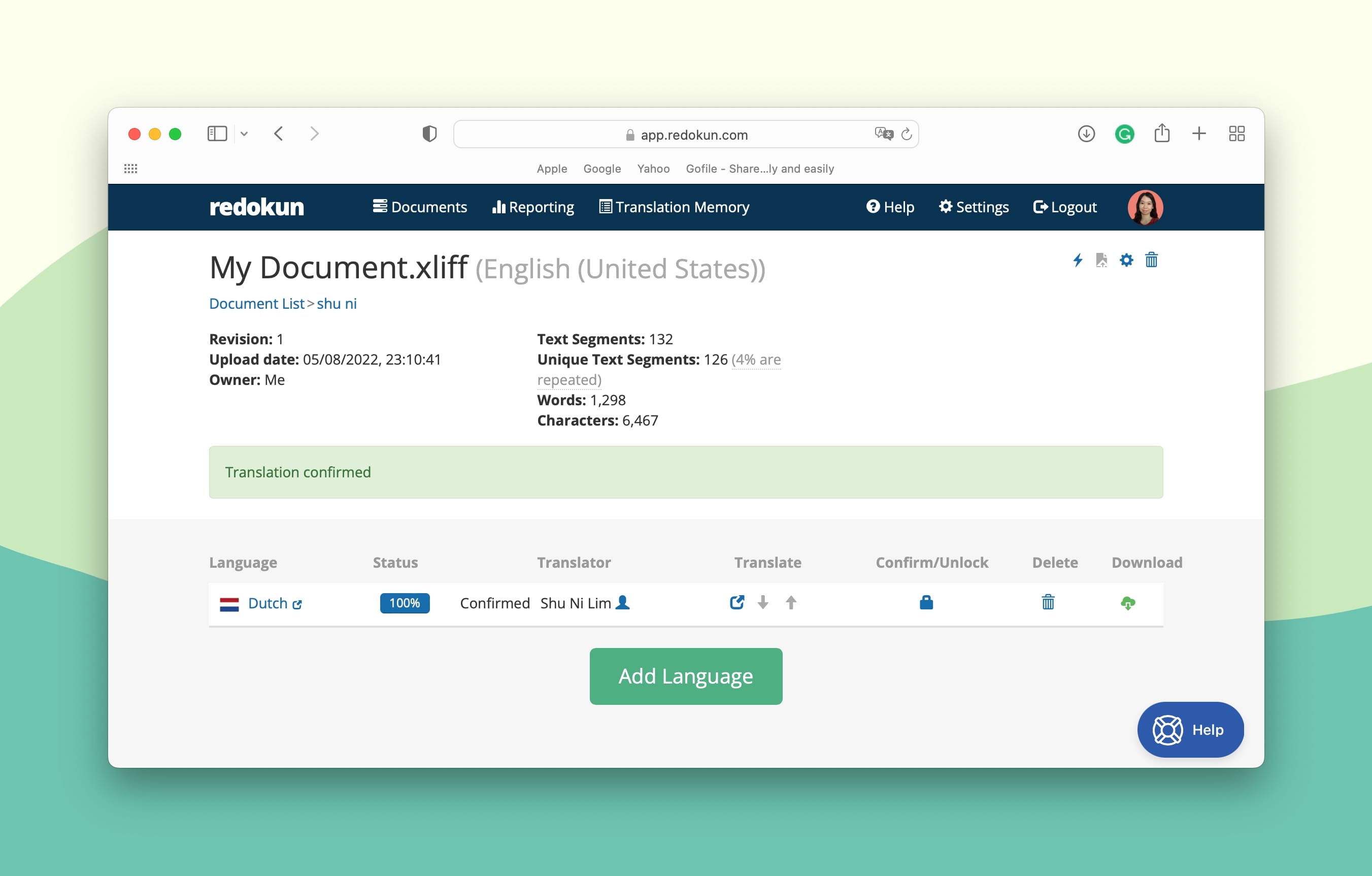
Step 4: Import the translated XML document back to Adobe Captivate
- Open Adobe Captivate.
- Click File —> Import —> From XML.
- Select the translated XML document you downloaded from Redokun.
And voilà! Your Adobe Captivate e-learning content is now ready to go public in many more languages.
Why use Redokun for e-learning localization?
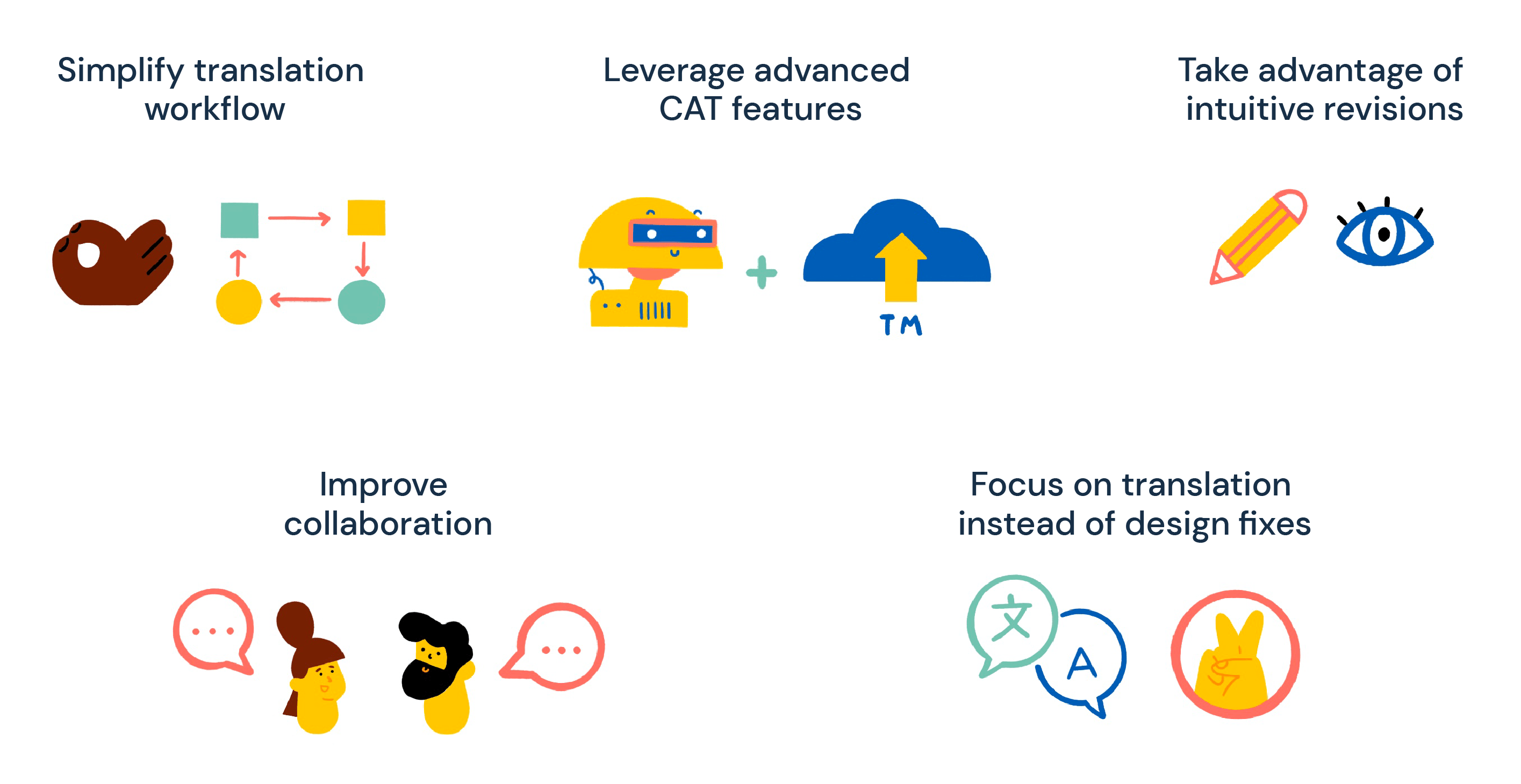
- Build a reliable, up-and-running translation workflow with a powerful translation management system (TMS). Redokun has an easy-to-use intuitive interface with all the best translation features you can master in no time. Structure your translation process, automate key translation steps, and ensure high translation quality.
- Realize the full potential of Computer-Assisted Translation. Integrated Machine Translation and Translation Memories will aid your translation team every step of the way. No matter the volume or complexity of your Adobe Captivate course, these tools will speed up your translation process and improve accuracy. You also get to reuse past translations from your previous projects. It means that you never need to translate the same segment more than once. This is a proven way to reduce your translation costs.
- Take advantage of intuitive revisions. We have made the revision process simple and non-intrusive. If you need to make unexpected updates to the original document, upload the new file version to Redokun, and the system will automatically notify translators of the changes to the file. It will highlight the new text segments that need to be translated while keeping the progress up to date intact.
- Work with your in-house language team or involve outside translation vendors. Redokun is a full-on digital collaboration space for your translation teams. Whether you translate internally or outsource your Adobe Captivate translations, you can stay in touch with your team on Redokun Web Editor. Ping translators, send messages, and leave important notes in the files — all in one place. Forget about sending dozens of emails or creating work chats in different messenger apps to maintain contact with project members.
- Focus on translation, not endless design fixes. Your translated courses retain the style and formatting of the original file. No need to worry about last-minute design adjustments to maintain content consistency across different languages. Redokun takes care of it for you.
In short, you can localize and manage your e-learning content in a system that's easy, flexible, and reliable.
Best Practices for Adobe Captivate Translation
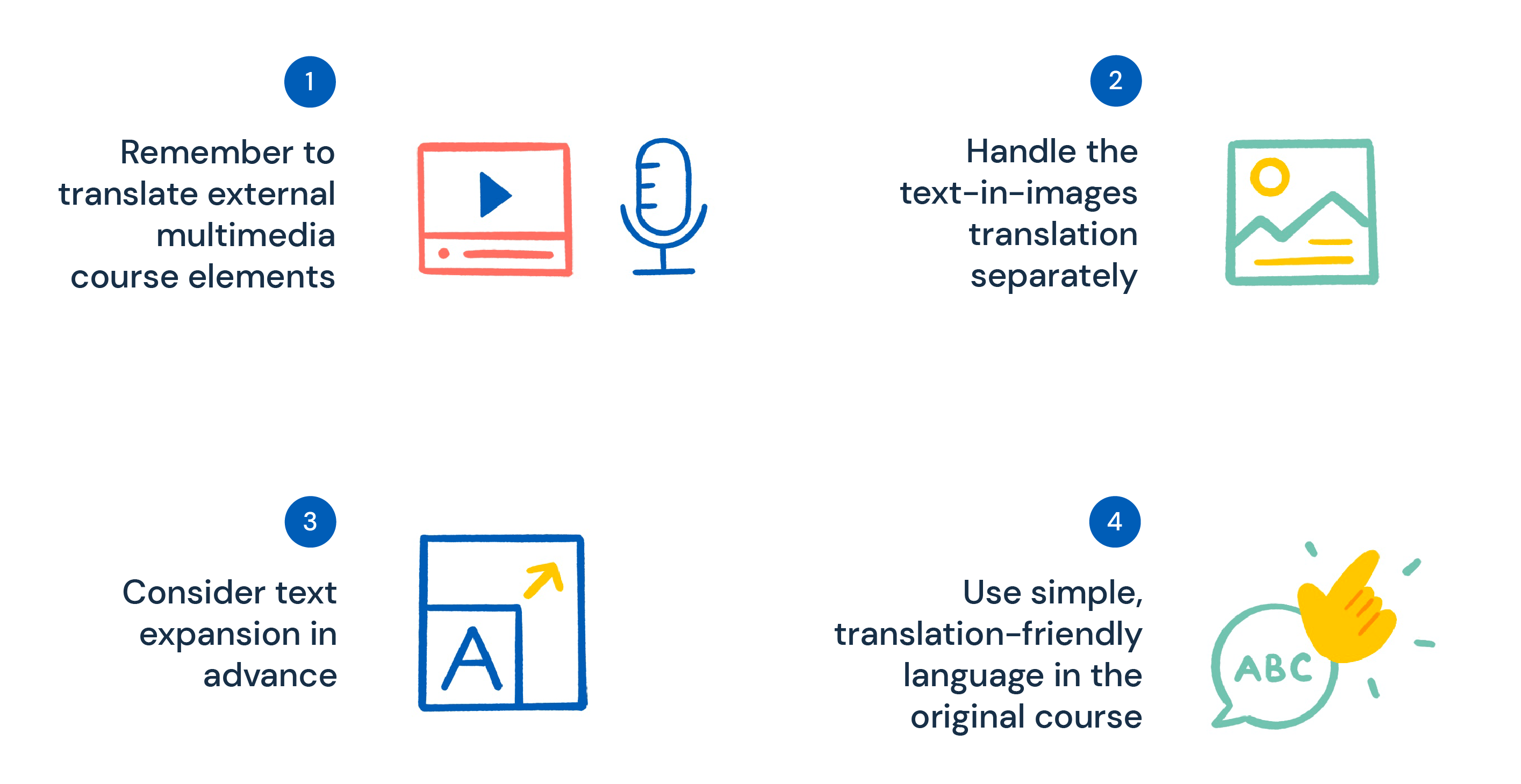
You may further improve your Adobe Captivate translation workflow to avoid a bumpy ride later on. Here are our best tips.
1. Remember to translate external multimedia course elements
You might have included external multimedia attachments in your Adobe Captivate e-learning course. These can be audio/video files, worksheets, comments, etc.
- Needless to say, translating these course elements will improve the learners’ experience with your course, so don’t overlook this aspect of e-learning localization. However, keep in mind that multimedia attachments are not included in the XML file that you export from Adobe Captivate. You need to translate them separately.
Yes, it does mean added translation costs, but you can keep those at a minimum if your preferred translation software can also handle these external course elements.
- Redokun supports a wide range of file formats in addition to Captivate XML file. So if you need to translate secondary Captivate course materials, you won’t need to request extra work from language services or look for additional translation software.
2. Handle the text in images translation separately
Similarly, you need to pay attention to images in your course that contain text. Text in images is not automatically exported in the XML file either. You can go down different paths to tackle the issue:
- Extract the text from images manually, translate it, and re-insert it into the image once translated. This is the least effective way to deal with text in pictures, but if you only have a few of those in your course, you can opt for this manual method.
- Use image translation software. This type of software recognizes text in images and translates it automatically.
- Avoid using images with embedded text altogether. You can always include the necessary text as separate captions. These will be exported in the XML file.
3. Anticipate and prepare for text expansion when creating your course
When you translate your course content from English to other languages, you’ll often end up with bigger chunks of text in the localized course version. This happens with languages such as French, German, Spanish, and many others.
Consider this text segment in English that's been translated to Spanish. The target text is noticeably longer than the original, which means in will take up more space in the design.

Now imagine how several expanded segments like the above can add up to a significant volume that affects your course layout.
- If your course slides are only adjusted to the text volume in the original language, you might end up with text segments “overflowing” from the slide space. This can really mess up your course design and you’ll have to invest extra time in fixing the issue.
To avoid this problem, keep text expansion in mind when you develop your Adobe Captivate course in the original language.
- Create a spacious slide layout to make sure it can fit a bigger volume of text in another language;
- Alternatively, you can consider a smaller font size to shrink your text and make room for extra volume in the translated course version.
4. Use simple, translation-friendly language in the original course
When developing your Adobe Captivate course, consider how “translatable” it is into other languages.
If you use excessively complex sentences or culture-specific expressions, translators - both human and machine - might have a hard time rendering your message in a different language.
To make your Captivate e-learning course more universal (and hence faster to translate), you can:
- Avoid slang, jargon, and idioms. These units are typically harder to translate without partially changing the original meaning. Some of them simply don’t have equivalents in other languages.
- Use shorter sentences. Lengthy, overloaded sentence structures are often a challenge even for a professional translator. Stay concise whenever possible.
- Be consistent with the use of terms. While synonyms are a great way to enrich your textual course content, their use can interfere with translation accuracy. Synonyms in one language can have very different meanings in another. This is especially true with terminology — you wouldn't want your foreign learners to misunderstand important technical information, right? Avoid synonyms and stay consistent with your word choice.
Summary
Spreading knowledge is the ultimate goal of every e-learning course you create. Translating your Adobe Captivate content is an important step toward delivering this knowledge to new audiences.
The best way to translate Adobe Captivate courses is to use the XML export feature. This file format makes it easy for you to extract textual content from your course and work within the translation software of your choice.
With Redokun, you can XML files (and many other types of documents) efficiently. Try it for free today and start creating multilingual courses like clockwork.
We're always here to help you if you have any questions!
Till next time,
Anastasia





