Whether you’re an HTML expert or someone who’s just trying to find your way around it, there is an easy solution for these concerns.
In this guide, we will go through how to translate an HTML file using Redokun. Localization teams use Redokun to simplify their HTML translation process, and you can do so too in just a few steps.
Overview
Common HTML Translation Issues
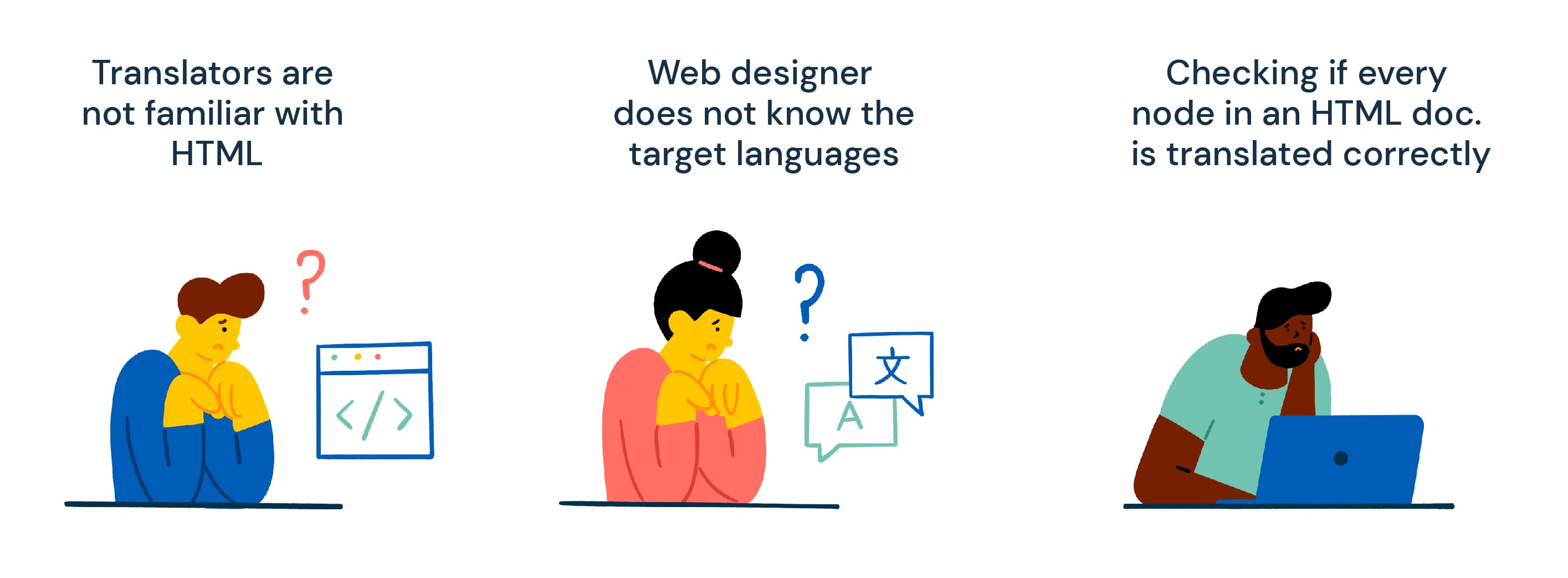
A HTML translation tool like Redokun addresses some common issues your team may encounter when localizing HTML content.
- Your translators are not familiar enough with HTML to work on the document independently. They may not know which parts need translating and which parts don’t.
- Your web designer does not know the target languages well enough to place the translations into their respective nodes.
- As a result, your team spends most of their time checking if every node in an HTML document is translated correctly. This gets even more tedious when there are large documents or multiple HTML files to check.
The root of the problem here lies in the workflow, where manual interventions lead to project delays. And this is precisely what HTML translation software like Redokun can help you overcome.
Using Redokun to Translate HTML
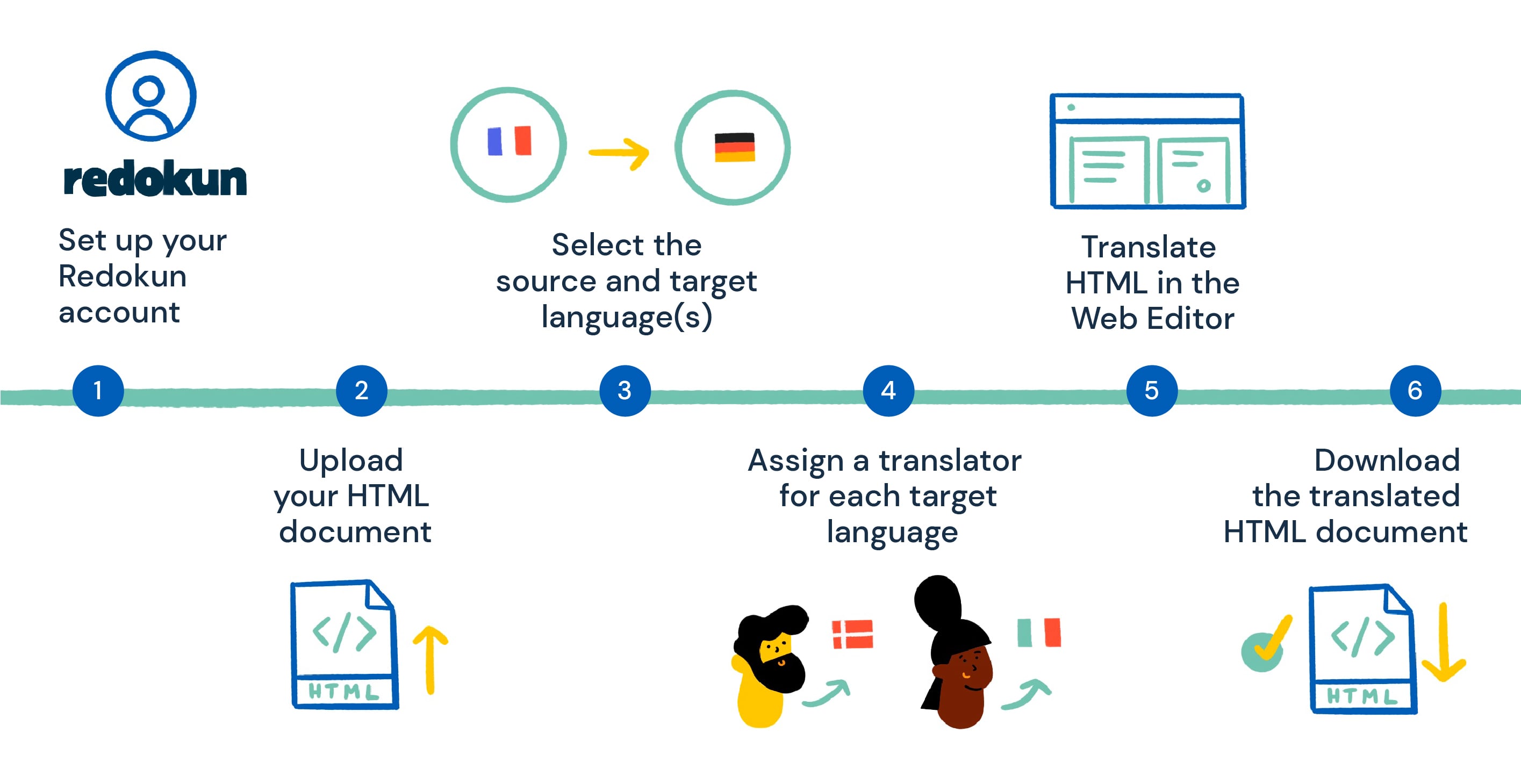
Redokun is a cloud-based translation management system where you can translate, collaborate, and consolidate your language assets across different document types.
Not familiar with translation management systems? We have a great (and free!) ebook here to get you acquainted.
1. Set up your Redokun account
First, create an account on Redokun. You can start a free trial and get access to the platform immediately.
2. Upload your HTML document
Go to the Upload Document page and choose the HTML file you want to translate.
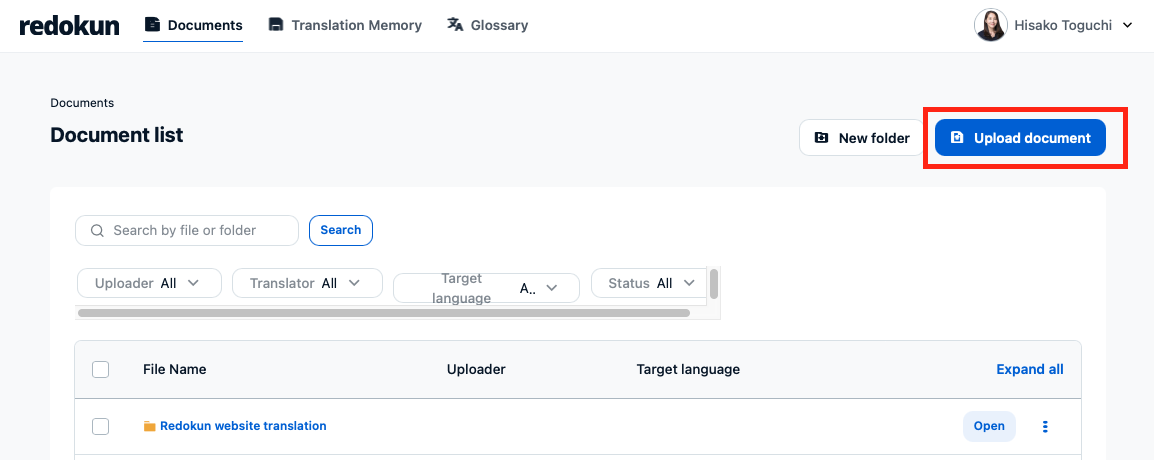
💡 Tip: Redokun also supports other common file formats in localization, such as Word, Excel, PowerPoint, SRT, FrameMaker files, Rise 360 files, and XLIFF.
3. Select the source language and target language(s)
Set the source language. If your original HTML document is in in English, then select English.
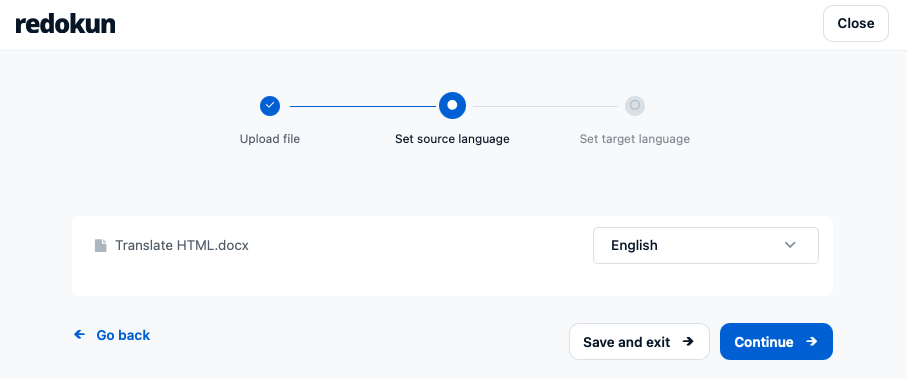
Then, select one or more target languages for our HTML translation project. Redokun currently supports more than 80 languages.
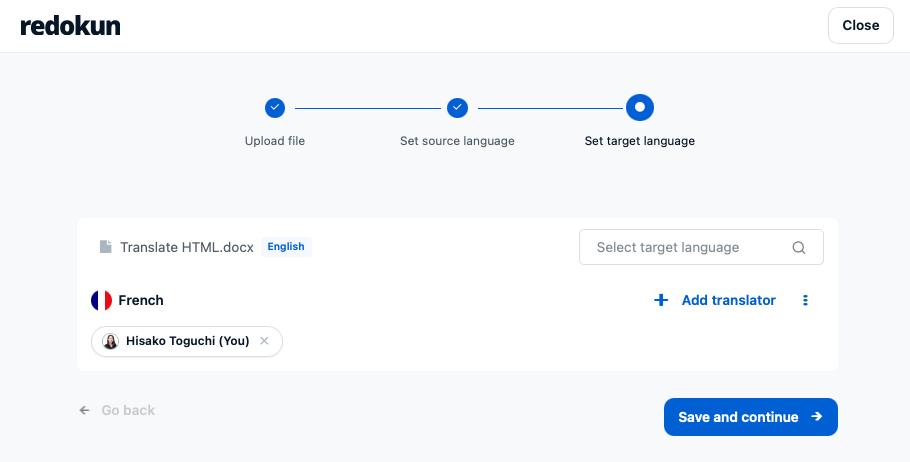
4. Assign a translator for each target language
Next, assign a translator for each target language you’ve selected in the previous step.
You can invite either your in-house team members or preferred translation vendors to translate the document online using Redokun’s Web Editor. All you need to do is enter your collaborator’s email and they will receive a notification to start using the platform.
5. Translate HTML in the Web Editor
Once you finish setting up the project, Redokun automatically extracts the text from your HTML document for translation. This automated step saves you the hassle of figuring out which parts of the HTML text actually need to be translated.
You and the assigned translators can view the extracted text - divided into segments - in the Web Editor. This is Redokun’s powerful translation interface that empowers your team to translate and collaborate more productively.
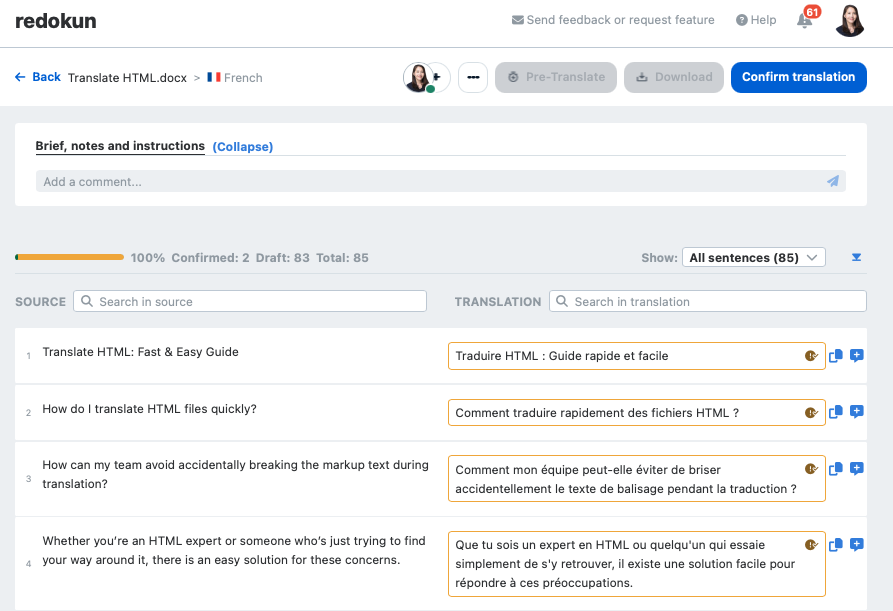
When translating in the Web Editor, you can:
- focus solely on translating the content and not worry about the technical aspects of using HTML.
- access computer-assisted translation (CAT) tools, such as instant translation suggestions generated from machine translators or past projects.
- communicate in real time with other team members through comments and tagging.
After all segments have been translated, click Confirm Translation at the top-right of the Web Editor.
6. Download the translated HTML document
Once confirmed, go to the Document Detail page. You will be able to Download the translated HTML document in the target language(s) that is complete (indicated by the 100% status bar).
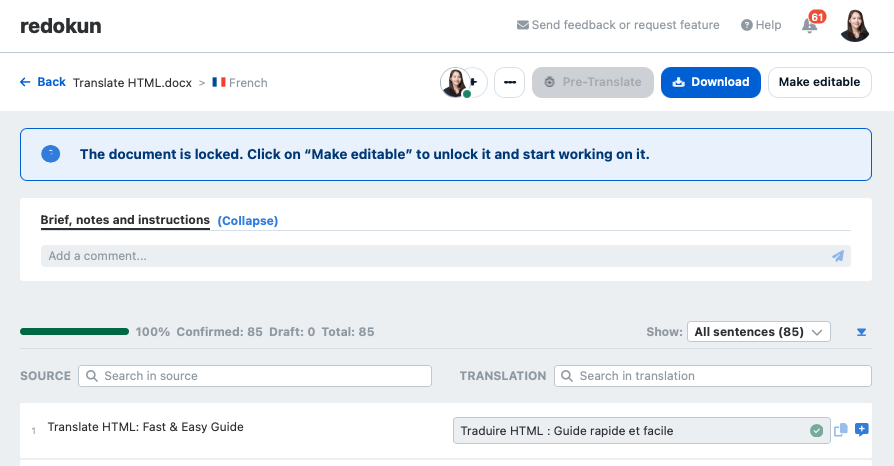
Redokun automatically places the translations into the original HTML format. This will give your document its original tags, structures, and formatting so you don’t have to do it yourself.
Now all that’s left is to deliver your localized HTML content to market!
Did you know: The confirmed translations will also be automatically stored in your account’s translation memory database to generate suggestions for future projects (not limited to HTML documents).
Why use Redokun?
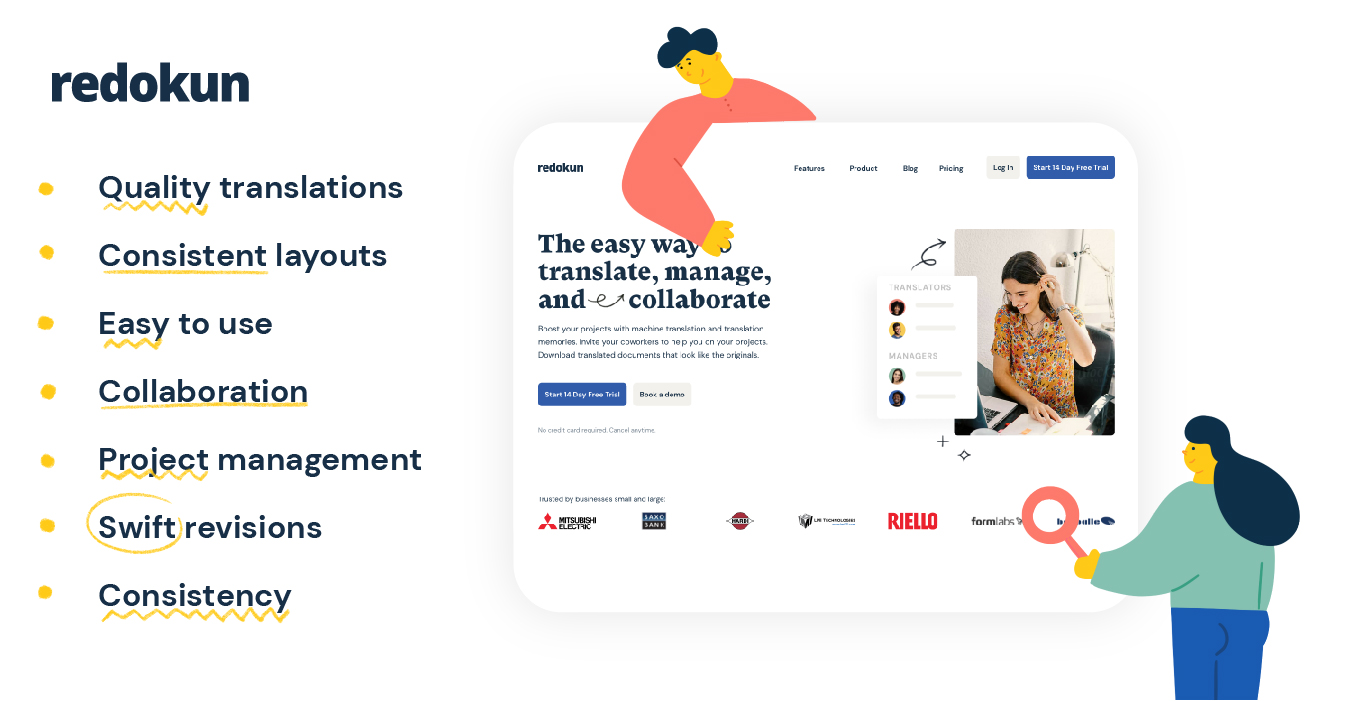
- Onboard your team in no time: No one gets held back by steep learning curves. Redokun is designed to be a simple and swift solution for improving localization workflows.
- Revise your HTML content without worries: It's okay to revise your HTML document when translation work is underway. Just upload the new version and Redokun will inform your translators of new or changed segments.
- Store your assets and save money: Every confirmed translation is automatically saved as a translation memory (TM) so it can be reused. As you continue to complete projects on Redokun, your TM database becomes better, keeping your translation costs low.
- Translate seamlessly across different file formats: HTML likely isn't the only type of document that requires your localization efforts. Redokun supports multiple file formats so you can cross-reference approved translations to create uniformity across different content types.
- Manage concurrent projects without a headache: Your account manager can easily track the progress of different projects involving different target langauges at a glance.
In short, you will never translate the same thing twice and you won’t have to worry about fixing the structure of your HTML documents after translating them. Try Redokun today for free.
Translate HTML: Frequently Asked Questions
Do I need HTML translation software?
Generally, the parts of a HTML document that need to be translated include the:
- headings
- subheadings
- meta descriptions
- alternative text
- URL slugs
If these terms sound unfamiliar to you or your translators, then yes! Your team will definitely benefit from using HTML translation software like Redokun.
Conclusion
HTML keeps your business running by giving structure to your websites, apps, databases, and more. And when it comes to running things smoothly, automation is the best way to minimize errors and boost efficiency.
If you want to optimize your localization process from start to end, do consider adding translation software to your project toolbox. Here’s a free trial of Redokun to help get you started.
Happy translating,
Shuni




