I'm translating PPT for:
Professional use: Translate PPT files using a translation management system
Best for: Professional use; more cost-effective; maintains formatting.
- maintains document formatting;
- integrated features such as machine translation and translation memories;
- improved team collaboration (no more countless back and forth e-mails).
If you need to translate a PPT file for business use, the most cost-effective solution is using a translation management system (TMS), such as Redokun. This tool is specifically designed to make your document translation easier so that you spend less time getting to your final deliverable.
By using a TMS to translate your PowerPoint presentation, you can automate three main tasks that tend to be the most time-consuming when done by hand. They are:
- Extracting the text into organized segments for translation
- Getting translation suggestions for each segment
- Preserving the styles, images, and layout of your presentation
Here's a quick video of how to translate your PowerPoint on Redokun. If you prefer, you can also continue scrolling for the step-by-step tutorial.
Here are the 5 simple steps to translate your PPT document with Redokun (look out for the productivity boosters).
Step 1: Upload your PPT document to Redokun
First, sign in to your Redokun account and upload your PPT document. Tip: You can activate your free trial without entering credit card information.
See Redokun in action: See how you can translate a PowerPoint document in Redokun with our interactive demo.
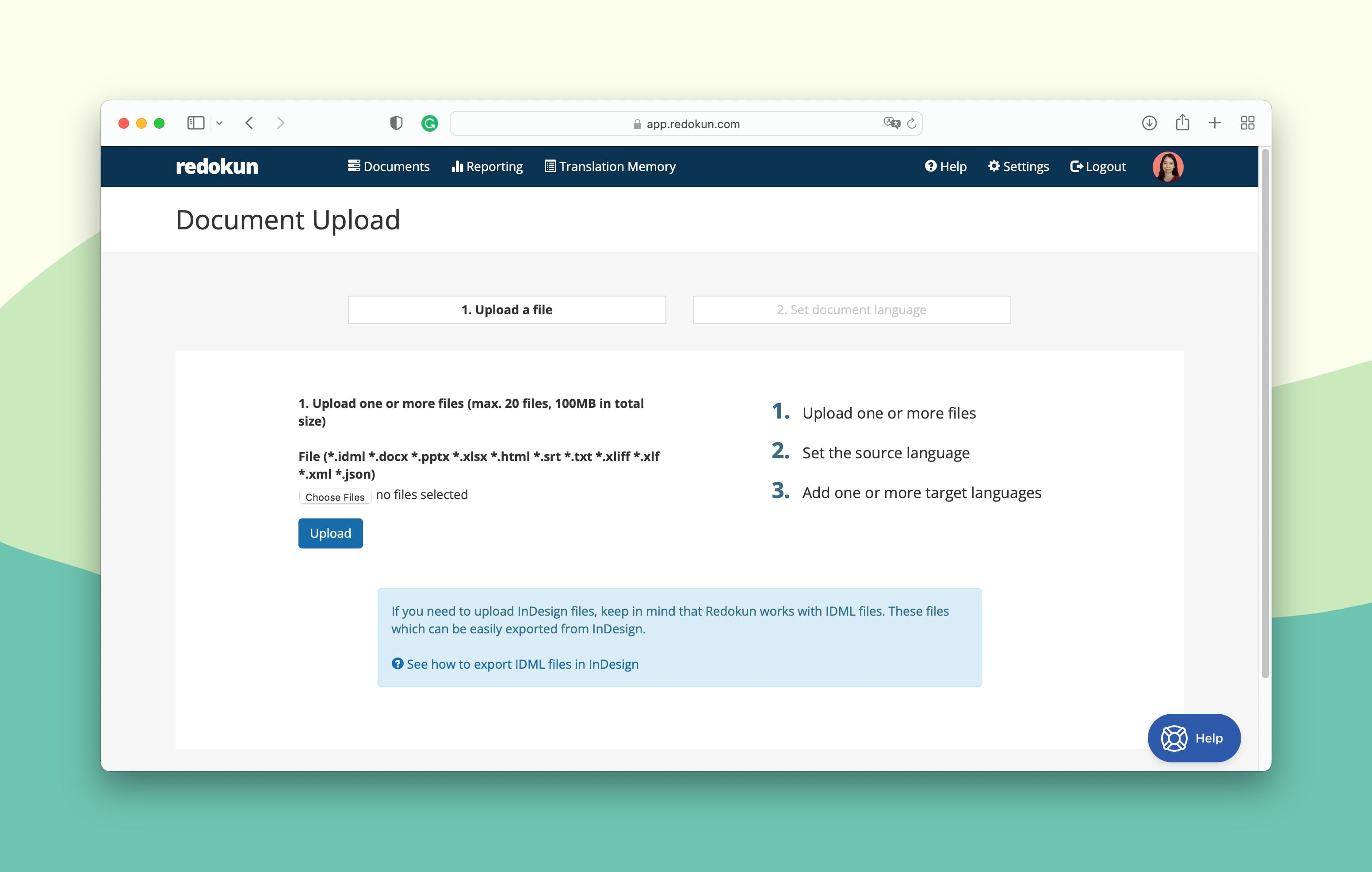
The upload wizard will guide you through setting up your PPT translation project, which is pretty simple.
- First, set the source language of your PPT presentation.
- Then, select the target languages you want to add to the project.
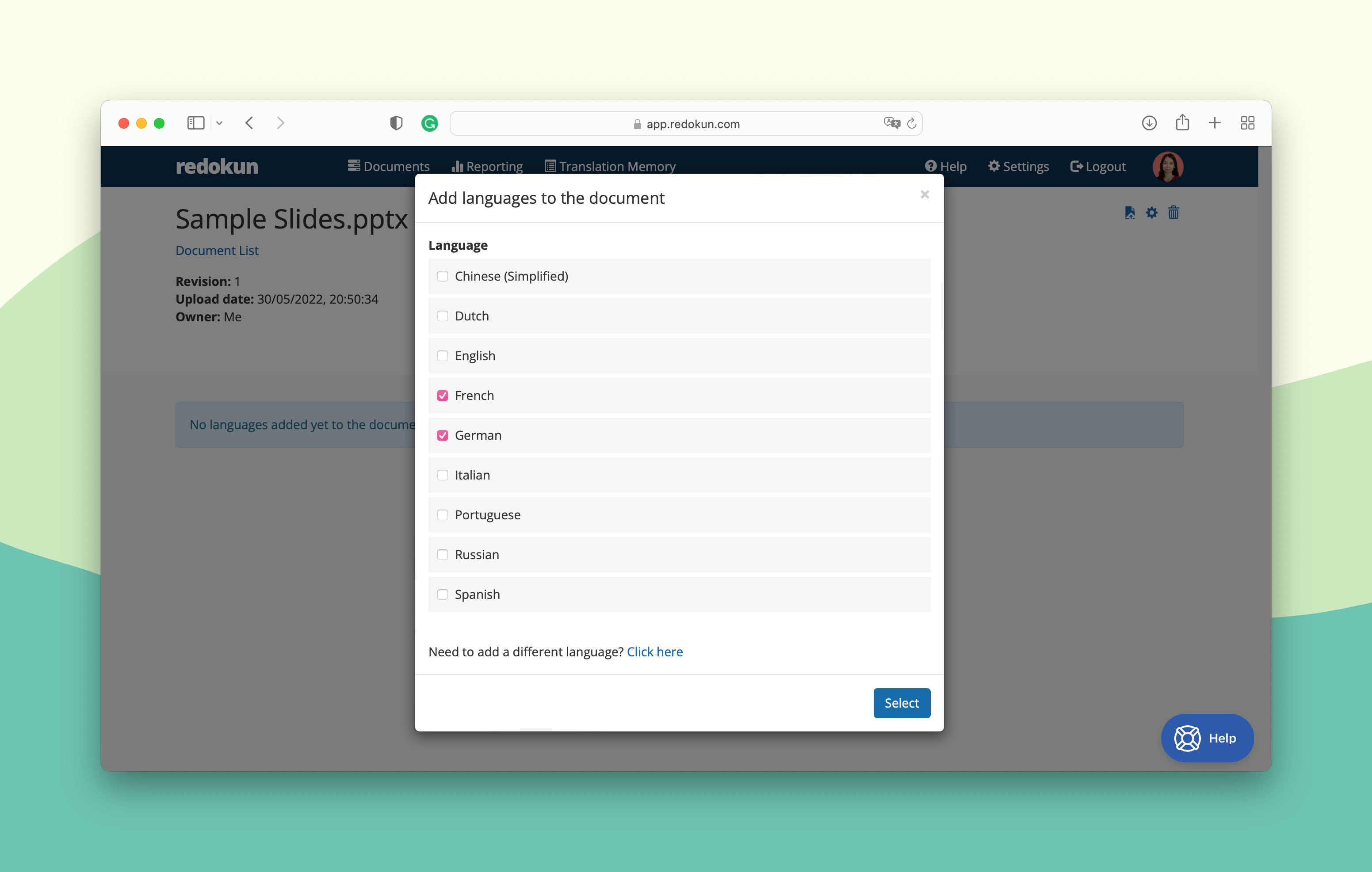
Step 2: Assign your translators for each target language
For each target language you selected in Step 1, you can assign one or more translators (or even yourself) to work on that specific language.
Of course, it doesn’t have to be a translator. You can loop in your editor, your business partner, or anyone involved in approving the final translation of your PPT presentation.
Productivity Booster 1: And just by uploading your PPT file to Redokun, you can happily skip over one of the most tedious jobs in translation history. Copy-pasting your translatable text into a spreadsheet - Redokun does this automatically for you.
Don't have an in-house translation team? Here is a list of 40+ places you can find a translator.
Step 3: Pre-translate your entire PPT presentation (Optional)
Next, you’ll have the option to pre-translate your PPT document. This will pre-fill all text segments in your presentation with machine translation or previous translations you’ve confirmed on Redokun.
By pre-translating, your work is half done before you even open the document. Now you can focus on making the translations perfect rather than starting from a blank slate.
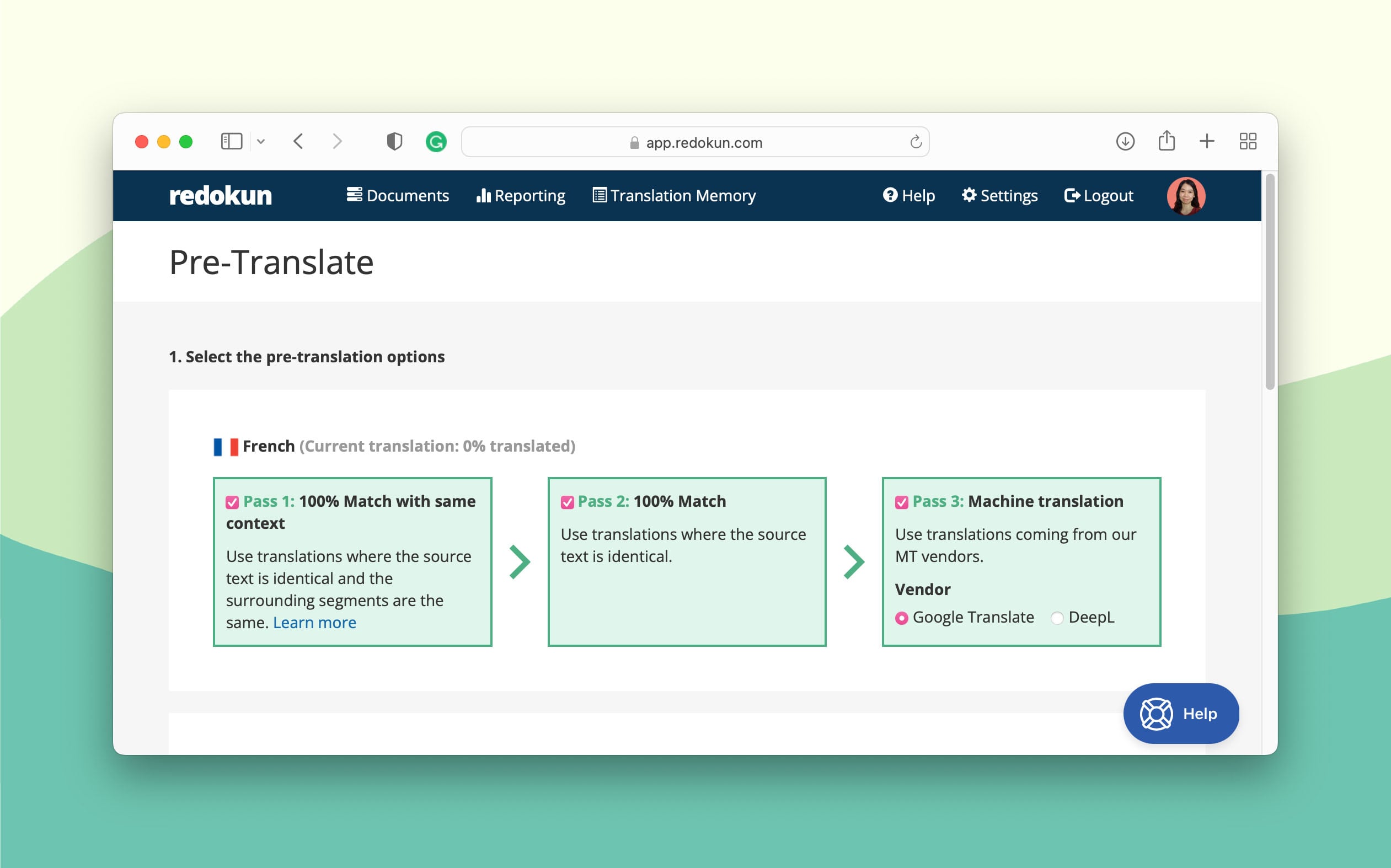
Step 4: Translate with your team using the enhanced Web Editor
Now you and your team members can start translating your PPT presentation in the Web Editor, which will look like this:
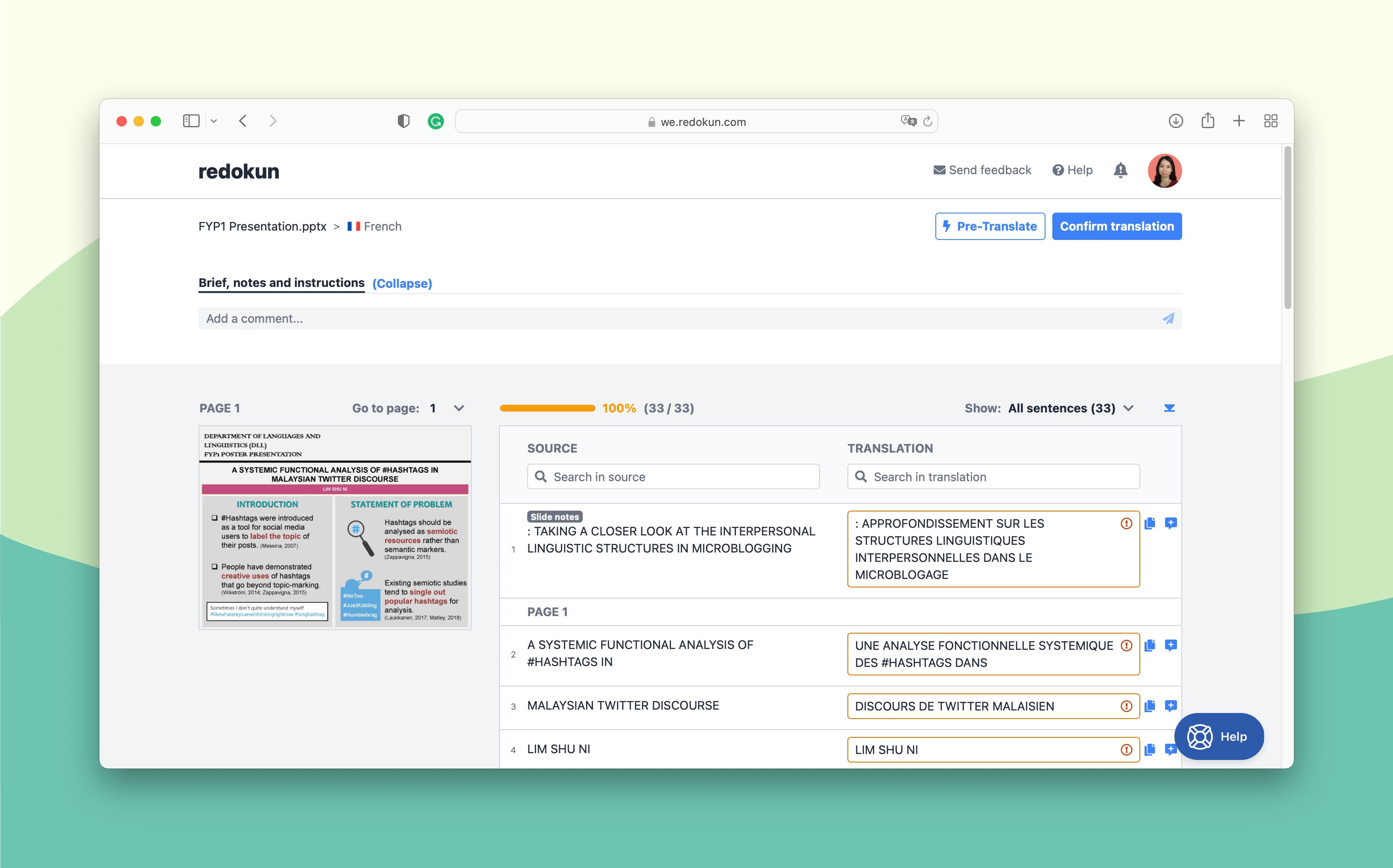
Here’s quick tour of what you can do in the Web Editor:
- Discuss the project and tag your teammates: You’ll have two ways to do this. You can use the top section to leave general comments and instructions for the project. Or you be more specific by leaving comments at a specific text segment you need help with.
- Translate your document in context: On the left side, you’ll see the page previews of your PPT presentation. This is better than translating in a spreadsheet because you’ll have access to the visual context while translating each segment. Knowing where the text will go in a presentation - and what other texts surrounds it - can help you better understand how to translate them.
At the segment level, there are also a couple of neat things you can do:
- Get machine translation suggestions: Google Translate and DeepL machine translators are built into your workspace. Just click on any segment and the suggestions will appear below it.
- Get suggestions from your Translation Memories (TM): ou can automatically reuse any translations from other projects you’ve completed on Redokun before. TM is the key to language consistency, especially if your PPT slides are just one part of your business presentation.
You are likely to use the same terminology or phrases across different documents, and you don’t have to keep translating them. Even if a new segment is only 70% similar to an old segment, you can pull up the old translation to update it.
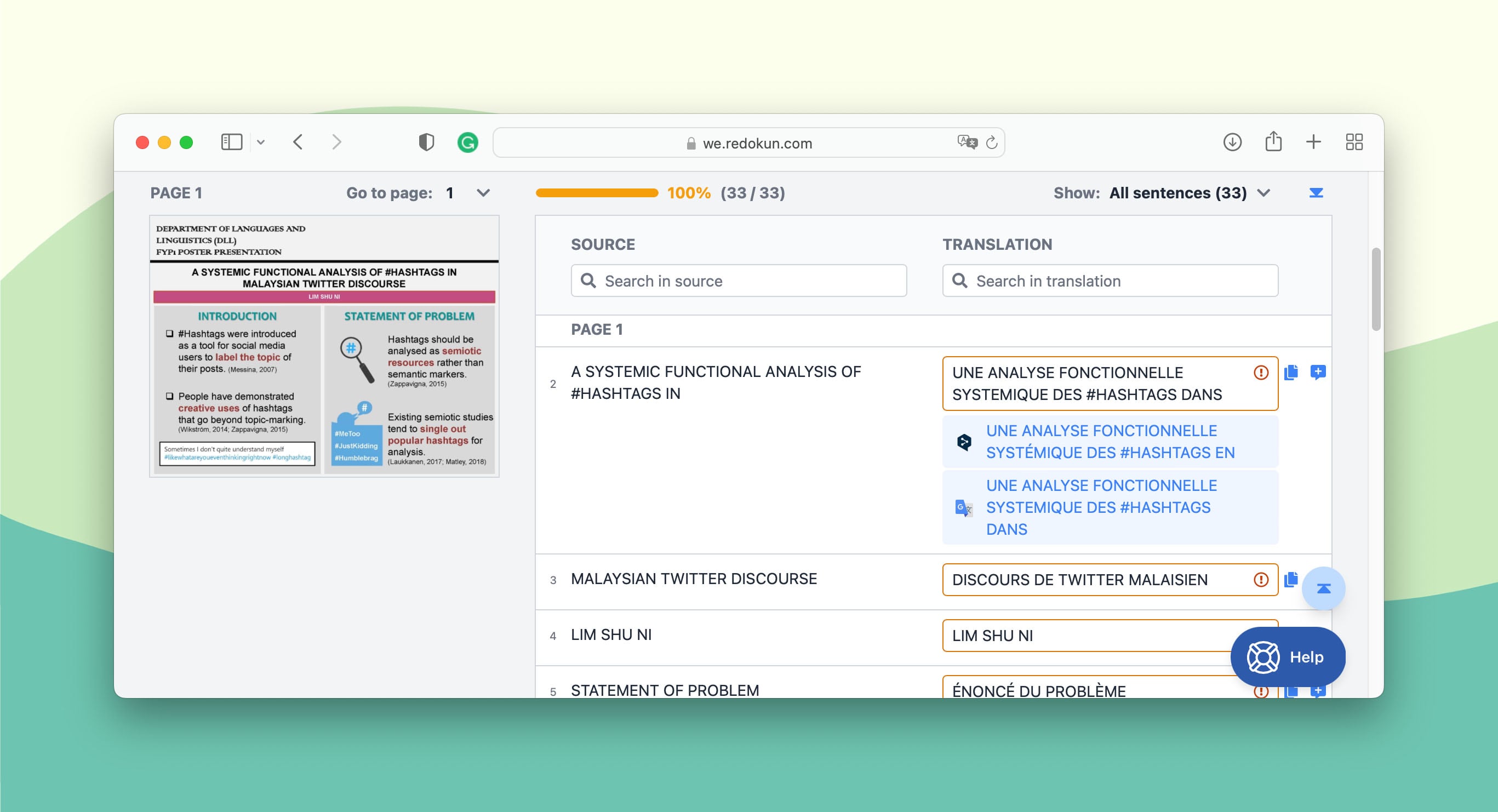
If you have more than one translator assigned to your document, they can translate together in real time - just like in Google Docs. You can see who is online in the Web Editor and what they’re currently working so you don’t accidentally override their work.
Productivity Booster 2: Imagine if Slack, PowerPoint, and Google Translate were rolled up into one tool. The Web Editor is basically that. I find it extremely convenient to not have to switch between tools while translating a document, which often breaks my concentration (like when I accidentally switched to YouTube).
Step 5: Download translated PPT presentation from Redokun
Once you have filled up all the segments, click Confirm Translation at the top right corner of the Web Editor. This will lock your document from further changes and save your work into your Translation Memories database for future reference.
On the Document Detail page, click Download to generate a copy of your PowerPoint presentation in the target language. All the original images and text arrangements will remain. You’ll have a complete set of PPT slides ready to be shown to a new audience.
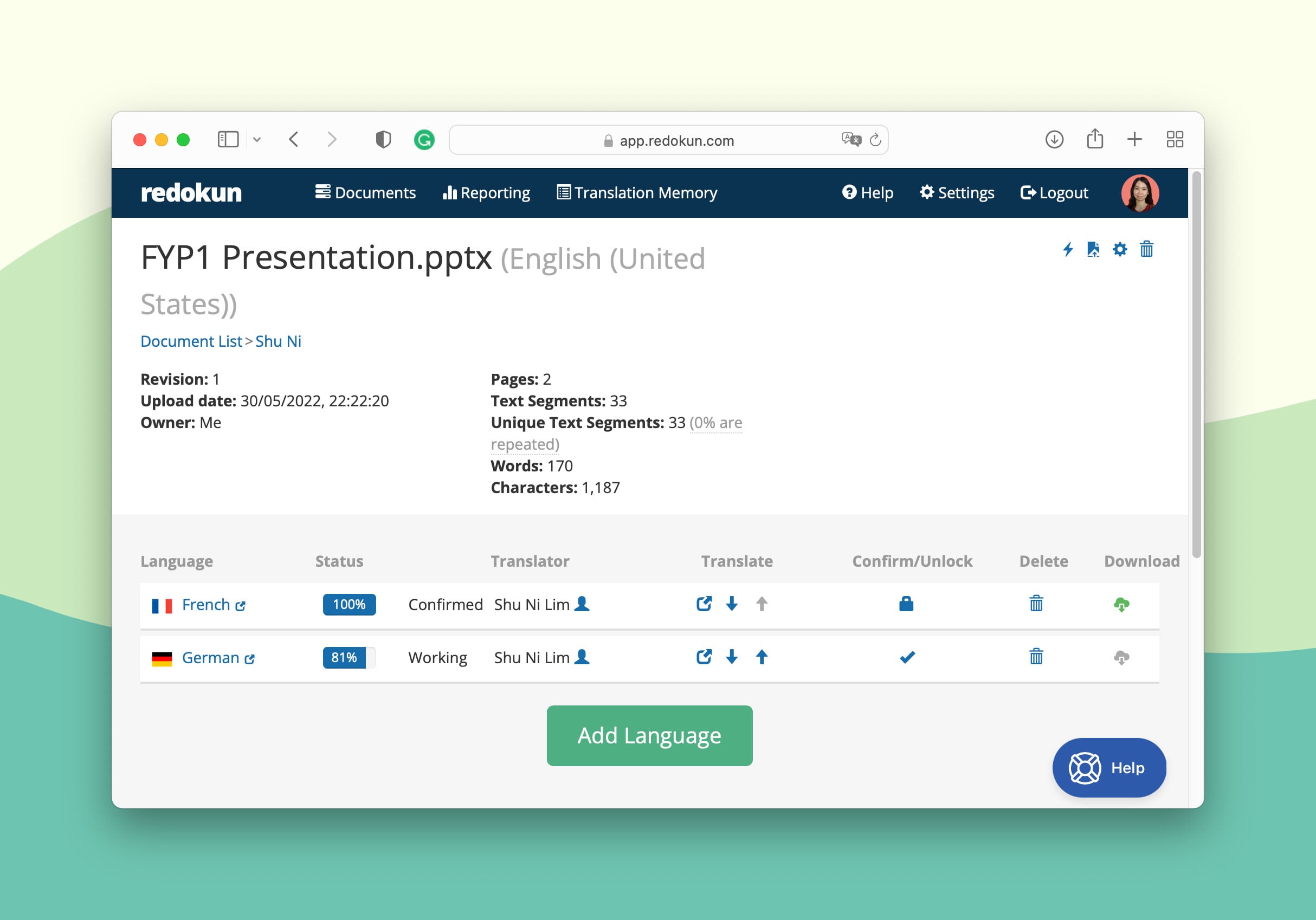
Productivity Booster 3: This is perhaps the biggest booster of them all. Using a TMS like Redokun, you can skip an entire stage in your translation workflow - the design stage. You’ve already spent so much time creating the original PPT presentation. Why spend even more time re-creating the same presentation… but in another language? You have the ability to auto-generate a translated PPT slide deck, which only needs a little
Personal use: Use the built-in translation tool in Microsoft PowerPoint
Recommended for: Personal use; maintains simple formatting.
| Pros | Cons |
|---|---|
|
|
You can translate your PPT document within Microsoft PowerPoint. This method creates a simple machine translation of your content that is suitable for personal reading (here is a guide with all the info about machine translation software).
First, open your PowerPoint Presentation. On the toolbar, select Review > Translate.
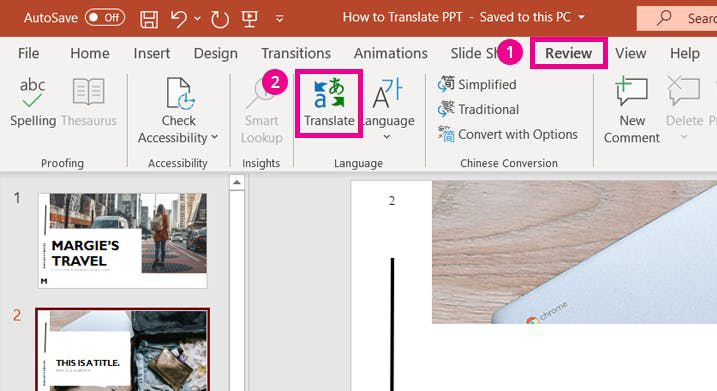
The translator menu will appear on your right as seen below. You may click on any text box you wish to translate, and the selected text will automatically show up in the menu.
Next, choose your source language and target language. Once the translation is complete, click the Insert button to replace the original text on the slide with its translation.
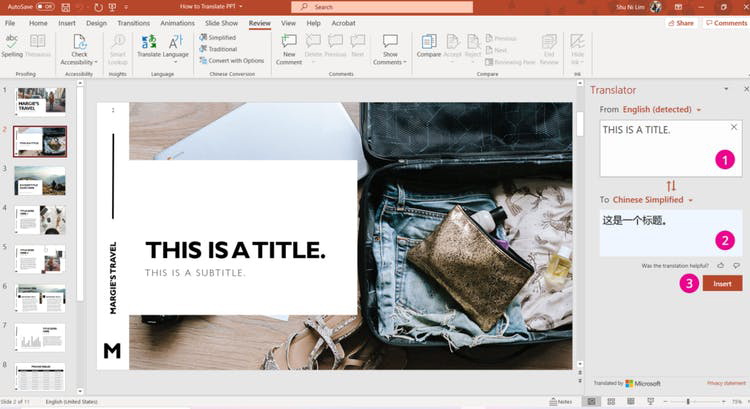
Keep in mind that you can only translate one text box at a time using the built-in translator. If you have multiple text boxes on each slide (e.g. title, subtitle, captions), you need to manually insert each corresponding translation.
Important Info
- You can only translate PPT documents slide-by-slide; one text box at a time. This isn't the most productive method for PowerPoint presentations with a significant number of slides.
- Since you're doing the manual work of transferring the translations into the text boxes, you have control over the slide layout (additionally, here is a list with the most common translation problems and their solutions including the design and formatting issues). However, it also means you need to spend time adjusting the font styles and sizes if the target language doesn't support the original style.
- Microsoft Translator is a free machine translation service that is not suitable for business use. The translated copy may contain inaccuracies and inconsistencies that must go through intensive post-editing.
- Only recommended if you're only translating a PPT file for your own understanding.
Personal use: Upload the PPT slides to Google Translate
Recommended for: Personal use; does not maintain formatting.
| Pros | Cons |
|---|---|
|
|
This is another fast and free method to translate a PPT file for your own reading.
In almost the same way you can also translate word documents, translate excel spreadsheets, and pdf documents.
First, go to Google Translate on your browser and select the Documents tab.
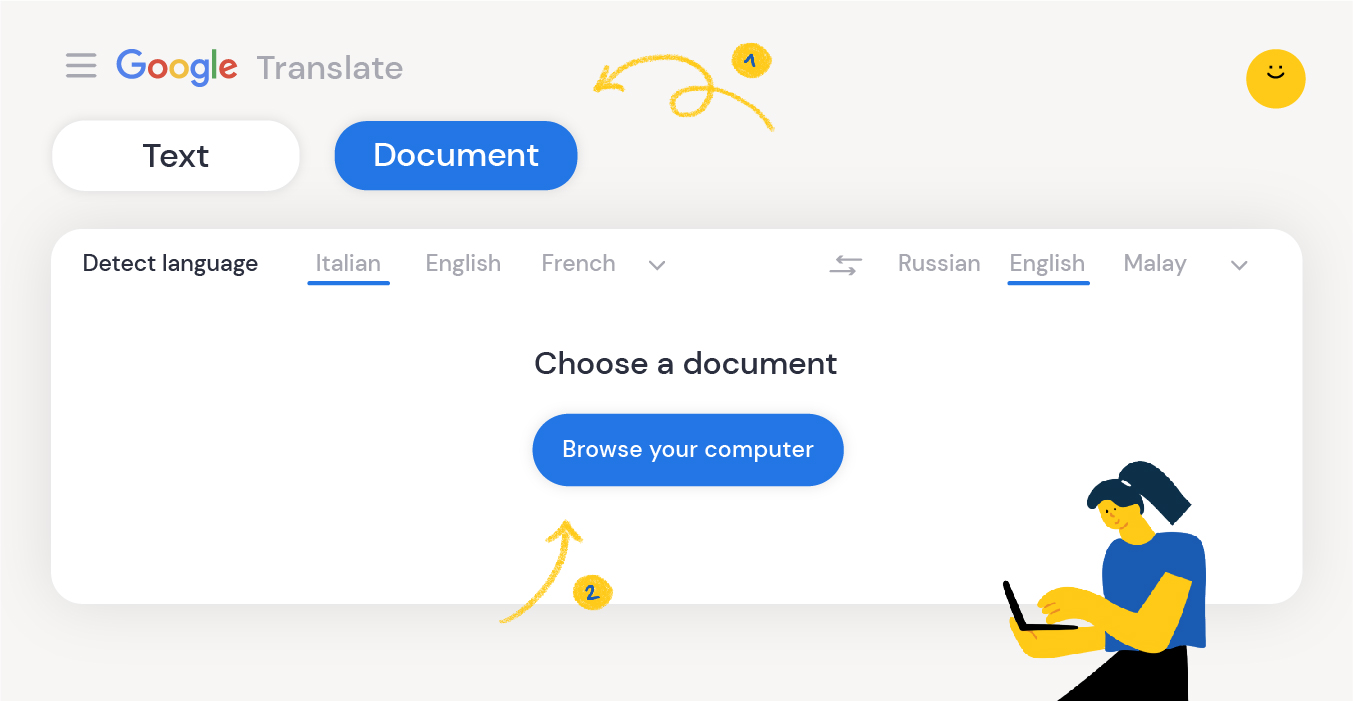
Select the source language and the target language of your choice. Then, upload your PowerPoint presentation, which can be either a .ppt file or a .pptx file.
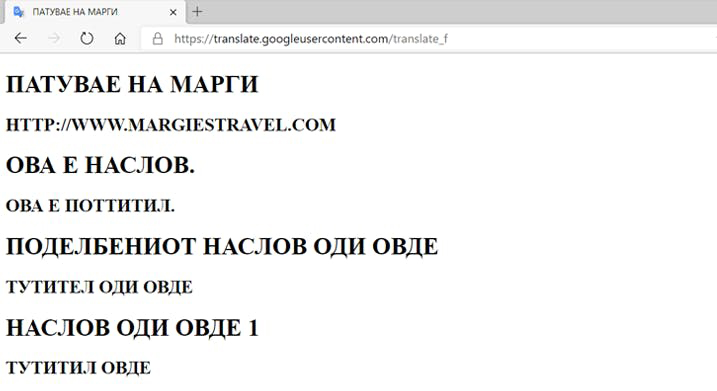
Once you click Translate, the entire translated PPT presentation will appear as plain text in your browser. As shown below, any images and font styles will not be maintained. You may only transfer the translation into your PPT document yourself using the good ol' copy-paste method.
Important Info
- Translations for Google Translate are usually sufficient for those who want to translate a PPT file for their own reference. However, it is not so suitable for professional use, such as in business meetings or market distribution.
- As mentioned, there is no way to download the translation as a PowerPoint file with all its headings and design elements intact. If you have a 30-page PPT presentation to translate, there are better solutions further down this list.
- To protect your valuable data, it's best to avoid uploading your business documents onto free translation websites.
Curious to learn more? Here is a detailed guide about machine translation, its history, and thoughts on whether or not it will replace human translators.
Why use Redokun to translate PPT files?
Do you translate your PPT slides (among other types of documents) for your business? Do you feel like you and your team spend way too much time preparing documents for multilingual markets? So much so that it takes away your focus from the actual marketing work you still need to do in those markets?
If you do, then you should use a translation management system like Redokun, which helps you breeze through the manual tasks that nobody likes to do. With just one simple tool, you can manage your team and assets centrally while speeding up your translation process.
Here are eight more reasons to adopt Redokun today.
1. It's super easy to start using the tool with your entire team.
Redokun is intentionally simple so that busy marketing teams can start enjoying the features and delivering projects right away. When you first open the software, you'll know where everything is, and what each button does - no guessing game.
You can introduce the tool to your team at the start of the day and get everyone on board in just a few hours (if not minutes). Redokun might be packed with features, but it doesn't come with the headaches and lengthy onboarding that usually come with learning a new tool.
2. You can easily keep track of your projects and collaborators, making sure deadlines are met.
The administrative work can build up very quickly when you're translating one document into three or more languages. You need to start the email thread, CC and BCC the right people, extract the text for the translator... the list goes on. Once that's done, you still need to follow up with the translators or else the project might come to a standstill.
With Redokun, you only need to upload your original document and assign a translation team to each language pair by entering their email. The text extraction and notification of assignment are done automatically. When your team starts translating on Redokun, you can check the overall progress from your dashboard. If someone do fall behind schedule, you can also quickly ping them within Redokun to find out what's going on.
3. Help your translation team feel more productive and speed up their work.
Speaking of falling behind schedule, it's usually because the content is complex or technical, or you have large volume of text to translate. So how can you help your translators speed things up when they feel overwhelmed by that 20-page document they need to translate?
The quick solution is computer-assisted translation, such as using Google Translate or DeepL. Redokun integrates these tools into its Web Editor. So whenever your team feels like they need a little inspiration, they can receive translation suggestions in just one click. You can even pre-translate an entire PPT document so that the only work left to do is to review and polish.
4. Preserve the design and layout of your translated PPT files effortlessly.
By translating on Redokun, you save a lot of time because you don't need to manually reproduce the PPT file for each language. Once the translation is done, Redokun automatically generates a PPT file for you, which contains the translation in the exact same design and layout as your original PPT file.
So instead of spending hours on design interventions, you can generate multilingual version of your PPT presentations in a couple of minutes.
5. Translate your frequently used terms and terminologies consistently.
By being consistent, your brand voice becomes more easily recognizable. Since your Translation Memory database is built into Redokun, you won't need to second guess how to translate the terminologies you often use.
Now “terminology” is a broad term that encompasses a number of things. It could be your product names, your headings and subheadings, or even industry-specific jargon.
Now you only need to translate these segments once. And in subsequent projects where they appear again, the Web Editor tells you exactly how you translated them the last time. Saves you the hassle of going back to check an older PPT file that's stashed somewhere in the archives.
6. Update your PPT presentation across multiple languages quickly.
Let’s say the translations are already in progress but your PowerPoint presentation needs to be updated. It’s easy to update it in one language but doing it in multiple languages is harder. But with Redokun, you only have to upload the revised PPT document in the source language. Your translators will be automatically notified of newly added text they need to translate - without compromising any of the translations they’ve completed.
7. Translate different types of documents with the same tool.
PowerPoint isn’t the only document you can translate on Redokun. You can also upload your Word, Excel, XML, HTML, or SRT subtitle files to the Web Editor.
You will likely have content that is written in different file formats. Having them under one roof saves you time and money because you don't need to switch to another tool or workflow just to translate another piece of content. You can also ensure that your translations are consistent across different content types.
In fact, many businesses fail at doing marketing translation because they look at each content separately. But in the grand scheme of branding, every piece of content you publish is related to one another, regardless if it’s a PowerPoint slide deck or a product catalog. The medium may be different, but the messages should stay the same so that your audience remembers you.
That’s why businesses with effective global branding should consider using Redokun for its translation memory software.
8. Create a translation workflow that's clear and enjoyable for everyone.
Your team feels more motivated when they always know what their next step is (and who to ping if they don’t). By consolidating your efforts on one platform, you’ll always know where to find what you need and how to deliver important updates.
How to know if your team dynamics are suffering? If you find that your current translation workflow is messy because it involves a number of people, it’s a sign to evaluate the core of your operations.
Where do you start the conversation when creating a new translation project? How do you pass along key information to your translators and anyone who comes after them? Where do they translate your documents?
If any of the above is done manually or executed on separate platforms… then the missing piece in your workflow is a translation management system.
Now I understand that not everyone on your team will feel like this tool is necessary, and you might have some hesitations yourself. So here’s a way to try a translation management system without any kind of commitment. I’d like to invite you and your team to a 14-day free trial of Redokun.
Just create an account with any email and follow the guide above to translate your first PPT presentation together.
Till next time,
Shu Ni




