The easiest way to translate documents is: open a document in Google Docs, in the top menu click "Tools" and then "Translate Document", enter a name for the translated document, select a language, and click on "Translate".
However, this is most suitable if you're only translating for personal reference.
If you are translating content for marketing or general business use, which has higher requirements for quality and may also be design-heavy. Here's your guide on how to translate documents online quickly and consistently, while preserving their original layout.
This guide covers translation methods for Word, Excel, PowerPoint, InDesign, PDF documents, and HTML documents.
Overview
- Common document translation issues to avoid
- How to translate documents online with Redokun
- ~Translation guides for specific file formats
- Why use Redokun to translate your documents?
Common issues when translating a document
Before using any online translator, you should be aware of these common issues that could be causing frictions in your translation workflow.
- Struggling to handle multiple translators, target languages, and file formats at the same time. Projects take longer when you have to oversee so many components involved in translating and reproducing a document in multiple languages. Because of this, you are...
- Using multiple tools to finish one project. You use a combination of spreadsheets, email threads, chatrooms, and more - just to get a couple of documents translated. When you have new content to translate, someone needs to go inside the suite of tools and update everything and everyone. Because of this, you might also be...
- Running into document formatting issues. Reproducing your documents in the target languages takes a lot of time. It might even lead to formatting errors after translation. Even if the translation is done, you don't always have it in the final file format and ready to go.
If you've experienced any of the issues above, try this online translation method instead for a smoother, error-free process.
{{banner-component-small}}
How to translate documents online with Redokun
Redokun is an online translation management system. An incredibly simple tool you can use to speed up your translations with better collaboration and AI automation.
Using Redokun, you can translate the following types of documents online while preserving their layout: Word, Excel, PowerPoint, InDesign, and HTML documents.
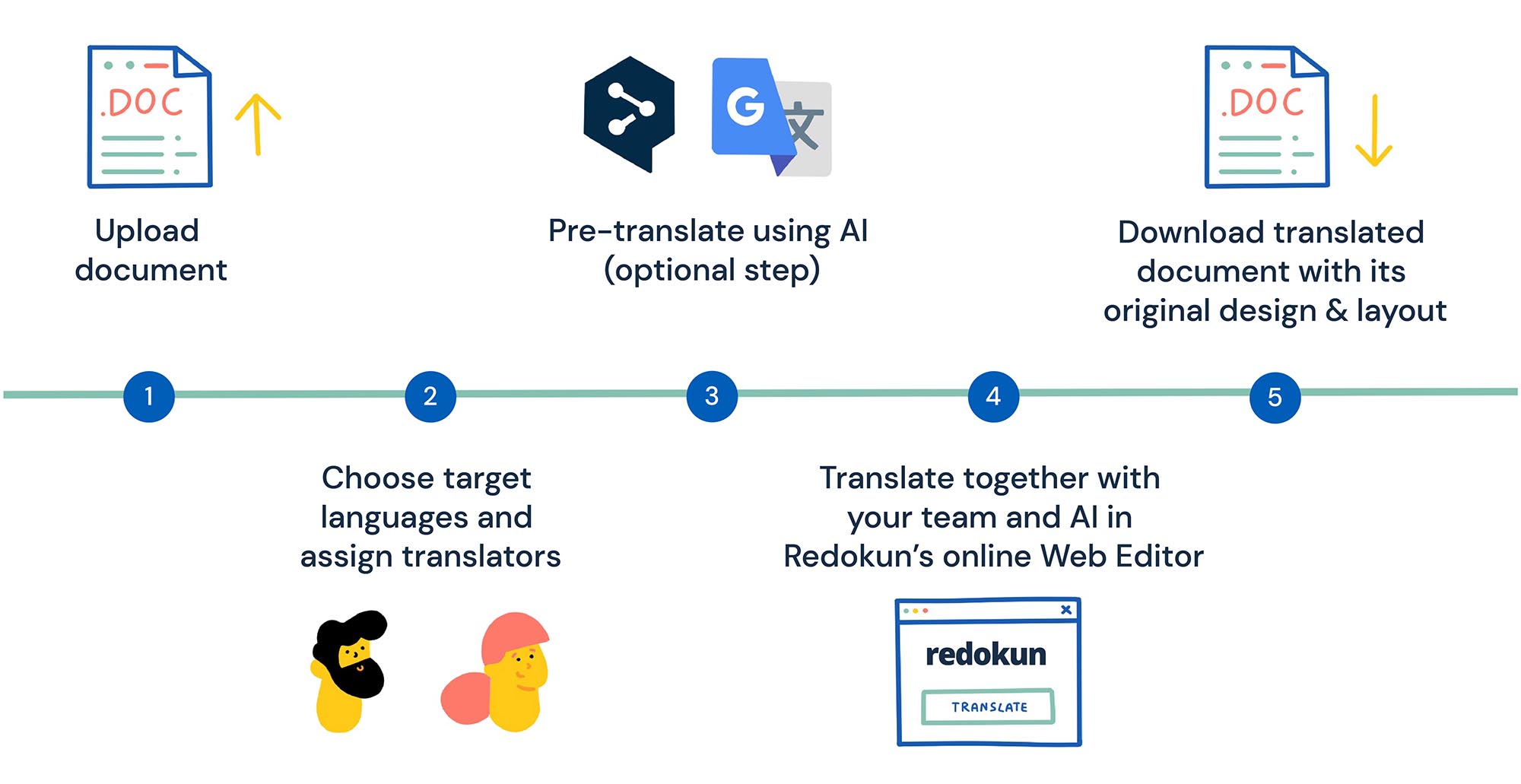
Step 1: Upload your original document to Redokun
- Create a free account on Redokun here.
- Go to the Upload Document page.
- Upload your original document (could be .docx, .xlsx, .pptx, .idml, .html files). See all supported file formats here.
Note: You don't have to manually extrac your text from your document for translation. Redokun does it for you.
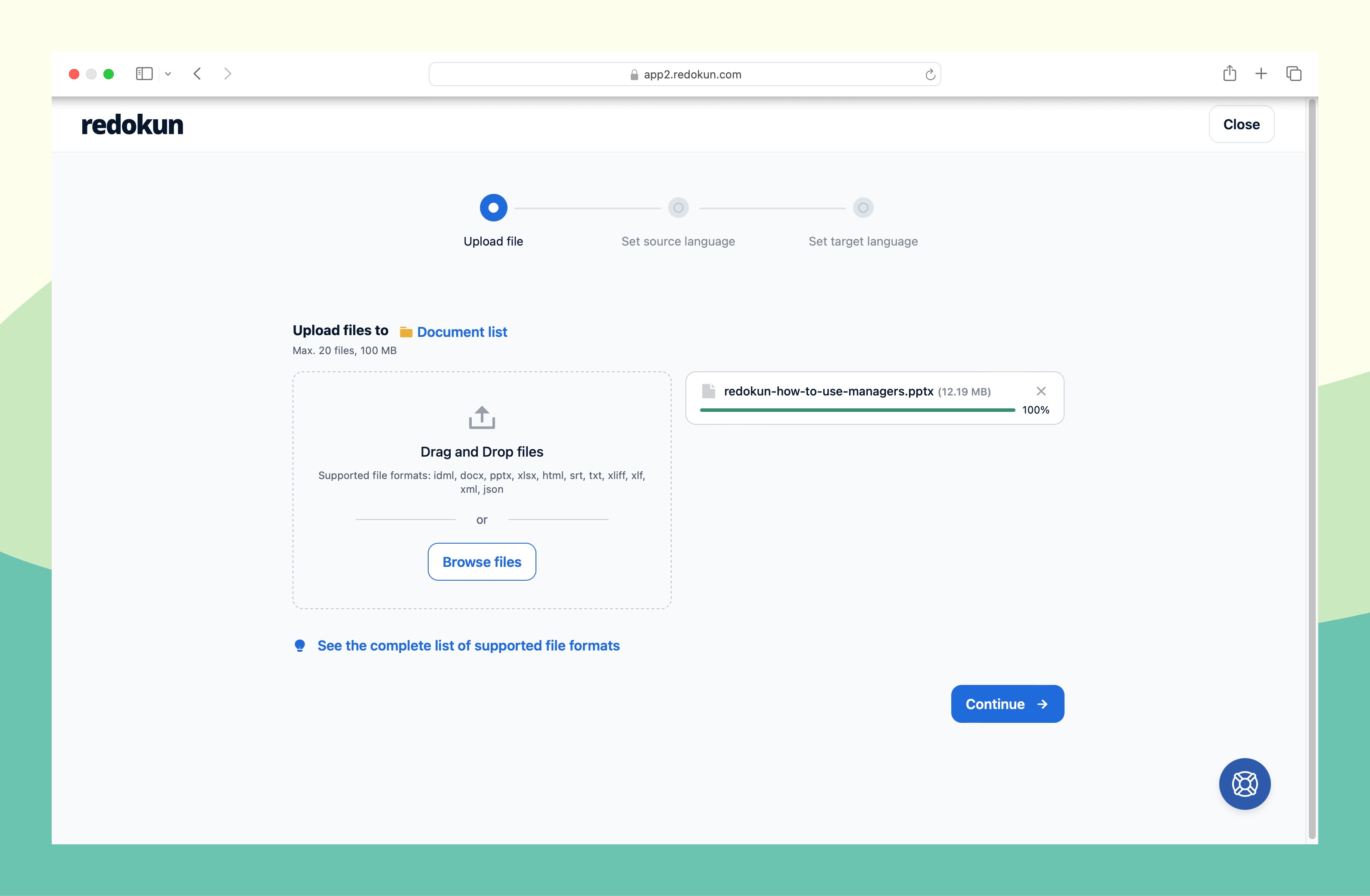
Step 2: Choose your target language(s) and assign your translators
Next, you can set the source language and target language(s) for your document. Redokun currently supports more than 100 languages.
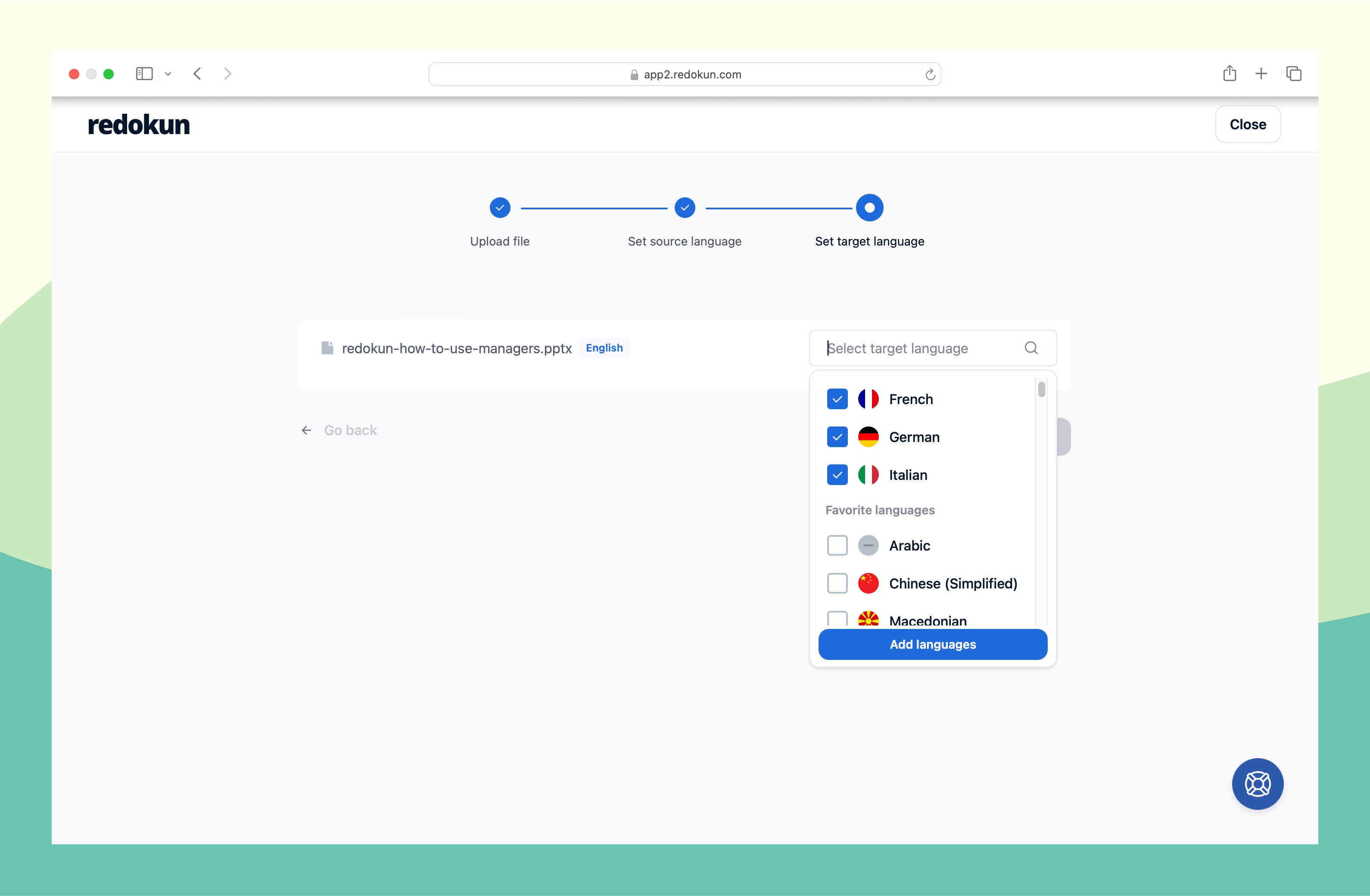
For each target language, you can assign your preferred translators by entering their email address. You can also assign yourself as the translator.
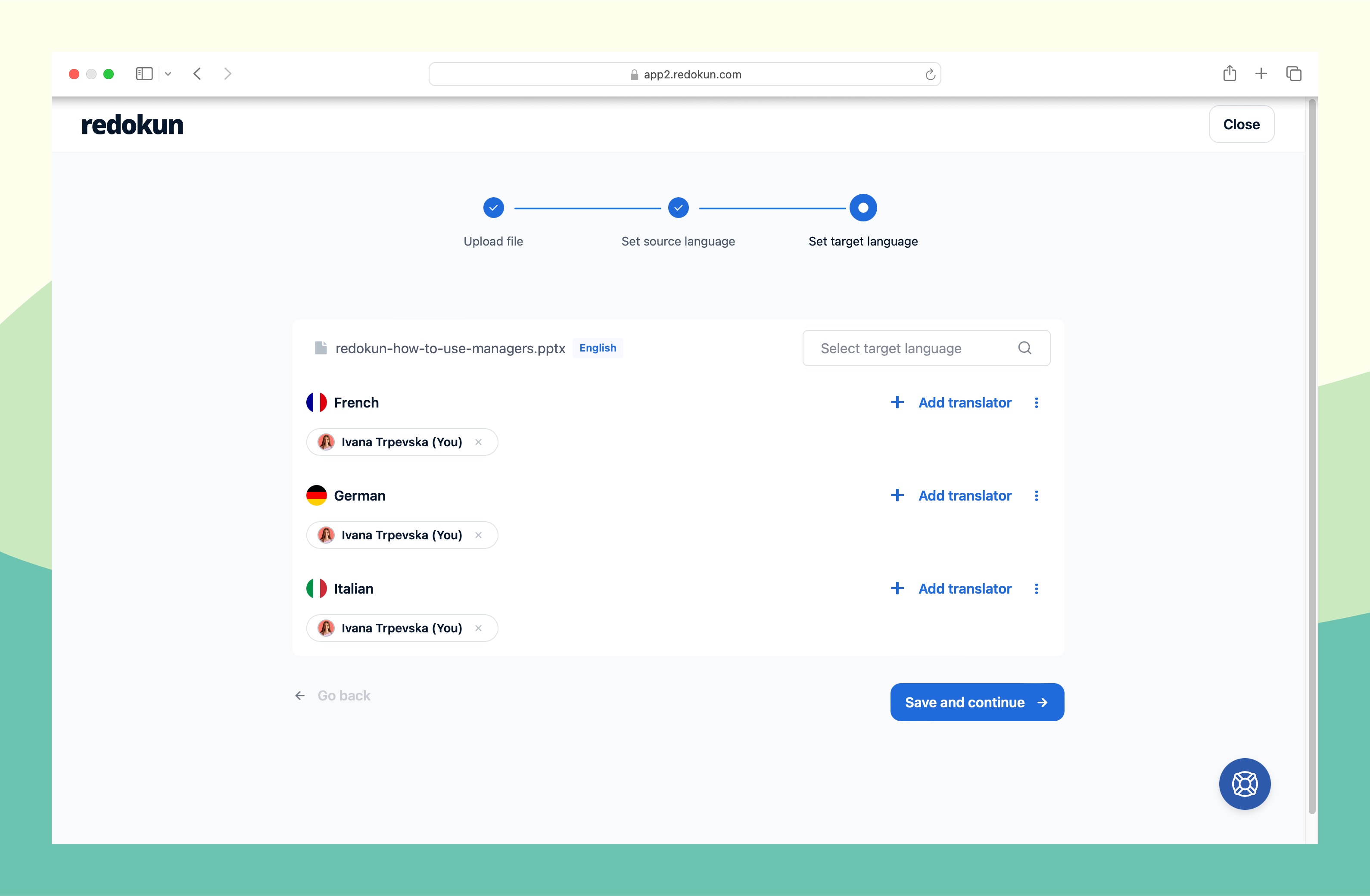
Your translation team will receive an invitation to start translating the document on Redokun.
Step 3: Pre-translate the entire document using AI (Optional, but time-saving step)
You will also get the option to pre-translate the entire document before your team starts working on it. Generally, this feature helps them save the time and effort of having to come up with the translations from scratch.
In the Pre-translate step, you can choose either one or both of the following tools to automatically translate your content:
- Past translations. Also known as Translation Memories, which is a unique database of every translation you've approved on Redokun. It helps you instantly translate new documents that contain text you've translated before.
- Machine translation (Google Translate or DeepL). If you haven't completed any translation on Redokun, you can use the built-in AI translator to suggest translations for all text segments. Then, you can refine them in the next step.
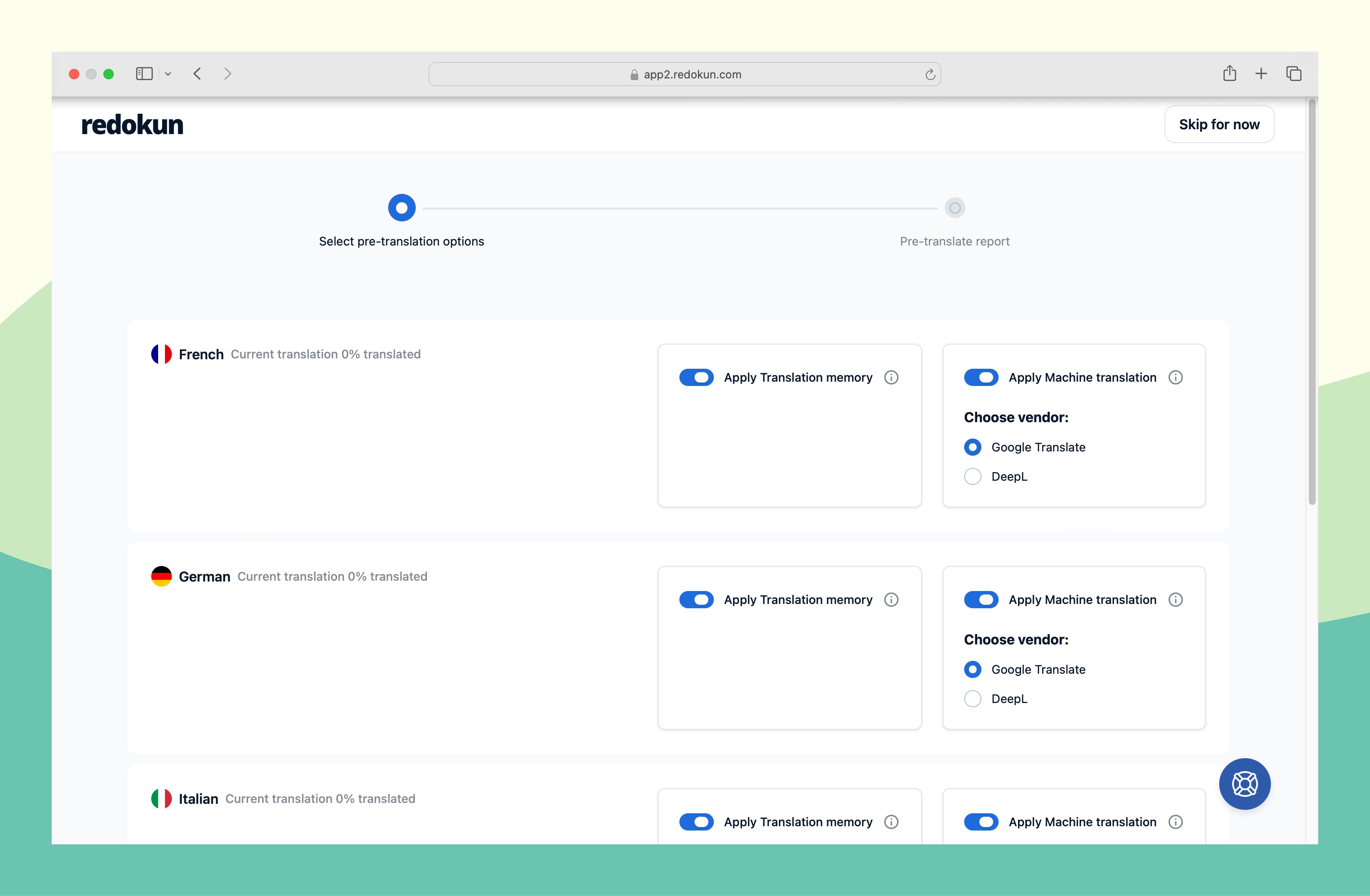
Step 4: Translate your document online using Redokun's simple translation interface
Now you and your team can translate the document you uploaded using Redokun's online Wed Editor. Here's how it should look like:
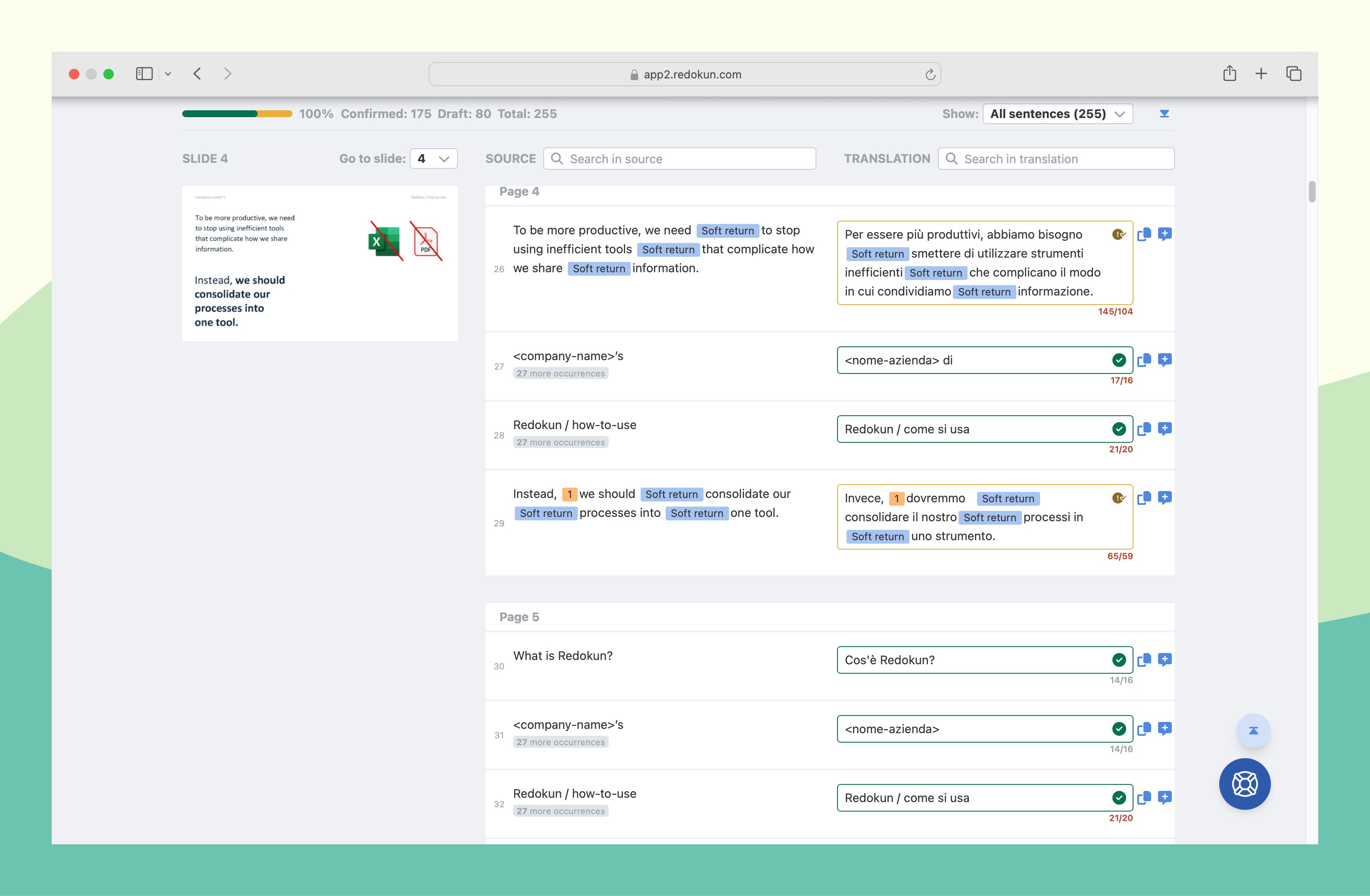
How to use the Web Editor
- Source text column (on the left): This is where the original text of your document appears, divided into smaller segments so they're easy to read and translate.
- Translation column (on the right): This is where you enter your translation. You can review and edit the translated content directly within the interface, ensuring accuracy and consistency. When you click on each box, you'll also get instant suggestions generated from Google Translate, DeepL, or your past translations. Just click once to use them or edit them. If you opted for the pre-translation step, the translation boxes would be automatically filled out.
- Page previews: If you have uploaded a PowerPoint or InDesign document, you will also see a preview of the page on the left-hand side. This gives you a better context of the document while translating.
Redokun's Web Editor is also a space for live collaboration. You can use the comments section to tag specific collaborators and exchange feedback.
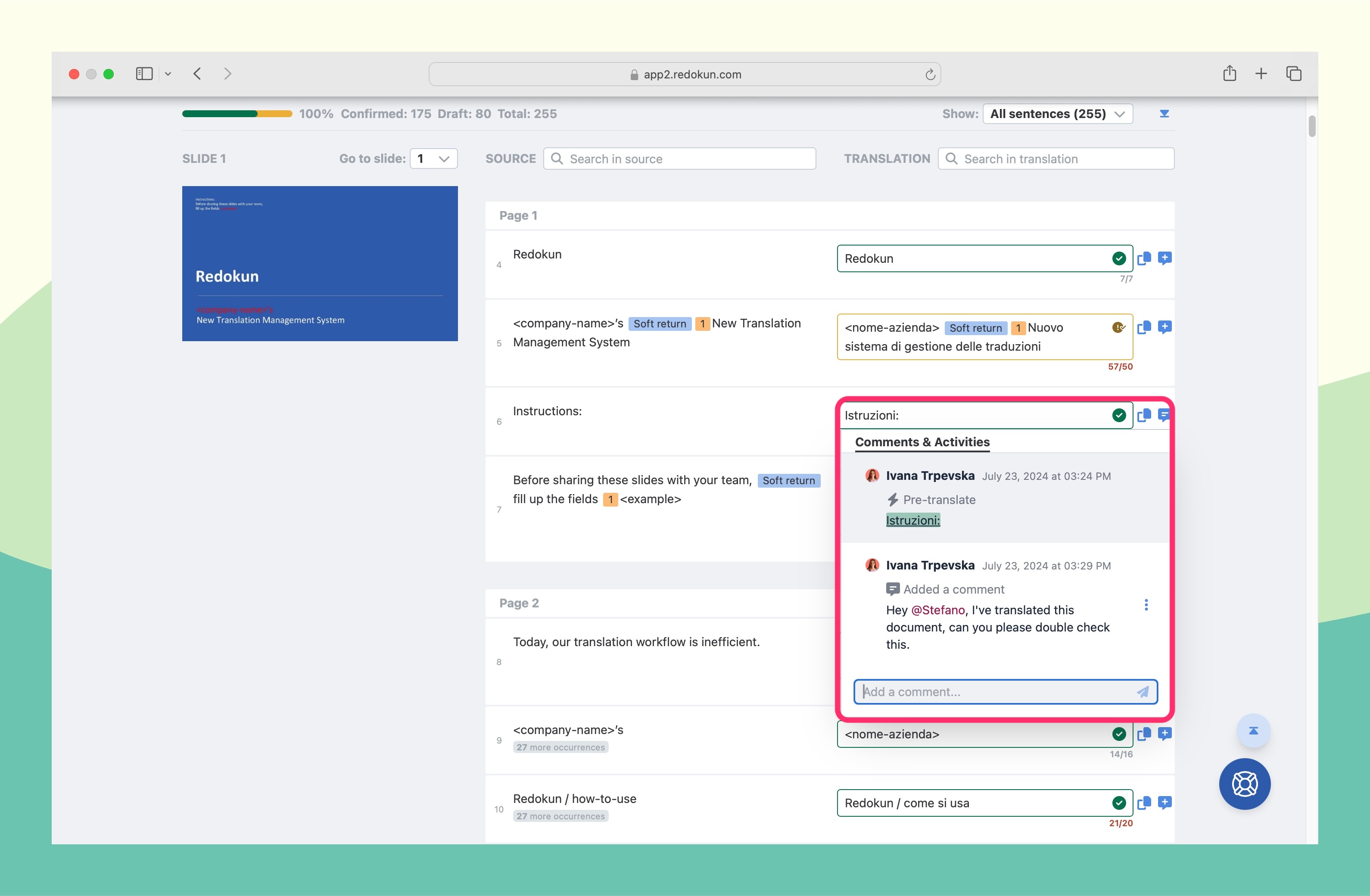
You can even leave comments or request feedback on specific text segments. Just click the comment button on the right side of a translation box.
Once every translation box is filled out, the translator can click Confirm Translation at the top right corner of the Web Editor.
Step 5: Download your translated document in its original design and file format - auto-generated in just a few seconds
Once a translation is confirmed, you can go to the Document Detail page to download your translated document.
You'll find the green Download button at the end of the completed target language. The translated document will be auto-generated in just a few moments, preserving the original layout and design elements.
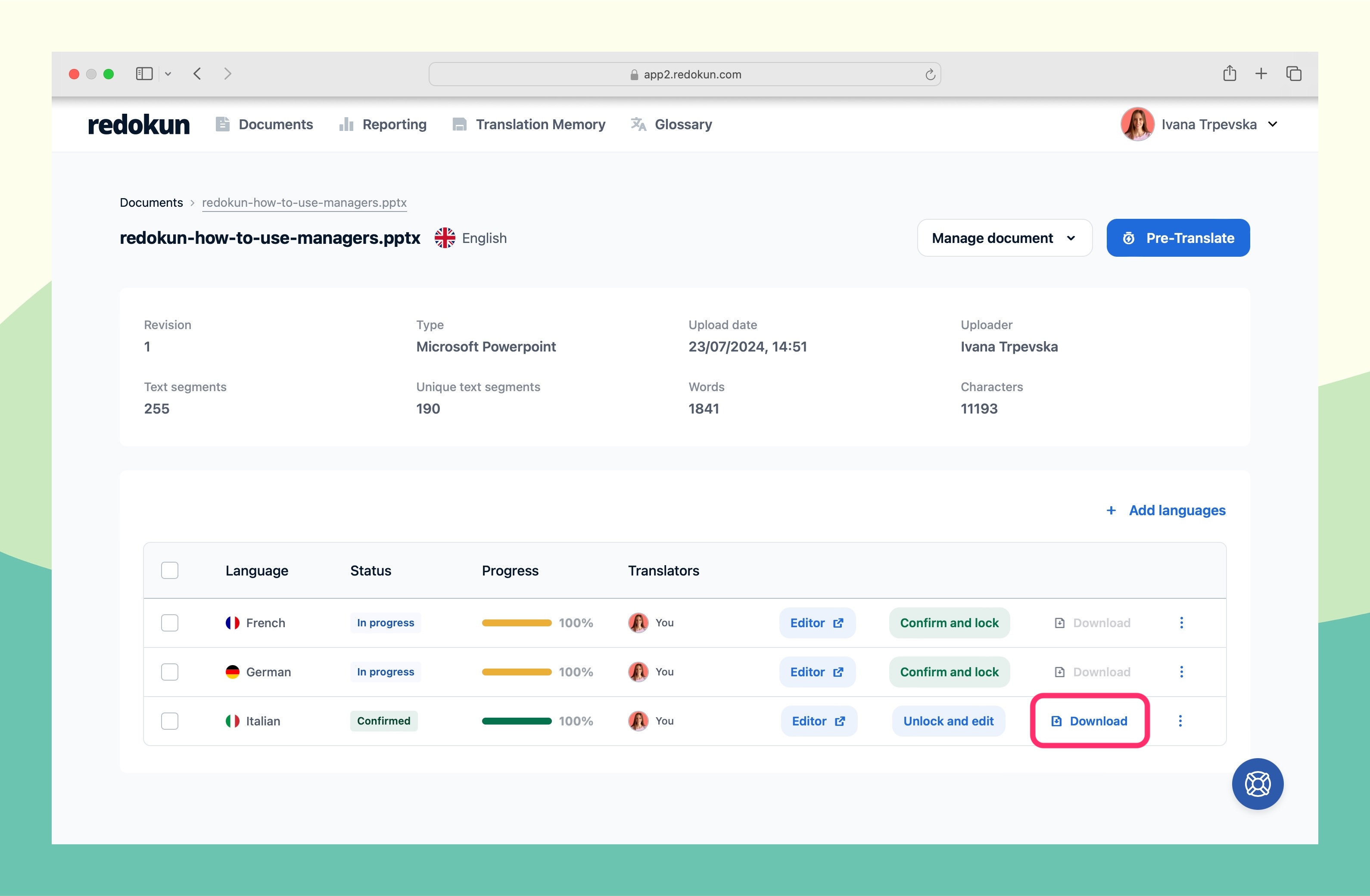
Using Redokun, you can easily translate any document you need, quickly and cleanly, without ever worrying about the formatting.
Try Redokun for free today. No CC needed.
{{banner-component-small}}
Translation guides for specific file formats
Want more detailed translation tutorials for your specific document type? Check out these specific guides we've created.
- How to translate a Word document
- How to translate a PowerPoint presentation
- How to translate an Excel spreadsheet
- How to translate an InDesign document
- How to translate a PDF file
- How to translate a HTML document
Why should you use Redokun to translate documents online
- It's incredibly easy to start using Redokun, even with your remote team. Whether you have an in-house translation team or external vendors, they can translate your documents on Redokun without lengthy training.
Here's what Pia Andresen, the marketing Coordinator of EMS says about using Redokun:
- Have everything in one place so you never lose sight of progress. You can easily find your documents, your target languages, and ping each translator for updates from your Redokun dashboard. No need to switch between spreadsheets, emails, Slack, and Teams just to translate one document with your team.
- Start putting your past translations to use and save time. Why translate the same thing twice? Redokun can detect text segments you've translated before and suggest the right translation based on previous projects.
- Save even more time and money in the long run. The more you translate in Redokun, the more content you can translate automatically based on the translations you approved in past projects.
- Maintain your brand consistency, even in different languages. Even if your content uses technical or brand-specific terms, your translators will always know to use the correct translations by using the built-in Glossary.
- Leverage translation AI to speed up your workflow. Translation is tough work, but Redokun's built-in machine translation tools help reduce your workload. Get one-click translation suggestions as you work through each text segment.
- Never deal with design and formatting problems. Redokun automatically preserves your document's layout so you can focus on translating the text only. Once you've finished the translation, you just need to give the document a quick glance-through before publishing it.
Here's where you can see Redokun in action:
FAQs
How can I translate my document?
The simplest way to translate a document online is to use Google Translate to translate it, or open a document in Google Docs, click on "Tools", and then click on "Translate document", enter a name for the translated document, and select a language, and click on "Translate".
How can I translate a PDF document?
For a fast and easy PDF document translation Google Translate can be used. Keep in mind though that the limit for documents size is 10MB, and also depending on how the PDF was created, your file formatting and layout may not be saved.
Can Google Translate translate a whole document?
Yes, it can with a document size limit being 10MB.
How to officially translate documents?
Translating official document will require the help of a certified translators. You can find a list of 40+ translation services here.
Summary
Translating documents for business use is quite simple if you use the right tool. It should free you and your team from the manual tasks associated with translations, such as copy-pasting work or design fixes.
When you can focus solely on translating new content, your time to market is faster. And you also won't have to pour resources just to translate one document when you already have a lot on your plate.
Try translating your documents with Redokun today. No credit card required.









