In this guide, you’ll learn how to translate an Evolve course in just 4 steps, as well as a couple of tips we've picked up in improving your eLearning localization.
This translation method is fast, accurate, cost-effective, and scalable for your ongoing localization efforts.
Overview
- How to Translate an Evolve Course (4 Steps)
- Why Use Redokun to Translate Your Evolve Course?
- Best Practices for Evolve Translation
- Summary
How to Translate an Evolve Course (4 Steps)
Evolve doesn’t have built-in translation features. Although it was integrated with the Google Translate Toolkit, the plugin was disabled in 2019.
But Evolve didn’t just leave its users out to dry. Today, the software provides a course export function, where you can export a course as a JSON, HTML5, or XLIFF document. With this feature, you can easily translate your course with the help of translation software.
And after translating it on the software, you can simply import the translated course back to Evolve to restore your original formatting.
The Evolve translation method I'll be showing you uses the XLIFF export option. Jump to Step 1.
What is XLIFF?
XLIFF (short for XML Localization Interchange File Format) is the standard file format used to exchange content for localization purposes. It facilitates efficient and structured transfer of data from one software to another.
This is a translation-friendly file format that helps retain the original document's structure.
In this guide, we will use XLIFF to exchange content for translation between Evolve and Redokun.
Our Evolve translation method involves 4 simple steps as illustrated here:
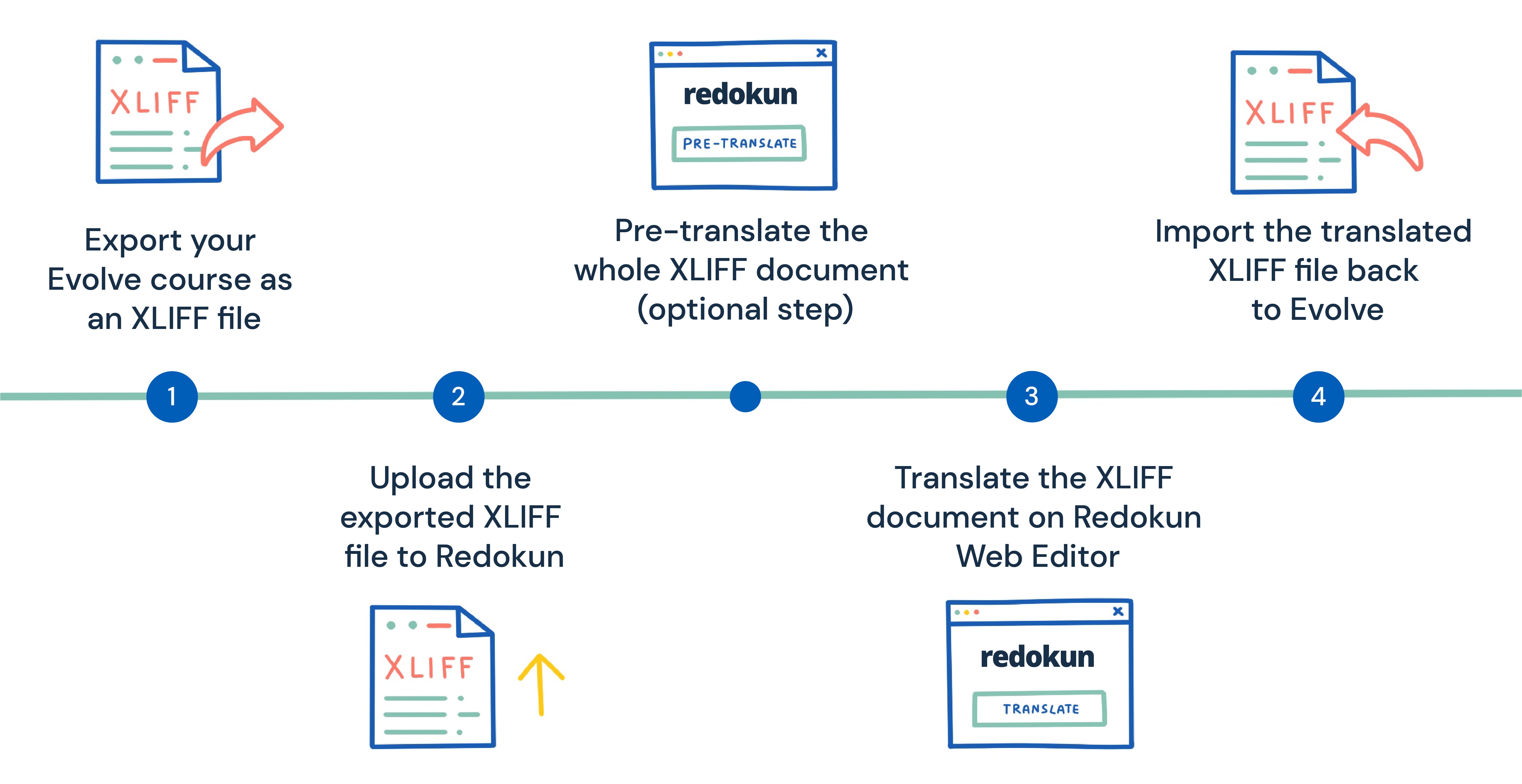
Step 1: Export your Evolve course as an XLIFF file
Open the Evolve course you want to translate. Then, click on Versions at the bottom-left corner of your workspace.
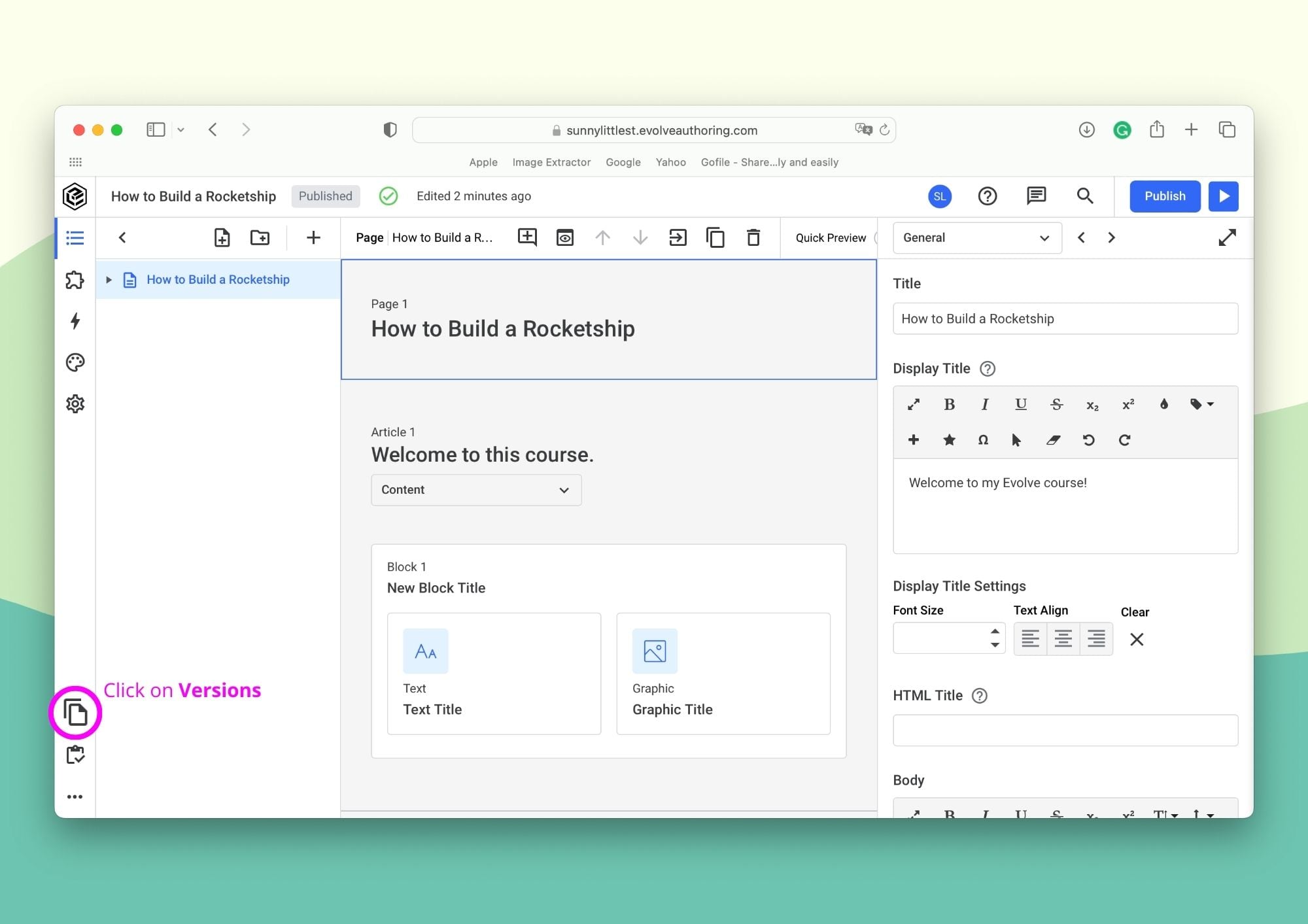
- In the menu, go to the Language Versions tab.
- Under Export Translation File,s XLIFF 1.2 in the drop-down menu.
- Next, set your source language and target language.
- Click Export File to download the XLIFF document.
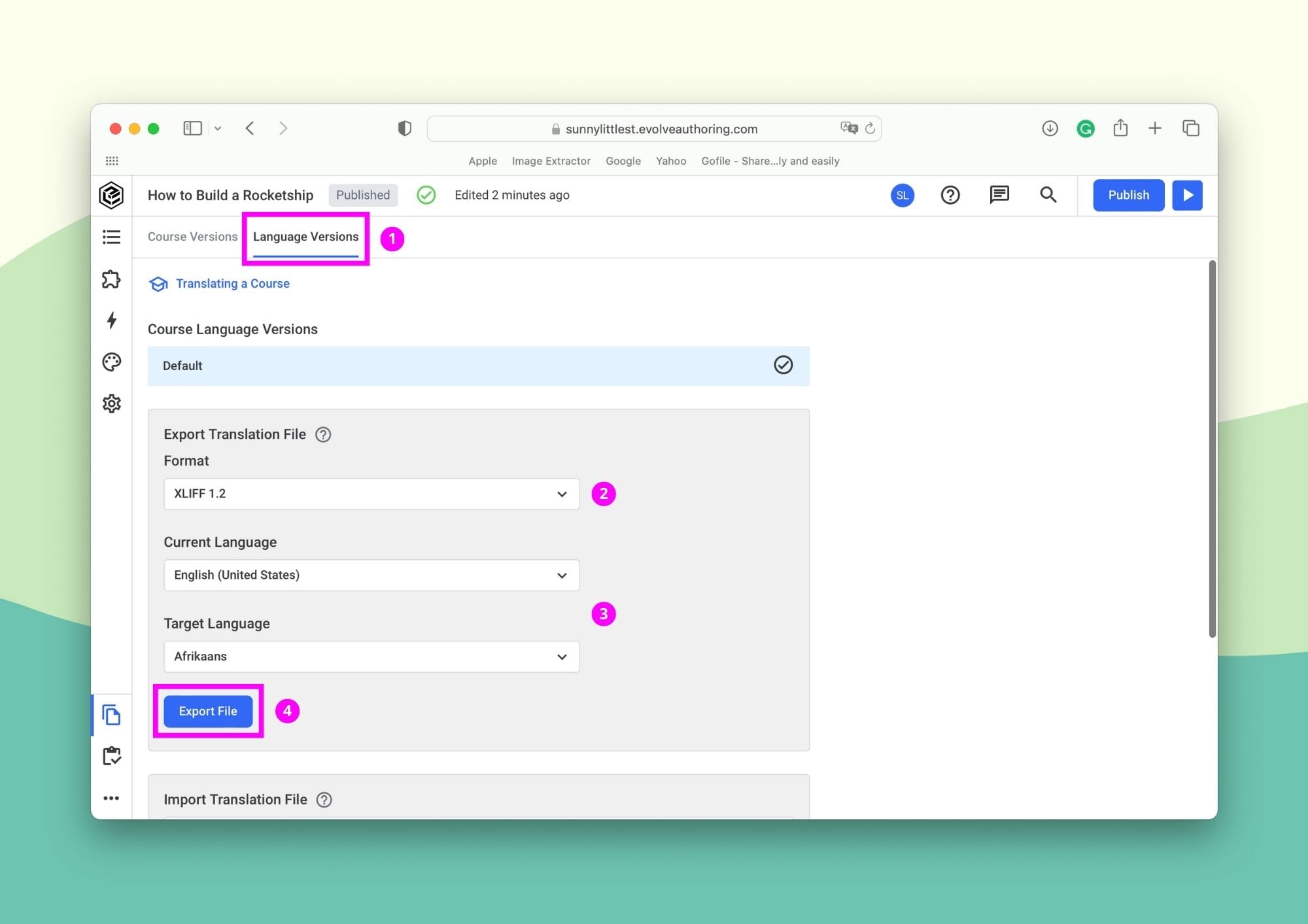
Step 2: Upload the exported XLIFF file to Redokun
You can translate the exported XLIFF document using translation software such as Redokun.
- Create your free Redokun account to start a 14-day trial (no credit card required). You don’t need to install additional software because Redokun works in your browser.
- Once you're registered, go to Document Upload.
- Upload the XLIFF file you've exported from Evolve to Redokun.
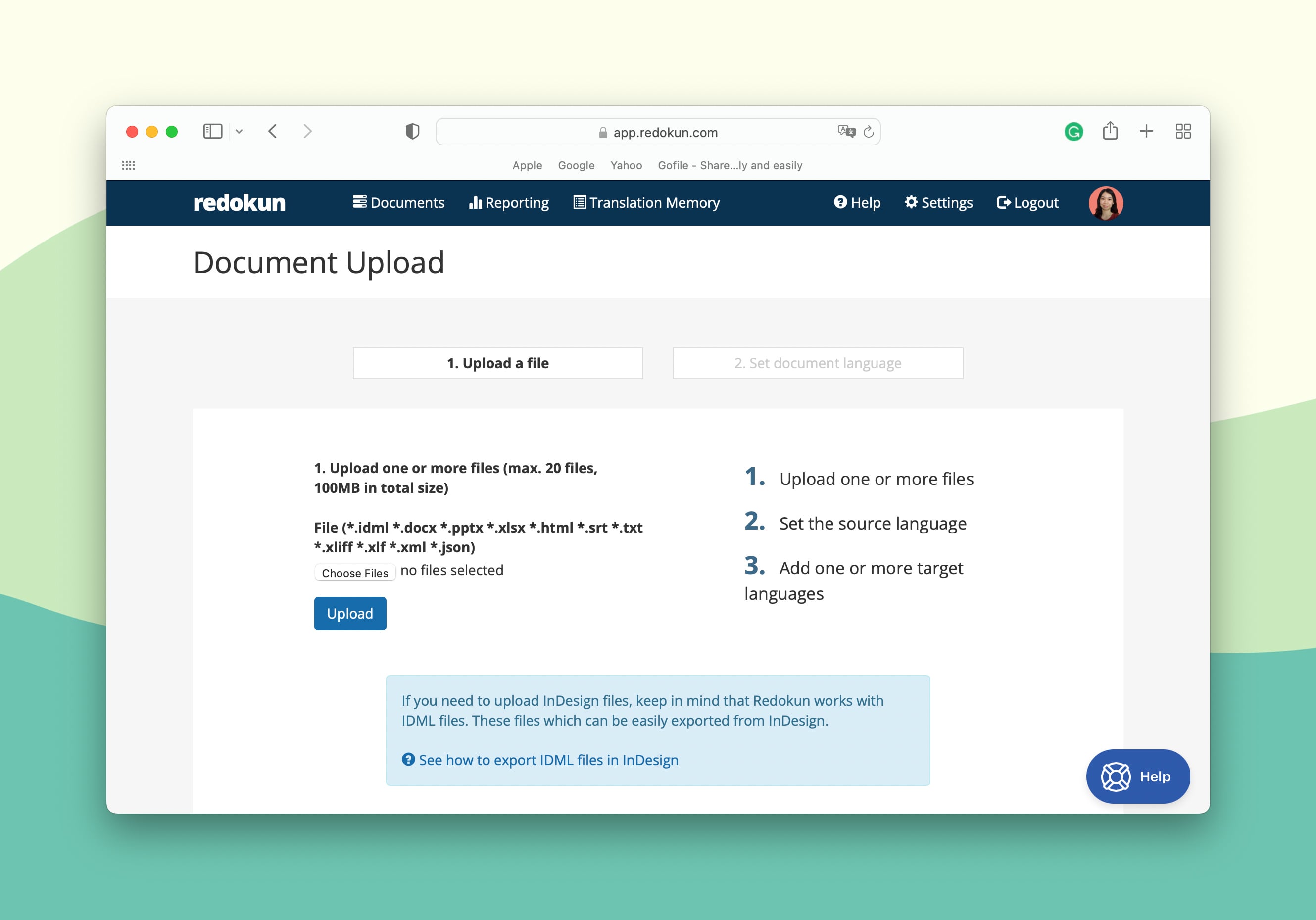
- Next, select the source language and the target language(s) for your Evolve translation project. Redokun supports more than 80 languages around the world.
- Now you can assign your translators for each target language by entering their email address.
- They will receive a notification in their email to translate your Evolve course using Redokun's Web Editor.
Tip: You can also assign yourself to a specific target language if you're the one doing the translation.
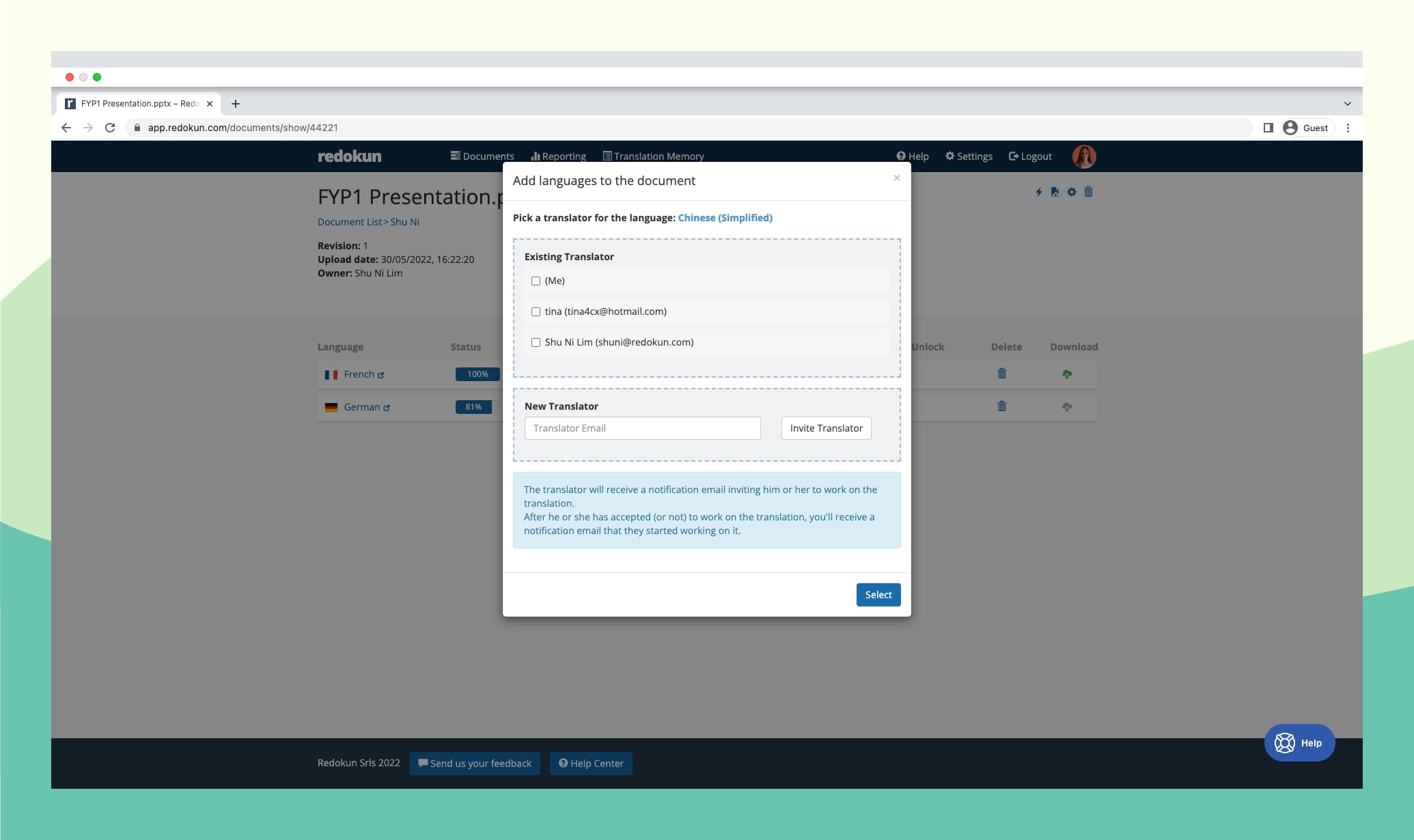
- Whether you work with an in-house translation team or outsource your translations, you can easily collaborate on eLearning localization using Redokun. It’s easy to use and doesn’t require any training.
Optional Step: Pre-translate the entire XLIFF document
Using Redokun, you can use the pre-translate feature to instantly create a first-draft translation.
This feature uses AI to generate translations automatically for your entire Evolve course. This way, your team can focus on polishing the translation rather than creating it from zero, which saves them a lot of time and effort.
If you've translated another content on Redokun before, you can also use pre-translate to reuse the same translation for any repetitive text segments in your Evolve course. This ensures consistency across all your branded content and courses.
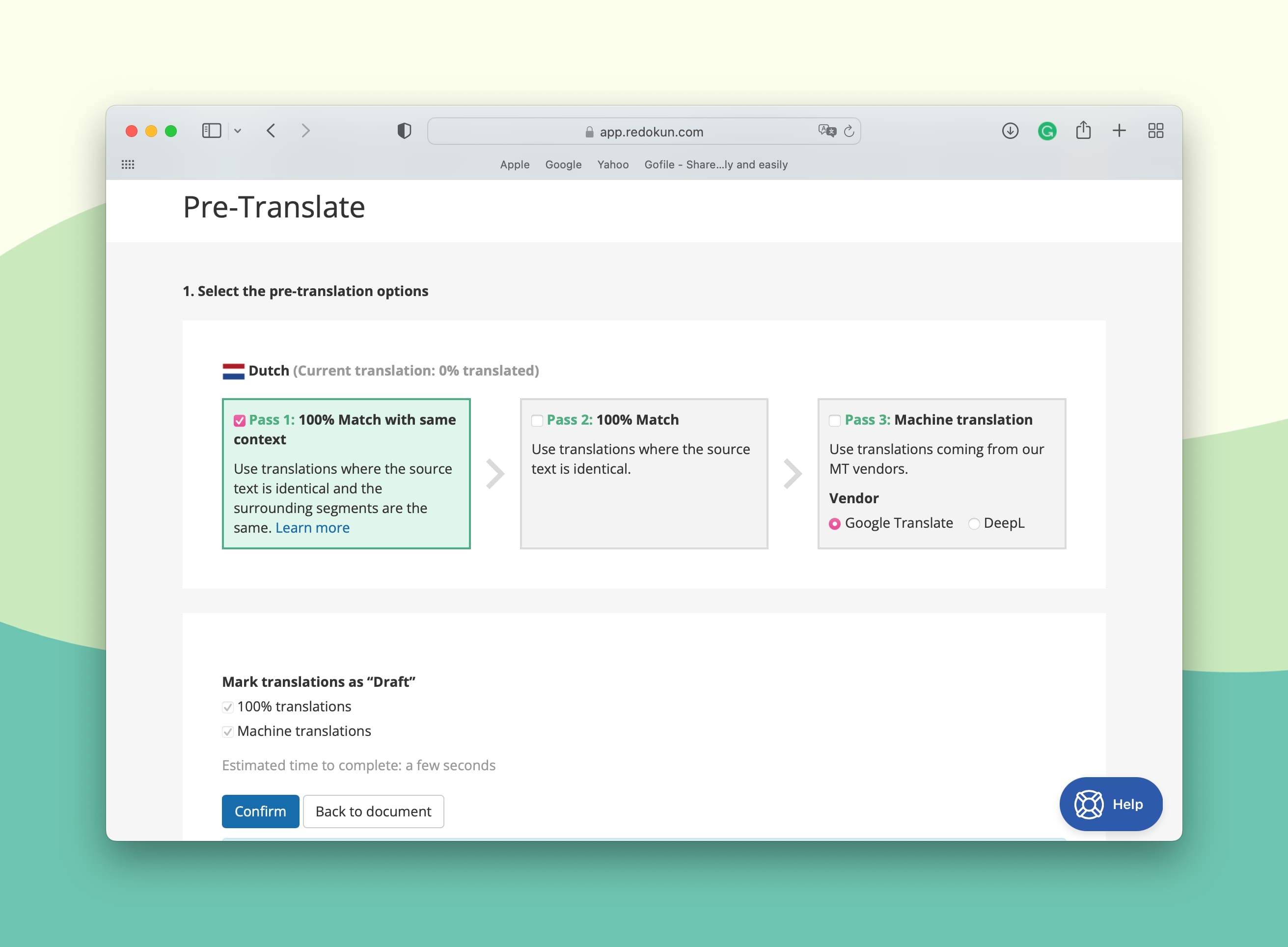
Step 3: Translate the XLIFF document on Redokun Web Editor
Once you're done setting up your Evolve translation project, your team can start translating the content on Redokun's Web Editor.
Why use the Web Editor?
- Redokun automatically extracts the text from your Evolve course for translation. The Web Editor gives your translators a neat overview of the text segments that need to be translated.
- If you have used the optional pre-translate feature, the suggested translations will appear in the right column. The translator can click to edit the suggestion or add their own translations.
- In case of any confusion about a translation, your team can communicate with each other within the Web Editor by leaving comments and tagging the relevant person. Notifications are delivered in real time.
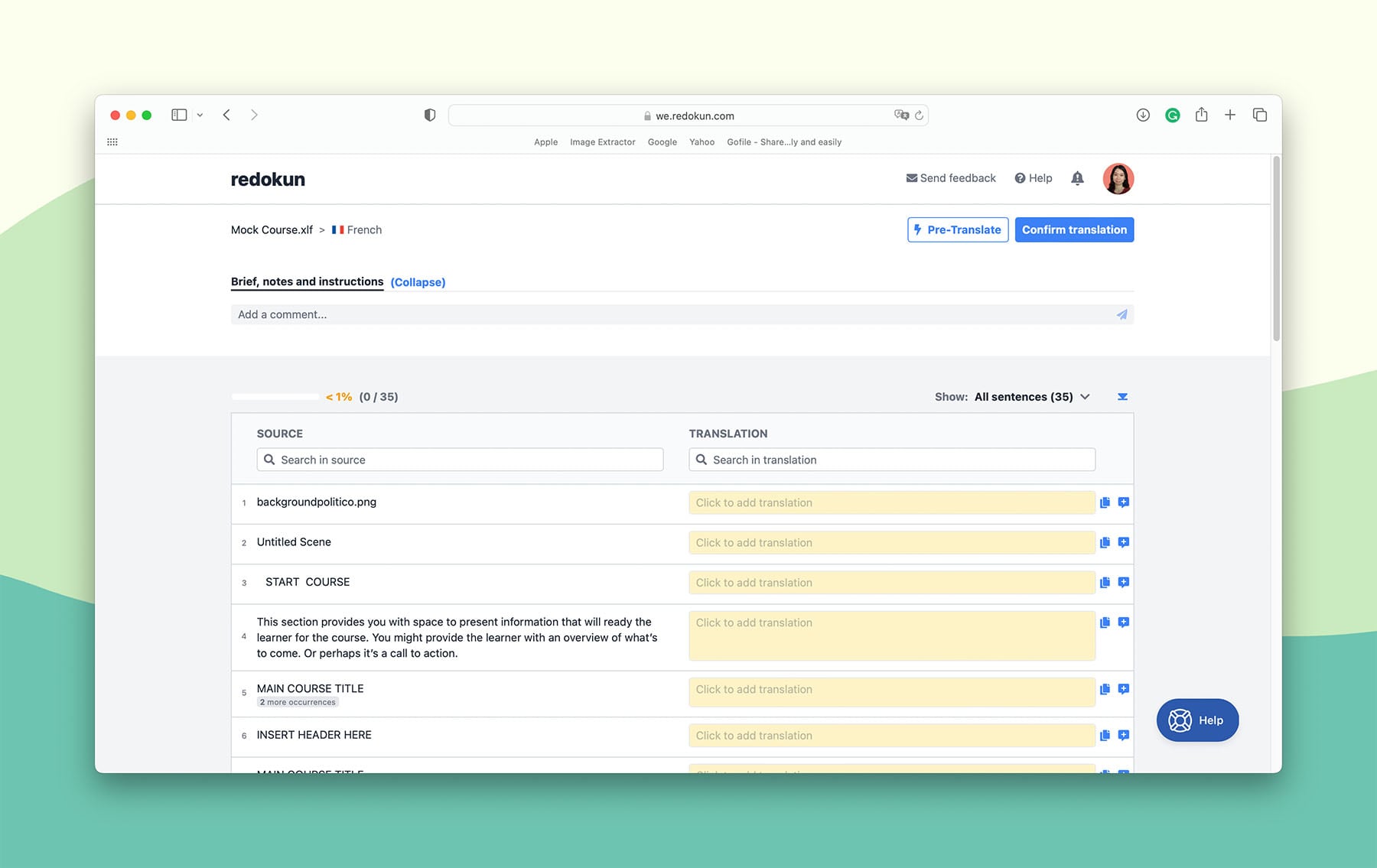
To further streamline your Evolve translation workflow, you can take advantage of two integrated computer-assisted translation tools:
- Machine translation: Redokun is integrated with Google Translate and DeepL. Use them to generate translation suggestions for each text segment.
- Translation Memories (TM): They help you eliminate repetitive translation work. This tool remembers all of your previously approved translations so you can then reuse in the current translation project. TM will create a unique bilingual database that stores all the translated terms, sentences, and paragraphs from your past documents. And if you’re a first-time Redokun user, you can start gathering your own translation database for your eLearning localization projects right away. With TM, you’ll never have to translate the same sentence twice.
Once you're done translating your Evolve course on Redokun:
- Review the document and click Confirm Translation at the top right corner of the Web Editor.
- Head over to the Document Detail page.
- Click the green Download icon for the completed target language (indicated by 100% progress bar).
- Redokun will automatically generate an XLIFF document containing your translated Evolve course with all of its original designs intact.
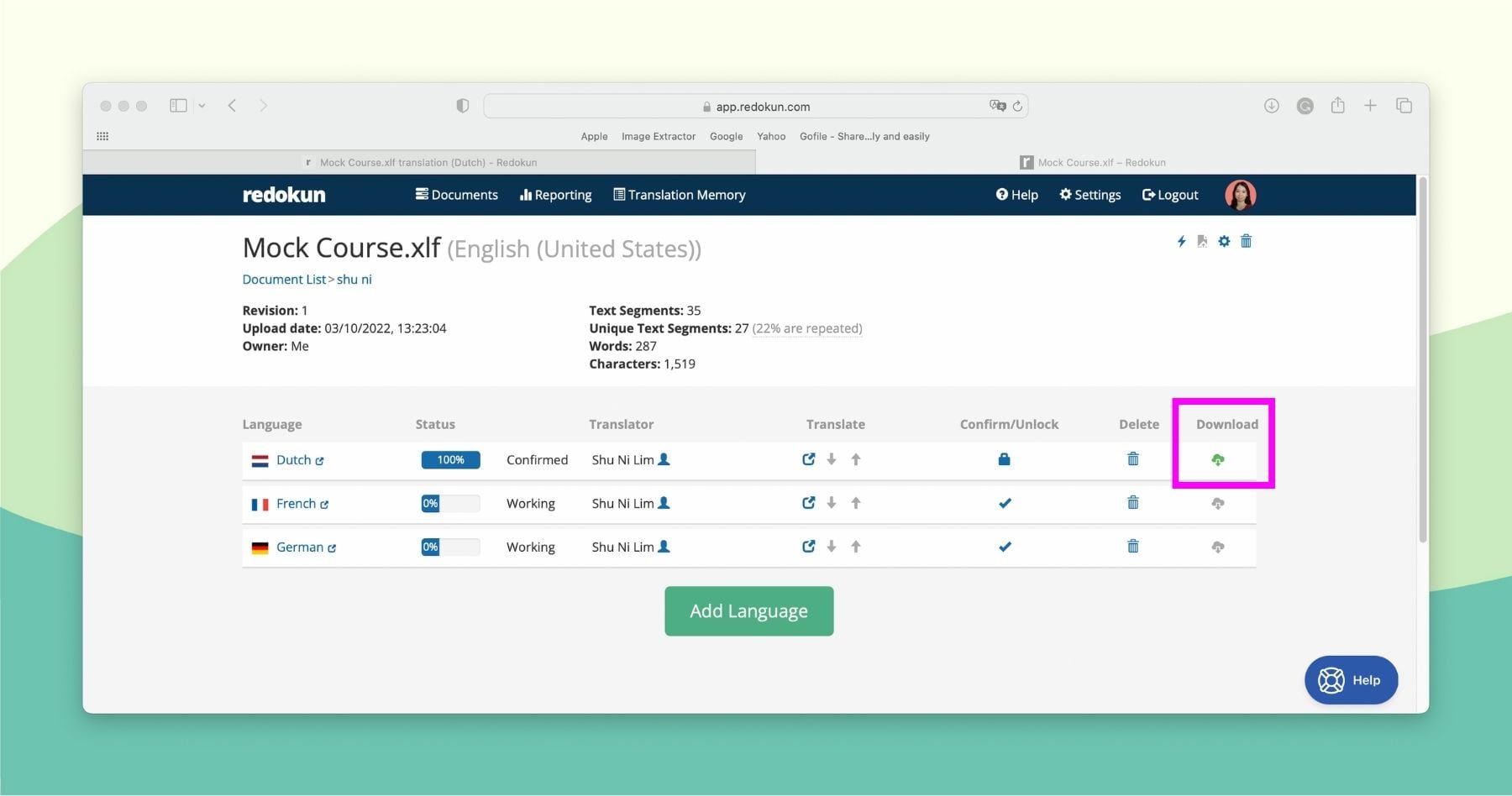
Step 4: Import the translated XLIFF file back to Evolve
Now it's time to put your translated course back to the Evolve platform.
- Go back to Evolve and open your original course.
- Go to Versions → Language Version.
- Scroll down to Import Translation File.
- Upload the translated XLIFF file you just downloaded from Redokun.
And you’re done! Now you can present your Evolve eLearning content to new international audiences.
Tips for Managing Multilingual Courses on Evolve
You can either create a new Language Version for your Evolve course or update the existing Language Version.
(A) To create a new Language Version for an Evolve course:
- Import your translated XLIFF document.
- Click Create Language Version.
- Enter Version Title. Mention the name of the target language of the translated version to keep track of different language pairs.
- Click Import Translation. Evolve will automatically create a new Language Version for your course
(B) To update a Language Version for an Evolve course:
- Import your translated XLIFF file.
- Click Update Language Version.
- Select the language version you want to update from the drop-down menu.
- Click Import Translation. Evolve will update the existing Language Version.
Why use Redokun for Evolve Translation?
You might be wondering why you should use Redokun to translate your Evolve courses. Here's a quick summary of how you and your team will benefit from this tool:
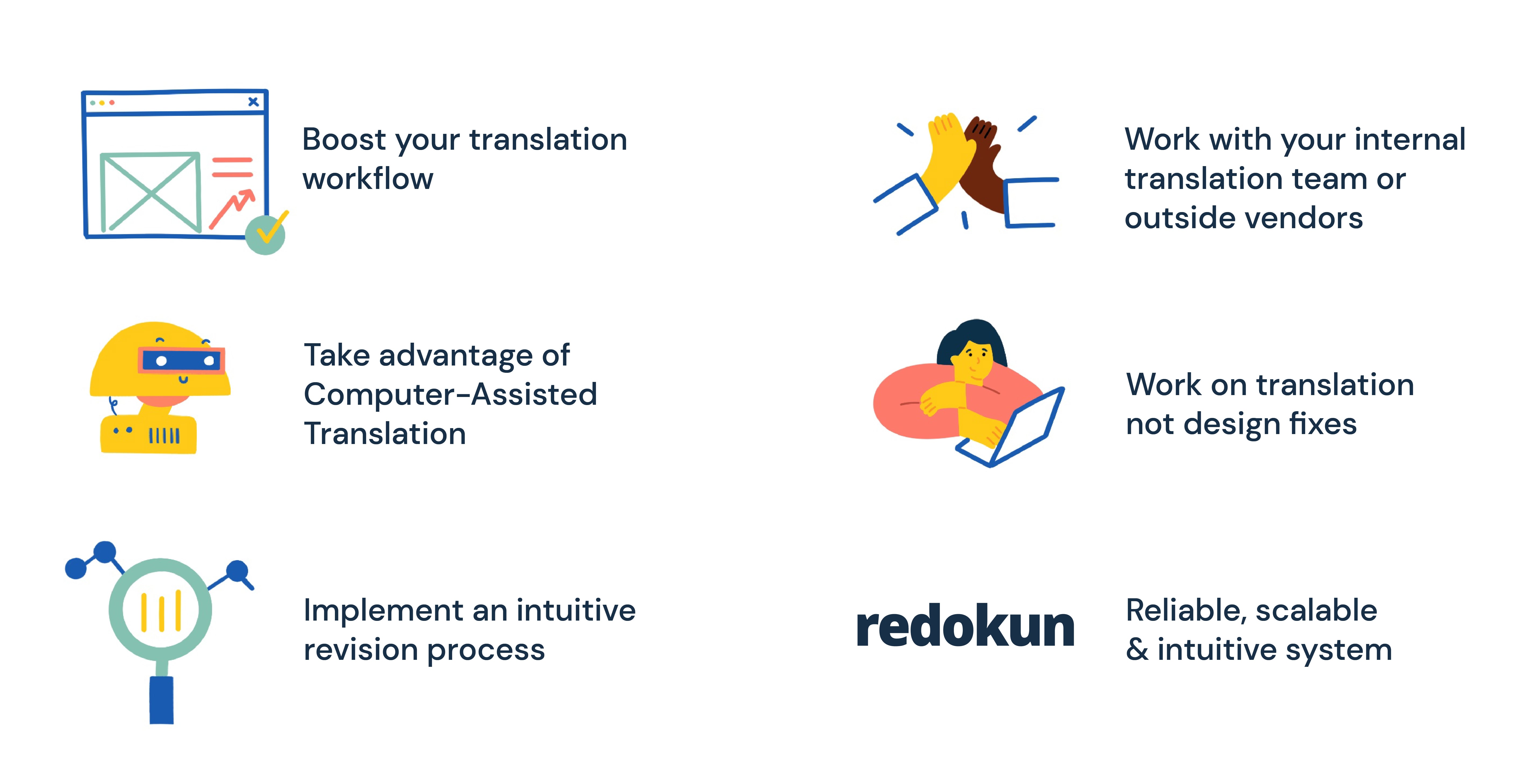
(1) Boost your translation workflow and feel more productive than ever.
Redokun provides powerful management and translation features, delivered through a very simple interface.
You, as well as your collaborators, can pick up the tool in no time and start enjoying a faster Evolve translation process.
(2) Save time and money with computer-assisted translation tools.
Translate your Evolve courses faster and more accurately with the help of Machine Translation and Translation Memories (TM).
With their help, your team is able to handle texts of any volume and complexity efficiently. Besides, every translation you complete on Redokun adds value to your future eLearning localization projects.
As you translate more, Redokun gets better at auto-translating your new courses where large portions of the content are repeated across different courses (such as the headings, subheadings, and definitions).
It’s a great way to speed up the workflow and cut down on translation costs.
(3) Implement revisions to your course quickly, even if you have multiple target languages to account for.
If you need to revise some parts of your original Evolve course, you can use Redokun's intuitive revision feature to deliver the changes quickly.
Simply upload the revised course to Redokun. It will detect the changes and notify your translators of any new text that they need to translate. This won't override any of the work that they've already done (if no changes were made to those parts).
(4) Work smoothly with your internal translation team or external vendors.
Redokun is more than a translation software tool. It's also a platform to collaborate with your team members - without experiencing any information lag.
Use Redokun's Web Editor to leave comments, ping team members, and keep track of everyone's progress. No need to outsource your project communication to other platforms or apps.
Even if your Evolve translation workflow involves external partners, you can add them to your Redokun account too, and only give them access to specific documents you want them to translate.
(5) Be free to focus your efforts on translation, not design fixes.
Redokun eliminates the need to adjust and rework the layout of your translated Evolve course. By using the XLIFF exchange file, your course always retain its style and formatting.
You can ensure the visual continuity of your Evolve courses in multiple languages.
In other words, Redokun provides you with a reliable, scalable, and user-friendly system where you can manage your eLearning translation projects.
Best Practices for Evolve Translation
Apart from having a reliable translation method, you can also improve your Evolve translation process by following these best practices.
Not only will they help you create high quality translations faster, they can also help enhance your learner's experience with your eLearning course.
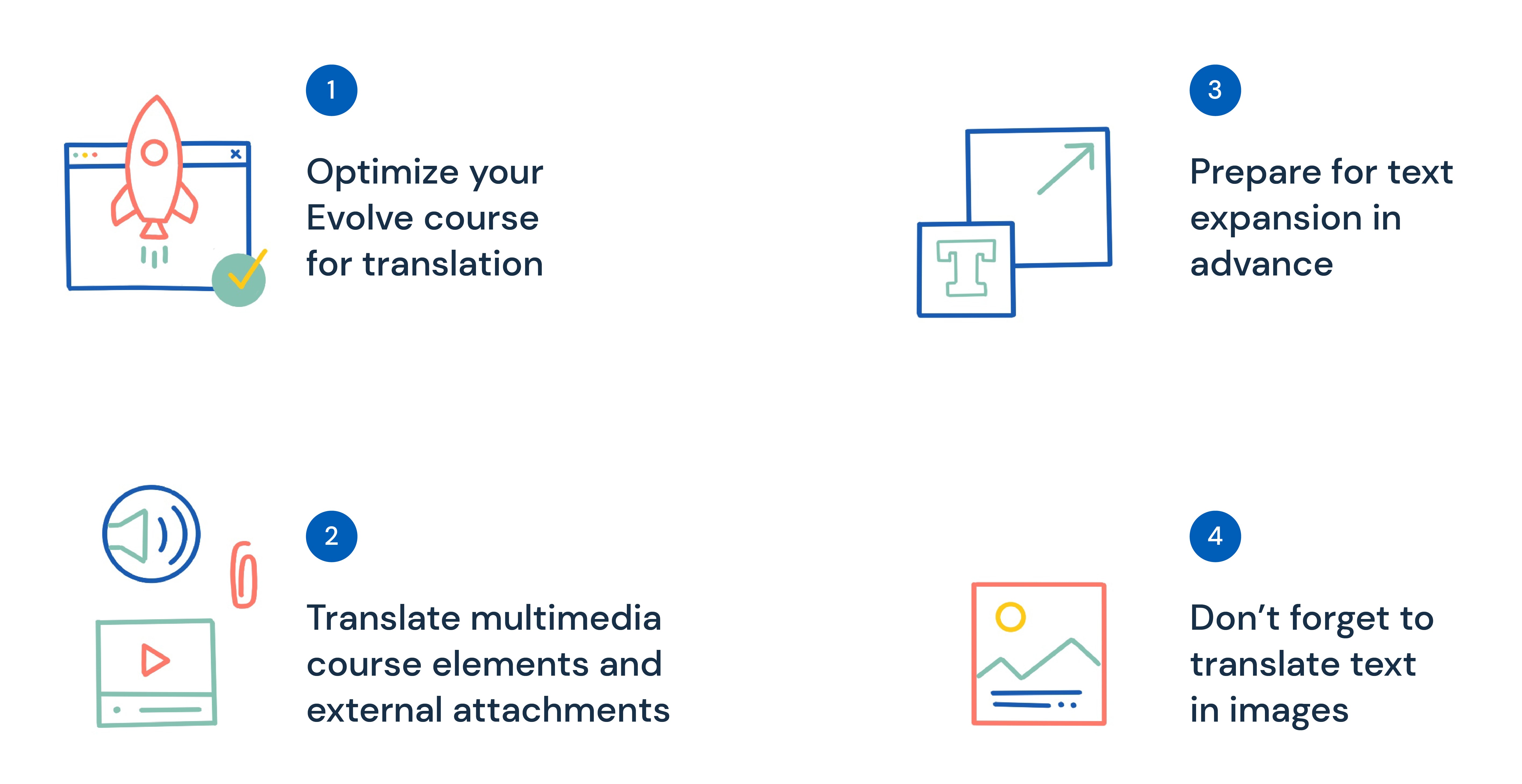
Tip 1: Optimize your original Evolve course for translation
This is something you can do even before your team starts translating your course.
When you develop your Evolve content, keep your multilingual learners and their experience with your course in mind. You can ensure your course is universal and translation-friendly by following a few simple rules:
- Opt for simple, neutral language. Avoid slang, jargon, idioms, and euphemisms. These language units can be hard to translate into other languages. Besides, some of them can be confusing, or even insulting in other cultures.
- Use short sentences. Don’t overcomplicate your syntax. Shorter sentences with a direct word order make for perfect translation material. Long, bulky sentences, on the other hand, can be hard to deal with even for a highly skilled translator.
- Stay consistent with the use of terms. Sometimes, you might want to enrich your e-learning content with synonyms. However, be aware that synonymic words and terms can have different meanings in another language. This confusion can affect the learner’s experience with your Evolve course. Create a glossary of important terms and keywords and stick to them throughout your content. It will help you produce accurate translations in multiple languages.
Tip 2: Translate multimedia course elements and external attachments
Your Evolve course might contain more than just slides and text boxes. Many course authors supplement their eLearning content with: handouts, worksheets, as well as audio and video materials.
You should translate these types of assets as well to enhance your audience's learning experience.
But wait, are you worried about the addtional costs of translating these assets? You can actually minimize them by using translational software that supports various file formats, just like Redokun.
- Redokun supports a large number of formats in addition to XLIFF. You can also upload InDesign, PowerPoint, Word, PDF, SRT, and other types of documents. With just one tool, you can translate various course elements quickly without breaking their original structure.
Tip 3: Keep text expansion in mind when designing your course
When translating your eLearning course, you'll often find that your translation contains a larger volume of text.
For example, when you translate from English into French, you may end up with 25% more text. On the other hand, translating into German usually leads to a 30-35% increase in text volume. As a result, some of your translated text may not fit into your course slides, which might break your Evolve content design.
To address this problem, you can:
- Leave more space on your slides to account for possible text expansion.
- Avoid using tight spaces and text boxes in your Evolve course.
Tip 4: Don’t forget to translate text in images
Does your Evolve course include images that contain text? If they do, remember that texts within images are not automatically exported in the XLIFF document.
To avoid missing this key element in your Evolve translation, here are three different solutions:
- Extract the text from images manually, translate it, and import it back into the image. This is the most time-consuming method to handle text within images. However, if you only have a handful of such images throughout the course, it will do the job.
- Use an image translator. Image translation software captures text in images and translates it automatically.
- Avoid using images with embedded text in your course. Place the text as captions outside the image. This will ensure that the text is exported in the XLIFF file.
Summary
An efficient Evolve translation workflow ensures your educational content is accessible to multilingual audiences worldwide. You can translate Evolve eLearning courses easily with the help of the XLIFF export function.
Redokun facilitates the translation of XLIFF files and many other types of documents. Now eLearning localization can be easy, fast, and cost-effective. Try Redokun for free today (no CC required).
Till next time,
Anastasia





