So is there a way to translate your Elucidate courses quickly while ensuring the content and layout are consistent across the board?
In this guide, I'll show you an effective Elucidat translation workflow that your entire team can learn in a short time. By the end, you'll know how to translate Elucidat courses in just 5 steps.
Overview
- Creating Multi-language Course Variations in Elucidat
- How to Translate Elucidat Courses with Redokun
- Why Use Redokun for Your Elucidat Translation Projects
- Best Practices for Elucidat Translation
Creating Multi-language Course Variations in Elucidat
Elucidat does not have a built-in translation feature. However, it still allows you to create and manage multiple language versions for each course.
Elucidat has a Variations Manager that allows you to create language variations of the “parent course”. You can also quickly apply changes to all of your variations at once by editing the original course.
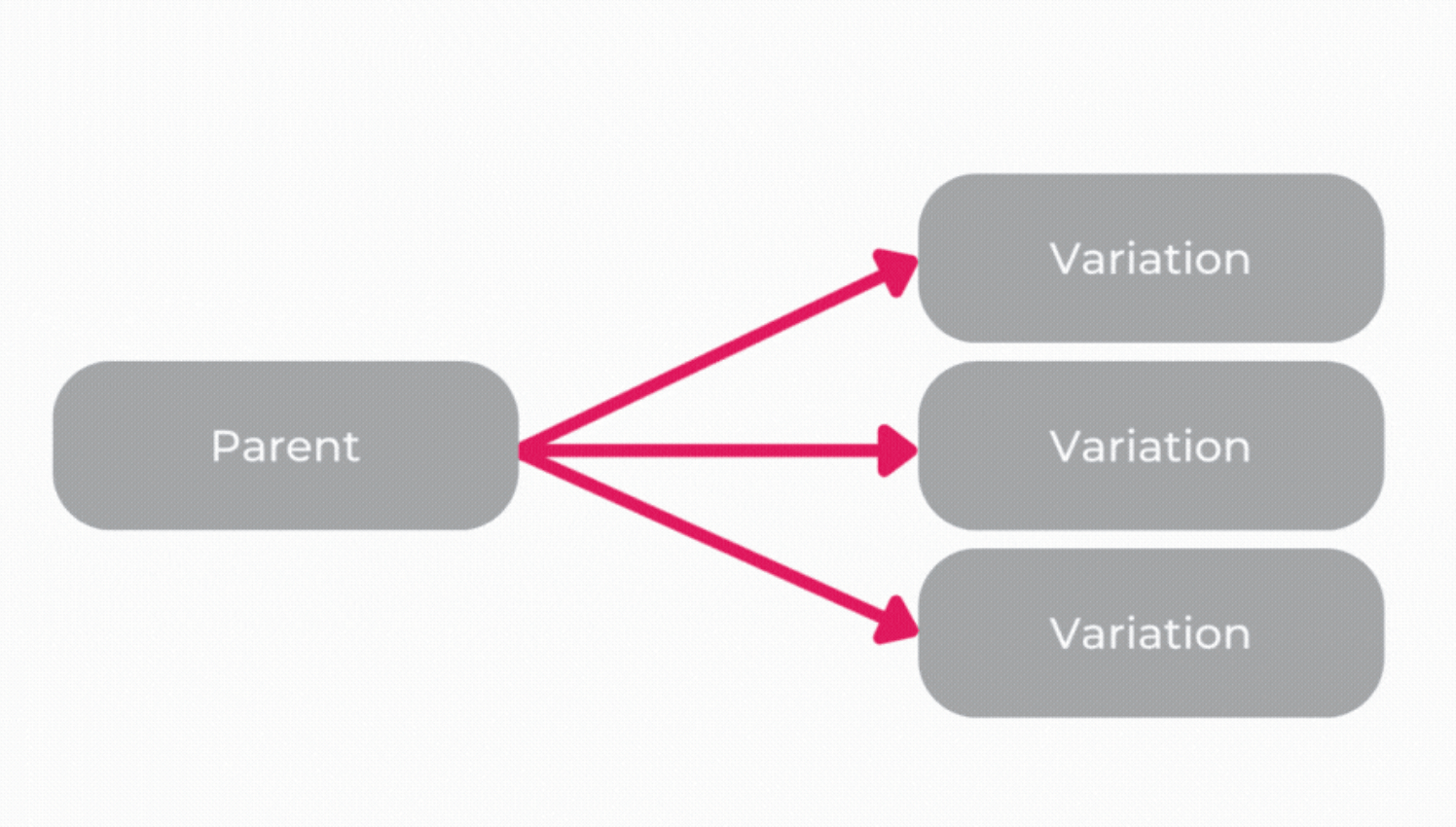
- To create translated versions of your parent course, you can use the XLIFF export function.
- Your Elucidat course will be exported as an XLIFF file, which you then translate easily with the help of translation software like Redokun.
- Once, the XLIFF file is translated, you can import it back to Elucidat to restore the original designs and layout.
XLIFF is the standard file format used in localization to exchange data between different software. You can use XLIFF to transfer your content in a structured way so that it doesn’t lose its original form. Learn more about XLIFF translation here.
How to Translate Elucidat Courses with Redokun (5 Steps)
For this Elucidat translation method, we will use the XLIFF export feature to exchange your course data between Elucidat and Redokun (a translation tool).
It only takes 5 steps to translate your Elucidat course and create new language variations for the parent course.
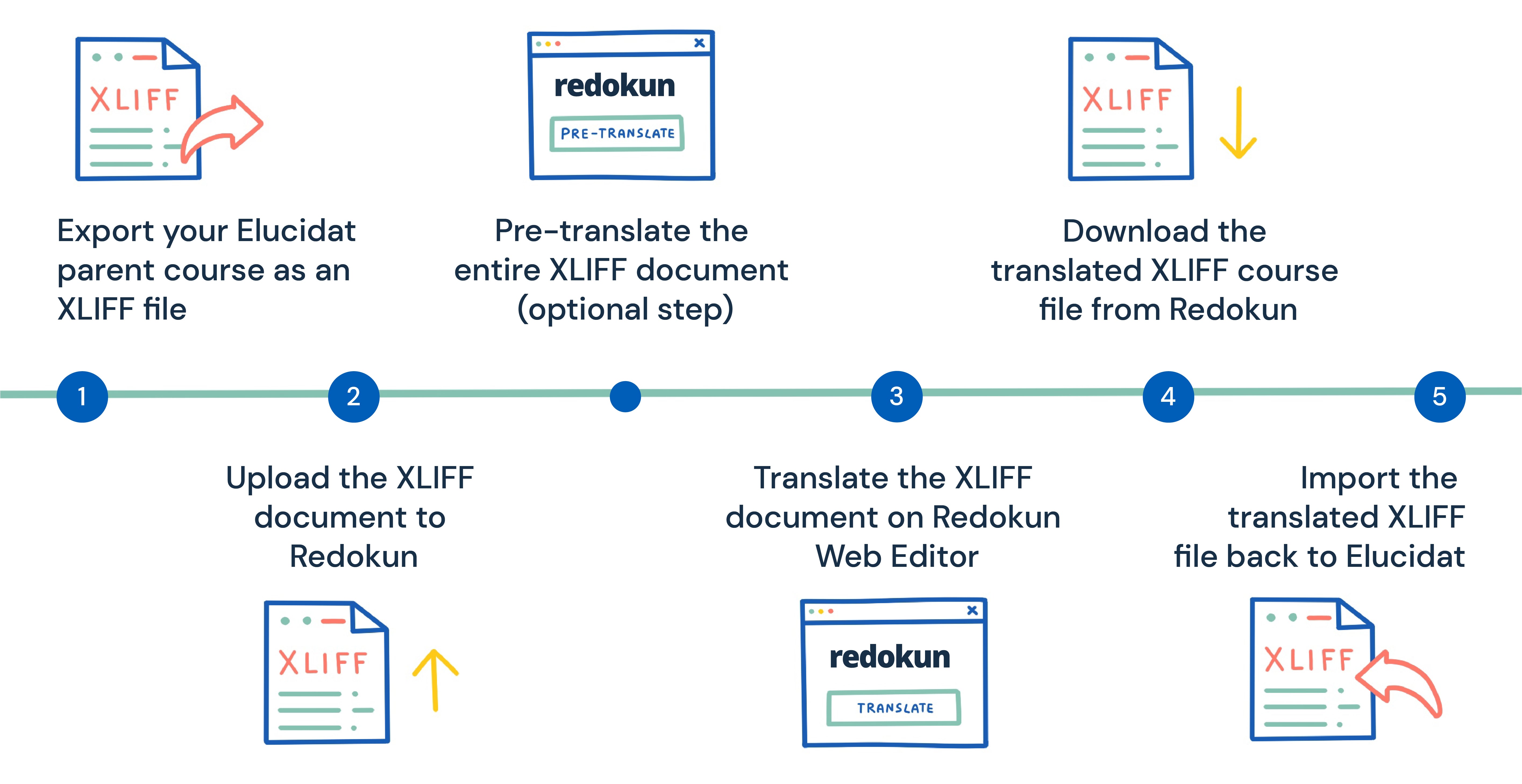
Step 1: Export your Elucidat course as an XLIFF file
- Open the Elucidat course you want to translate.
- Go to the Configure menu.
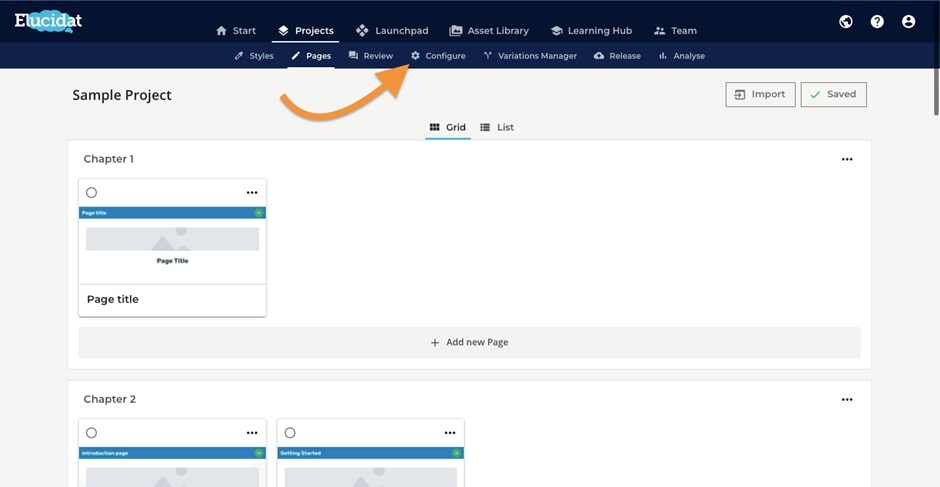
- Go to the Translation tab.
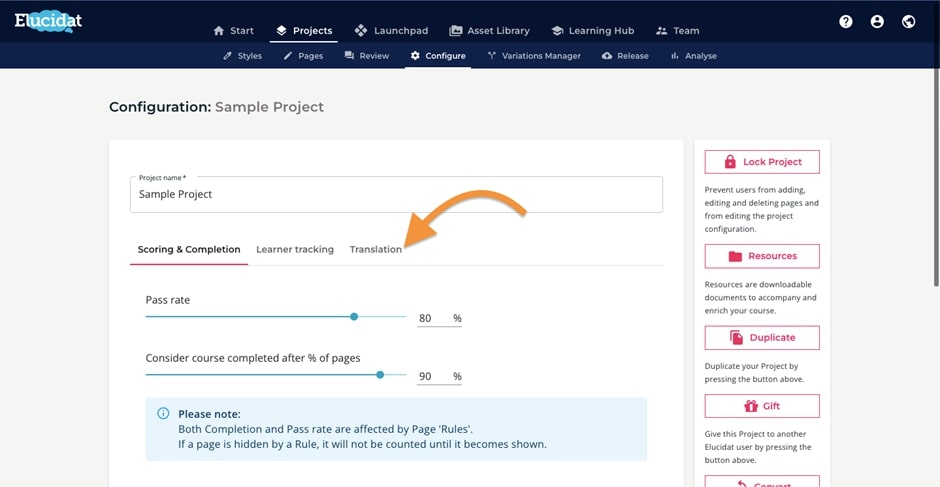
- Select Export XLIFF 1.2 translation file.
- Download the XLIFF file and save it on your computer.
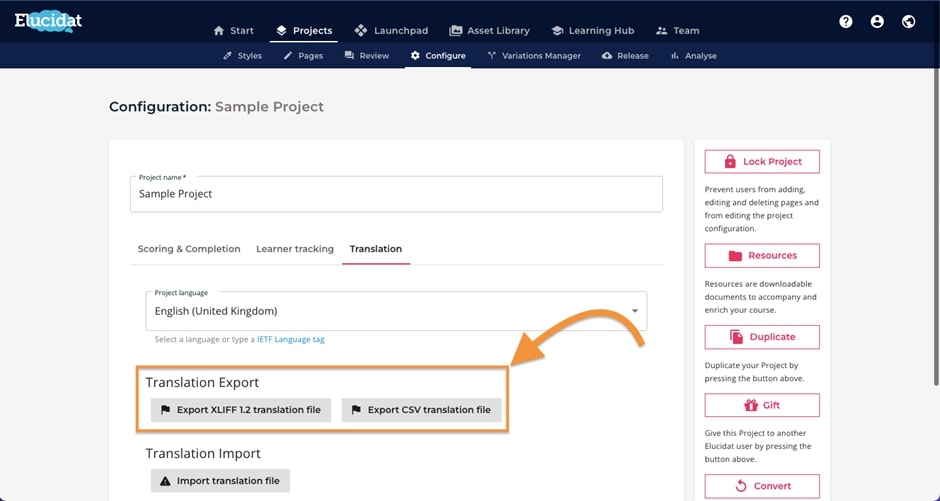
Step 2: Upload the XLIFF file on Redokun
Next, we want to translate the XLIFF file on Redokun, a simple translation tool that doesn't require any software installation.
- Log in or create your free Redokun account here to start a 14-day trial right away (no credit card info needed).
- Go to Upload Document.
- Upload the XLIFF file you just exported from Elucidat to Redokun.
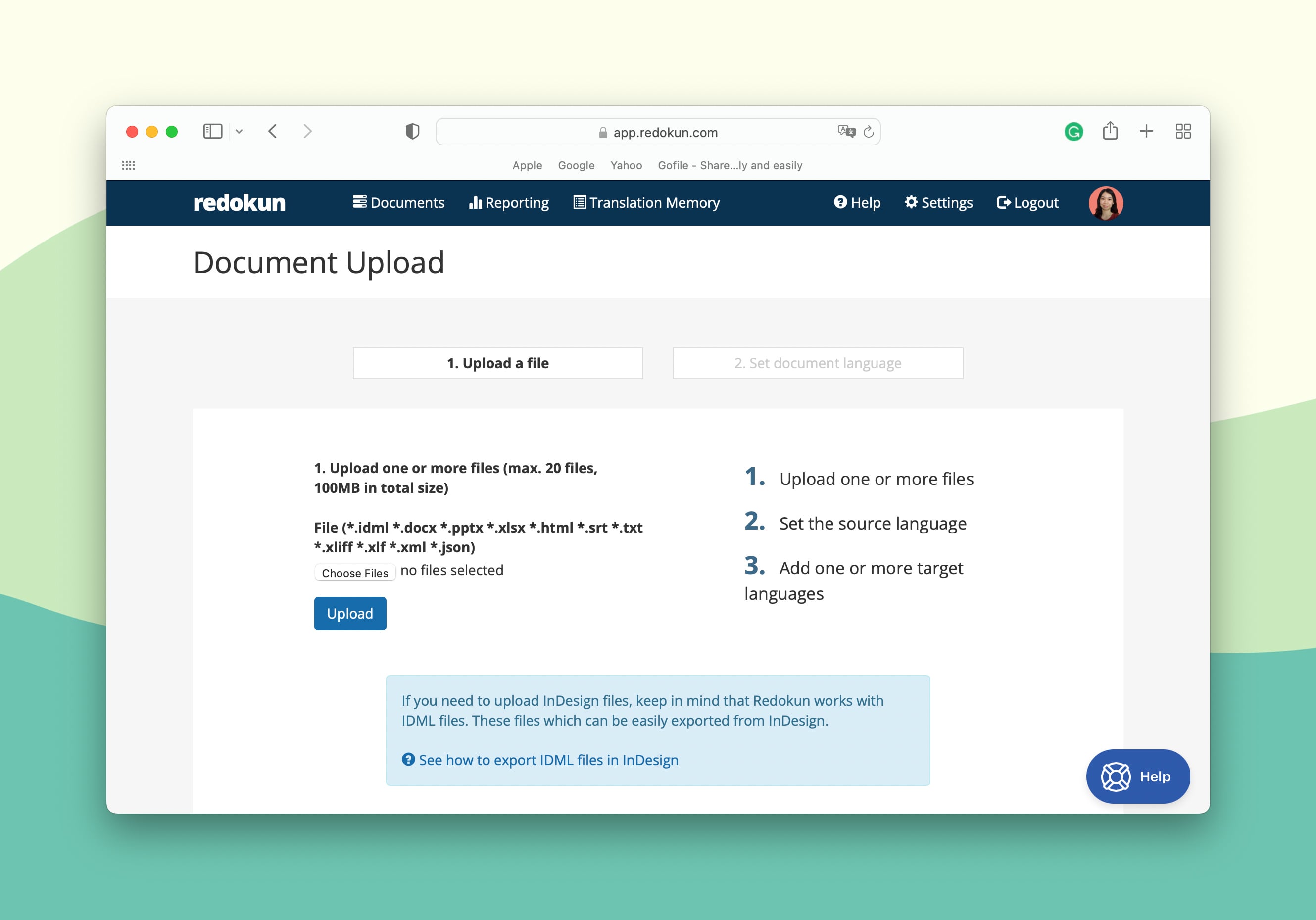
Now you can finish setting up your XLIFF translation project on Redokun by completing the following steps:
- Set the source language and target language(s) for your Elucidat translation. Redokun supports up to 88 languages, including some regional variations.
- Assign your preferred translators to each language pair by entering their email address. They will receive an instant email notification to start translating your course on Redokun immediately.
You will also receive a notification once the translator has started working on their target language.
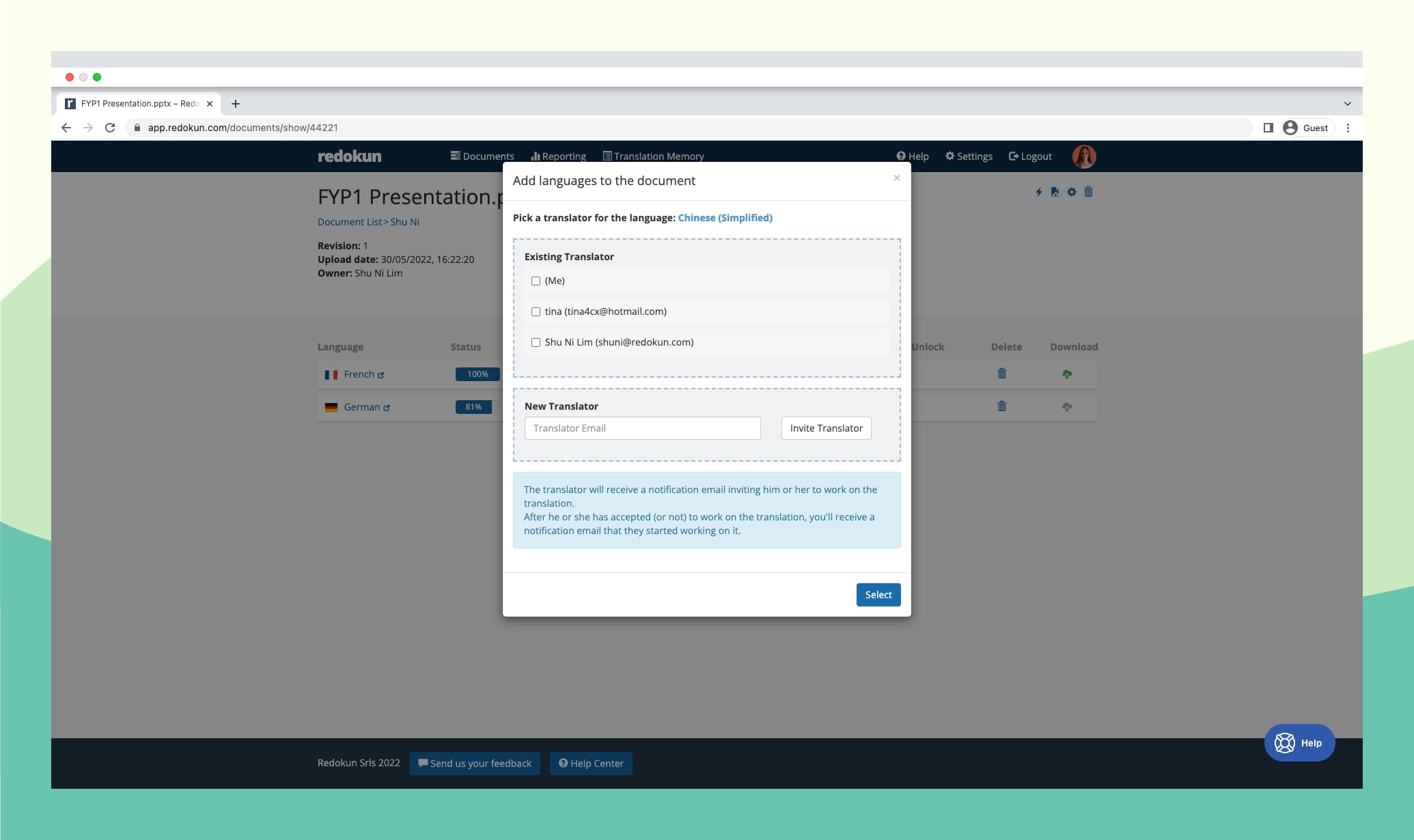
Optional Step: Pre-translate the entire XLIFF document
Redokun’s Pre-translate feature kickstarts the translation process even before your translators get their hands on your XLIFF file.
In using it, the translation section of your Redokun project will be pre-filled with suggestions generated by AI. On Redokun,there are two types of these AI technology that you can use:
- The first one is Machine Translation. You can instantly translate your entire Elucidat course using either Google Translate or DeepL.
- The second one is Translation Memories, a bilingual database that's unique to your business. It automatically detects and translates all text segments you've previously translated and approved on Redokun. (This will only work if you've completed at least one other project on Redokun before.)
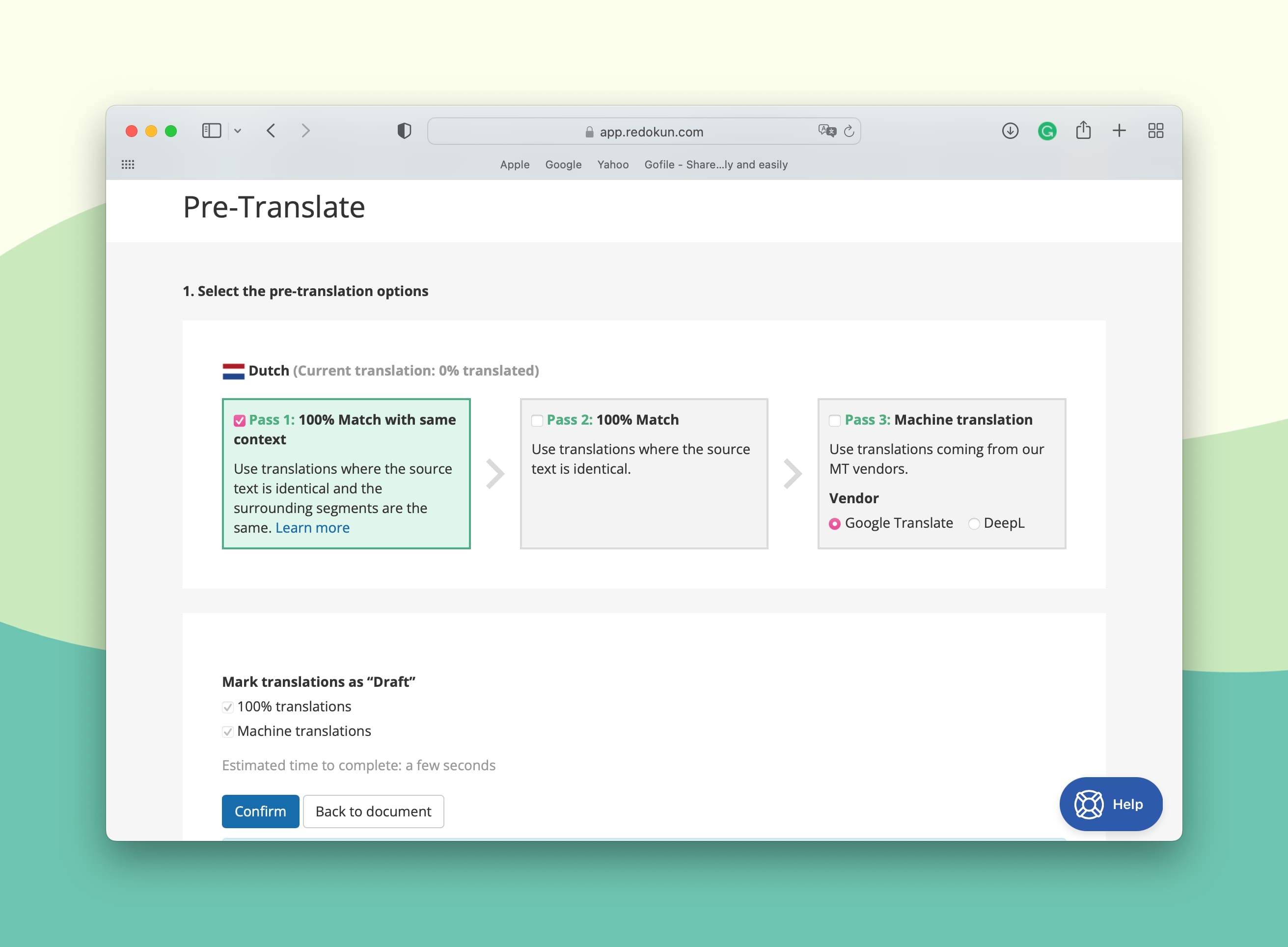
Step 3: Translate the XLIFF document using Redokun's Web Editor
This is the step where your team begins their work of translating your Elucidat course text. They can do so through Redokun's powerful Web Editor.
- The Web Editor automatically extracts and breaks down the text from your XLIFF document into short text segments that are easy to read and translate. The original text will be displayed in the left column, while the translations can be entered in the right column (as shown below).
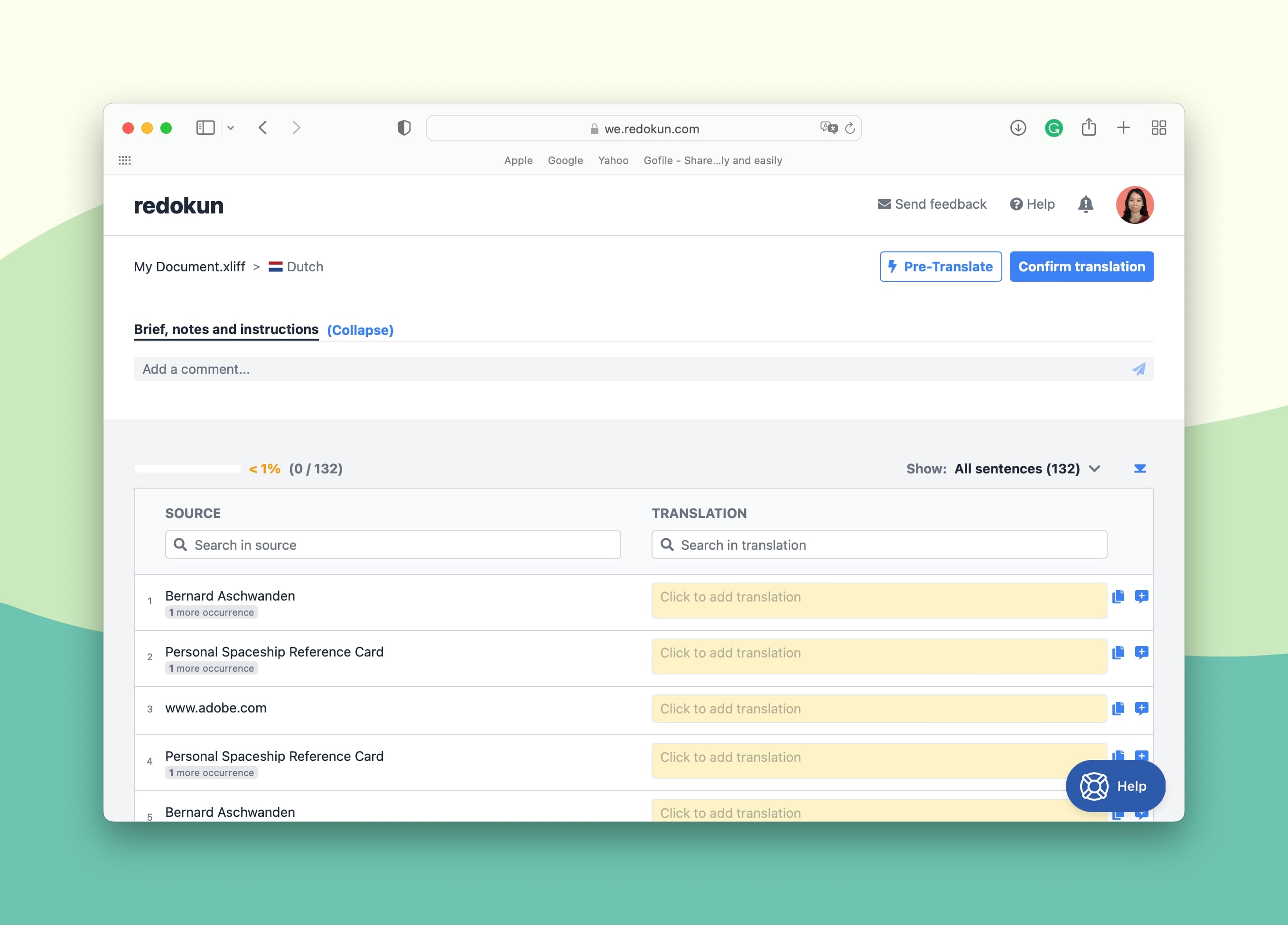
Redokun's Web Editor is also gives your translators instant access to powerful features that speed up their work process. This includes:
- Instant Translation Suggestions: These are generated by both Machine Translation and your Translation Memories (if available). Suggestions help move the translation process along, even when your translators find a text segment that's particularly difficult to translate. And more importantly, they won't need to translate any text segments that appear in an earlier document because they can just apply the previously approved translation.
- Real-time Collaboration Features: You and your team won’t need to use any extra project management tool to stay in touch with one another. Just use the brief and comments section on the Web Editor to leave instructions and comments to translators, and communicate with team members. You can also comment on specific translation segments by clicking on Add Comment next to each segment.
Step 4: Download the translated XLIFF course file from Redokun
- Once your Elucidat translation is complete, click Confirm Translation at the top right corner of the Web Editor. This will lock the translation for that specific target language to ensure no accidental changes are made.
- Return to the Document Detail page for this Elucidat translation project.
- Click on the green Download icon for the completed target language. Redokun will generate an XLIFF file containing the translation.
- Save the file to your computer.
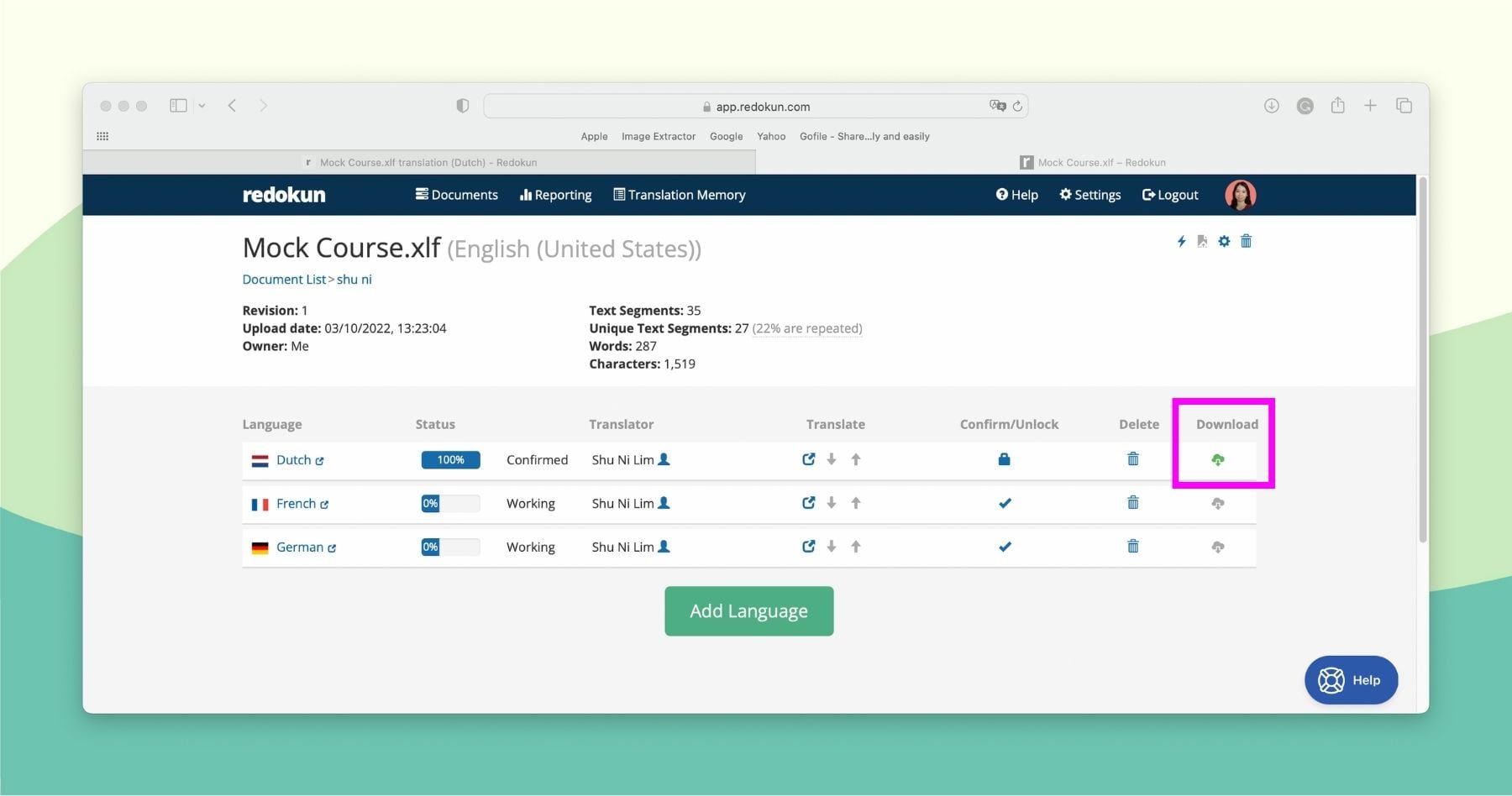
Step 5: Import the translated XLIFF file back to Elucidat
- Go to Elucidat and open your Parent Course.
- Go to Configure.
- Click on the Translation tab.
- Click on Import translation file.
- Upload the XLIFF file you downloaded from Redokun to Elucidat.
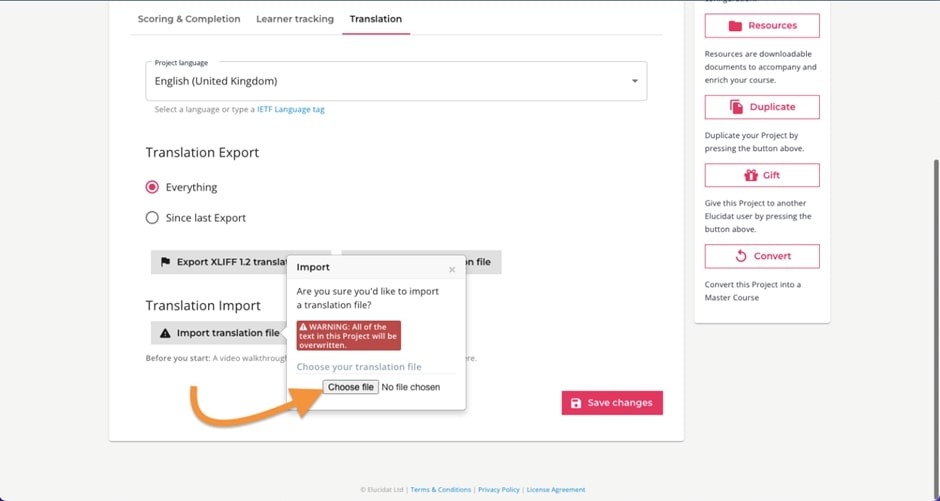
Important: Make sure you import the translated XLIFF document to the same Parent Course you exported it from. Only by doing so will the tool be able to automatically create translated versions of your original course. The same layout and the same design will be applied for all language variations - without requiring any manual work from you.
Why Use Redokun for Your Elucidat Translation Projects
Redokun is a simple translation management system (TMS) you can use to execute translation projects of any scale and complexity. It's a flexible tool that supports the work of busy localization and marketing teams worldwide.
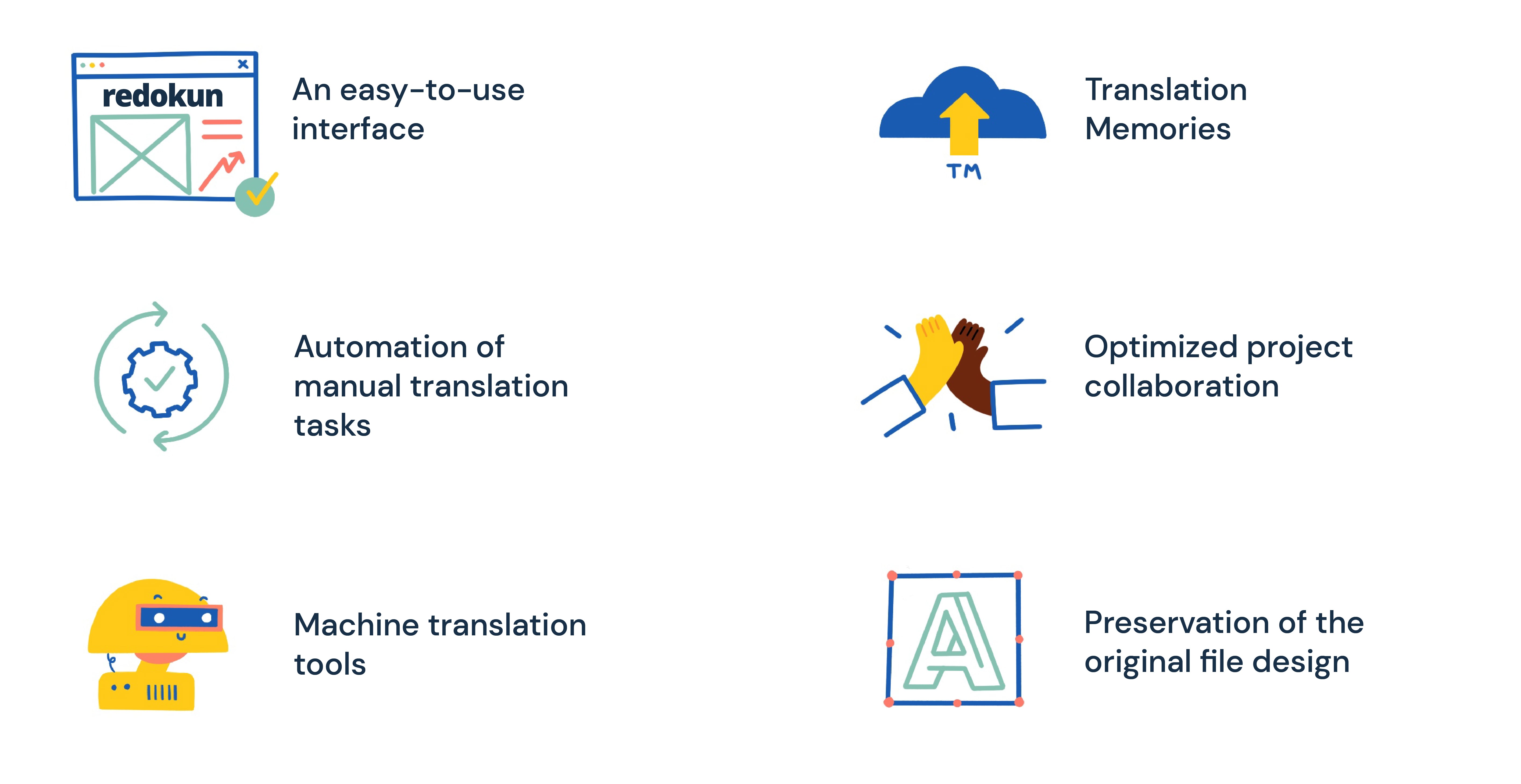
- Jump right into a productive mood with an interface that's incredibly easy to use. Introducing a powerful new tool to your workflow doesn't mean you have to waste resources on a lengthy onboarding process. Redokun is intentionally simple. Your team can start using the tool right away and enjoy all of its features.
- No need to worry about manual translation tasks. You can automate the most tedious aspects of a translation project to save time and eliminate the risk of errors. This includes managing your team members and content assets, as well as preparing your Elucidat courses in the pre- and post-translation stages. With Redokun, you'll rarely find yourself copy-pasting lines of text or chasing for information from 12 different translators in separate email threads.
- Translate faster with the help of machine translation tools. The best machine translation service providers are included in your Redokun account. They give your translator a much needed boost in translation accuracy and consistency across different projects. They never have to cross-reference documents manually to ensure consistent terminologies are used across all your Elucidat courses. This is all done automatically by Redokun.
- Produce consistent translations with the help of Translation Memories. Your Redokun account comes with your very own Translation Memory database that saves all of the content you translate on the platform. Moving forward, you can reuse your previous translations in new projects where there are repetitive or similar text segments. The more you translate, the better the database gets at suggesting highly precise translations for your Elucidat courses.
- Collaborate better with your team and avoid information lag. Whether you work primarily with vendors or an in-house team, you can maintain constant communication using Redokun's Web Editor. Provide instructions, leave comments, ping contributors, ask questions — all in one place. You don’t need to bring your communication to other platforms. That makes monitoring the progress of your translation projects easy and convenient.
- Preserve the original design of your Elucidat - without lifting a finger. With Redokun, you can concentrate fully on translating your courses, not fixing their designs. Redokun automatically retains the original layout and style of your translated course.
Best Practices for Elucidat Translation
Here are other ways to improve your Elucidat translation process to create a better eLearning experience for your multilingual users (without making more work for your team).
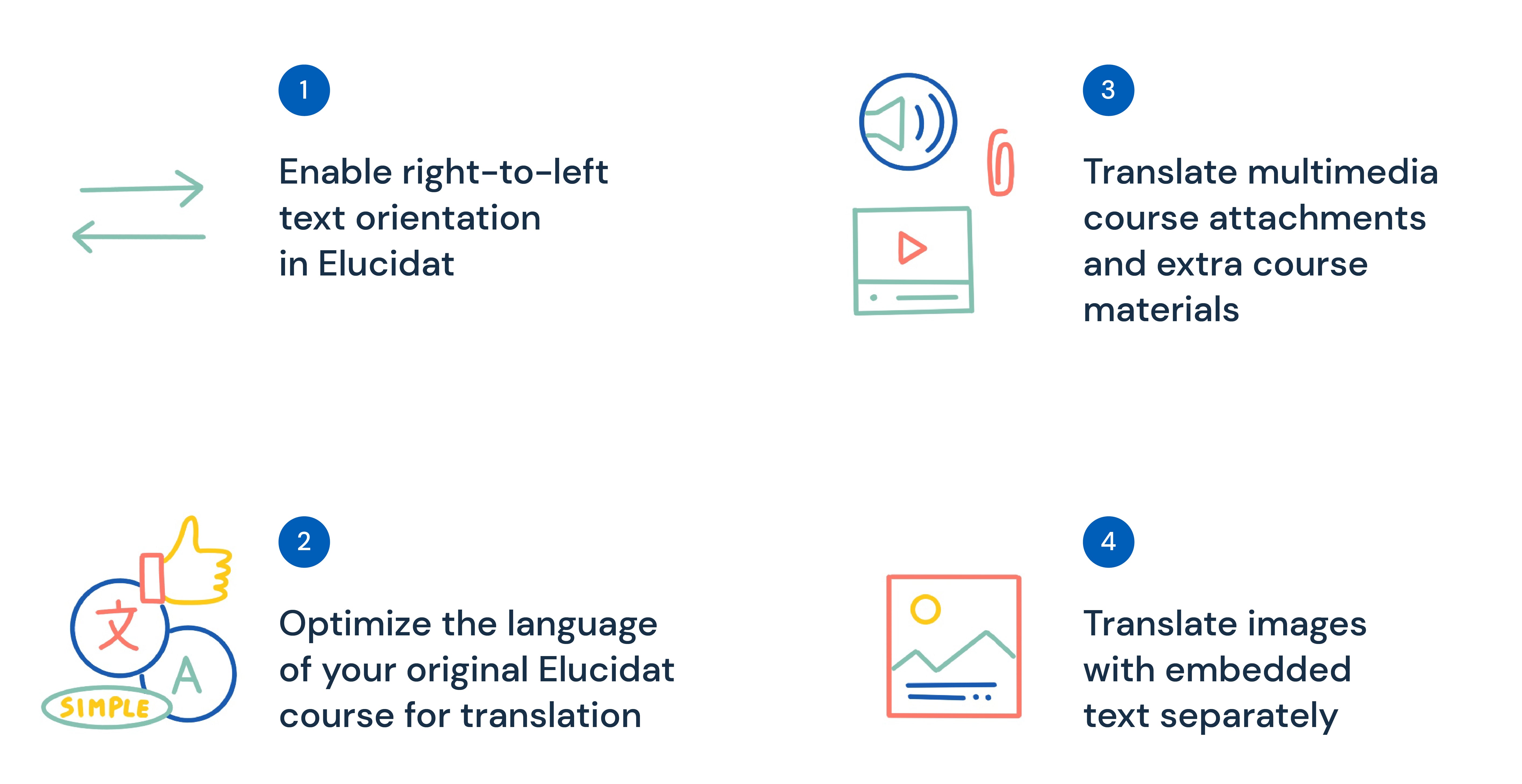
a) Enable right-to-left text orientation in Elucidat
Do you translate your Elucidat courses into languages with right-to-left text direction like Arabic or Farsi? Then, you need to make sure that the change of text direction won’t mess up the appearance of your course.
You can prevent this issue in Elucidat by enabling the feature in the tool that changes the text orientation across your course.
To enable right-to-left text in Elucidat, follow these steps:
- Open your course.
- Open any page in Author.
- Select the Edit menu on the top right of the page. You will access the project settings.
- Click on Typography, find the dropdown menu for Text direction, then choose Right to left.
- Click Save.
If you want to change the text direction for page titles, open the page you would like to edit and repeat steps 2-5 above.
b) Optimize your course for translation in terms of language use
You can implement this practice when creating your original course in Elucidat. The goal is to create eLearning content that is simple and translation-friendly. Why is it important?
- If you use overly complex language or culture-specific phrases/imagery, both human and machine translators might find it hard to translate your messages accurately.
To optimize your course for fast and accurate translation in multiple languages, try these recommendations:
- Use simple, concise language. Write in short sentences and use a direct word order. Bulky sentence structures can create confusion in the translation process.
- Avoid slang, jargon, and idiomatic expressions. Some of these words and phrases simply don’t have a direct translation in other languages. Others might be hard for foreign readers to understand because they are culturally-bound expressions. Therefore, use straightforward language whenever you can to make sure your course feels relevant to your global audiences.
c) Translate multimedia course attachments and extra course materials
When developing your Elucidat course, you might added supplementary learning materials, such as:
- Handouts, worksheets, notes, etc.
- Audio and video content.
- Instructions, manuals, etc.
These additional materials can come in different file formats like a Word document or a PDF file. Remember to translate them as well to offer your multilingual learners the full scale of knowledge offered in your Elucidat course.
- Naturally, translating supplemantary content takes additional resources. To minimize your costs, you should use translation software that support a variety of file formats from XLIFF to Word to PDF. Redokun is one such example.
- When your go-to translation tool can process different file formats, you won't have to pay extra for a separate tool or for an agency to translate different content types. All your content assets can exist under one roof.
Redokun supports multiple file formats that are commonly used for educational and marketing purposes. This includes Adobe InDesign, PowerPoint, PDF, Word, Excel, and more.
d) Remember to translate the text in your images
Does the images in your Elucidat course contain text? Then, be aware that this text is not exported as part of an XLIFF file for translation.
You will end up publishing a translated Elucidat course that still uses an image with text in the source language.
To deal with this problem, you can:
- Compile the text from these images in an Excel file, translate it with Redokun, and place the translated text back into the image (requires a graphic designer's help).
- Use image translation software. It recognizes and automatically translates text in images. Reputable service providers might require a fee.
You can also omit images with embedded text from your Elucidat course altogether. Consider replacing them with pictures that have separate text captions. This will eliminate the problem entirely.
Summary
Elucidat translation is made easy with the help of the XLIFF export feature. You can quickly create new language versions of a course without ever worrying about breaking the layout.
When your Elucidat translation workflow is productive, so is the learning and equipping of your global employees and colleagues.
Click here to start your free 14-day trial of Redokun. I hope you feel a big difference in productivity!
Till next time,
Anastasia





