This is exactly what you'll find in this guide today. By the end, you’ll learn how to translate Gomo eLearning courses in 6 clear steps. Master this method quickly and apply it to all the other eLearning translation projects your business runs.
Overview
- How to Translate Gomo Courses with Redokun
- Why Use Redokun for Gomo Translation Projects
- Best Practices for Gomo Translation
- Summary
How to Translate Gomo Courses with Redokun
To translate Gomo courses, you need to use the XLIFF content export feature built into Gomo. With the help of XLIFF, you can extract your course text from Gomo and translate them using translation software like Redokun.
What is XLIFF? XLIFF (XML Localization Interchange File Format) is a file format that allows for convenient data transfer between different types of software. This is a text-based format that maintains content structure during data export and import. XLIFF has become an industry-standard file format for translation and localization projects of all scales. Learn more about XLIFF translation here.
In this translation guide, we will use XLIFF to exchange your course data between Gomo and Redokun. The entire translation process will take 6 simple steps.
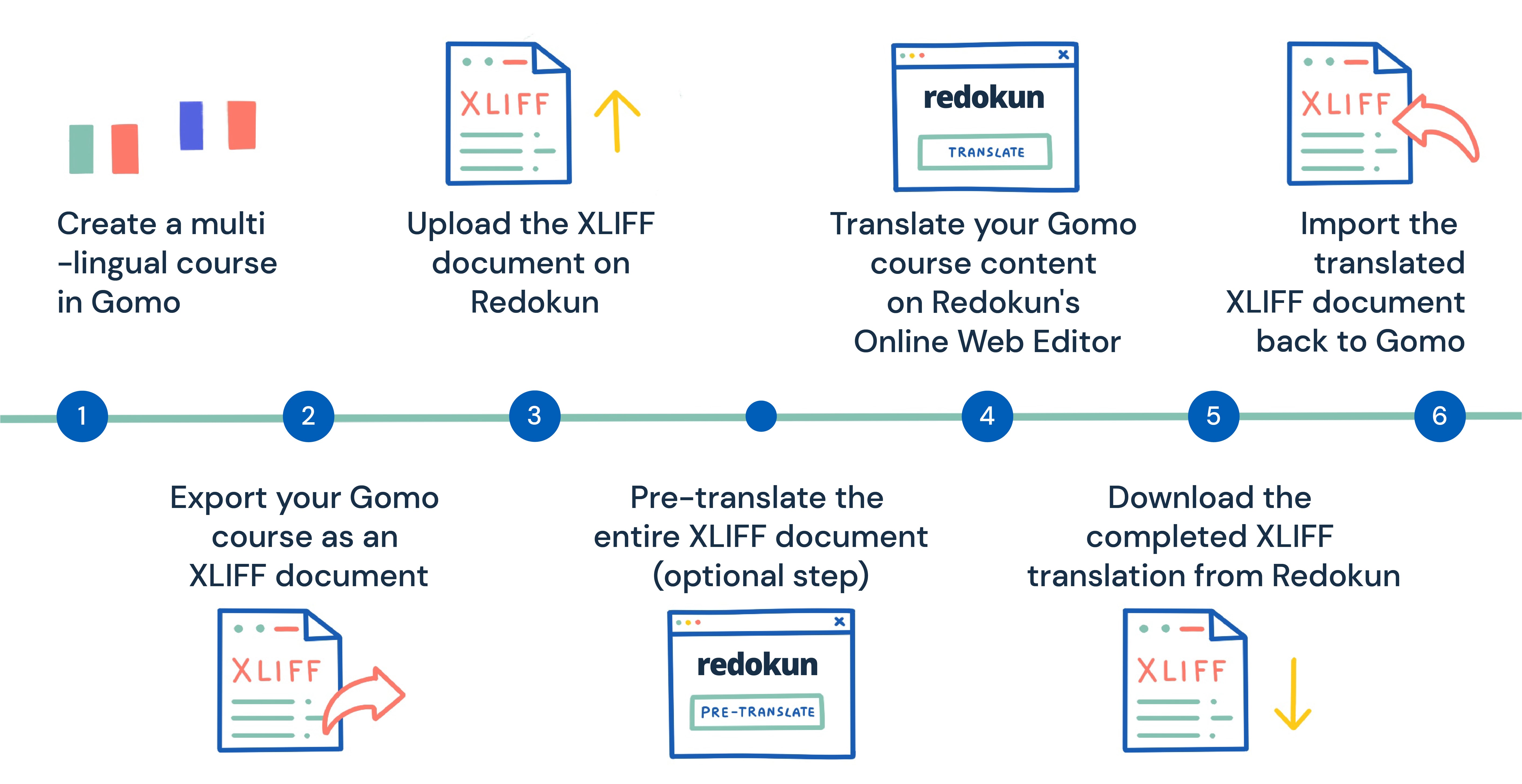
Step 1 (Preparatory): Create a multilingual course in Gomo
In order to use the XLIFF export function, you must first create a multilingual Gomo course.
When you create a new on Gomo, follow these steps:
- Go to the quick start course wizard.
- Under Course Settings, select the source language and the target languages you want to translate the content into.
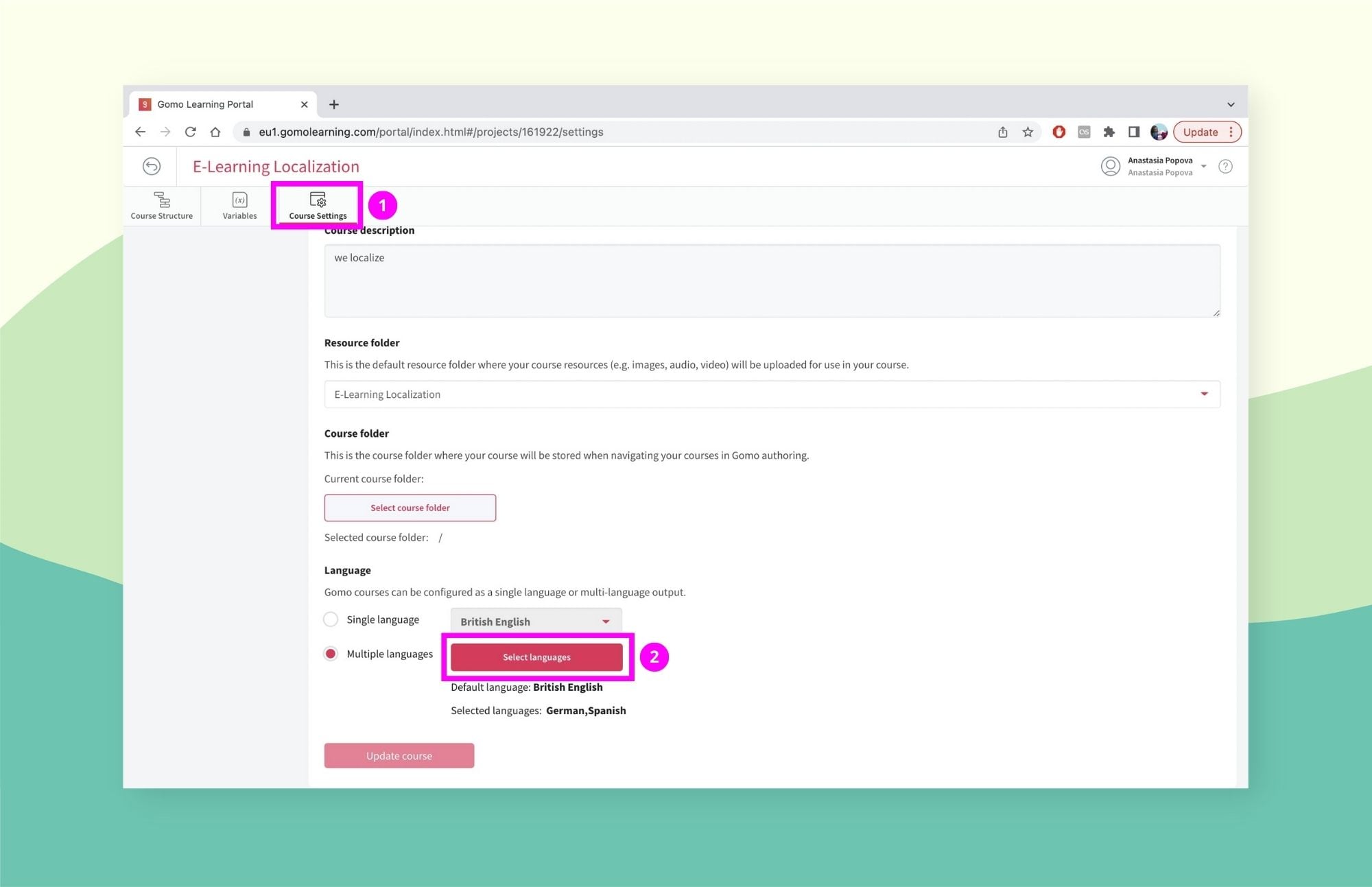
- Next, go to the Course navigation items menu at the bottom of the course page to enable the Language selector feature. This will allow your learners to select their preferred course language or switch between different languages mid-course.
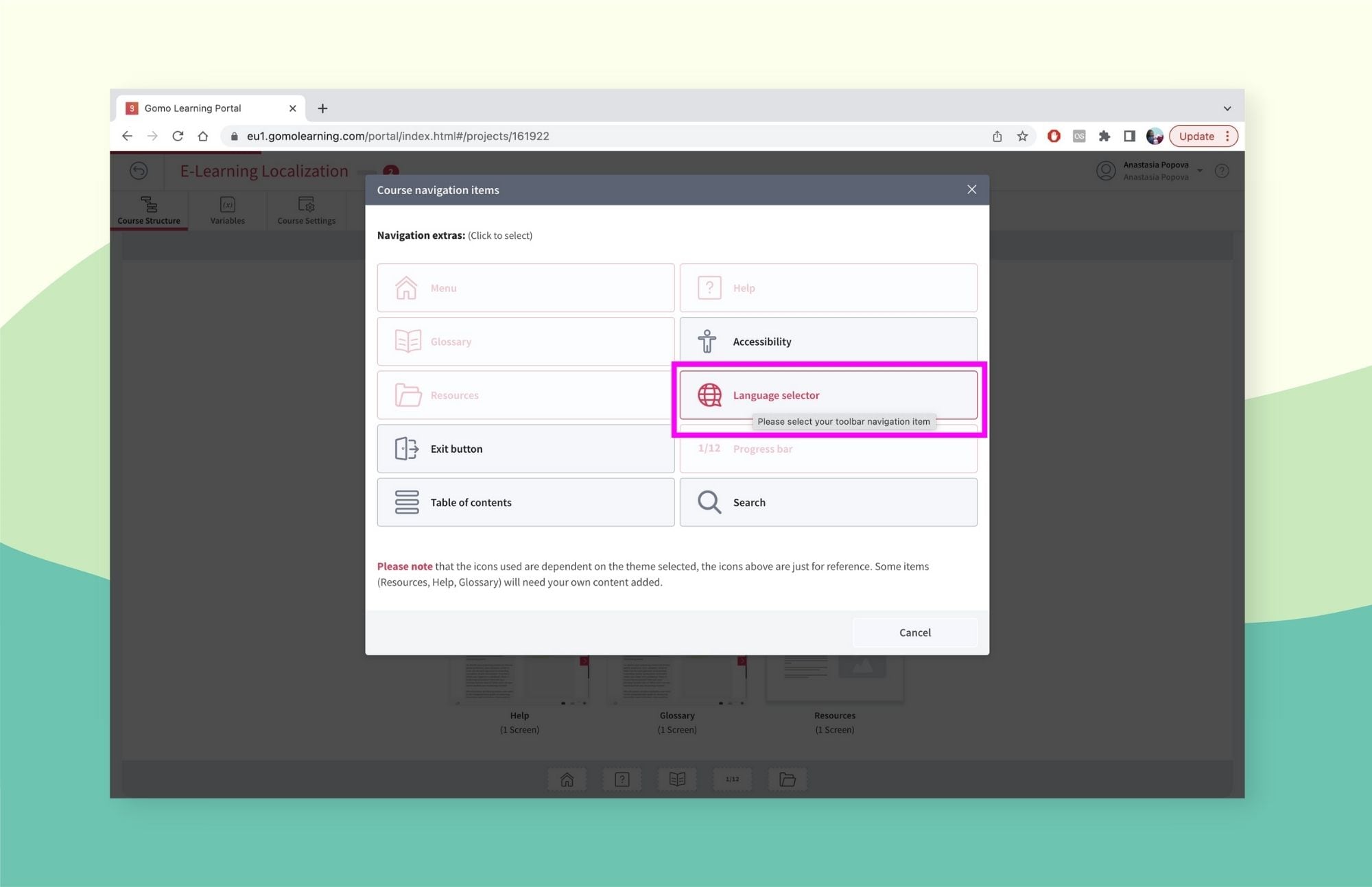
- Once these checks are in place, you can go ahead and write your course content in the original language as usual.
Step 2: Export your Gomo course as an XLIFF document
Once your Gomo course in the original language is ready, you can start exporting the course content for translation.
- Open your course and go to Course Structure.
- Click on the Actions menu on the top right corner of the workspace.
- Click on Translation Export (XLIFF).
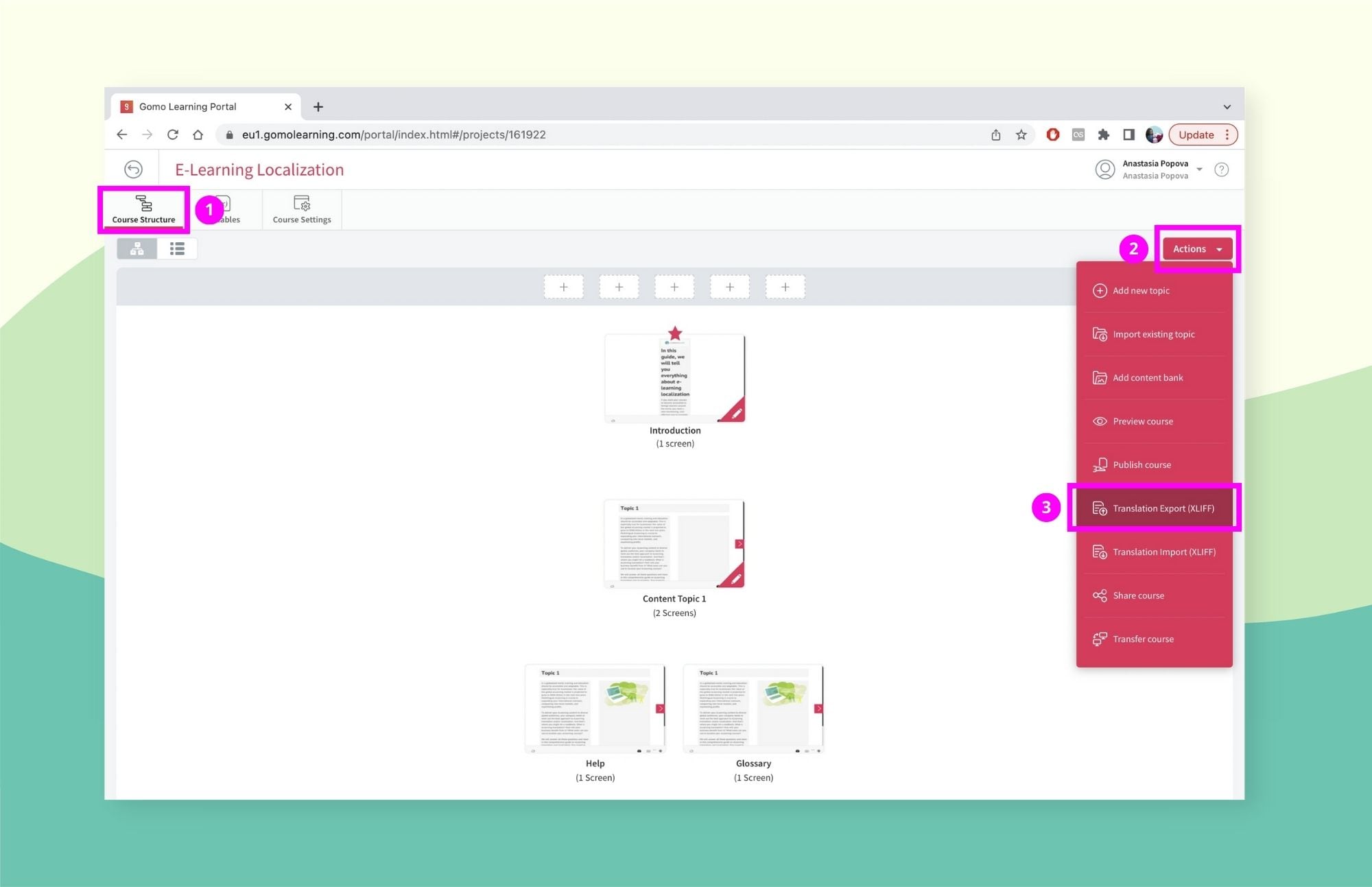
- Gomo will generate a separate XLIFF document for each target language you've selected for your course. The tool will generate a zip file containing all of the required XLIFF files.
- Save the zip file to your computer.
Step 3: Upload the XLIFF document to Redokun
Next, you can translate the XLIFF file you downloaded using a secure online translation tool like Redokun.
Redokun is a translation management system you can use to streamline and scale your translation workflow while staying cost-effective. Redokun works in a browser so you don’t need to install additional software. Simply visit redokun.com in your browser and start your Gomo translation process.
- Create a free Redokun account to start a 14-day trial right away. All you need is an email address - we won’t ask you to provide your credit card details.
- Go to Upload Document.
- Upload the XLIFF file for the target language you've exported from Gomo.
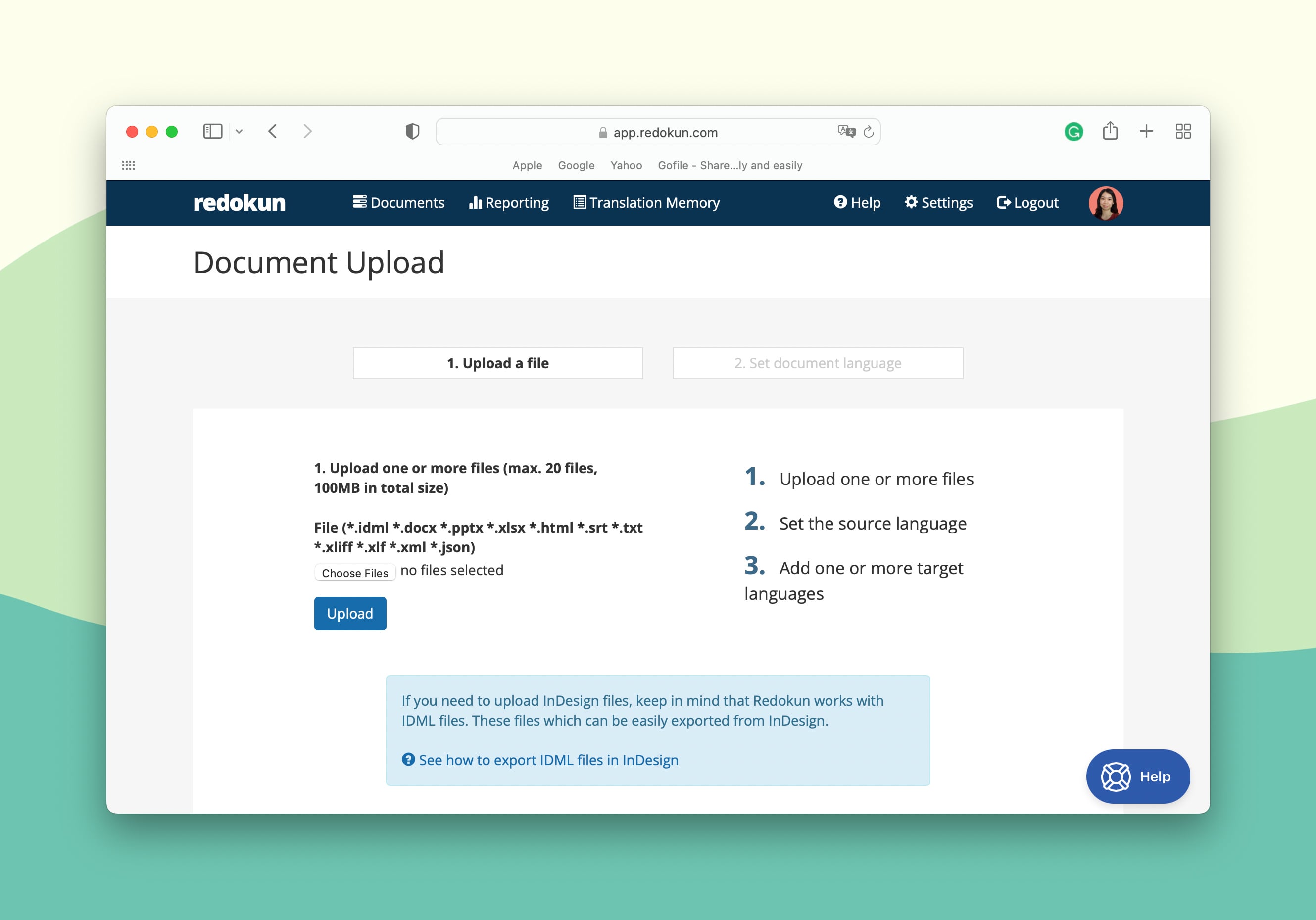
- Next, choose the source and target language for your Gomo course.
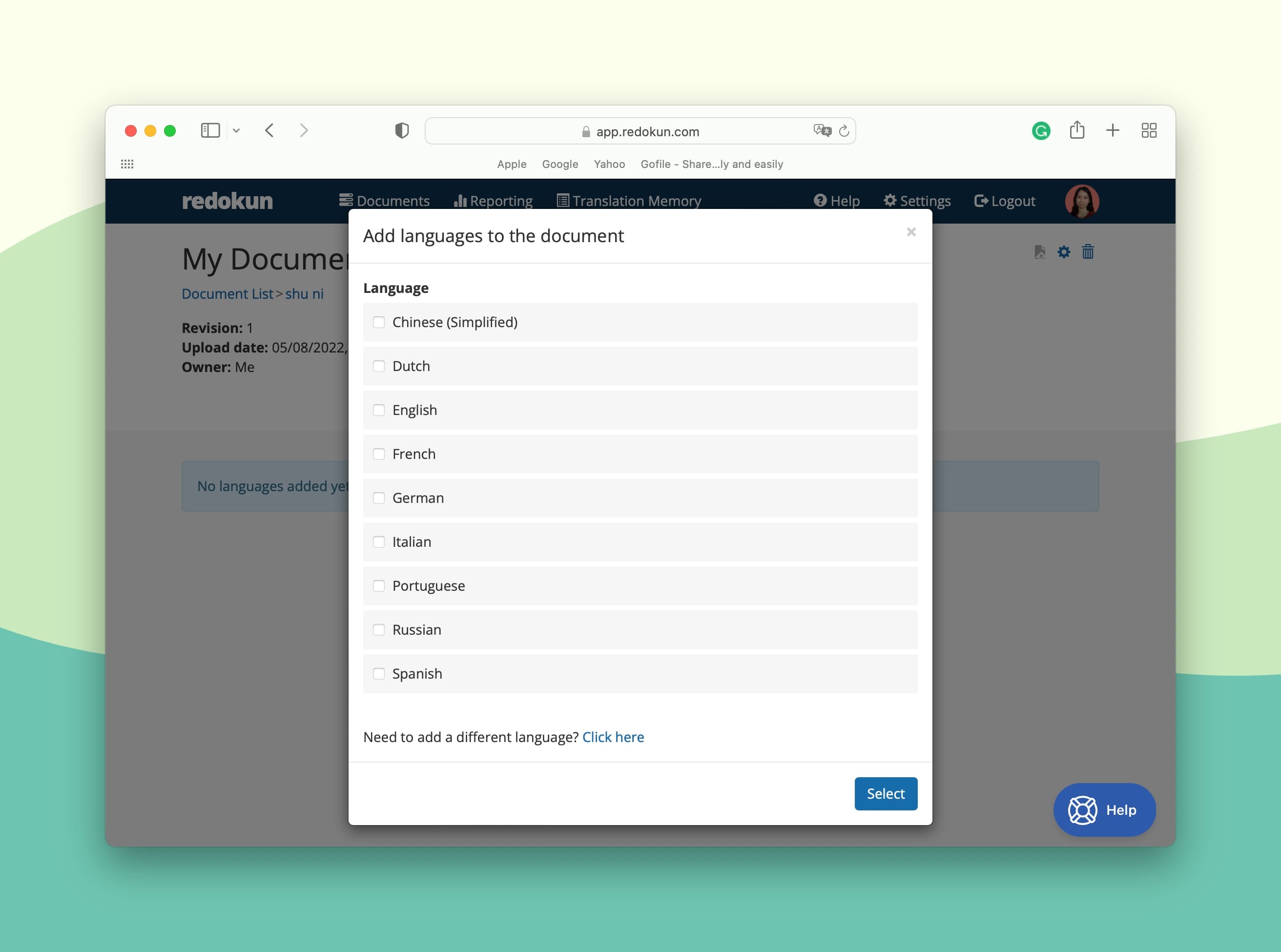
Redokun supports more than 80 languages for translation, including regional language variations such as Castellano and Mexican Spanish or UK and US English.
- Next, invite your preferred translators (or even yourself) to translate the XLIFF document on Redokun. Simply enter the translator’s email in the New Translator field.
Redokun will automatically notify the translator via email and they can immediately start translating on the Redokun Web Editor, which gives them access to machine translation tools.
You will also receive an email notification once the translator has begun to translate the XLIFF document containing the course.
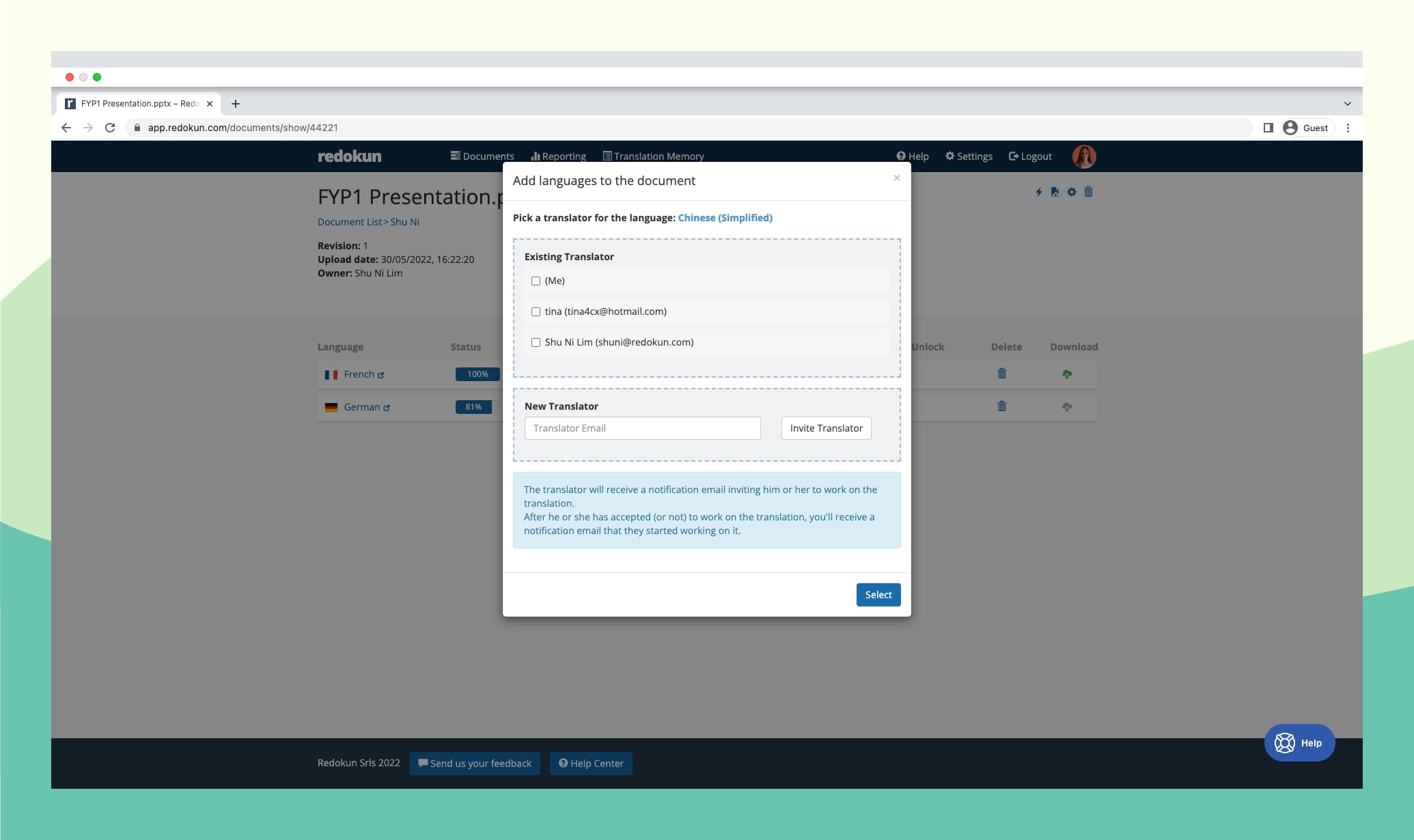
You can work with both your in-house translators and external translation vendors on Redokun. The translator you invite will only have access to the document you've assigned them.
Optional Step: Pre-translate your entire XLIFF document
You can kickstart the translation process by using the Pre-translate feature on Redokun. This tool will automatically generate translation output for your course content before your team starts working on the file.
The Pre-translate feature uses two technologies: Translation Memory (TM) and Machine Translation.
- TM is a database of all translations you've approved in the past projects. If selected in the pre-translation stage, Redokun will automatically translate your entire XLIFF file from the content based on matching content you've translated.
- For text segments you've never translated before, you can select to pre-translate with Machine Translation stage to ensure that they get automatically translated too.
- Now, your translation team will only need to review and polish the generated output.
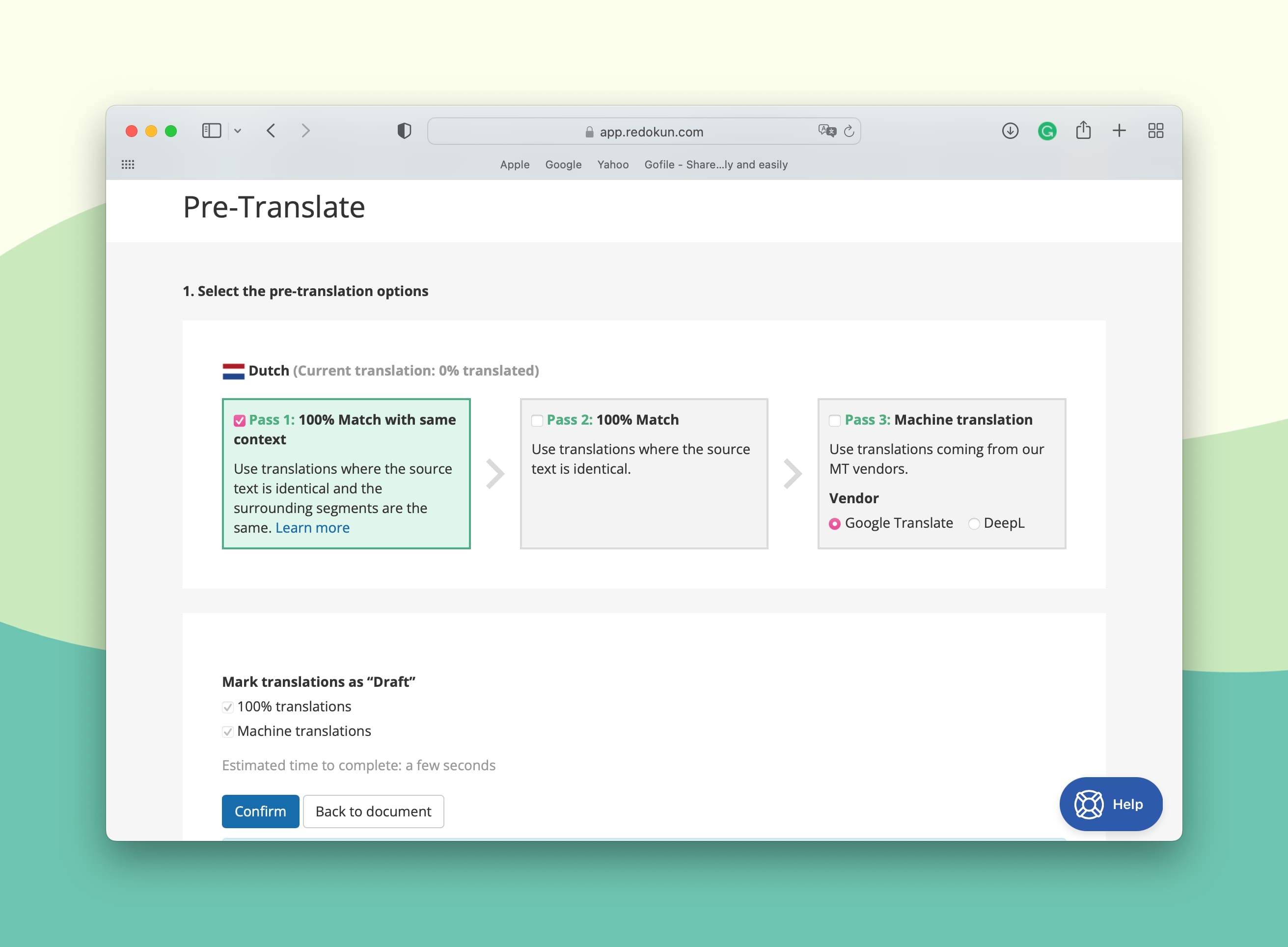
As you translate more documents on Redokun, your Translation Memory database will grow even bigger, saving more segments of text and their translation for future use. In turn, the tool will get even better at translating your content accurately, which minimizes your translation time without sacrificing quality.
Step 4: Translate your Gomo course content on Redokun's Online Web Editor
Your translators can now start translating your Gomo course text using Redokun's Web Editor. This interface gives them a clean and focused view of all the text segments they need to translate.
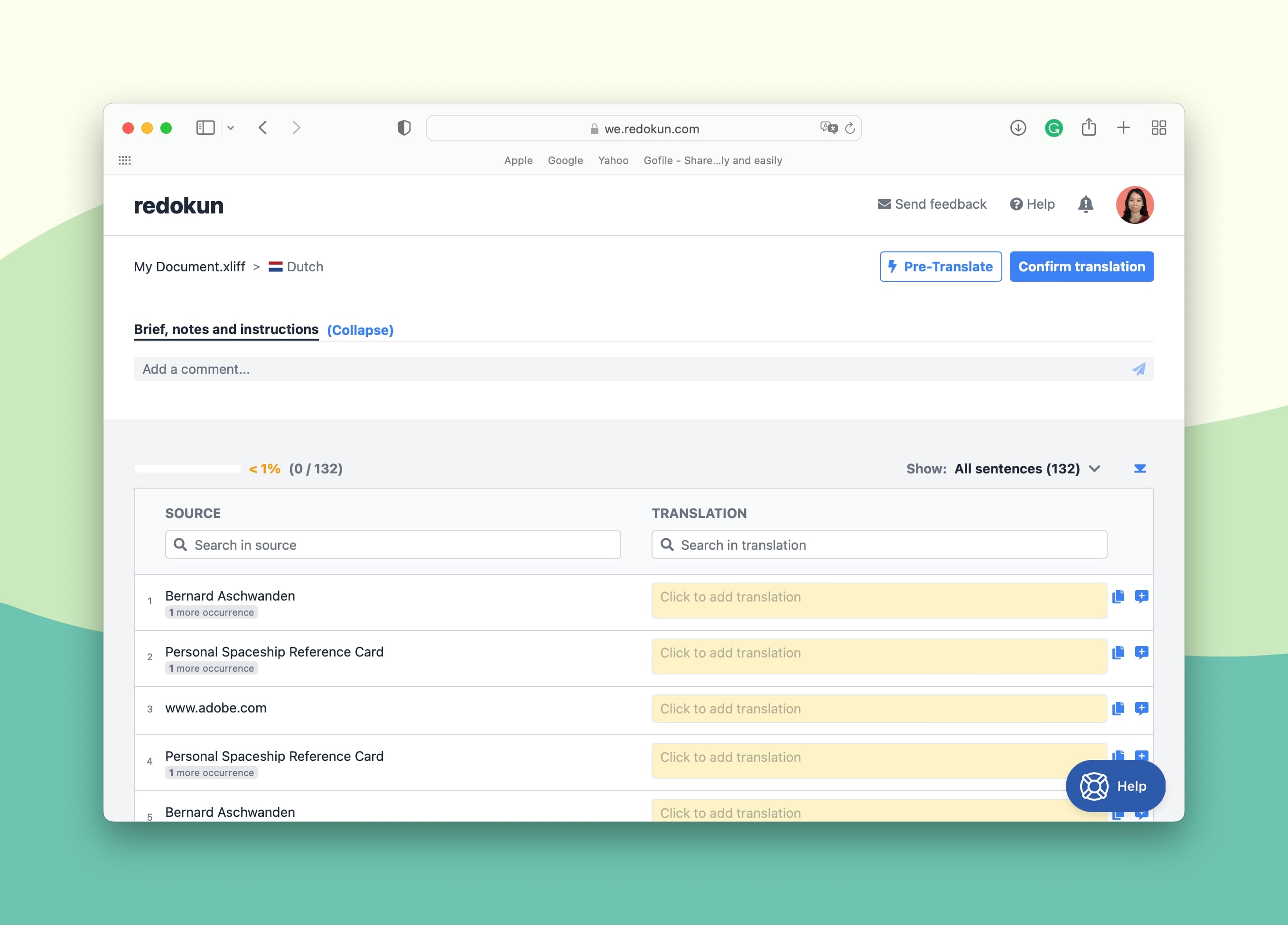
- As seen in the screenshot above, your course text has been automatically divided into short, easy-to-digest segments. Your translators can focus on concise text elements and translate more accurately.
- The left column contains the source text segments, whereas the right column is where the translations should be entered.
- For a quicker translation process, your team can also instantly generate machine translation suggestions from Google Translate and DeepL directly in the Web Editor. These suggestions will pop up automatically when you click on a text box to add a translation.
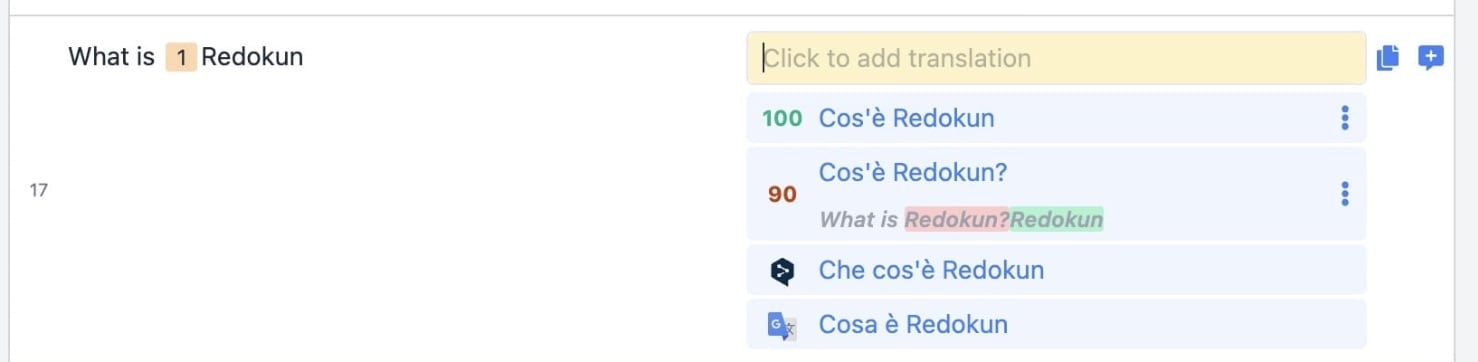
You can also use Redokun's Web Editor as a communication platform. Use the Comments section to ping translators, leave feedback, and discuss the translation progress. You can also comment on specific text segments by clicking on the Add Comment symbol on the right-hand side of the text box.
Step 5: Download the completed XLIFF translation from Redokun
- When your Gomo course translation is ready, click on Confirm Translation at the top right corner of the Web Editor. This will save and lock the translation to avoid accidental changes.
- Go to the Document Detail page for this project and click on the green Download icon on the right-hand side of the completed target language.
- Save the translated XLIFF file on your computer.
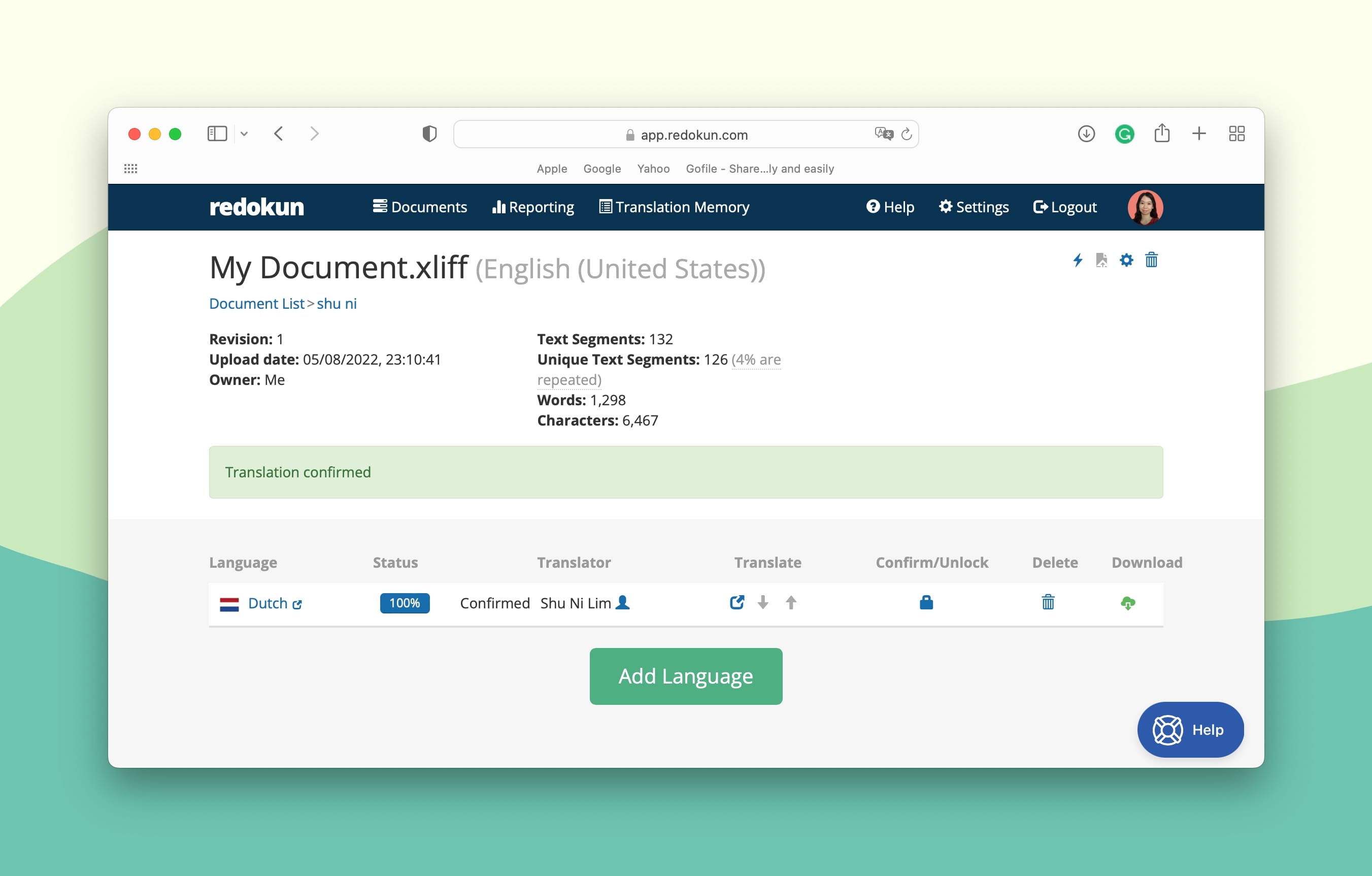
Step 6: Import the translated XLIFF document back to Gomo
Now you have your translated XLIFF file, you're ready to import the content to Gomo.
- Open Gomo course and go to Course Structure.
- Click on the Actions menu at top right corner of the workspace.
- Click on Translation Import (XLIFF).
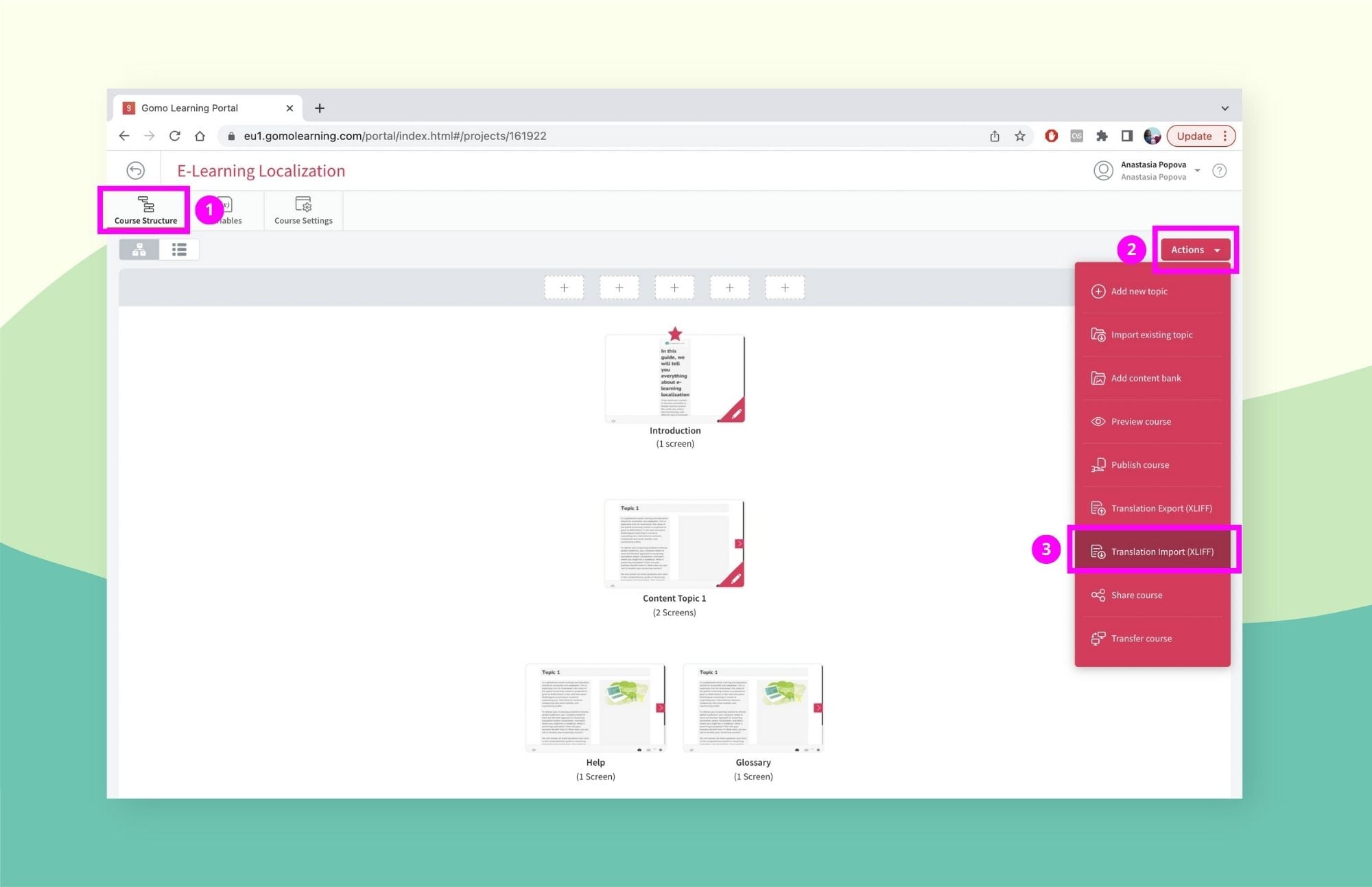
- Upload the XLIFF file you downloaded from Redokun.
Pro-tip: On Gomo, you can preview the appearance of your translated course. You can check how learners would see the new language version on multiple devices (tablet, PC, smartphone). Besides that, you won’t have to worry about text expansion in translated languages. Gomo will automatically adjust the font size to accommodate the translated text within course slides.
And that was the last step! Now you’re ready to publish your translated Gomo course for your multilingual audiences.
Why Use Redokun for Your Gomo Translation Projects
Redokun is a multifaceted translation tool. On a single platform, you can boost your translation workflow and improve the quality of eLearning materials for different international markets. Here are some of the benefits you can reap with Redokun:
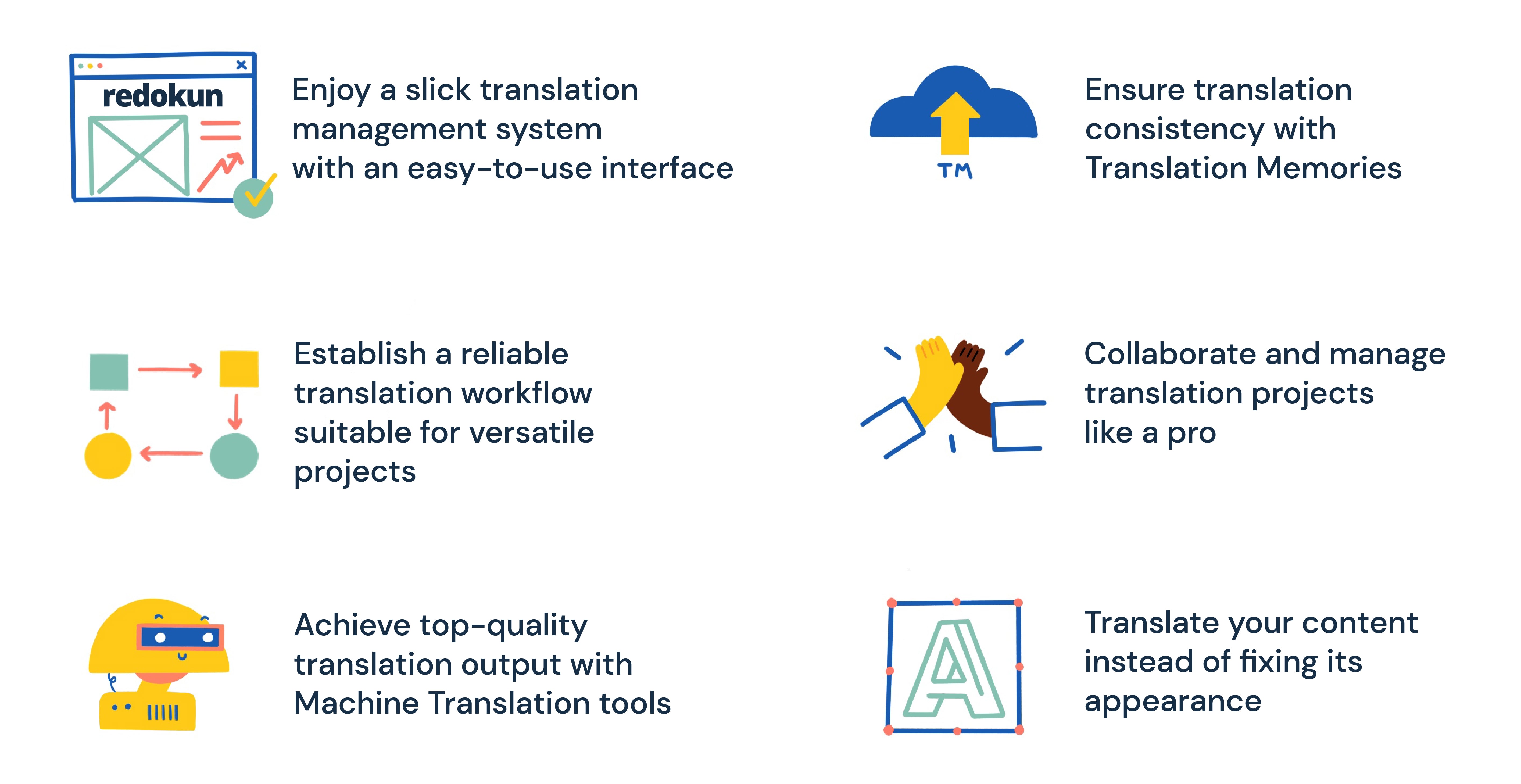
- Get your projects to market faster without a lengthy onboarding time. We know how important it is to minimize your project completion timeframe without spending your valuable time learning a new tool. Thanks to Redokun’s easy-to-use interface, both your team and outside vendors can get to work within minutes — no need for professional training.
- Remove unnecessary steps in the translation process. By using Redokun, an otherwise complex Gomo course translation becomes a 6-step routine. You can also apply this method to your other eLearning localization efforts and automate various translation processes.
- Translate faster and accurately using Machine Translation tools. MT integrations with Google Translate and DeepL allow you to translate faster without sacrificing accuracy. You can always rely on MT-based translation suggestions, which are especially handy when you translate a large and complex text.
- Keep your translations consistent across projects with Translation Memories. Reuse your previous translations in the current localization project and get accurate translation suggestions based on text segment matches. You’ll never have to translate the same term more than once. And if you haven’t worked with Redokun yet, this is a perfect time to start building your own translation glossary to fuel your future business translation projects.
- Collaborate and manage translation projects in the same space. Stay on top of the translation progress and updates, control project assets, and interact with your team effectively on Web Editor. Redokun supports both in-house and hybrid workflows, so you can stay in touch with outside vendors as well. Forget about sending dozens of emails and chasing team members across several different channels.
- Focus on translation, not appearance. You don’t have to spend valuable project time fixing the design of your translated files anymore. Redokun maintains the formatting and style of your original Gomo courses across all the translated versions without you having to lift a finger.
Best Practices for Gomo Translation
Do you want to provide an even better learning experience for your global audiences while maintaining a lean process? Then consider these 3 best practices for Gomo translation.
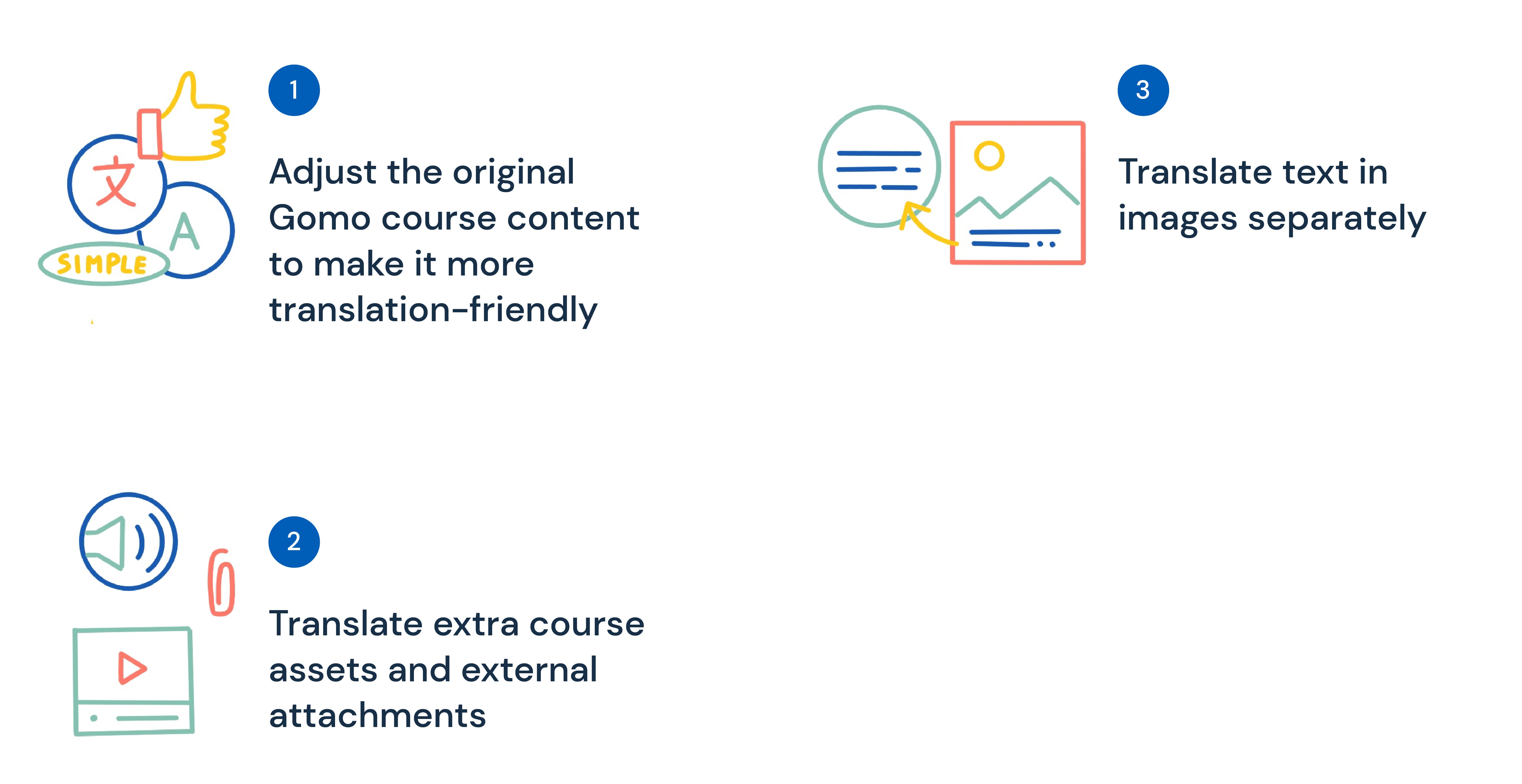
Practice 1: Adjust your original Gomo course content to make it more translation-friendly
Do you want to optimize the course localization process and make sure the content is relevant to learners from different locales? Then you might need to polish the original course before translation.
To make your Gomo course more translation-friendly, follow these simple tips:
- Use simple,straightforward language. Try to avoid idioms, slangs, jargons, and other expressions with indirect or hidden meanings. Oftentimes, such words and phrases are hard to translate into other languages or don’t have foreign-language equivalents at all. On top of that, they can be culture-specific — foreign learners might simply fail to understand the message you’re trying to convey. The difficult in transferring these concepts eloquently will add to your translation time.
- Prioritize simple sentence structures. Long and bulky sentences adds unnecessary complexity to your course content — both for learners and translators. Write in short sentences with direct word order.
- Avoid synonyms (especially when using terms). Synonyms can be tricky to translate as well. Two synonymic words in one language often have different meanings in another language. This is another potential source of inconsistency and confusion in your Gomo course. Stick to the same word choice throughout your course.
- Adjust and/or localize images in your course. Visuals are a great course asset. However, you should be careful with the images you use in your Gomo course. Cultural differences can lead to different interpretations of certain visuals. For example, try to avoid religious imagery in your content — this is often a source of potential controversy. Besides, try to include images of people that represent the ethnicity/core population of your target locale in your course slides.
Practice 2: Translate extra course assets and external attachments
On top of your course slides, Gomo allows you to add additional content assets to your course, including:
- Audio commentary.
- Video materials.
- Handouts and worksheets.
To ensure your global audiences enjoy a complete learning experience in their native language, be sure to translate these additional course materials as well.
If you’re worried that this will lead to increased translation costs and efforts, there is a good way to keep those expenses to a minimum. You should be using translation software that supports various file formats (in addition to your Gomo XLIFF file). That way, you won't have to pay for a separate subscription just to translate a different content type.
Redokun supports the translation of various file formats, including XLIFF, PDF, InDesign, SRT, Word, etc. Being able to handle multiple file types under one roof, you won't have to pay extra to translate each new file format. And you still get to enjoy the same productivity boosting tools that ensure your translations are quick and consistent.
Practice 3: Translate text in images separately
We’ve already mentioned that images can be a source of cultural controversy in Practice 1.
There’s another pitfall you should avoid when including visuals in your Gomo course: images with embedded text. Since it’s technically part of a picture, this type of text is not automatically exported into an XLIFF file for course translation.
In other words, you will need to handle text in images separately. You can try 3 different methods:
- Remove or replace the images with embedded text. Opt for separate captions under the picture. They will be exported in the XLIFF translation file.
- Extract the texts from all the images, collect them in an Excel file, and translate it with Redokun. Then, replace the text in the images with the translation generated. You will need the help of a graphic designer for this, depending on how the original images were created.
- Use image translation software. It can capture, recognize, and translate text in images. However, secure and reputable tools will require a separate paid subscription.
Summary
Your Gomo eLearning courses brings significant value to your audiences around the globe. To deliver this value with ease and leave a deeper impact, you need a reliable translation workflow.
Translate your Gomo content with Redokun via the convenient XLIFF export feature. This 6-step method is also a perfect blueprint to translate other eLearning projects and content types under your business.
Start your 14-day free trial of Redokun today. I hope this user-friendly, powerful software makes an excellent addition to tech stack.
Till next time,
Anastasia




