I'm translating an Excel file for:
Professional use: Translate Excel files using a professional tool
Using professional translation software like Redokun is more cost-effective because it employs both human and artificial intelligence in translating Excel files.
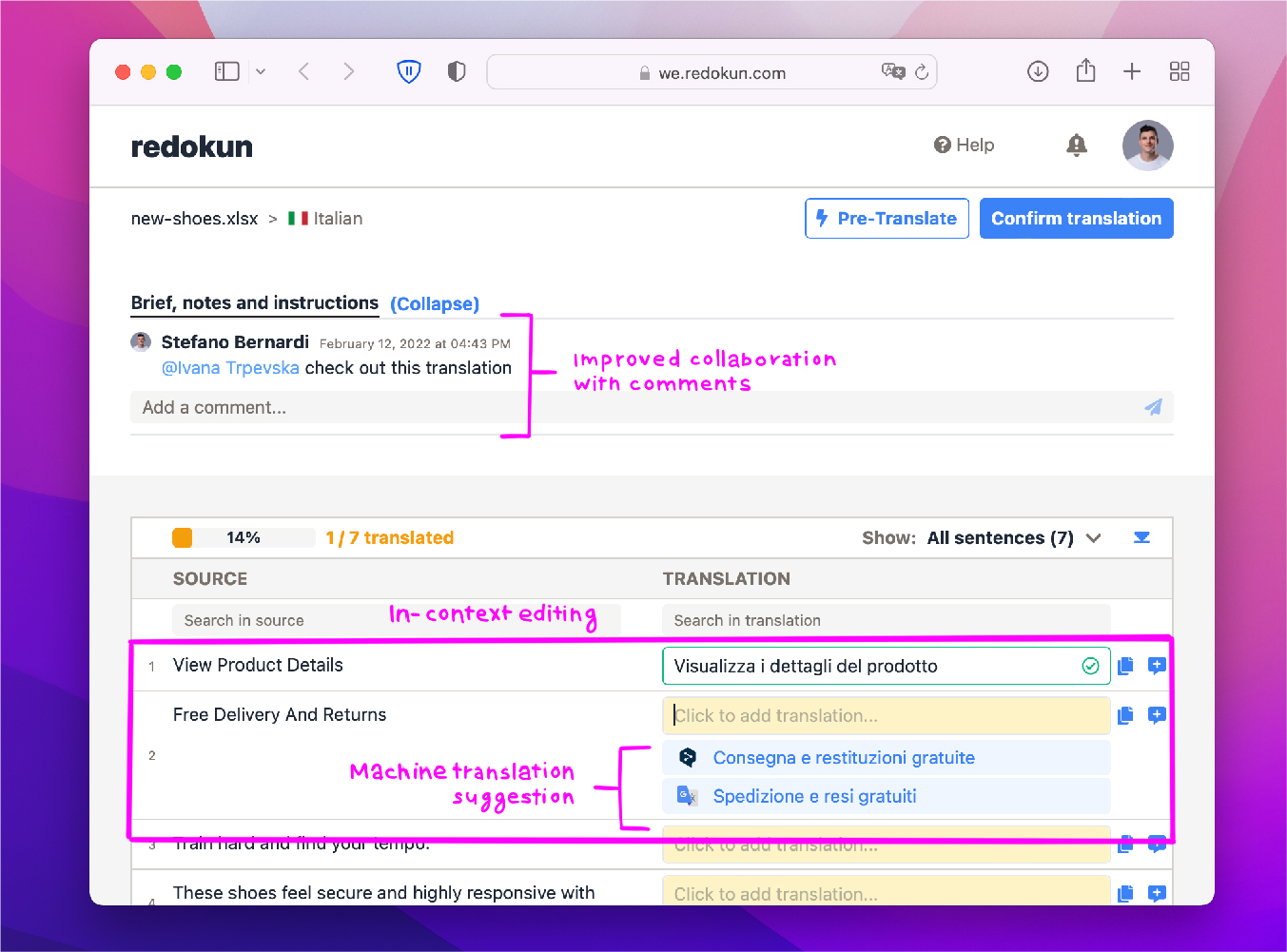
How exactly does this work, you ask? With cloud-based translation tools like Redokun, you and your team can:
- Translate versatile documents such as all the Office documents, subtitles, XML documents, html files and even InDesign.
- Create and track multiple translation projects simultaneously.
- Collaborate remotely with internal or external team members.
- Create, store, and access frequently used terminologies for more efficient and consistent translations. Read this detailed 101 Translation Memories guide or dive a bit deeper by reading how this type of feature can directly help you achieve greater productivity.
- Save 99.98% in translation costs by reducing the translator’s workload.
- Preserve the formatting of your Excel documents. Styles, lists, charts – leave all these details to the translation software.
- Send revised documents to your translator without disrupting completed translations. This comes in handy when you need to make minor changes to the original Excel spreadsheet when the translation project is still ongoing.
Microsoft Excel may be difficult to use for some people, but Redokun is not! You won’t need to spend extra time or money on training your people to use our translation tool.
First, what takes up the most time in your Excel translation workflow?
- Manually selecting the cells or columns to translate them.
- Importing your Excel document to Google Sheets so you can use its translation function. But in doing so, you’re adding another tool to your workflow that might break the formatting of your original file.
- Manually reproducing your Excel document in new languages. Your spreadsheet might contain colours, styles, or even images you want to maintain across all language variations. If you do this manually, you’ll have to set aside a good amount of time to reproduce the design consistently.
- Going through each translated Excel file to ensure your language use is consistent. If you use special terms or terminology in your spreadsheets, their translations should be consistent… but checking that yourself means wasting more time.
- Feeling unproductive due to poor communication with the people who help you with the translations. Passing the text and instructions from one person to another can take quite a bit of back-and-forth if there’s no structure to it.
Ultimately, you would lose money due to repetitive tasks and ineffective workflow. But no worries, here’s a solution you can try today.
Just by using one tool, you can translate your Excel documents up to 60% faster and save up to 90% in translation costs.
Redokun combines three important features into one simple tool so you can streamline your Excel translations straight from a browser. Just by using one tool, you can:
- Manage all your documents and teams at a glance.
- Collaborate with different people in real-time.
- Translate faster with computer-assisted translation.
By having everything in one place, you and your team will have a clear and easy process for translating Excel documents. As a result, you can produce multilingual spreadsheets quickly for your business - all while staying within your budget and deadlines.
Translate your first Excel document on Redokun today! It only takes a second to activate your free trial and we don’t ask for your credit card information.
How does Redokun work?
1. Upload your Excel document
Log in to Redokun on your browser and upload your Excel document.
Take a break from those tired copy-paste keys as Redokun automatically extracts the text into neat segments for you.
2. Select your target languages and team members.
Select one or more languages for your translation project. Redokun currently supports more than 100 languages.
After that, you can assign your translators for each target language by entering their email addresses. They will receive an email invite to access the document on Redokun and start working on it. You can also set yourself as the translator.
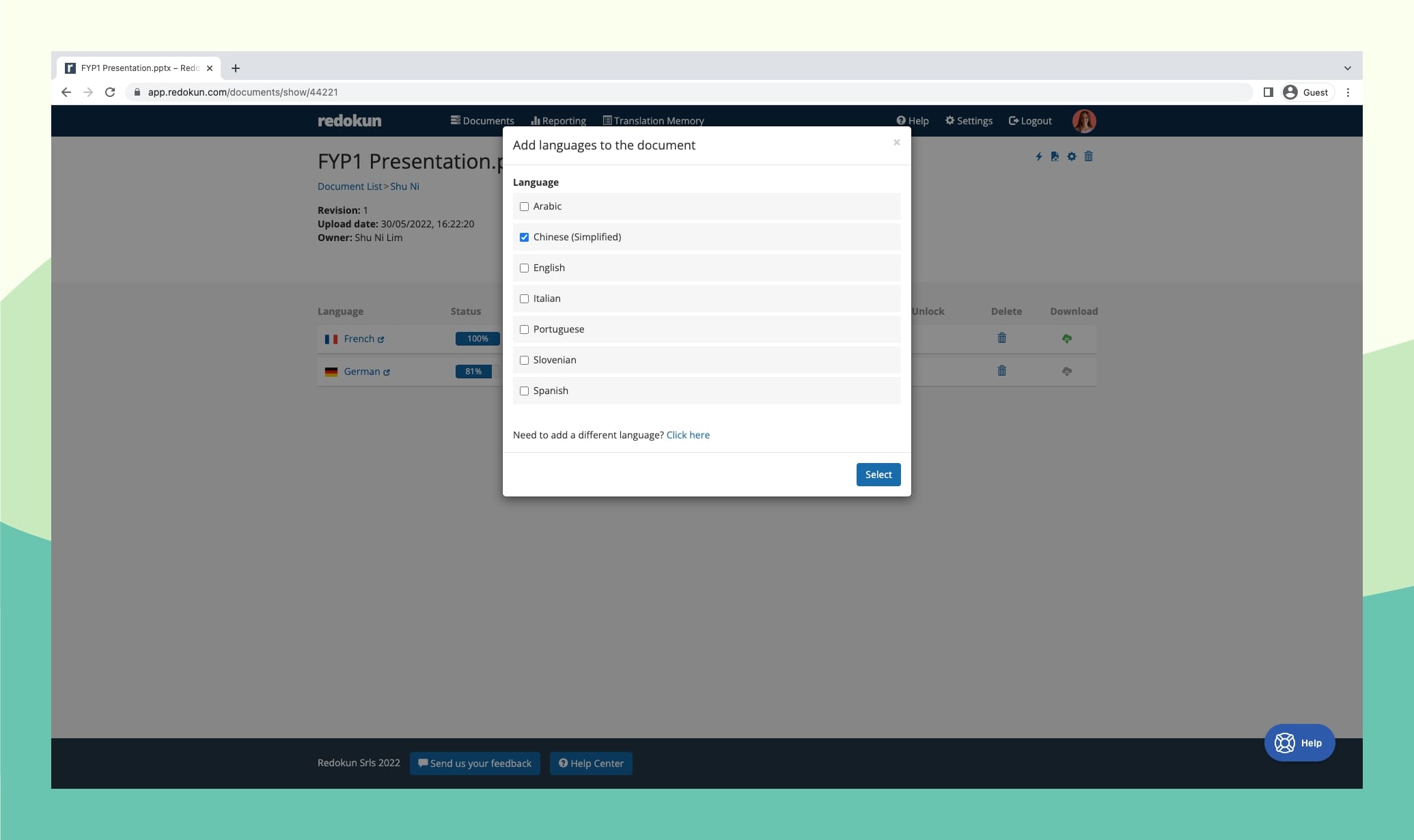
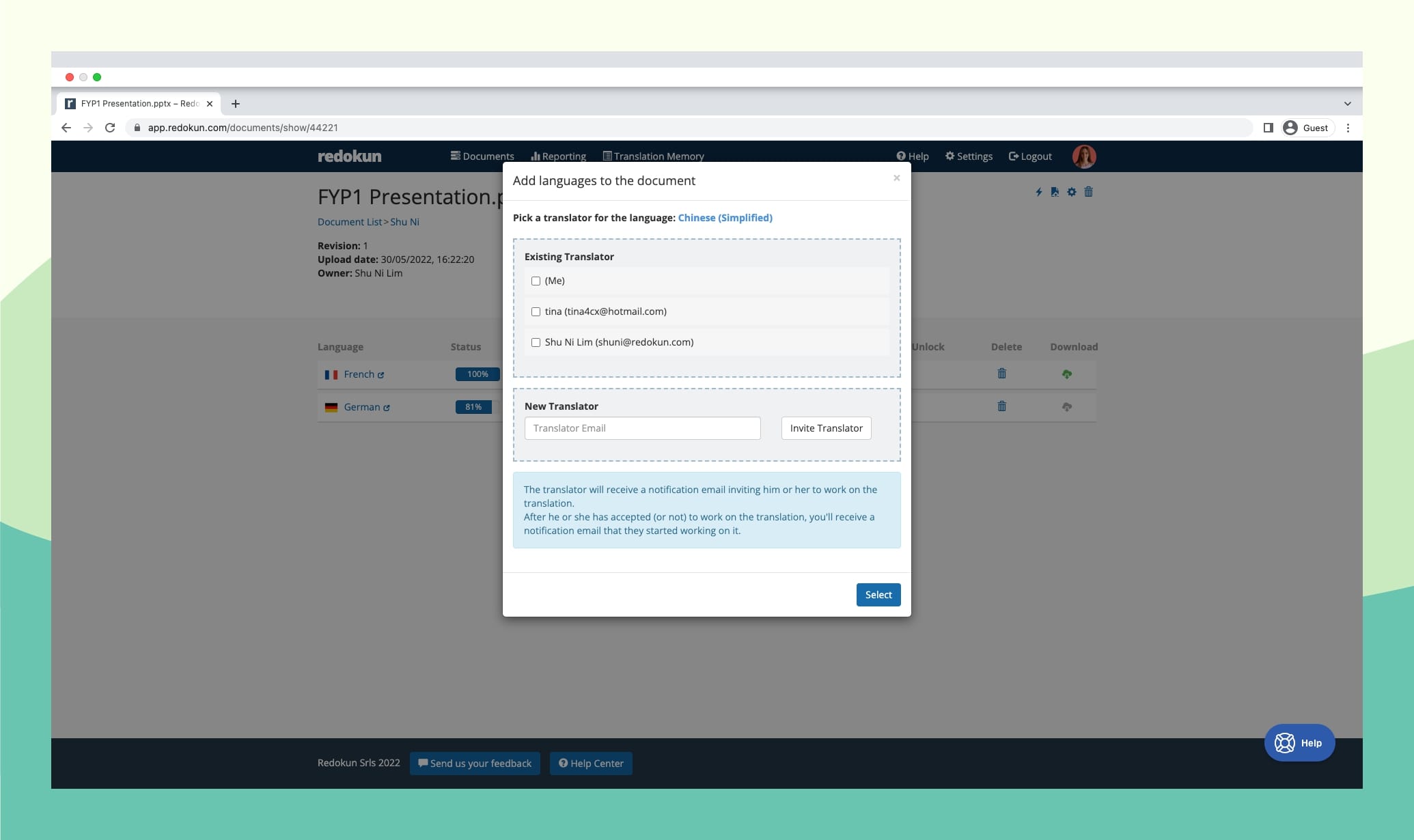
3. Translate your text without distractions.
Redokun extracts your Excel file content and leaves only the text so you can focus solely on the translating part.
The text is organized into neat segments, which your team can start translating in Redokun's Web Editor.
In the Web Editor, you’ll have direct access to powerful tools like machine translation and translation memories. Both give you instant translation suggestions in just one click. I'll explain more about this in the next section.
It's also your space for real-time collaboration, just like in Google Sheets.
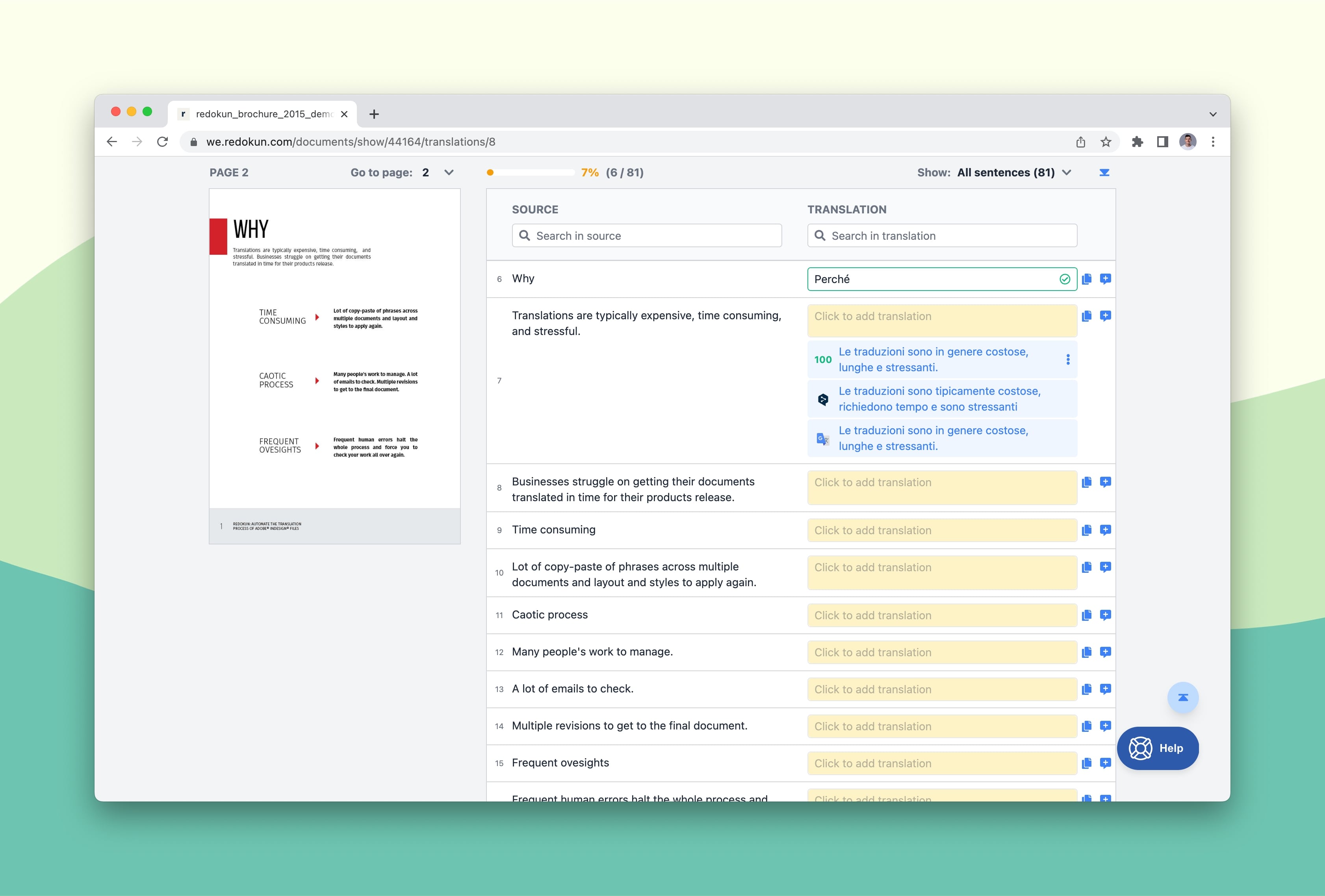
4. Check and confirm the translation
Once all the translation boxes have been filled out, your team can do one final check and leave comments if there are any segments that need more work.
After that, click Confirm.
5. Download your translated Excel file - with all the original formatting
Lastly, you can download the translated version of your Excel document once the translation is complete.
Your original layout and styles will stay the same. The only difference is the text, which will be in the new language.
Maximize your time and cost savings by translating on Redokun
Redokun is designed to help you be more productive while translating your Excel spreadsheet.
✅ Get instant translation suggestions from top machine translation service providers
Under each segment, you can select suggestions generated by Google Translate or DeepL.
9 out of 10 times, you can use these suggestions without needing to change anything.
Even when they aren’t perfect, you can still save time by improving a suggestion rather than coming up with the translation yourself.
✅ Reuse past translations for repetitive segments in just one click
Save time and improve your consistency in translating your terminology and special phrases.
Every time you approve a translation on Redokun, it’s saved into your Translation Memories.
As it grows, you can get accurate translation suggestions in future documents where the text is repeated from a previous document. That means you won’t ever pay someone to translate the same thing twice.
Independent tests show that using Translation Memories can boost your productivity by 10% to 60%.
✅ Pre-translate your entire Excel file so you only have to check for quality
Start your project on a positive note (and not on a blank slate) by automatically translating the entire spreadsheet.
This way, you can focus your efforts on polishing the translation. You can pre-translate a whole document using your Translation Memories, Machine Translation, or both.
✅ Exchange feedback quickly when and where it is most needed
Communicate effectively with colleagues or vendors so everyone knows what they need to do to make the project a success.
You can leave general comments on a document to brief your collaborators on the project. Or you can also share feedback directly on specific sentences or segments within an Excel file.
It’s very easy to start using Redokun, even if you have never used a translation tool before.
Redokun fits into your workflow seamlessly. It’s easy to use and requires no training - which are the top reasons why our clients keep using this tool.
When you onboard new people to your translation project on Redokun, they won’t need to install any additional software that slows down their system.
Just a basic browser and they can start translating and collaborating together.
How easy it is to use Redokun? One user said that out of the 20 translators he invited to a project, only 1 asked him for further instructions on how to use the tool.
In other words, you can have everything up and running within minutes, even if it’s a complex project involving multiple people.
What else can you do with Redokun?
graphic: row of icons representing the different file formats they can translate with redokun
- Translate other types of documents and keep their formatting, including InDesign, Word, PowerPoint, HTML, XLIFF, SRT subtitles, and more.
- Upload revisions of your document and automatically notify all your translators of any new text to translate.
- Import your existing Translation Memories from another tool.
- Edit your Translation Memories to apply new and improved translations to all documents affected by the change.
We provide fast support that you can count on.
While we always strive to make Redokun easy to use, we’re ready to help if you have any questions about the tool. Feel free to schedule a call or demo with us. You can also find us through the site chat.
Even if you’re on a trial plan, the same quality of support extends to you.
See who’s already using Redokun to speed up their workflow
Join these successful companies in using Redokun to scale their document translations for bigger markets.
Here are some of our clients who gave us permission to display their logos on our site.

Try Redokun free for 14 days - no credit card needed
The faster you translate, the more time and money you can free up to explore bigger markets.
To speed up your Excel translation workflow, sign up for your free trial of Redokun today by clicking here.
Personal use #1: Translate Excel file natively with Microsoft Translator
Microsoft Excel has a built-in translator you can use for simple translations (same machine translator can be found within Word when translating Word documents and PowerPoint presentations).
First, open your Excel spreadsheet and select the text you wish to translate. Then, on the toolbar, select Review > Translate.
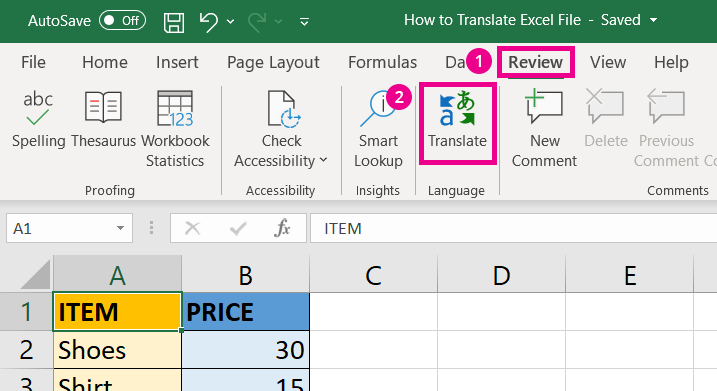
The translator menu will appear on the right, where you can set the source language and the target language.
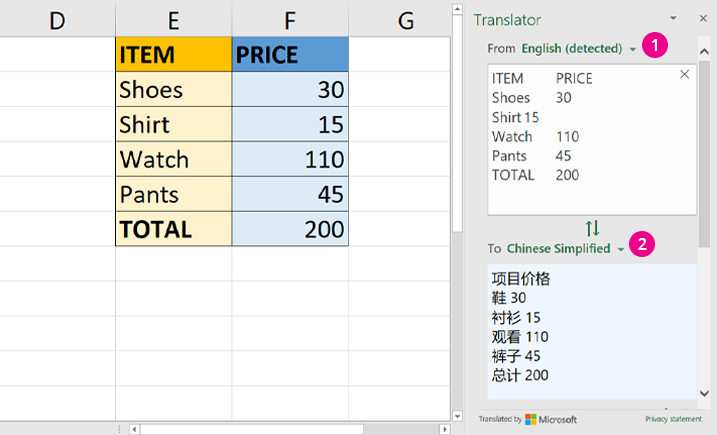
Keep in mind that the translation will only appear on the menu. It does not automatically replace the original text in the Excel file. To prompt this, you must click Insert or manually copy-paste the translated segments into their respective cells.
Important Info
- Excel’s translator is a machine translation tool (read more about the best machine translation software), which is prone to errors and inconsistent tone. As such, the translated copy is often not suitable for professional use.
- This method requires a lot of manual work involving copy-pasting. If you have a massive Excel workbook to translate, there are better options for you further down this list.
- Only suitable if you want to translate a text for your personal reading and understanding
- The built-in translator in Excel does not preserve the functions and formulas affecting the textual makeup of different cells. However, if you are an advanced Excel user, you can do this by downloading the Functions Translator add-in. This tool will give you access to a categorized list of English functions and their corresponding functions in other languages.
Personal use #2: Upload the Excel spreadsheet to Google Translate
Is it even a complete translation guide if I didn’t mention Google Translate? Shout-out to all things that are fast and free.
Visit Google Translate on your browser and click on the Documents tab.
You know the drill after that… select your source language and target language. Then, upload your Excel spreadsheet. This method works for both .xls and .xlsx files.
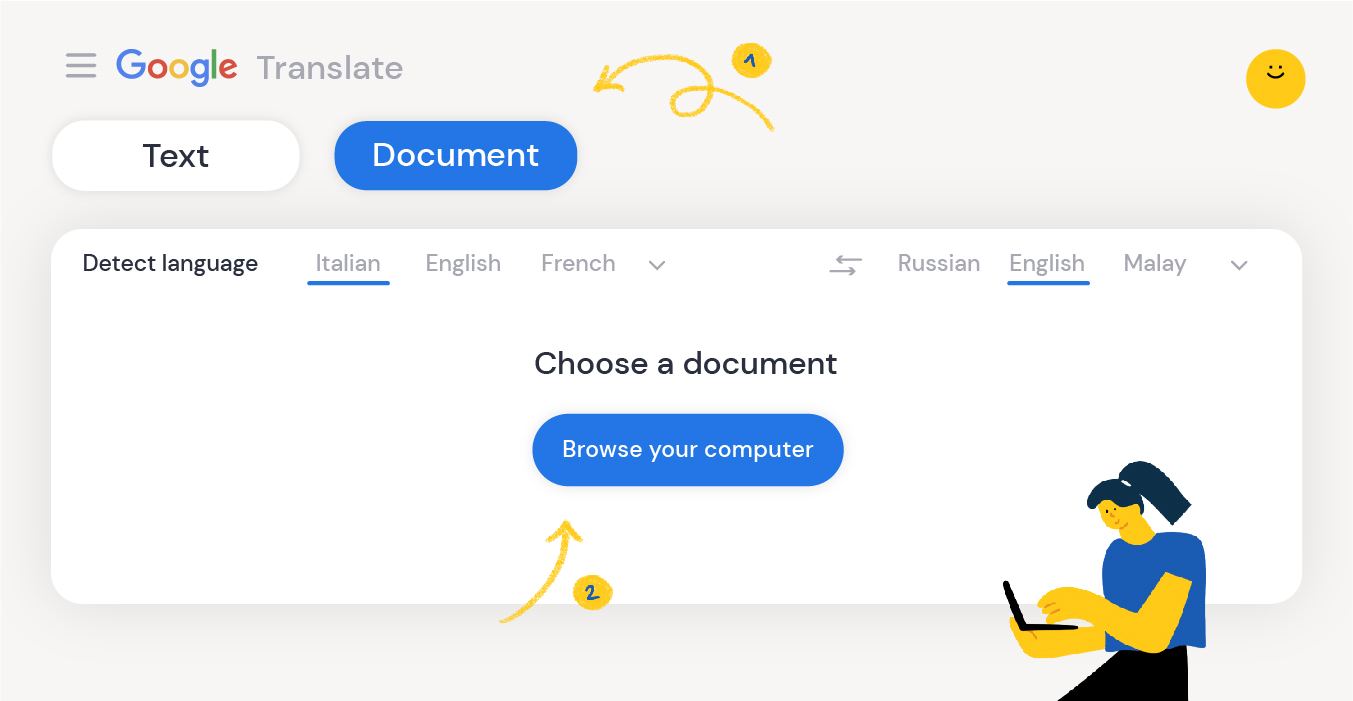
Important Info
- Translations generated by Google Translate must be reviewed and edited for accuracy and consistency. That’s why businesses generally do not accept Google translations for work purposes.
- The translated copy can only be viewed on your browser and cannot be downloaded as an Excel file. You would need to transfer the text to a new Excel sheet manually.
- Free translation platforms present certain risks, such as data leakage. Never upload documents with sensitive information onto these sites because you can never be certain where they will end up.
- Only suitable if you want to translate a text for your personal reading and understanding (this method can be used when translating pdf documents as well).
If curious to learn more - here are some eye-opening machine translation statistics and even more - here is a detailed guide about how MT has come so far.
Till next time,
Shu Ni



