Not because it’s terrifyingly difficult, but it can get quite complicated depending on what you want to do with it. So let’s un-complicate things today.
There is a good reason why PDF files are the most common attachments you will encounter in your emails. They preserve a file’s layout so that it cannot be easily modified after the creator saves it from another software, such as Word or Adobe InDesign. However, this could become a problem if you need to translate a PDF file into another language.
So how would you translate PDF files to different languages online? What is the best way to translate a PDF based on your personal or business needs?
Let’s run through three easy methods while weighing in on some pros and cons.
Overview
- Basic Information about PDF files
- Method #1: Upload the PDF file to Google Translate: use when you want to translate a PDF online for personal use and understand the context
- Method #2: Convert a PDF to its original format, then translate: use when you want to translate a simple PDF document without needing to preserve its fonts and other design elements.
- Method #3: Get the original file and use a translation tool: use with PDF files that need to be distributed professionally, such as brochures, manuals, and guidelines.
Translating a PDF File: The Basics
A PDF file is like a printout. You can create and print a document from any software but once the ink is dry, you can't make any changes to it.
PDF files are the digital equivalent of this. They can be saved from any software like Word or InDesign so that others can view the document exactly as it was designed by the creator.
In that sense, PDF files are not editable but there are ways to do it - just not perfectly. Even if one uses a PDF editor or convertor tool, there will be many issues like:
- Missing fonts and broken text;
- Missing formatting;
- Documents that don’t open after the translation;
- Documents that create issues when printing them;
- PDF that was converted into the wrong source file format.
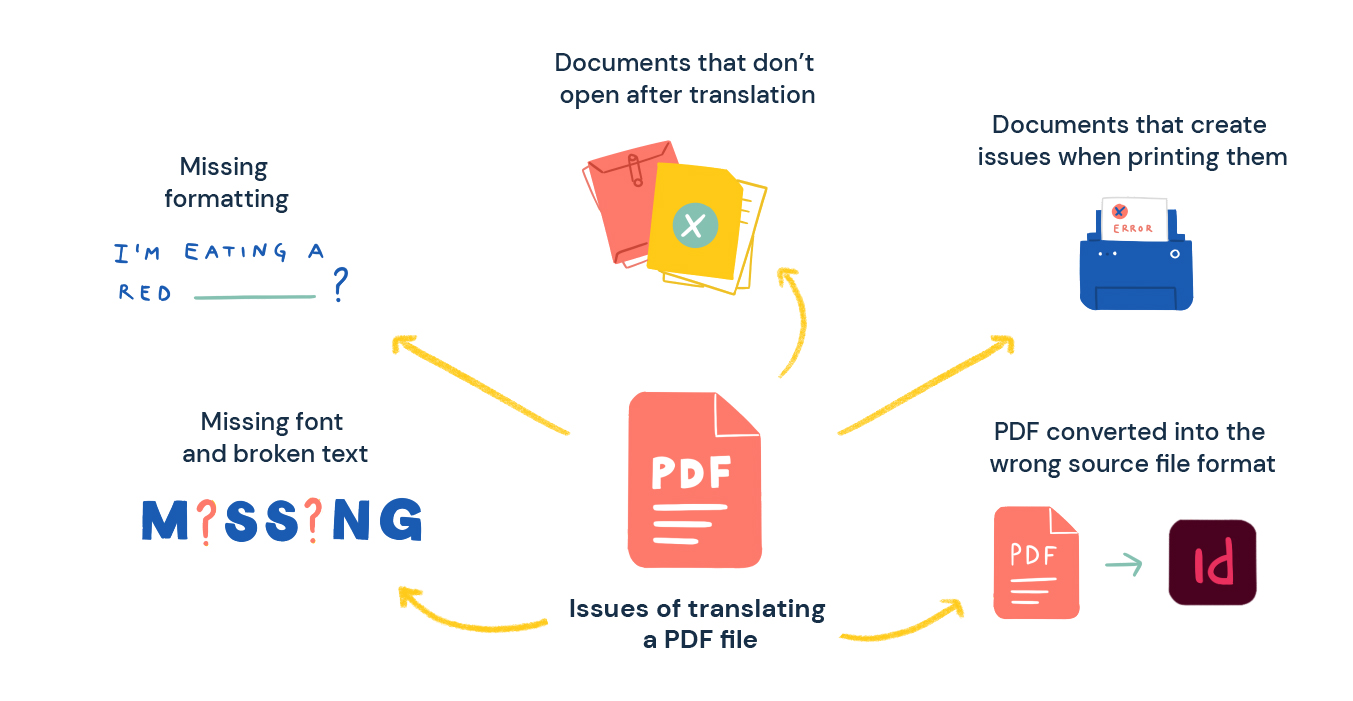
With these in mind, let's explore how you can translate PDF files while maintaining their formatting as much as possible.
Method #1: Upload the PDF file to Google Translate
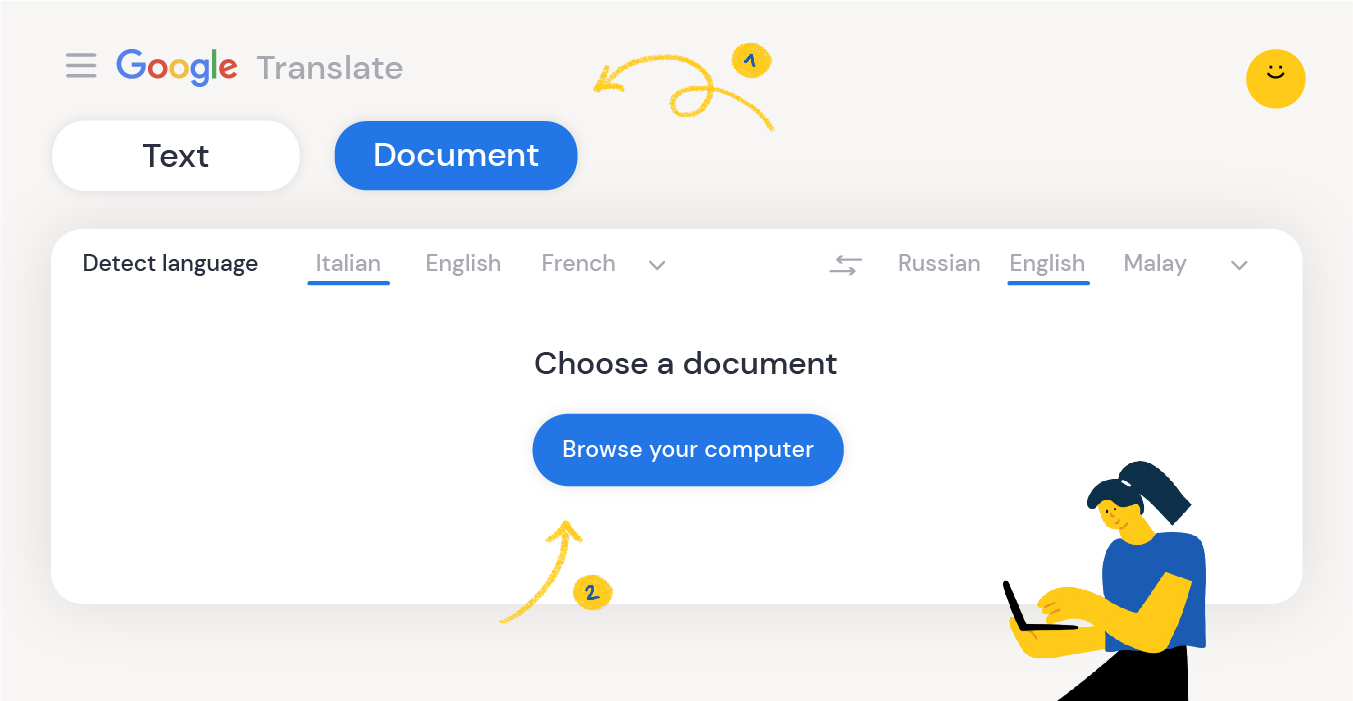
This is the most common method as Google Translate is fast, free, and convenient. While it certainly comes in handy when you need to translate a PDF for your personal viewing, it’s not the perfect solution for these reasons:
- Without the human touch, you might still end up with a subpar translation that sounds awkward to your target readers. If you’re not familiar with the target language, this could also lead to some pretty embarrassing, meme-worthy translations.
- Google Translate doesn’t proofread the final text, so the grammar might be compromised especially where complex ideas and sentences are involved.
- If the PDF file contains a scanned document or has been compressed into an image (rather than an arrangement of words and graphics), most machine translation software won’t be able to detect the text and translate.
- Uploading your files to Google Translate comes with security risks. As they say, “Once it's on the internet, it's there forever.” You certainly don’t want this to apply to your private and confidential documents for work.
Wondering about how machine translation has come so far and when MT will replace human translators - well hesitate no more to read all about it.
Who should use this method?
Google Translate (and other machine translation software) is only recommended if you want to translate a PDF online for personal use and understand the context.
Also, if you don’t mind the potential privacy issues that come with using a free translation software on the Internet, then go for it!
Method #2: Convert a PDF to its original format, then translate
Think of PDF files as the final final final copies that are mainly used for viewing, signing, and printing.
They are usually created using another software like InDesign, Photoshop, or Word (if easier - here is how to translate a word document too). To modify a PDF, you would usually need the original file, also known as the source file.
When the source file is not available, you may try to convert the PDF back to its original format manually using a special software (like Wondershare PDFelement or PhantomPDF), and then translate from there by copy-pasting into Google Translate. Apart from being time-consuming, this method may present some issues after conversion.
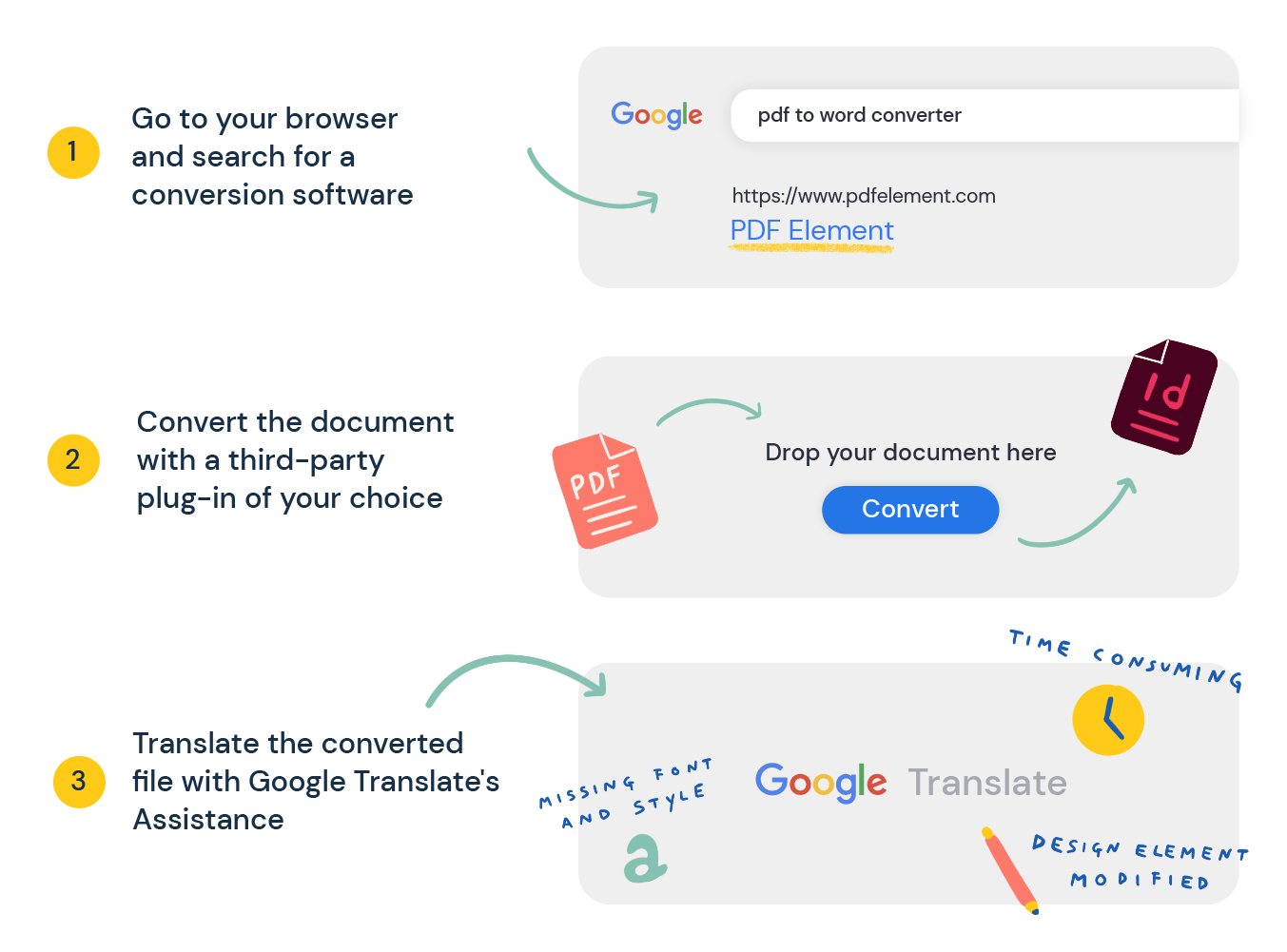
Remember that each person’s computer is unique. We have different versions of a software, different sets of fonts, different operating systems and so on. If you try to convert a PDF file back to its original form, which was created on someone else’s computer, you are essentially removing all the structures that help preserve a file and its contents properly. Using this method, keep in mind that:
- the converted file may have missing fonts, styles, details, text boxes and special characters, as well as merged text boxes that stick out sorely from the layout. Basically, you end up with a glitchy looking file that will be agonizing and painful for your designers to fix up.
- you may not have the software to edit the source file of a PDF. Yes, most computers will have Microsoft Office, but if the PDF file comes from InDesign or Illustrator, some people may not have these programs readily installed.
Who should use this method?
This method only works well if you want to translate a simple PDF document without needing to preserve its fonts and other design elements (e.g. images, graphs, or headers and footers).
If you have access to a copy of Adobe Acrobat, you can use it to convert a PDF to Word or a PDF to PowerPoint (both posts start from an InDesign document, but the process works also with Word files).
Method #3: Get the original file and use a translation tool
The easiest and safest way to translate a PDF file online is to obtain the source file from its creator rather than using a conversion software. Then, you may translate the source file using a special translation tool (also called cat tool), such as Redokun.
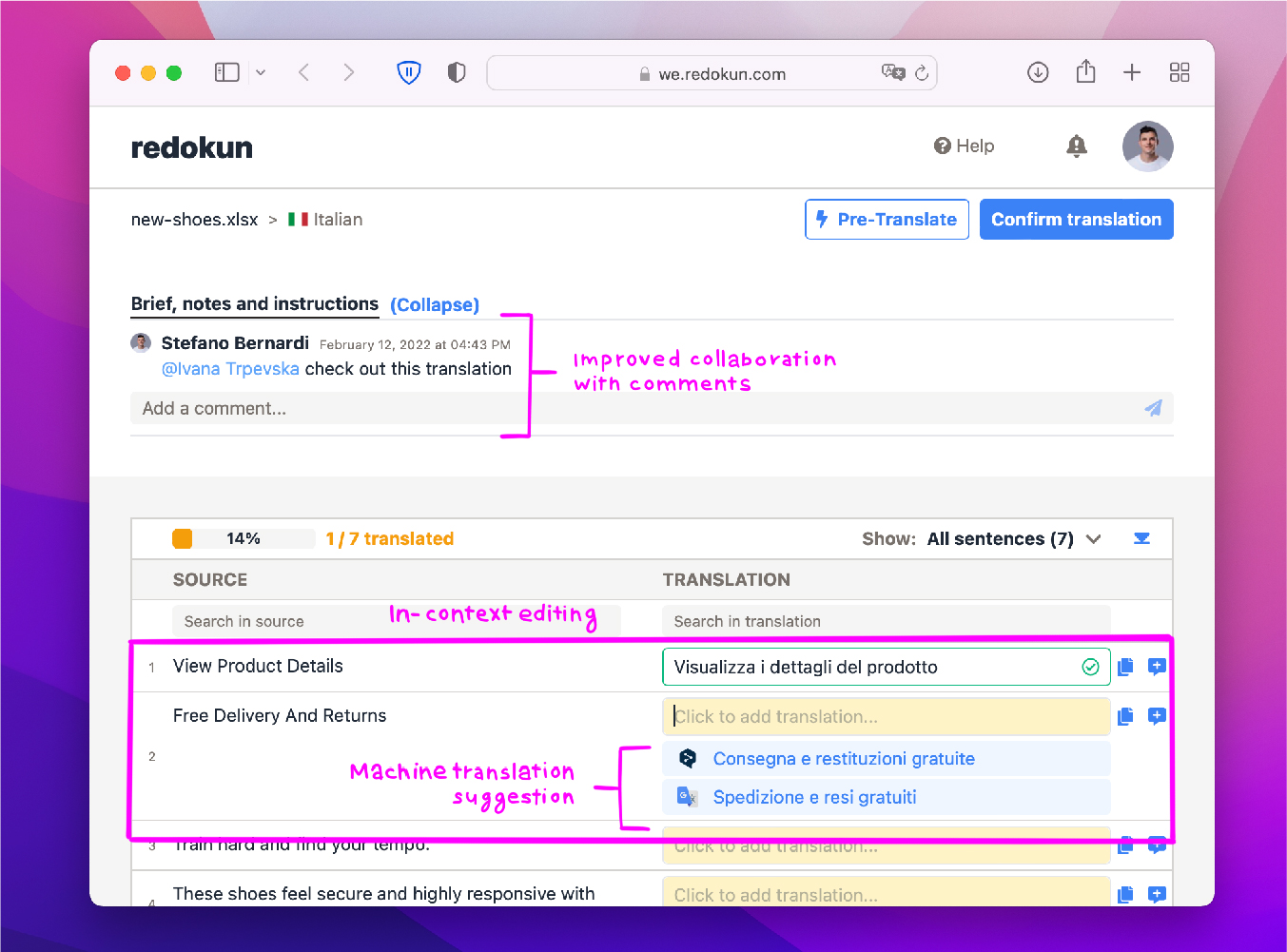
Most of the time, the PDF file you want to translate would have come from Microsoft Word or InDesign. For more sophisticated file formats like InDesign, dedicated translation tools like Redokun are used to ensure a clean layout with no missing or misplaced details.
Essentially, these tools can automate the process of translating a document to multiple languages while maintaining the original format of the file.
Wondering about how to choose a translation software that would fit your needs - here are the answers to all your questions.
Who should use this method?
This is the most ideal solution for PDF files that need to be distributed professionally, such as brochures, manuals, and guidelines.
Now you’re probably wondering, “How exactly are these tools any different from Google Translate?” Here’s a rundown on the benefits of having a dedicated translation tool (and here is a list of the best translation software on the market and a 101 Guide on translation software in case you want to learn more about it.
Why choose Redokun?
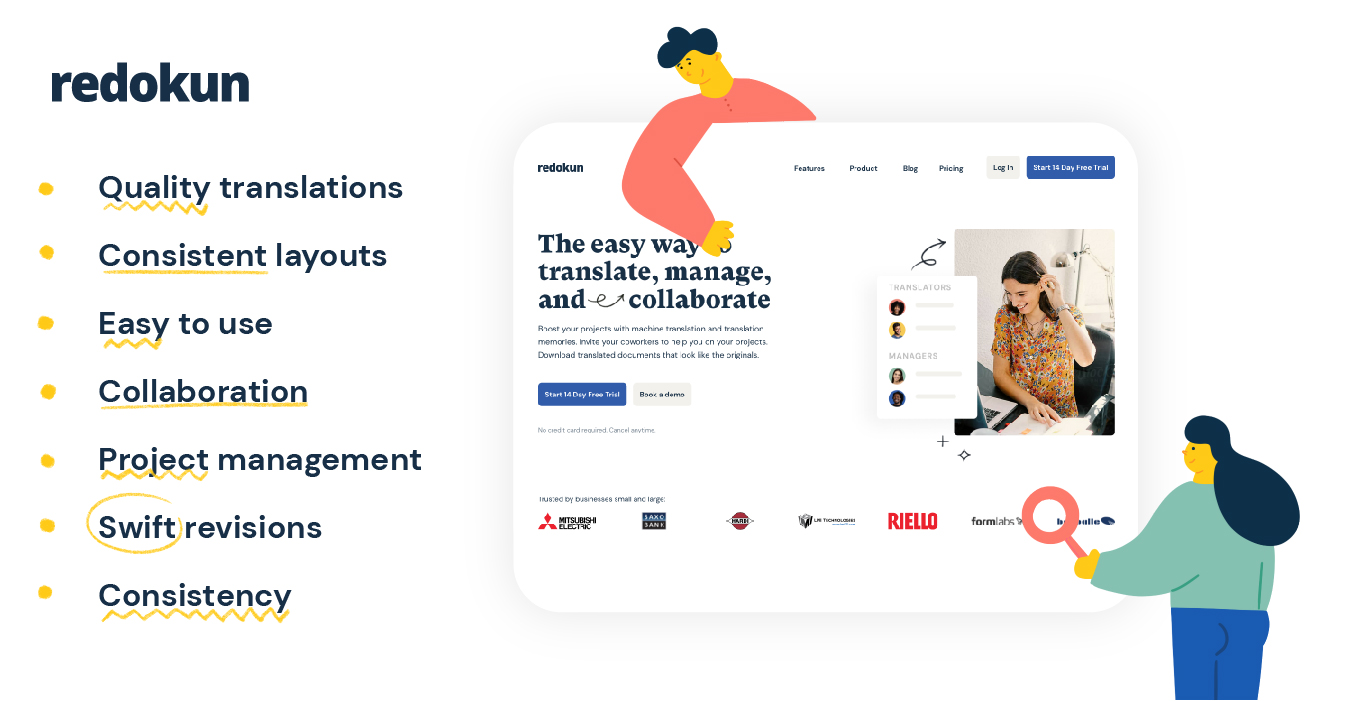
- Quality Translations: Redokun is an advanced translation tool that compares and integrates data from both human and machine to bring you optimal translations in the final copy. You can learn more about how the process goes here. Now no one will question whether your translation was copied off Google Translate.
- Consistent Layouts: As mentioned before, Redokun preserves the styles and layout of your document, allowing you to save time and resources… and sparing your designers from the agony of fixing up a file.
- Easy to Use: Redokun is just as straightforward as Google Translate. Anyone can learn to use it without attending any special courses and without having to install a new software (according to translators and latest translation statistics - ease of use in translation software is the single most valuable asset).
- Collaboration: Redokun is a cloud-based tool – like Google Docs but for translating documents! You and your colleagues can collaborate remotely on translations, including your designers and your internal or external translators.
- Project Management: You can easily monitor the progress of different translation projects on the Redokun dashboard (take a look at it here). Moreover, every piece of data that you upload to the platform is private and protected.
- Swift Revisions: Need to make some last-minute changes? No worries! You can revise your main file in InDesign as needed without losing existing translations. Redokun will import them automatically and only account for modified texts in the revised versions.
- Consistency: Redokun gets smarter over time with a nifty little feature called Translation Memory that collects data from successful translations and suggests them for future use. This way, you’ll be able to translate similar documents consistently and efficiently – even those with complex and professional terminologies.
In short, Redokun is developed by a team that understands the anatomy of digital documents. We draw on this knowledge to create an intuitive, collaborative translation tool that safeguards your translated documents from formatting inconsistencies.
Click here to try Redokun for free and experience an accelerated workflow today.
A Quick Overview
To recap, here is the rule of thumb on how to convert PDF files online:
- If you want to translate a PDF for personal reading, Google Translate is your friend.
- If you don’t have the source file, a conversion software might be useful for PDF with plain text.
- If you need to translate it for professional purposes, obtain the source file if possible and use a dedicated translation tool to maintain the layout.
Eager to read and learn more? Here is how to translate Excel documents, translate subtitles, html and PowerPoint presentations too.
Till next time,
Stefano





